If your Mac’s CD/DVD drive is not working, its malfunctioning, creating screechy noise or if the drive is broken and makes angry noises when it spins up, the noise is becoming a problem when using your computer in class or if you want to disable the CD/DVD drive on your Mac completely for security reasons then here is the solution for disabling the CD/DVD drive on your Mac completely.
Disable the faulty CD/DVD Drive from its operation
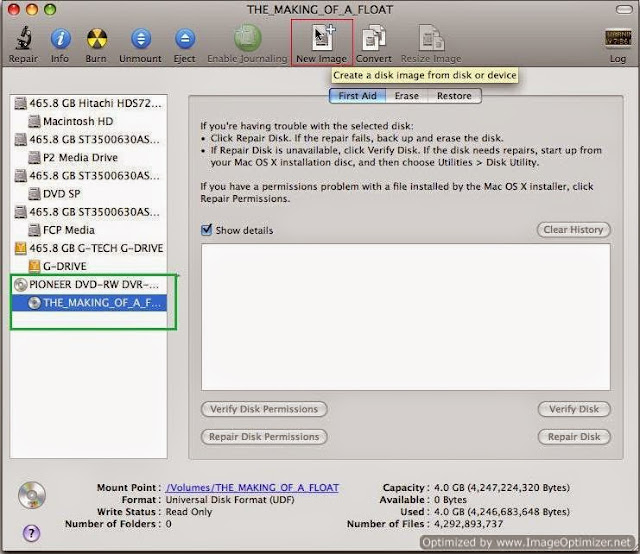
To disable faulty DVD/CD drive on Mac OS X
- Go to /System/Library/ by clicking on the Go in Finder menu bar and then Selet the Go to folder and type /System/Library/ and click go.
- Open Extensions folder and look for file IODVDStorageFamily.kext and IOCDStorageFamily.kext.
- Copy both the files to a folder so the you can re-enable CDDVD on your Mac when you want.
- Now move the IODVDStorageFamily.kext and IOCDStorageFamily.kext file from /System/Library/Extensions/ to the new folder.If you can not move it due to any reason drag and drop it to the new folder to copy it.After copying it simply delete it and send to trash.
- Now reboot the computer and it will be gone.
To Re-Enable DVD/CD drive in Mac OS X
Simply Move both the .kext file (IODVDStorageFamily.kext and IOCDStorageFamily.kext ) back to “/System/Library/Extensions” and then reboot the computer to make the CD/DVD drive active again.
If you can not move it due to any permission issues. Then, instead of moving, rename the extension to .kexta (converts the file from a package to a folder ), and then rename it back to .kext.
Tip: What to do to eject a stuck CD or DVD from the optical drive
Ejecting the stuck disc can usually be done in one of the following ways:
1. Restart the computer and after the chime press and hold the left mouse button untill the disc ejects.
2. Click on the Eject button in the menubar.
3. Press COMMAND-E.
4. Click the eject icon in the Finder’s sidebar.
5. If none of the above work try this: Open the Terminal from Utilities folder. At the prompt enter or paste the following:
/usr/bin/drutil eject
If this fails then try the following:
Boot the computer into Single user mode.At the prompt enter the same command as used above.To restart the computer enter “reboot” at the prompt without quotes.
And finally if that all does not work look for a small mechanical eject hole on the edge of the DVD drive.Insert a Straightened paper-clip straight to the hole.and it will eject the drive tray.
For a detailed troubleshooting go to “How to eject CDDVD drive in Mac”.

























![The Apex Legends Digital Issue Is Now Live! Apex Legends - Change Audio Language Without Changing Text [Guide]](https://www.hawkdive.com/media/5-Basic-Tips-To-Get-Better-On-Apex-Legends-1-218x150.jpg)












This no longer works since MacOS 10.11
Hi Johnathon,
Thanks for commenting. Yes, This does not work in macOS El Capitan Ver 10.11 and above because Apple introduced new feature called System Integrity protection and due to that you will not be able to delete any kext or other system protected files.
If you have to delete .kext or system files you need to first disable the System Integrity Protection(SIP, also knows as rootless).
To disable the system integrity protection boot your Mac in Recovery mode > Open terminal and type the command " csrutil disable" and then restart your Mac and try again.
Hi Nasir,
Thank you! This worked great for my older iMac.
Jeremy
Hi Nasir
Done this for my man it does not work , there is a CD struck inside the MAC which keeps making noise and doesn’t ejects could you please suggest me something else on this
A bit late to the thread but hoping someone can still help. I’ve disabled the SIP and removed the extension files. Restarted but it’s still buzzing away?? The drive was damaged years ago when my toddler shoved 4 cds into the slot. The whirring is just too much to bear and I don’t want to pull it apart.
I appreciate the article, great stuff, and yet mine is also still buzzing at startup after the trashing and emptying of the 2 .kext files. This Macbook Pro is mid 2009 and the drive worked until about 2017. It may still actually work but I’ll next investigate removing the connection internally rather than attempting to remove the drive itself.