List of Very Common pop-ups generating Adware, Browser hijacker and proxy virus
If you are getting a lot of pop-ups and advertisement on web pages and these pop-ups and advertisements are such a stubborn that they are not removed or blocked even after uninstalling them from Programs and features list. They show ads in block on every page you visit and sometimes the words written on webpages have an irrelevant link or the link had a different color than other original link or the words are Double Underlined that link to Ads which used to redirect to any sales lead web site or a website which generate pop-ups.
An example of such an ads is shown below.
 |
| Double underlined words Symtoms of Adware infections |
 |
| Ads Shown By Object Browser Adware |
You tried all the steps from resetting the browsers to uninstalling all the unnecessary software from the program and features list and deleted all the browser addons from the browser,installed pop-up blocker,scanned the computer with Anti-Malware and Anti-virus but was still getting the pop-ups of advertisements.Some of those pop-ups are running in loop that as soon as I close them it pops up again.
After doing a lot of research and deep thinking I finally found a logical steps to remove all these kind of pop-up generating Adware,viruses and malware from the computer.The good thing is that every such kind of pop ups shows you the name of its generating software that where is it originating from as for example look at the picture above the unwanted ads that you see on bestbuy.com website is originating from Object Browser which I circled showing brought by Object Browser.So please check these ads carefully as it will show you the name of the software it is generating from.It may show the name followed by “Ads By Names of pop ups generating adware“ or “name of the pop ups generating Adware followed by word Ads“.An example of such an Ads are shown in the below pictures.
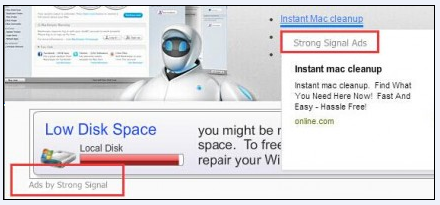 |
| Ads by pop-ups generating Adware |
These pop-ups generating Adware always show different ads in different blocks on the browser. Below are some Ads block by pop ups generating Adware.
 |
| Ads block shown by ads and pop-ups generating Adware |
 |
| Ads block shown by ads and pop-ups generating Adware-Browser Shop |
Note: Please make a note that removing these Adware or viruses does not only need time and logical mind but also a quick responsive active person as sometime you have to delete them instantly after terminating there processes from task manager.
I have recently found very difficulty in removing the two adware cum proxy virus which are Finding update and Shopperz.
But I finally found the steps to remove them and this is the same logical steps you have to perform everytime you have any such problems.
Before starting the troubleshooting I want you a take a look at the list of some very common Viruses,Malwares,Adware,Browser Hijackers and proxy viruses and see if you are also infected with them.You could find this information easily by opening the task manager and look the processes list and see the names if it matches with any of these mentioned below or go to the C:\program Files , C:\Program Files (x86), C:\Program Data and see if you have any folder with such a name mentioned in the list of very common pop-ups generating Adware or malware.If you have it you are infected.
Please Don’t install these below mentioned programs or if you have them remove them immediately as they may steal some of your personal sensitive information and send it to sales generating sources or may share this information on web for data collection or to fulfill the purpose of maeketing survey.
Check whether you have any of these Adware program or not, if yes remove them immediately using the steps mentioned on this page to get rid of pop-ups or unwanted ads.
List of very common Ads and pop-ups generating Adware, Browser hijackers and Malware
- Windows update/Finding update virus
- Zoomify
- Buzzdock
- Ace race
- Shopperz virus
- Update real Virus / solution real
- Searchprotect
- Conduit
- Hot deals
- Newspaper
- Onesoftwareperday/onecouponaday
- Deals
- Zombie news adware
- Genieo
- Safeweb adware
- Ask.com
- Featured deals
- Downlite
- Cheap deals
- Deals plugins
- Bonanza deal
- Deal keeper
- Web Guard
- Top deal
- Edeals pop
- Geniusbox
- Unchecky
- Wincheck
- Television Fanatic
- Fast Browser
- Wild Tangent Games
- Cinema-Plus-1.2
- Cinema Video 1.8V25.11
- Video mediaplay-air
- Browser defender
- FlashBeat
- HD-Plus 1.8
- Vplay
- Browser protect
- Browser protected by conduit
- Delta search
- Babylon
- Binkiland
- ytdownloader Deals
- LessTabs
- WebCake 3.0
- Yealt
- LyricsContainer
- Object Browser
- VideoSaver
- AddLyrics
- Privacy safe guard
- Unfriend checker
- Price peep today
- Coupon amazine
- TidyNetwork.com
- DownloadTerms 1.0
- Yontoo
- Dealio/ Dealio Toolbar
- Open Candy
- BS.ControlBar
- Core Temp
- CPU-Z
- CSmenu
- CutePDF Writer
- ClamWin
- Registry Reviver
- Free Process Freezer
- Driver Sweeper
- Facemoods toolbar
- ICQ toolbar
- Imminent
- Immunet
- Miro
- Moo0 Software
- PDF-XChange Viewer
- Photobie
- PhotoFiltre
- Quicksys RegDefrag
- RapidTyping
- Satellite Antenna Alignment
- Relevant Knowledge
- Crawler toolbar
- Browser App-11
- Spyware Terminator – Web Security Guard
- SUPER – OpenCandy
- Sweet Home 3D – Open Candy
- Trillian – Ask toolbar
- Tweak Me! – Nitro PDF Reader
- Unlocker – Bing toolbar
- USB Guardian – BestSecurityTips toolbar
- WebShot – OpenCandy
- Win7codecs – Bing toolbar
- Winamp – Winamp toolbar
- Windows 7 Codec Pack – Dealio toolbar
- Windows Essentials Codec Pack – Babylon toolbar
- WinSCP – OpenCandy
- XP Smoker – Bing toolbar
- AppRemover
- BDtoAVCHD
- Copernic Desktop Search
- DriverEasy
- FeedDemon
- FlashGet
- FormatFactory
- GetGo Download Manager
- Mipony
- NeoDownloader Lite
- PaperScan Free Edition
- UltraVNC
- Ask Toolbar
- DVDVideoSoft Toolbar
- MsgPlus! Toolbar
- Deamon Tools Toolbar
- Xp-AntiSpy Support
- Web Security Guard
- SweetIM
- AntiRun – GuardMail.ru toolbar
- Sandboxie
- Roboform
- Secure Password Manager – Wajam browser add-on
- Putty Enhanced – Babylon toolbar, Browser ads after installation
- Secure DNS
- Anonymous Surfing
- Browser Sandbox
- Covert Surveillance
- Data Loss Prevention
- Installs AVS Software Browser
- Comodo Firewall: Recommends Comodo Dragon, GeekBuddy
- Recommends AVS Registry Cleaner
- Secure Password Manager – Wajam browser add-on
- Rootkit Scanner
- Secure Shell
- Site Adviser
- Spam Blocker
- Trojan Scanner
- Update Monitor
- SuMo(RK) – RelevantKnowledge, Babylon toolbar, Complitly toolbar
- Auslogics Disk Defrag – Ask toolbar, Displays Auslogics BoostSpeed & Antivirus ads
- My Defragmenter – MyPhoneSupport desktop icon, Displays MyPhoneSupport & DriveShop ads.
- Wise Registry Cleaner – Recommends Wise Disk Cleaner, Displays WiseCare 365 ads
- SIW – OpenCandy
- Advanced Uninstaller Pro
- Xplorer2lite – xplorer2lite toolbar
- File Renamer
- Folder Hiding
- Folder Sync
- Cinema-Plus-1.2
- Plus-HD-V1.6
- Search Armor
- Cinema Video 1.8V10.01
- Cinema Video Plus 2.3cV20
- Cinema Video Plus 2.3c
- Trovi
- Codec-M
- Yontoo
- Torrenthandler
- ChatZum
- MyBrand.
- Anything ending with Community Toolbar
- MyBrand
- iStartSurf.com
- istart.websearches.com
- Searchme
- Slick Savings
- Amazon Shopping Assistant
- Ebay Shopping Assistant
- Domain Error Assistant
- GoPhoto.it
- Omnibar
- Savekeep, SaVe keeep, Suave keepo
- jollywallet cash back
- Vidx, Viddxx, Vidox, Viidax, ViiDDx
- MacVX
- MacCaptain, MacPriceCut, SaveOnMac, Mac Global Deals
- MacDeals, MacSter, MacXcoupon, Shop Brain
- Awesome Screenshot
- Shopy Mate, FlashMall
- PalMall
- MacShop
- MacSmart
- News Ticker Remover
- Shopper Helper Pro
- Photo Zoom
- Best YouTube Downloader
- ArcadeYum
- Extended protection
- Video download helper
- Searchtab
- Set Search Settings
- Cinema Ploos
- Discount Cow
- V-bates
- PriceMeter
- Supra Savings
- weDownload Manager
- PureLead
- Search Assist
- Re-Markable
- Zombie Alert
- Wajam
- Coupon Server
- Lollipop
- BlockAndSurf
- vSafe Saver
- SupTab
- Software Updated Version
- DP1815
- Video Player
- Convert Files for Free
- BetterSurf
- Trusted Web
- PassShow
- LyricsBuddy-1
- PureLeads
- Media Player 1.1
- RRSavings
- Feven Pro 1.2
- Websteroids
- Savings Bull
- TidyNetwork
- Search Snacks
- MyPC Backup
- Re-markit
- GUI
- Icon Tools
- Onscreen Keyboard
- Partition Manager
- Program Launcher
- Themes
- Type Setting
- Virtual Desktop
- Dexpot – OpenCandy
- Pando (file sharing p2p), Pando toolbar
- Displays upgrade ads,
- Pandion – Offers add-on, homepage/search engine change
- QIP Infium – Offers homepage/search engine change, Offers FF add-on
- Trillian Astra – Ask toolbar, Recommends Xobni plugin, Displays upgrade ad
- Feed Demon Lite – Displays ads in deck
- Slimbrowser – Ask, Deals hunter, MySearch toolbars
- XRecode II
- MediaMonkey – Displays ads
- Picassa – Offers search engine change, Displays Google ads [services]
- Minilyrics – Displays product upgrade [Nagware]
- Screenshot Captor – Registration [Nagware]
- CoolPDF Reader – Displays MagicPDF ads
- BitComet
- Peazip
- IZArc
- RecipeHub
- Defraggler – Recommends Google Chrome
- Process Viewer
- Save eon
- CinPlus2.7cV18.01
- Bizigames.org
- zivlingamer.org
- Iminent Toolbar
- GameOver Zeus
- CryptoLocker
- MyStart IncrediBar
- Mapsgalaxy Toolbar
- Qvo6 Hijacker
- Browser Shop
- Lucky Leap
- Ad Options
- Browser Extension
How did I get these pop-ups generating Adware on my computer?
These pop-ups generating adware programs are commonly bundled with other free programs that you download off of the Internet.
Unfortunately, some free downloads do not adequately disclose that other software will also be installed and you may find that you have installed such an Adware without your knowledge. Most commonly these pop-ups generating adware are bundled within the installers from Cnet, Softonic, brothersoft, soft32 or other similar custom third-party installers.
You should always pay attention when installing software because often, a software installer includes optional installs, such as this Strong Signal adware.Be very careful what you agree to install.
Always opt for the custom installation and deselect anything that is not familiar, especially optional software that you never wanted to download and install in the first place.
Logical method to remove these unwanted ads pop-ups and Malicious program from your computer.
Please make a note that these pop-ups generating programs firstly set up their permanent existence into your system by saving a copy of them onto your hard drive in few different locations and scheduling a task to repeatedly check whether or not they are running and if not start the program immediately.
So we would start the troubleshooting with deleting the Scheduled task associated with them so that after I delete them they won’t run again.And we will restart the compute in safe mode as most of the viruses and their services won’t start in safe mode.
Steps 1. Delete the Schedule Task associated with pop-ups, Adware or any Malicious Program.
Follow the below mentioned steps to delete the scheduled task.
1. Restart the computer in safe mode and go to Control Panel then open Administrative Tools.
 |
| Administrative Tools |
2. Under Administrative Tools open Task scheduler and click on task scheduler library and delete all the unknown task or the task associated with any Adware or Malware shown in the right pane.You can find task scheduler also in computer management under Administrative Tools.I usually delete all of them as they does not affect the computer’s performance as most of them are for updating the software.
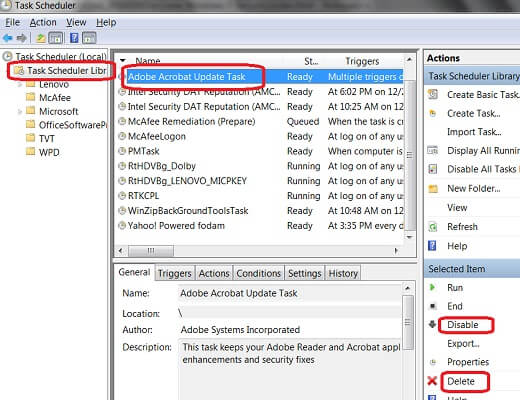 |
| Schedule Task Removal |
3. Just for the information if you click on any of the unknown task name or the one which have an alphanumeric name and then click on action tab at the bottom section as shown in the picture it will let you know what program this task starts and what does it do so if it belongs to anyone mentioned in the list of pop-ups generating adware, malware or anything which is related to pop-ups generating ads, remove it.
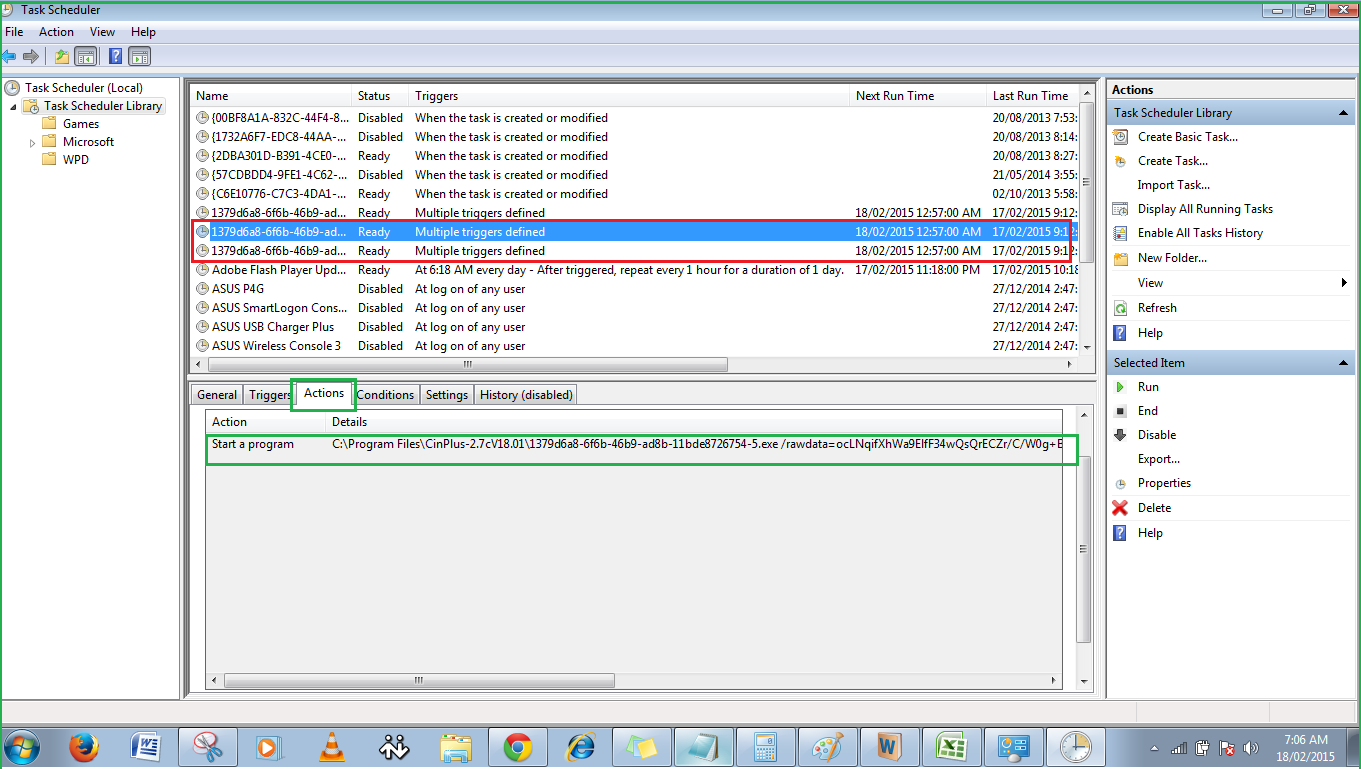 |
| Check the action of a Scheduled task |
As we see in the above picture highlighted task starts a program CinPlus2.7cV18.01 which is a Adware or Spyware so delete this task.
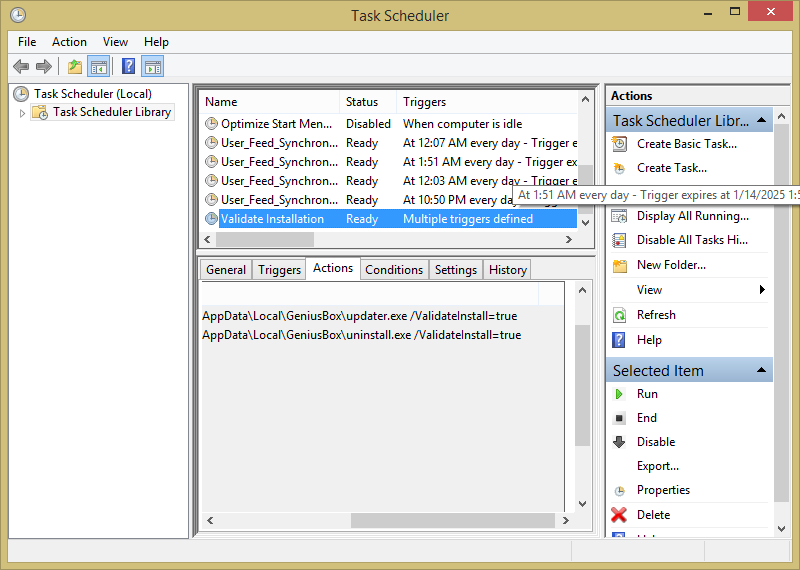 |
| Scheduled task that validate installation |
Step 2. Delete the associated files and script of pop-ups,Adware or malicious program.
Look for the above mentioned list of pop-ups generating Adware/Malware into the following location and delete them.
- C:\Program Files
- C:\Program Files(x86)
- C:\Program Data
- C:\Program Files\Common Files
- %temp%
- temp
- C:\Users\User Name\AppData\Roaming
- C:\Users\User Name\AppData\LocalLow
- C:\Users\User Name\AppData\Local
You might not be able to delete one of them and it will show you the error message that file can not be deleted because it is being used or is open in another program.
 |
| File in Use |
to delete such a file, right-click the Taskbar or click CTRL + ALT + DEL anywhere in Windows and select Start Task Manager. Switch to the Processes tab, then browse for the application that was used to open it. For example, if you were viewing a video, look for Windows Media Player.
Once you find the process, right-click it and select End Process Tree. This will close all instances of the program, as some — like Chrome — might run more than one. So close all the instances of the program.
if you are still having trouble deleting a Pop-ups generating Malware Program it might be locked.Sometimes, the file remains locked, even though you close the program associated with it. You could manually unlock the file by closing Windows Explorer, then deleting it via the command line. But Sometimes even closing the explorer.exe does not work.In such a case download FileASSASSIN is an application that can delete any type of locked files that are on your computer. Whether the files are from a malware infection or just a particular file that will not delete – FileASSASSIN can remove it. The program uses advanced programming techniques to unload modules, close remote handles, and terminate processes to remove the particular locked file. Please use with caution as deleting critical system files may cause system errors.
 |
| Delete Locked file with FileASSASSIN |
To use FileASSASSIN simply browse the infected file and check all boxes and execute the program it will delete the file.
You could also use OpenedFilesView to displays the list of all opened files on your system. For each opened file, additional information is displayed: handle value, read/write/delete access, file position, the process that opened the file, and more…
Optionally, you can also close one or more opened files, or close the process that opened these files.So go through the opened files name in this software tool and look for any match with the list of pop-ups generating adware, malware mentioned above and close all the processes related to them.For a detailed information on OpenedFilesView Visit the Developers website.
 |
| OpenedFilesView |
You could also use Microsoft’s own Process Explorer to view all the running processes.
Step 3. Delete the Start-up entry and registry keys associated to any pop-ups generating Adware or Malware programs.
Start up entry actually initiate the Adware or Malware programs at the time of boot up.So open System Configuration utility from Administrative Tools in control panel and uncheck all the unnecessary and unknown startup items to block pop-ups from starting next time you reboot the computer.
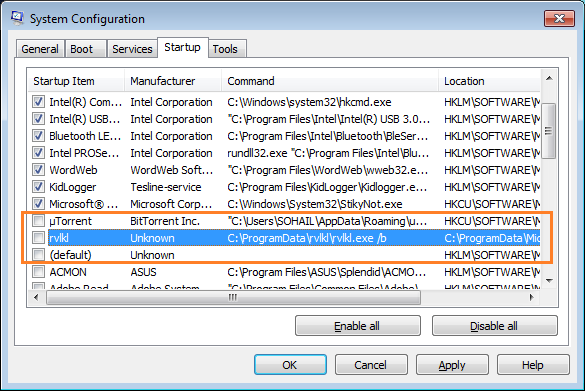 |
| SystemConfiguration Utility |
You could also use microsoft’s Autorun for a better results because it displays all the processes and startup.Download Autoruns from Microsoft Technet website.
Extract the Zip file in a folder and open the Autoruns and uncheck the unnecessary or unknown items or delete the entry to stop its from starting at boot up.
 |
| Autoruns By SysInternals |
Step 4. Delete pop-ups generating Adware or Malware entry from registry.
- Open Registry Editor by typing Regedit at Run.
- Look for any traces of pop-ups generating Adware or Malware Software name under following location and Delete them if found.
Look at the picture below where after expanding “HKEY_LOCAL_MACHINE\SOFTWARE” I found FindingUpdate virus under Windows Update. FindingUpdate is a pop-ups generating Adware cum Proxy virus which changes the internet explorer browser’s proxy within a fraction of second after you correct the proxy settings.
 |
| Pop-ups generating Adware FindingUpdate in Registry |
Note:- Above mentioned registry keys are just the main keys where an uninstaller removes the program from so there could be many more leftover entries of a pop-ups generating Adware or Malicious program that you need to find and delete if the first removal step does not help.So in order to remove any malicious program completely from the computer search through the registry by Pressing CTRL+F and type the name of the program or its process then delete the entry associated with the program or its process and keep searching by pressing F3 to go to next search entry.
Step 5. Scan you computer with Anti-malware and Adware Removal Tools.
#1. Run the Norton Power Eraser – Unwanted Application Scan
- Download Norton Power Eraser.
- Click Save to Desktop.
- To run Norton Power Eraser, double-click the NPE.exe file.
- If the User Account Control window prompts, click Yes or Continue.
- Read the license agreement, and click Accept.
- In the Norton Power Eraser window, click the Advanced Options icon.
- In the Advanced window, next to Unwanted Application Scan, click Scan Now to scan your computer.
- When Norton Power Eraser completes the scan, the results are displayed in the Unwanted Apps Scan Complete window.
- In the Unwanted Apps Scan Complete window, next to the unwanted application or toolbar, click Uninstall.
- Follow the on-screen instructions.
- When the uninstall completes, restart the computer.
- Double-click the NPE.exe file, to run Norton Power Eraser.
- If the User Account Control window prompts, click Yes or Continue.
- Read the license agreement, and click Accept.
- In the Norton Power Eraser window, click the Scan for Risks icon.
- By default, Norton Power Eraser performs a Rootkit scan and requires a system restart. When you see a prompt to restart the computer, click Restart. If you do not want to include the Rootkit scan, go to Settings, and uncheck the option Include Rootkit scan (requires a computer restart).
- After the computer is restarted, the scan starts automatically. Follow the on-screen instructions.
- Wait for the scan to complete.
- Download AdwCleaner and save to your desktop.
- Important! Before starting AdwCleaner, close all open programs and internet browsers.
- Double click on AdwCleaner.exe to run the tool.
- Windows Vista/ 7/8 users right-click and select Run As Administrator.
- Click on the scan button.

AdwCleaner Scan - When the scan is completed click on the Clean button.

AdwCleaner Cleanup - Your desktop icons will be disappear, this is normal so don’t be worry about that.
- Press OK when asked to close all programs and follow the onscreen prompts.

AdwCleaner Removal Process - Press OK again to allow AdwCleaner to restart the computer and complete the removal process.
- Close the text file that opens after the restart, double click on adwcleaner.exe to run the tool.
- Click now on Uninstall, then confirm with yes to remove AdwCleaner from your computer.
3. Run HitmanPro 3 – Second Opinion Malware Scanner.
HitmanPro is designed to work alongside existing security programs without any conflicts. It scans the computer quickly (less than 5 minutes) and does not slow down the computer (except for the few minutes it is scanning). HitmanPro does not need to be installed. It can be run straight from a USB flash drive, a CD/DVD, local or network attached hard drive.
HitmanPro offers you a Free Scan for a second opinion. It is designed to check if your security measures work. If nothing is found (and we sincerely hope so), then you will never need a license. When a virus is found, then you will receive a free 30-day license to remove the threat.
Download HitmanPro3 (32 Bit)
Download HitmanPro3 (64 Bit)
- Download the HitmanPro3 from the above link and save it to Desktop.
- Run the downloaded file and Click next to scan.

HitmanPro3 
HitmanPro3 Scanning
After the scan in completed HitmanPro3 will show you the result so take a quick look on the files and entry found under threats detected list and ignore the one which you know, is secure or want to exclude and then click on next to delete or remove the threats detected.
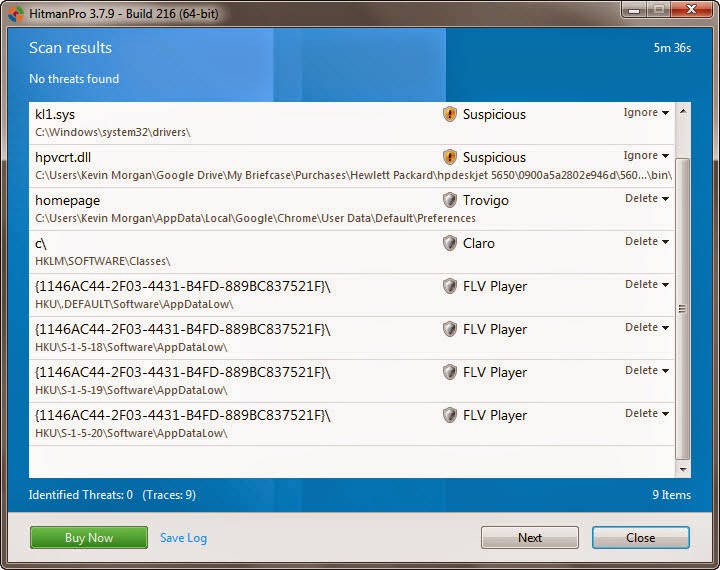 |
| HitmanPro3 Scan Result |
Note:- There are following other such Virus and Adware removal tool that you can use to remove such a stubborn adware and proxy virus from your PC.
McAfee Stinger
MalwareBytes
E-Set Online Scanner
Rogue Killer
Step 5. Reset the browsers.
Google Chrome
Google Chrome has an option that will reset itself to its default settings. To find this option, open Chrome’s menu and select Settings. Perform a search for “reset browser” and you’ll see the Reset browser settings button.
 |
| Reset Chrome Browser |
You could also just type chrome://settings/resetProfileSettings into Chrome’s address bar to pull up this page.Resetting the chrome will reset homepage,search engine, disable all extensions and also clears history,cookies and cached data.Pop-ups generating Adware normally install an extension in the browser which you could delete by going into the extensions menu under chrome settings menu or just type chrome://extensions/ in chrome address bar and delete all the unwanted extensions from browsers.
| Reset Chrome |
 |
| Delete unwanted or unknown Extension to remove pop-ups generating Adware |
Mozilla Firefox
 |
| Firefox Trobleshooting |
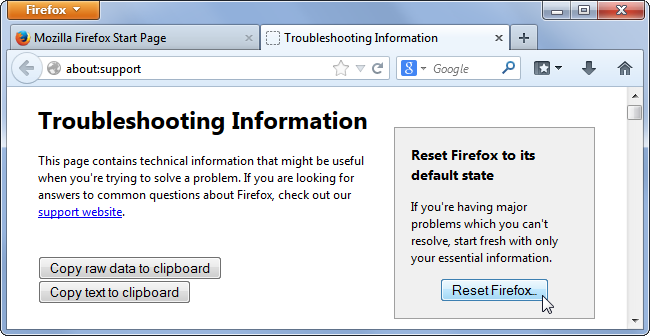 |
| Reset Firefox |
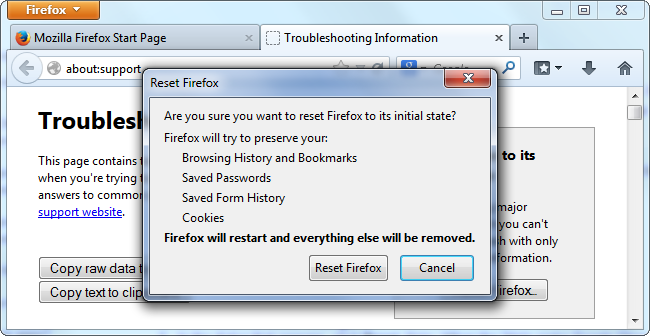 |
| Reseting Firefox |
Internet Explorer
- Close all Internet Explorer windows that are currently open.
- Open the desktop, and then tap or click the Internet Explorer icon on the taskbar. Changing your settings will affect both Internet Explorer and Internet Explorer for the desktop.
- Tap or click the Tools button , and then tap or click Internet options.
- Tap or Click the Advanced tab, and then tap or click Reset.
- In the Reset Internet Explorer Settings dialog box, tap or click Reset.

Reset Internet Explorer Settings - When Internet Explorer finishes applying default settings, tap or click Close, and then tap or click OK. You’ll need to restart your PC for these changes to take effect.
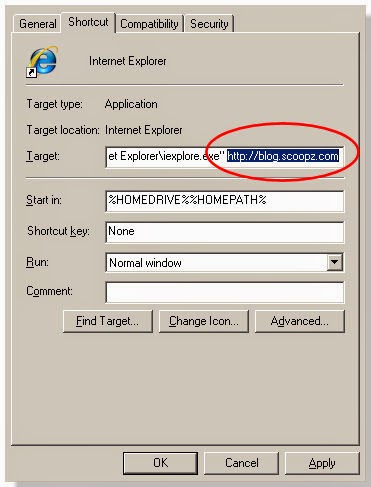 |
| Internet Explorer Shortcut properties |
Step 6. Run disk Cleanup.
Now last but not least after cleaning and deleting all the files and registry entry of pop-ups generating Adware, Viruses and Malware run disk cleanup by typing Cleanmgr on the Run dialog box to start the Disk Cleanup.
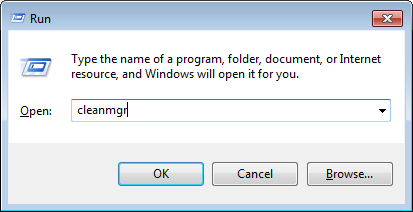 |
| Command to run Disk Cleanup |
Disk Cleanup then scan for unnecessary and junk files and show you the option to select what to delete.
 |
| Select all you want to delete |
Make sure that the Temporary Internet Files, Offline WebPages, Recycle Bin, and Downloaded Program Files are checked and click okay to delete the selections because sometimes the pop-ups generating Adware runs from downloads or temporary internet files.
Conclusion:- After doing all the troubleshooting I got to know that the Antivirus software are not very effective these days to remove all the threats but if you know the technique of removing viruses you could remove any kind of viruses be it pop-up generating Adware or proxy virus.
AdblockPlus
Now after doing all the above mentioned steps you would have been removed all the potentially unwanted software (PUPs) or pop-up generating Adware from your computer but you could still see some ads or pop-ups which are actually generated by the website you visit to stop such an Pop-up or Ads install pop-up blocker, Adblock Plus in your browser. Adblock Plus is available for all the browser so you could install it in all of your browser.
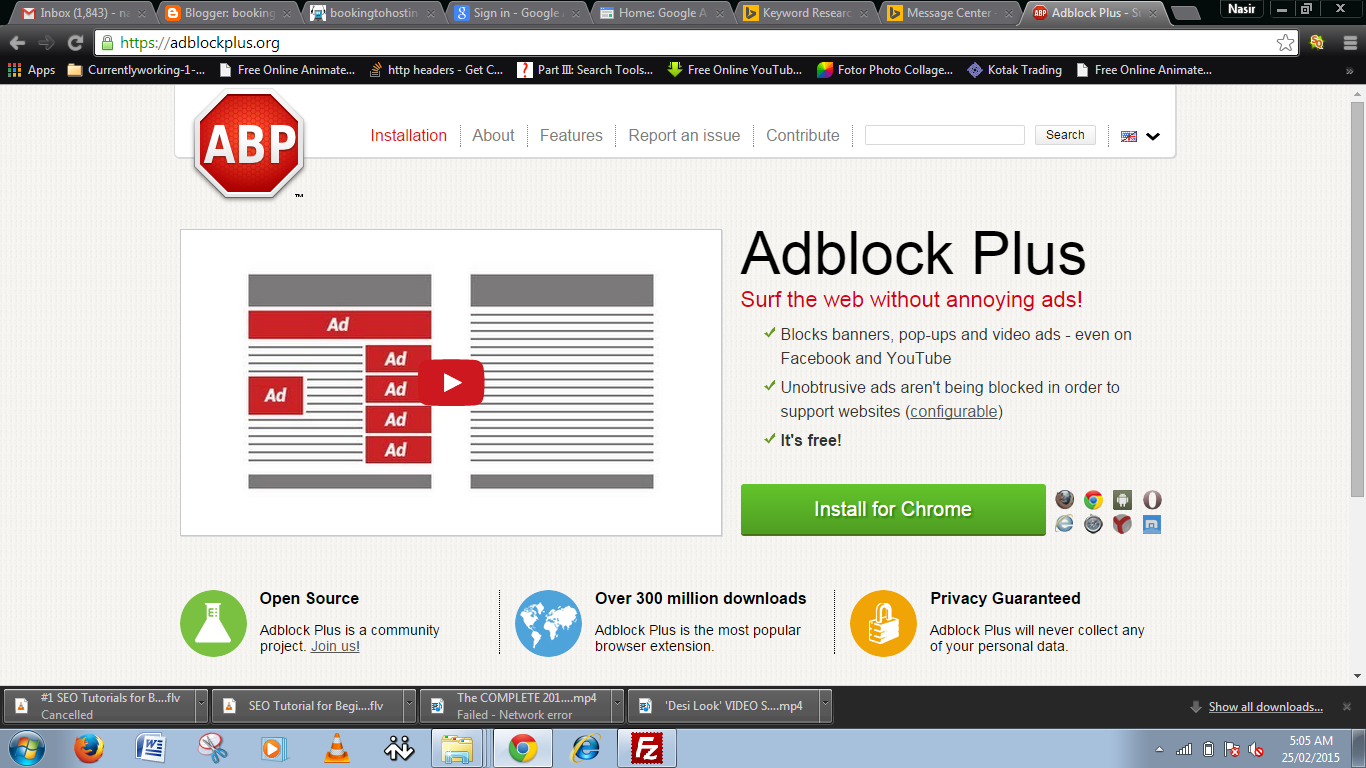 |
| Pop-up blocker |

























![The Apex Legends Digital Issue Is Now Live! Apex Legends - Change Audio Language Without Changing Text [Guide]](https://www.hawkdive.com/media/5-Basic-Tips-To-Get-Better-On-Apex-Legends-1-218x150.jpg)








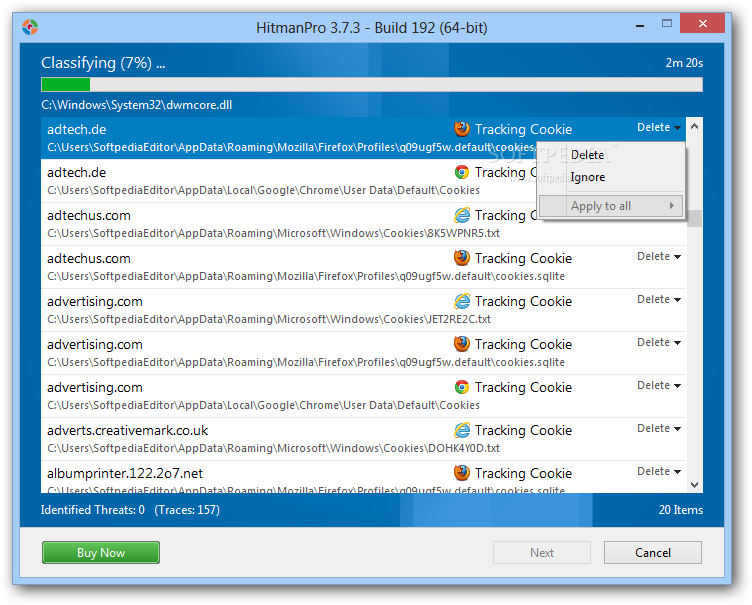








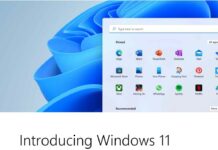
This comment has been removed by a blog administrator.