Issue: Windows Vista and Windows 7 sometimes have problem with Windows Live Gadget as it does not work and gives error message- ” Could not connect to Service”. When the weather gadget stops working the currency gadget also does not work.
As per the Microsoft’s support website weather gadget may not work if the following conditions are true:
- System Restore was performed.
- User Account Control (UAC) is turned on.
- The scannow command finds missing or corrupted system files.
When the Weather Gadget stops working or having some issue it will show an exclamation mark next to it and also shows message “Cannot connect to service“.
 |
| Weather Gadget stops working |
And when you see error message Weather gadget cannot connect to service, you might wanna check after changing the location to see its weather.So you would click on the settings button on weather gadget and then type the name of the location.But if you try to change the location when weather gadget stops working you would get error message “Location not found”.
 |
| Weather gadget stops working |
How to fix Weather gadget stops working issue?
In order to fix Weather Gadget I did a lots of research and found different misleading solution which actually does not fix this issue rather waste your time but just to let you know I am first mentioning what all I have found as claiming problem solved using these steps.Please make a note that none of these ever worked.
1. Start – type COMMAND in Search box – find at top of list- RIGHT CLICK – RUN AS ADMIN
sfc /scannow
2. Click on start and type regedit
3. Go to HKEY_LOCAL_MACHINE\SOFTWARE\Microsoft\Windows\CurrentVersion\SidebarSettings
On the right window create A New DWORD(32 Bit Value) with name “AllowElevatedProcess” and set value as “1”.
4.Close Registry Editor and Restart the Windows
5. Start the command prompt by choosing run as administrator and type the following command lines.
cd “%programfiles%\Windows Sidebar”
regsvr.exe wlsrvc.dll
6. Try to re-register concerned dll files of Windows gadget when gadget stops working.
(a). Go to Start and under search type in CMD then Right Click on it and click on Run as administrator.
(b). Then type these 3 commands one by one and hit Enter:
regsvr32 msxml3.dll
regsvr32 scrrun.dll
regsvr32 jscript.dll
(c). Then reboot your Windows PC and test it.
Tried all the above mentioned steps.It never helped me.Weather gadget still does not work and shows can not connect to service.One of the solutions suggested to rather download another similar apps named Pro Weather Gadget from the following location.
ProWeather Gadget –
http://gallery.live.com/liveItemDetail.aspx?li=b14d68bb-71ee-40cd-8cf5-c95b63503d00bt=1pl=1
But let me tell you just one simple way that worked instantly and fixed the problems.
First Method
Step 1. Go to “C:\Users\USERNAME\AppData\Local\Microsoft\Windows Live\Services\Cache“.
Step 2. Open “Config.xml” (Right Mouse Click -> Edit) and save it (File -> Save) without doing any changes. After 10-20 seconds restart the gadget!
Second Method
A) Copy the following files and folder from a Windows 7 machine with a working stock weather gadget to a flash drive or network file share:
%localappdata%\affected user\local\microsoft\windows\windows live\services\cache\config.xml ( Replace the affected User word with the real user name on your PC – then just copy the file)
%localappdata%\affected user\local\microsoft\windows\windows sidebar\cache168522d5-1082-4df2-b2f6-9185c31f9472 (copy entire folder which should contain one or more xml files)
%localappdata%\affected user\local\microsoft\windows\windows sidebar\settings.ini (just copy the file)
B) Paste (OVERWRITE if ask) the copied folder and files into the same locations on the machine whose stock weather gadget is not working.
C) Drag the weather gadget back out and this time it should be working.
| Weather Gadget |
Third Method
Sometime you might receive an error message “Desktop gadget are managed by your system administrator.”
Open a Notepad then copy-paste the following text:
Windows Registry Editor Version 5.00
[HKEY_CURRENT_USER\Software\Microsoft\Windows\CurrentVersion\Policies\WindowsSidebar]
“TurnOffSidebar”=-
[HKEY_LOCAL_MACHINESOFTWAREMicrosoftWindowsCurrentVersionPoliciesWindowsSidebar]
“TurnOffSidebar”=-
Save it as Gadget_fix.reg. Run this File and reboot your Windows computer.
Note: Some of the website says weather gadget has been discontinued by microsoft and that’s why weather gadget stops working.There is no such information and that is not correct.Microsoft told the user not to use the gadget as it makes your computer vulnerable.
Microsoft Says Windows Sidebar platform in Windows 7 and Windows Vista has serious vulnerabilities. Microsoft has retired the feature in newer releases of Windows. Gadgets could be exploited to harm your computer, access your computer’s files, show you objectionable content, or change their behavior at any time. An attacker could even use a gadget to take complete control of your PC.
If any of the gadgets intermittently does not start in windows 7 try this hotfix from microsoft described on page http://support.microsoft.com/kb/979164.

























![The Apex Legends Digital Issue Is Now Live! Apex Legends - Change Audio Language Without Changing Text [Guide]](https://www.hawkdive.com/media/5-Basic-Tips-To-Get-Better-On-Apex-Legends-1-218x150.jpg)









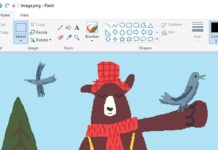
Here are the steps that will definitely fix the currency gadget issue
1. As a test, temporarily disable all security software and check if the gadgets are updating:
Turn Windows Firewall on or off
Disable antivirus software
If that does not fix the problem
2. Close all the gadgets from the desktop and open task manager and end the process sidebar.exe..
3. Now Press WinKey+R to open Run dialog box, type the following and press ENTER:
%localappdata%MicrosoftWindows LiveServices
4. Rename the "Cache" folder cache.old.
5. Now again open Run by Pressing WinKey+R, type the following and press ENTER:
%localappdata%MicrosoftWindows Sidebar
Rename the file “settings.ini” to “settings.old”, and restart the computer.
6. Now again open Run by Pressing WinKey+R, type the following and press ENTER:
%localappdata%MicrosoftWindows SidebarCache
Delete the folder named 53eab605-3b97-4da0-8e92-ea49d47af529
Now restart the computer and drag the currency gadget to the desktop.It should work.Let me know if something new comes up or it gives any error message.