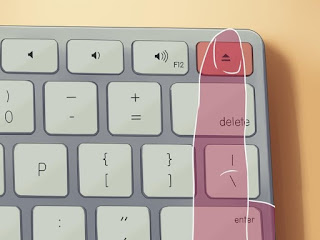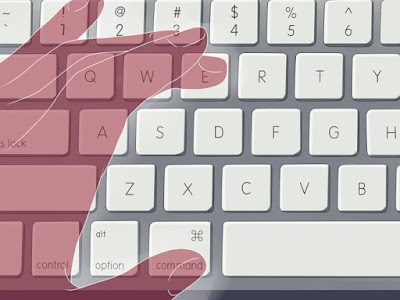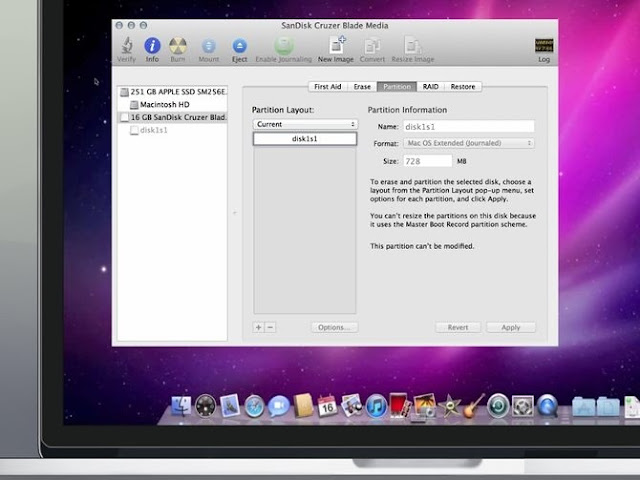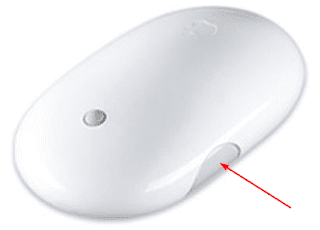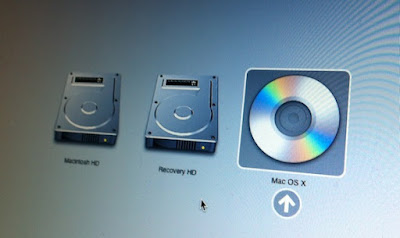15 Ways to Eject CD / DVD from your Mac Optical Disk Drive or SuperDrive.
- If the drive ejects discs slowly or appears to be struggling or not ejecting First try the normal methods to remove the disc.
- Drag its icon to the Trash can in the Dock or select ‘Eject’ from the File menu.
- If you are running a virtual machine, e.g. VMFusion, ensure that the CD is disconnected from the virtual machine. This will sometimes allow the CD to now show up in Mac OS X.
- “Control-click or right-click the disc icon and choose Eject from the menu that appears”. Insert and eject a single disc several times. Check the disc to see if it has a label or other material stuck to the disc that increases the thickness. Remove the label if possible.
- Sometimes you can successfully use the eject disc button in iTunes even if the disc is not visible to the Finder.
- If the disc will not eject, try pressing the eject key on the keyboard. Some older keyboards may use the F12 key to eject discs.If it doesn’t eject, tilt the computer with the disc drive facing down and shake it gently as you press eject.
- Press and hold “Command” while simultaneously pressing “E”.
- Open Disk Utility and choose the disc you wish to eject in the left-hand pane, then click on the Eject button.
- If the disc will still not eject, try holding down the trackpad or Left mouse button after restarting the computer.Keep holding that button down until the desktop appears. The Superdrive should attempt to eject the disc.
- If the disc continues not to eject, reset the System Management Controller (SMC) and try above mentioned steps again.
- If the Disk still does not eject, Some Macintoshes have a paperclip hole that you can insert a straightened paperclip into, manually triggering the eject mechanism.
- If the Disk isn’t even recognized by the Disk Utility can be dealt with by using Terminal.Open Terminal and type “drutil tray eject” to eject the disc/tray, and “drutil tray close” to close the tray.If you have an external drive, e.g. the MacBook Air Superdrive, use “drutil eject external”.
- Restart the computer while holding down Command-Option-O-F, to enter the Open Firmware prompt. Type “eject cd” without the quotes, and press return. The disk ought to eject. To start into OS X, type “mac-boot” without the quotes. Press return, and the computer will continue with the startup. (This will not work on an Intel Mac. There is no Open Firmware on Intel Macs. )
- If this doesn’t work, try restarting your Mac while holding the Option key located two buttons to the left of the space bar. This will open up the Startup Manager.When the pop up of “bootable volumes” appears, release the Option key and press the Eject button in the top right-hand corner of your keyboard. The disc should then eject.
- If the disc still does not eject, contact Apple or an Apple Authorized Service Provider, or make an appointment with an Apple Retail Store for additional assistance.

























![The Apex Legends Digital Issue Is Now Live! Apex Legends - Change Audio Language Without Changing Text [Guide]](https://www.hawkdive.com/media/5-Basic-Tips-To-Get-Better-On-Apex-Legends-1-218x150.jpg)