Issue : When I booted my computer up and typed in my username and password it gave me an error. It said that I needed a smart card to login. I don’t use smart cards.I retyped the password thinking I might have entered incorrect password but it gave me the same error.I tried to login with another user account but again the same error.So I think I accidentally enabled this policy in registry.
Solution: This happened because I accidentally configured my Windows system to allow only smart card logon.Smart Cards are a portable, secure and a tamper-proof way to provide security solutions for tasks such as client authentication, logging on to domains, code signing, and securing e-mail. You can use smart cards to also log on to your Windows 7 / 8 computers.
You may find the same error or logon option sometimes with Remote Desktop Connection.Here are some picture I want to share with you that you may see when encounter any such problems.
 |
| Smart Card Login |
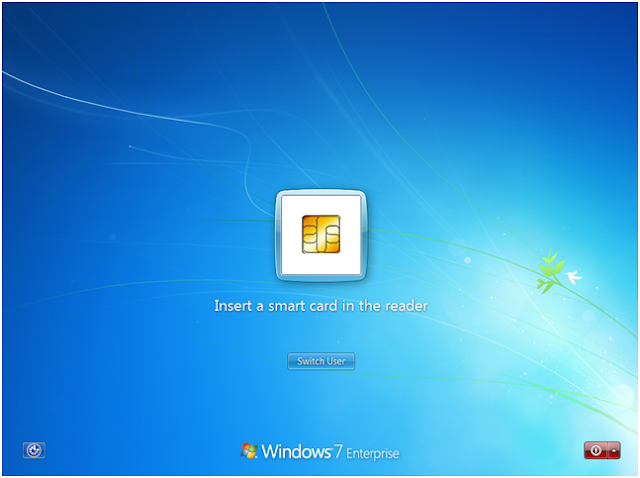 |
| Unable to Logon to Windows as it asks for a Smart Card |
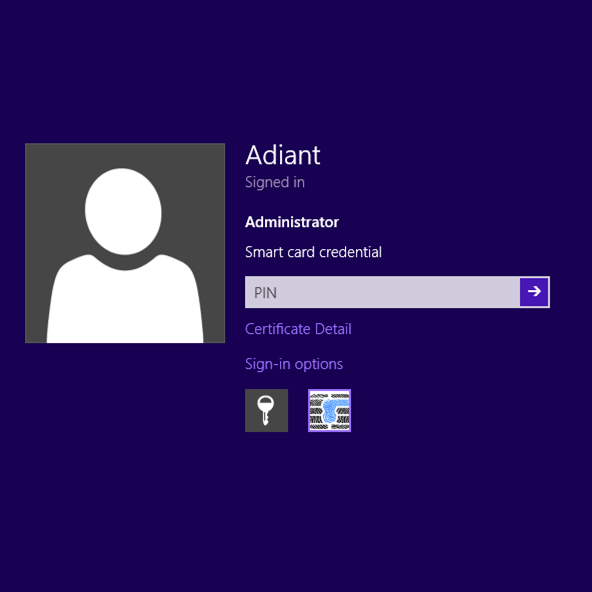 |
| Smart Card Login |
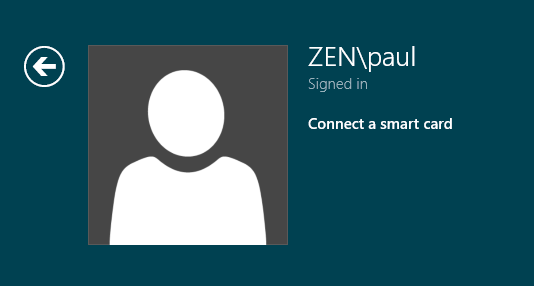 |
| Smart Card Login |
Disable Force Smart Card Login
If a problem prevents you from logging in to Windows with a smart card, start your computer in safe mode and disable this security feature.Smart Card Login option will not be available in Safe Mode. Whether you log in with a physical or virtual smart card, Windows stores your settings in the Windows NT Registry. If you’re able to log in to Windows, you can disable smart card login for future sessions by editing your local group policies. Disabling the Smart Card Plug and Play service removes the option to insert a smart card when logging in.
1. First of all log in to Windows in Safe mode, this can be achieved by pressing F8 key while the computer is booting.
2. From the options available, pick Safe mode with networking and hit Enter. Then log on to the computer by using administrative credentials.
3. Press Windows Key + R combination, type Regedt32.exe in the Run dialog box and hit Enter to open the Registry Editor.
4. Navigate to the following key:
HKEY_LOCAL_MACHINESoftwareMicrosoftWindowsCurrentVersionPoliciesSystem
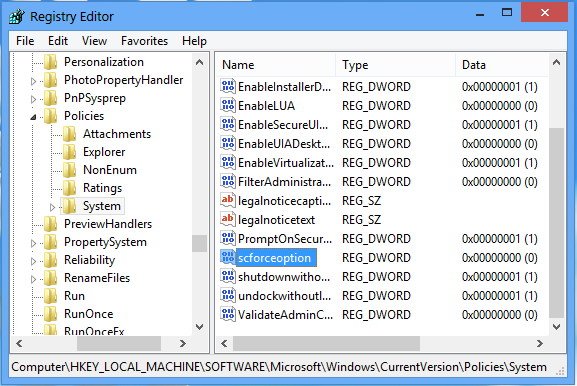 |
| Disable Smart Card Login |
 |
| Disable Smart Card Login |
5. In the right pane of this location, you’ll find a DWORD named scforceoption. Since your computer allows Smart Card logon only, the DWORD shows the Value data equals to 1.
6. In the Value Data field, change the current value of “1” to “0” and click “OK.”
7. Close Registry Editor and restart your computer in normal mode. The login screen prompts you to enter your username and password rather than insert a smart card.
Note: – Do note that this settings will be reset back to the default setting which is Value ‘1’, after 90 minutes, when the next Group Policy refresh takes place.
Disable Smart Card Plug and Play Service
1. Press Windows Key + R combination, type gpedit.msc in the Run dialog box and hit Enter to open the Local Group Policy Editor.
2. Navigate to “Computer Configuration>Policies>Windows Settings>Local Policies>Security Options>Interactive logon: Require smart cards”
3. Right-click “Interactive logon: Require smart cards” and select “Edit.” In the Properties dialog, select “Disabled” to turn off this service
 |
| Disable Smart Card Login |
4. Now navigate to “Computer Configuration>Administrative Templates>Windows Components>Smart Card>Turn On Smart Card Plug and Play Service”
 |
| Disable Smart Card Login |
5. Right-click “Turn On Smart Card Plug and Play Service” and select “Edit.” In the Properties dialog, select “Disabled” to turn off this service and remove the smart card option from the login screen. Click “Apply” and “OK” to save your changes.
For detailed information on Smart Card policy implementation read the following articles.
https://technet.microsoft.com/en-us/library/ff404287(v=ws.10).aspx
https://technet.microsoft.com/en-us/library/cc757921(WS.10).aspx




























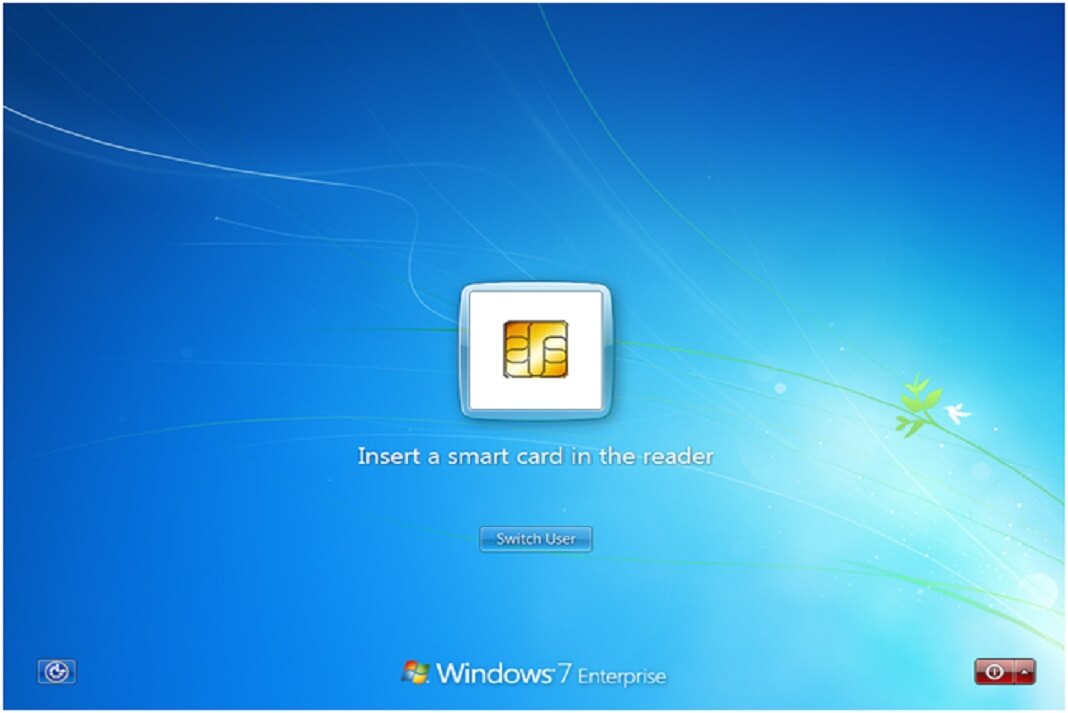







Now can uoi tell me jpw to fix tje same problem on a surface pro?
HI Jon, You can use the same step mentioned above o fix this issue on a surface pro. Start the surface pro in safe mode and press Windows + R keys on your keyboard, type “regedit.exe” and click OK to open registry editor.
To Start Surface pro in Safe Mode :
Press and hold the volume-down button while you press and release the power button. When the Surface logo appears, release the volume-down button.
select the language and keyboard layout you want when propmted > On the Choose an option screen, select Troubleshoot > Advanced Options > Press 4 to enable Safe Mode.
Your Surface will then restart and boot into safe mode.
Thank you. It worked like a charm for me. Done in no time.
You are welcome! Orest. 🙂
Hi this something also happened in my Windows 8,I accidentally set my user credential as standard user and now every time I would want to change settings and also access some files, windows appear and require me login as administrator and to connect a smart card.
I cannot anymore found any way to set my user-type as admin, I followed the steps above but I the scforceoption value cannot be modified, also I cannot find the gpedit.msc which I believe it doesnt really exist in my system.
MAny thanks,