If you have a brand new 3 – 4 months old computer which runs a lot faster and turn on very fast within few seconds but extremely slow to shut down that would be the most frustrating situation because every time you want to restart the computer after making any changes to it or lets say you have made some changes or updated any software which requires you to restart the computer that’s when it becomes pain in the ass.
Here in this article we will be learning the reason why windows takes long time or ages to shut down and how to fix the slow shut down.
Issue:
Slow shut down.
Windows takes a long time to shut down.
Windows does not shut down forever.
Windows is extremely slow to shut down.
A circle in blue background keeps moving around during shut down.
Reason of slow shut down and troubleshooting
1. Page File Problems causing very slow shut down
Page file is the Virtual memory of your computer or you can say an extension for your memory stick-RAM that is allocated on Hard Drive of your computer.Windows OS swap pages of memory to disk when they are not used. On a running system, this Pagefile is opened exclusively by the operating system, and it is well protected. However, systems that are configured to allow booting to other operating systems might have to make sure that the system Pagefile is wiped clean when this system shuts down. This ensures that sensitive information from process memory that might go into the Pagefile is not available to an unauthorized user who manages to directly access the Pagefile.This virtual memory is maintained in a file called Pagefile.sys located in root drive normally C: drive.
When this option is enabled for security reason, it causes the system pagefile to be cleared upon clean shutdown. This takes considerable time of the Operating System to flush-out the pagefile, thus causing the slow shut down.
Disable the clearing Pagefile at shut down option to increase the shut down speed.
Open regedit.exe and go to the following directory:
HKEY_LOCAL_MACHINE\SYSTEM\CurrentControlSet\Control\SessionManager\Memory Management
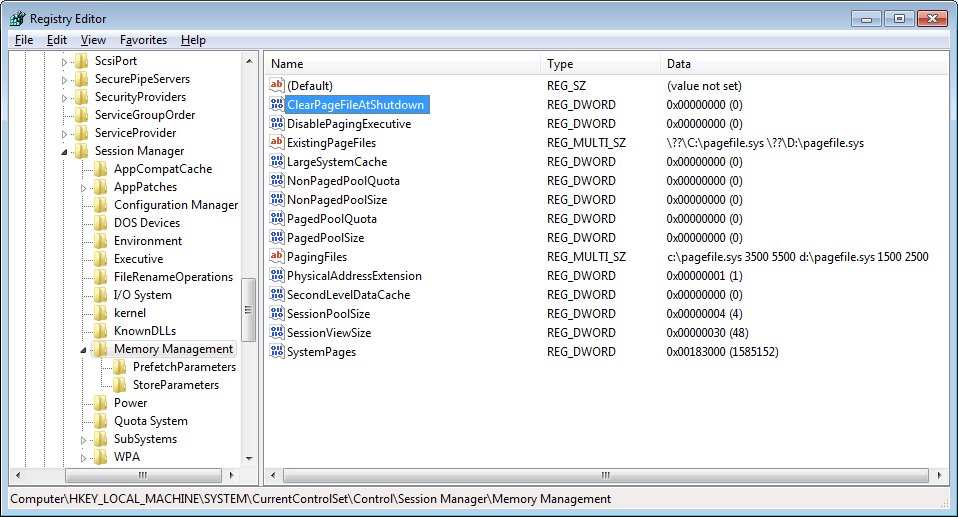 |
| Slow Shut Down Cause |
Now, Find the registry entry named ClearPageFileAtShutdown in the right pane. If it is set to 1 it is enabled, and may delay the shut down process. Right-click it, select Modify, and change the value to 0.This will most of the time fix the slow shut down problem.
2. Tweak registry to reduce timeout to kill services or Apps to fix slow shut down.
When you give command to shuts down, Windows attempts to properly close all running processes. If a service doesn’t close immediately, Windows waits for a few seconds, until it prompts the user that the service is not responding to the shutdown request. The amount of this waiting time is defined by registry keys and you can reduce it.
Please follow the steps outlined in this article, it should in no way harm your system otherwise improper editing the of registry can cause system to crash. Here are few registry hacks that you need to do.
1. Navigate to the following registry key
HKEY_CURRENT_USER\Control Panel\Desktop
On the right, find and double-click the string > WaitToKillAppTimeout.
If this entry does not exist, you can create it. Right-click into the folder and click > New > String Value, and name it > WaitToKillAppTimeout and change its value to 1000..
if you see an entry called > AutoEndTasks, set its value data to 1.You can create one if it is not there.
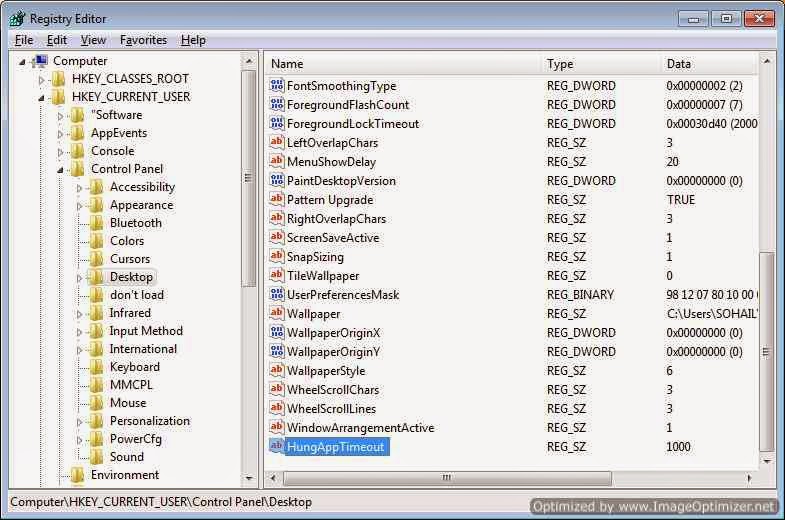 |
| Slow Shut Down Caused by Registry |
Similarly change the value for HungAppTimeout registry key to 1000.
The second part of this tip changes the same settings, this time for all users on the system.
2. Navigate to ‘HKEY_USERS\.DEFAULT\Control Panel\Desktop’
Highlight the ‘WaitToKillAppTimeout‘ value. Set it to ‘1000’ (the default should be 20000).
Now highlight the ‘HungAppTimeout‘ value. Set it to ‘1000’ also.
Highlight the ‘ AutoEndTasks‘ value. Set it to ‘1’. Windows will now be able to close hung applications without user input during the shutdown process.
In the third tip, we will alter a second registry setting to decrease the amount of time Windows will wait before shutting down active services after receiving a shut down command.this would help a lot to fix slow shut down problem.
3. Navigate to ‘ HKEY_LOCAL_MACHINE\System\CurrentControlSet\Control ‘
Highlight the value ‘ WaitToKillServiceTimeout ‘. Change this value to 1000.
 |
| Slow shut down caused by registry |
this registry key plays vital role in fixing slow shut down problem
3. Windows Automatic Update Service glitch causes slow shutdown
Sometimes automatic update error also causes slow shutdown. Click on Start – run – type CMD and command prompt will appear right click on CMD.exe on top and select run as administrator. After you are in command prompt type the following commands.
1) net stop wuauserv
2) cd /d %windir%SoftwareDistribution
3) rd /s DataStore
4) net start wuauserv
4. Network problems.
Your computer might have slow shut down issue because of another computer on a home network accessing the hard drive on this one, or the use of P2P file sharing like torrents or Limewire, or similar. We don’t recommend using such file sharers because of the piracy aspect and risk of malware infected files.
Disconnect any share drive or network drive located on your computer before shutting down and properly stop the services of P2P file sharing programs like torrents or Limewire or similar from task manager. You should also uncheck these program from the startup items list in control panel>Adminitrative Tools > System Configuration.
5. Loopholes or know issue in Windows Operating System causing slow shut down
Your windows could also have slow shut down issue because of known glitch which needs to be taken care of of by installing hotfix released by microsoft.
Microsoft keeps releasing the updates and patches for all the windows operating system to cover up glitches or loopholes in its operating system and if you have missed out on any patch which might be directly or indirectly associated with the cause of Slow shut down then you might think of downloading the related hotfix. Below are four important hotfixes.
i.] Hotfix 1 – Download
Hotfixed is used when “There is a delay when you shut down, restart, or log off a computer that is running Windows 7 or Windows Server 2008 R2” and if you have the following symptoms.
SYMPTOMS
When you try to restart, logoff or shut down your Windows 7 or Windows Server 2008 R2.
the logoff process stops for about six seconds. Additionally, you receive the following message:
1 program still needs to close:
(Waiting for) Task Host Window
Cause: This problem occurs because the TaskHost.exe process stops handling messages during system shutdown, during system restart, and during system logoff causing slow shut down.
Important:
A hotfix is intended to correct a specific problem.
Apply the hotfix only to systems that are experiencing the specific problem.
Installing the incorrect hotfix can cause damage to your system.
Hotfixes are included in subsequent service packs that are safer to install through Microsoft Update
ii ] Hotfix 2 for Windows 2000, Windows Server 2003, Windows XP- Download
A service to help with slow shut down and unreconciled profile problems.
You may be having profile unload problems if you experience slow logoff or slow shut down (with Saving Settings for most of the time while logging off). UPHClean is a service that once and for all gets rid of problems with user profile not unloading.
The User Profile Hive Cleanup service(UPHClean) helps to ensure user sessions are completely terminated when a user logs off which causes slow shut down. System processes and applications occasionally maintain connections to registry keys in the user profile after a user logs off. In those cases the user session is prevented from completely ending. This can result in problems when using Roaming User Profiles in a server environment.
iii] Hotfix 3 for Windows XP- Download
SYMPTOMS
The shut down procedure on certain hardware configurations can take up to 15 minutes to complete.
For example, the Toshiba Satellite 5200 laptop computer that is equipped with a universal serial bus (USB) 1.1 mouse can demonstrate this problem.
CAUSE
This problem occurs because of an issue with the Microsoft Windows XP audio service which causes slow shut down.
RESOLUTION
The audio service has been updated to correct this problem.To resolve this problem, you could also obtain the latest service pack for Windows XP.
Sysmtoms
You have a computer that is running Windows 7 RTM. When the system is under heavy load, you may encounter one or more of the following problems:
The hotkey on your keyboard does not work. For example, you press the hotkey to control the brightness of your computer screen. However, the level of brightness does not change.
Windows 7 stops responding when you shut down the computer or put the computer into Sleep.
This problem frequently occurs on computers that have multiple processors or that have a processor with multiple cores.
Note: The issue is fixed in Windows 7 Service Pack 1
6. Software or driver problems causing slow shutdown
Sometimes when you try to shut down the computer it shows the message that this program still needs to close please close the program that is preventing windows from shut down.And sometimes after giving shut down command it does not even bring up the “shutting down….” screen.if this is the situation you might have a software or outdated driver issue.
Ideally, Windows will show you a list of programs that need to shut down.You should update these software with its latest versions and also update all the drivers to fix slow shut down otherwise click cancel and open Task manager and end the process associated with these list of task.
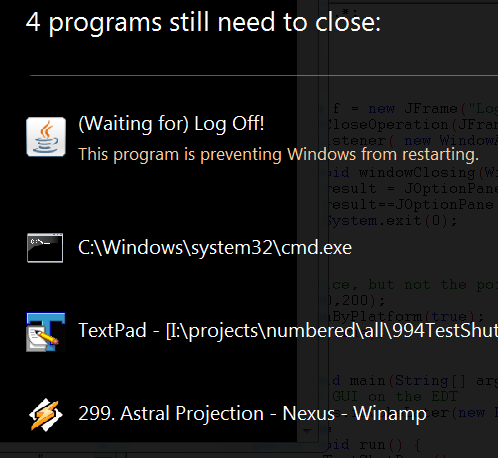 |
| Slow shut down caused by Programs |
Also make sure the windows is updated by opening windows update from control panel and check if there is any update available or pending.Windows update make sure all the patches and security update are installed on the computer which also improve the computer’s performance and fix the slow shut down problem.
7. Roaming profile is enabled which is causing slow shutdown
It may take an unusually long time to shut down or log off a Windows-based computer on which Roaming User Profiles are enabled.
This behavior can occur if Internet Explorer is installed on the computer, and your user profile contains a large Temporary Internet Files folder (cache) which is uploaded and saved to the server every time user logs off which causes slow shut down.
To work around this behavior, use any of the following methods:
Method 1
- Empty your Temporary Internet Files folder each time you quit Internet Explorer. To do so, follow these steps:
- Click Start, point to Settings, and then click Control Panel.
- Double-click Internet, and then click the Advanced tab.
- Under Security, click the “Delete saved pages when browser closed” check box to select it, and then click OK.
NOTE: This does not delete content in the Cookies, History, or Subscription folders.
Method 2
Maintain each user’s temporary Internet files in the user’s Home directory. Although this still consumes server storage, it does not require that the files be copied to the server when users log off which causes slow shut down.
Method 3
Maintain each user’s temporary Internet files on the local drive in a location other than the user’s profile folder so that it will not be copied to the server which causes slow shut down . This is the most efficient method. However, this does not allow a user’s cookies to follow the user to other stations.
8. Malware infection causing slow shutdown
Don’t ignore malware or a virus infection as they are more likely to be the reason of extremely slow shutdown. As some malware or virus keeps a connection to their source to update themselves or to upload the information to their source causing them to still running after giving a shut down command. Make sure you have an updated antivirus then scan your computer with Antivirus and Anti-malware software.You could also use Malwarebyte and Hitman pro to scan the computer to get rid of Malware or viruses.
9.Hard Drive problem causing slow shutdown
Last but not the least, Hard drive could be another major reason after paging file clearing to slow the shutdown process. To fix this you need to run check Disk or error checking tools for the hard drive. To run this open computer and right click on the C drive and select properties.
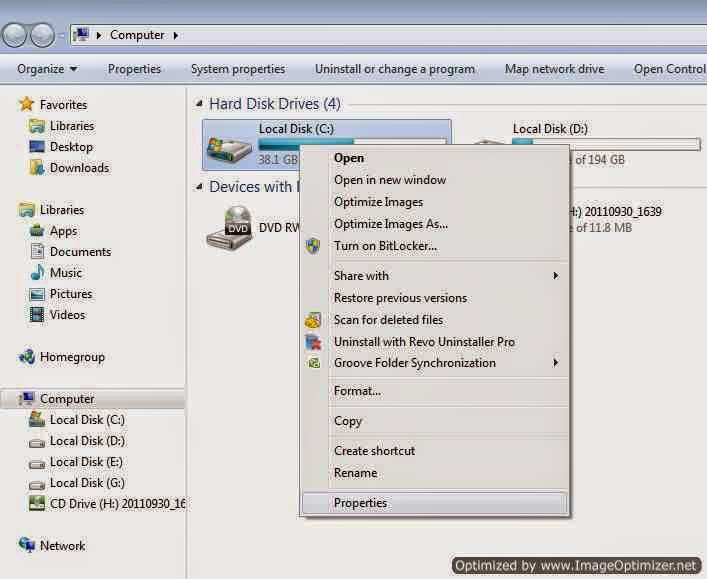 |
| Slow Shut Down resolution |
now on the disk properties page click on the tools tab and click check now under error-checking section.Select both the options “Automatically fix file system error” and ” Scan and attempt recovery of bad sectors”, and click start. Windows will ask you to schedule it at next boot so go ahead and schedule the Disk check up at next reboot. As you can not check and fix the issue on the root windows drive C: while you are logged in.
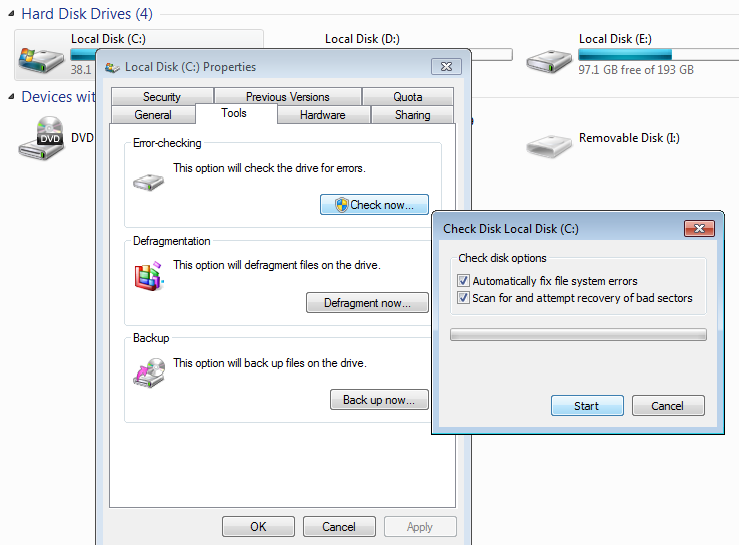 |
| Slow Shut down caused by Hard Disk error |
Restart the computer and its gonna take some time to complete the disk check up and recovery steps so be patient and let it complete , do not interrupt it. Make sure you have the charger of your laptop connected during this troubleshooting. After running the check its guaranteed that the shut down speed will be increased.You should also defrag the hard drive to get its utmost speed.
You could also run the check disk from command prompt by typing the command
c:>chkdsk /f /r


























![The Apex Legends Digital Issue Is Now Live! Apex Legends - Change Audio Language Without Changing Text [Guide]](https://www.hawkdive.com/media/5-Basic-Tips-To-Get-Better-On-Apex-Legends-1-218x150.jpg)







