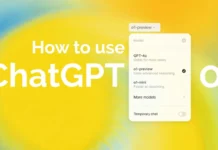Obtaining Xbox Game Pass Ultimate for free typically involves taking advantage of promotional offers, trials, or special deals. Keep in mind that these offers may change over time, and it’s essential to check the official Xbox website or other reliable sources for the latest information. Here are some general methods that have been available for a while:
- Xbox Game Pass Ultimate Trial: Microsoft often provides a free trial period for Xbox Game Pass Ultimate for new users. You can sign up for a trial through the Xbox website or directly on your Xbox console.
- Console or Game Bundle Deals: Sometimes, when purchasing a new Xbox console or a specific game, Microsoft includes a trial period or promotional offer for Xbox Game Pass Ultimate.
- Microsoft Rewards: Microsoft Rewards is a program where you can earn points by completing various tasks, such as searching with Bing, completing quizzes, and more. These points can be redeemed for Xbox Game Pass Ultimate subscriptions.
- Special Promotions: Keep an eye on special promotions, events, or giveaways that Microsoft may run. They occasionally offer free access to Xbox Game Pass Ultimate as part of special campaigns.
- Game Pass Ultimate Perks: Xbox Game Pass Ultimate often includes additional perks and benefits, including in-game content, partner offers, and more. Check the Perks section in the Xbox Game Pass app or website for any free offers.
- Refer-a-Friend Programs: Microsoft has, in the past, run refer-a-friend programs where existing subscribers could refer friends, and both the referrer and the new subscriber receive additional subscription time.
Remember to verify the terms and conditions of any promotion to ensure eligibility. Additionally, promotional offers may vary by region and are subject to change. Always check the official Xbox website or contact Microsoft support for the most accurate and up-to-date information on obtaining Xbox Game Pass Ultimate for free or through promotions.
Also Read- Xbox Game Bar – A Convenient Recorder With Useful Features On Windows
Step By Step Process of Installing Xbox Game Pass Ultimate
The process for obtaining Xbox Game Pass Ultimate may vary depending on your location and the available promotions. Keep in mind that the details might have changed, so it’s recommended to check the official Xbox website or contact Microsoft support for the most accurate and up-to-date information:
- Visit the Xbox website: Go to the official Xbox website (https://www.xbox.com) or the Microsoft Store.
- Create or sign in to your Microsoft account: If you don’t have a Microsoft account, you’ll need to create one.
- Navigate to Xbox Game Pass: Locate the Xbox Game Pass section on the website or in the Microsoft Store.
- Choose Xbox Game Pass Ultimate: Select the Xbox Game Pass Ultimate subscription option. This is a combined subscription that includes Xbox Live Gold, Xbox Game Pass for console, and Xbox Game Pass for PC.
- Choose the mode of payment: Here you need to give the necessary payment information. Xbox Game Pass Ultimate is a paid subscription, and you’ll typically be billed monthly.
- Review and confirm: Review your order details and confirm your purchase.
- Download and install the Xbox app: If you haven’t already, download and install the Xbox app on your Xbox console, PC, or mobile device.
- Access Xbox Game Pass games: Once your subscription is active, you can access a library of games included with Xbox Game Pass Ultimate.
Please note that the availability of promotions, prices, and features may change over time. Always check the official Xbox website or contact Microsoft support for the most accurate and current information.
Accessing Xbox Game Pass involves a few steps, depending on the platform you’re using. Here are general steps for accessing Xbox Game Pass:

On Xbox Console:
- Sign In: Sign in to your Xbox console using your Microsoft account.
- Navigate to the Xbox Game Pass Section: On the dashboard, find the Xbox Game Pass section. This might be a dedicated tile or located within the Xbox Store.
- Browse or Search for Games: Use the interface to browse through the available games. You can explore various categories or search for specific titles.
- Select a Game: Once you find a game you want to play, select it. You might see an option to install or download the game.
- Install the Game: Follow the on-screen prompts to install the game on your Xbox console.
- Launch the Game: After the installation is complete, you can launch the game and start playing.
Also Read- How To Cast To Xbox One And Xbox Series From Your Smartphone
On PC:
- Download and Install Xbox App: Download and install the Xbox app on your Windows 10 PC. You can find it in the Microsoft Store.
- Sign In: Open the Xbox app and sign in with your Microsoft account.
- Navigate to Game Pass: In the Xbox app, find the Game Pass section. You can browse the available games here.
- Select and Install a Game: Choose a game from the library, and if it’s available for PC, you should see an option to install it.
- Launch the Game: After installation, launch the game from the Xbox app.
On Mobile Devices:
- Download Xbox Game Pass App: Download the Xbox Game Pass app from the App Store (iOS) or Google Play Store (Android).
- Sign In: Open the app and sign in with your Microsoft account.
- Browse Games: Explore the available games in the app.
- Install a Game: Select a game, and if it’s available for mobile, you might have an option to install it.
- Stream or Download: Depending on the game and your preferences, you might be able to stream it or download it for offline play.
Conclusion
Remember, your Xbox Game Pass subscription needs to be active to access and play the games included in the service. Always check the official Xbox website or app for the latest information and instructions.