Ubuntu is a widely used operating system, celebrated for its simplicity and robustness. Central to its operation, like any other OS, is its file system—a complex and crucial component for managing files on a computer. Understanding how Ubuntu organizes its file system is foundational for anyone seeking to effectively use this operating system. In this guide, I’ll take you through a detailed exploration of the Ubuntu file system, ensuring it’s comprehensible even if you’re just beginning with Linux.
The Ubuntu file system is based on the Linux file system structure, which is different from the file system used in Windows or macOS. The root directory in Ubuntu is denoted by a forward slash (/), and all other directories branch out from there. Each directory can contain files and subdirectories, creating a hierarchical structure for organizing data.
The Structure of the Ubuntu File System
At its core, Ubuntu uses a file system layout derived from Unix, characterized by its hierarchical directory structure. The highest level of this structure is the root directory, denoted by a forward slash (/). All other files and directories are nested underneath this root.
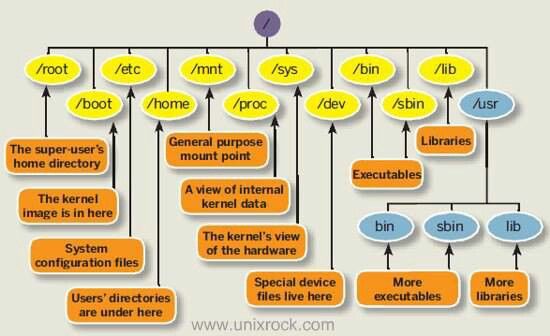
Key Directories and Their Functions
- /home: One of the most important directories in the Ubuntu file system is the /home directory. This directory contains the home folders for each user on the system, where all of their personal files and settings are stored. For example, if you have a user named “john” on your Ubuntu system, their home folder would be located at /home/john. This is where they would store documents, pictures, music, and other personal files.
- /etc: Another important directory in the Ubuntu file system is the /etc directory. This directory contains configuration files for the system and various applications. For example, the
/etc/passwdfile contains information about user accounts on the system, while the/etc/apt/sources.listfile contains information about software repositories used by the system’s package manager. This directory contains configuration files required by all programs. This also includes system-wide configuration files, likefstabwhich contains disk partition information. - / (Root Directory): The root directory is the starting point of the file system. It contains all other directories and files.
- /bin (User Binaries): This directory holds essential user commands and utilities that are crucial for user interactions. Commands like
ls(list directory contents) andcat(concatenate and display files) reside here. The /bin and /sbin directories contain executable files for system utilities and commands. - /sbin (System Binaries): Similar to /bin, but houses commands used by the system administrator and for system maintenance purposes, such as
shutdownorip. - /var (Variable Data): The /var directory contains variable data files that are expected to grow in size, such as log files, spool files, cache data and other temporary files. For example, the Apache web server stores its log files in the /var/log/apache2 directory. The /tmp directory is also located in the /var directory and is used for storing temporary files that are not needed long-term.
- /tmp (Temporary Files): A temporary storage for files needed only transiently. Most systems clear this directory periodically or at reboot.
- /usr (User Programs): A secondary hierarchy for read-only user data; contains the majority of user utilities and applications. For example, the
/usr/bindirectory contains executable files for user applications, while the /usr/share directory contains shared data files, such as icons and documentation. The/usr/localdirectory is used for installing software locally on the system, separate from the system’s package manager. - /boot (Boot Loader Files): The
/bootdirectory in Linux is essential for system startup; it contains the files needed to boot the operating system. Inside/boot, you’ll find the Linux kernel (vmlinuz), initial RAM disk images (initrdorinitramfs), and the bootloader configuration (grub.cfgfor GRUB bootloader). These components are crucial for the boot process, as the bootloader uses them to initialize the kernel and set up the initial system environment, which allows the rest of the system to load and run. - /dev (Device Files): Special files that represent or provide access to hardware. The /dev directory contains device files, which are used by the system to communicate with hardware devices. For example, the
/dev/sdafile represents the first hard drive on the system. - /proc (Process Information): A virtual filesystem providing process and kernel information as files. In Linux, everything is treated like a file, including processes. The
/procdirectory in Linux is a virtual filesystem that doesn’t physically exist on disk but is generated by the Linux kernel and stored in memory. It provides a window into the kernel’s view of the system. Each active process has a corresponding directory labeled by its process ID, containing files that represent various process and system attributes, like command-line arguments, environment variables, and current status. For example, /proc/[pid]/cmdline: Shows the command line arguments with which the process was started. - /sys (System Files): The
/sysdirectory in Linux is a virtual filesystem that provides detailed information about system hardware, drivers, and some kernel features. It organizes information in a structured way, making it accessible for both system and user applications to query hardware properties and configurations. - /usr/bin : The
/usr/bindirectory is a crucial component of the Linux filesystem where most of the user-level executable programs and scripts are stored. These binaries are accessible to all users on the system and include a wide range of software tools and commands that users commonly execute, from basic utilities to more complex applications. - /usr/sbin : The
/usr/sbindirectory in Linux contains system administration binaries that are not typically required by ordinary users, but are essential for managing the system. These binaries include various commands and daemons that are used by the system administrator for maintenance and configuration tasks, and are usually not part of the standard user’s PATH to prevent accidental system modifications. - /usr/local: The
/usr/localdirectory in Linux is used for storing user-installed software and other files that are not included with the system distribution. It mirrors the structure of the/usrdirectory, containing subdirectories likebin,sbin,lib, and others, where local administrative privileges are sufficient to install software. This setup helps keep locally installed programs separate from the system’s standard software, which is managed by the package manager and stored in/usr. This segregation ensures that updates to the system software do not overwrite or conflict with locally installed software. - /lib and /lib64: These directories contain essential shared libraries and kernel modules that support the operation of user-space applications and system programs. /lib traditionally houses libraries needed by applications running on 32-bit systems, while /lib64 is specifically for 64-bit libraries. They ensure that multiple applications can share common code for basic functionalities, enhancing system efficiency and reducing redundancy.
- /media and /mnt: /media and /mnt are directories used for mounting storage devices on a Linux system, but they serve slightly different purposes. /media is generally used by the system to automatically mount removable media like USB drives, CDs, and other transient storage devices, usually under a user-friendly name. On the other hand, /mnt is traditionally used for temporary mounts of file systems, such as network file systems or additional hard drives. It is often used by system administrators for mounting file systems manually during maintenance or system configuration.
- /opt: The /opt directory in Linux systems is designated for the installation of optional or third-party software that doesn’t come with the default operating system distribution. This directory helps keep non-standard, additional software organized and separate from the core system files. It is particularly useful for storing standalone applications and commercial software that reside outside the typical system utilities provided in directories like /usr/bin. This separation ensures that system updates and upgrades do not interfere with the software installed in /opt, maintaining a stable environment for those applications.
- /srv: The /srv directory in Linux systems is intended to contain data for services provided by the system. This directory is used to store service-specific data, which can include files served by a web server, data for an FTP server, or files for a print spooler, among others. The purpose of /srv is to provide a recognizable location for such data, which is service-specific rather than user-specific. This structure helps maintain a clean and organized filesystem hierarchy, making it easier for system administrators to manage and serve data that is directly related to the services running on the server.
- /run : The /run directory in Linux is a relatively recent addition to the filesystem hierarchy, intended to store transient data like process IDs, lock files, and other runtime information that is necessary while the system is running but not needed after a reboot. This data was traditionally stored in /var/run, but has been migrated to /run to allow for earlier access during the startup process, as /run is mounted as a tmpfs (temporary filesystem) which operates directly from memory. This setup enhances performance and provides a clean state on each reboot, ensuring that only current session data is available.
- /lost+found: The /lost+found directory is a special directory that you’ll find in Linux filesystems. It is used by the file system repair tools, particularly
fsck, which is used to check and repair disk errors. Whenfsckis run, if it finds file fragments (known as “orphaned” files) that do not have any corresponding directory entries due to unexpected conditions like system crashes or power failures, it places these fragments in the /lost+found directory. This mechanism provides a way to recover files that might otherwise be lost. Each filesystem mounted at a different point has its own /lost+found directory, so administrators can attempt to restore these orphaned files to their proper locations.
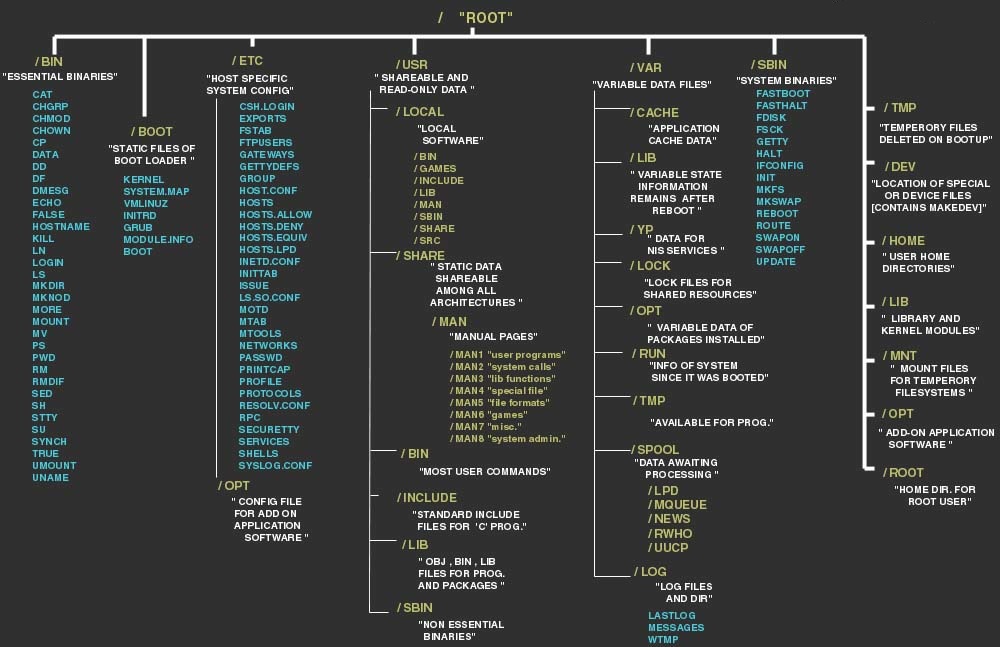
For more information on Linux and ubuntu commands and administration check our other informative posts on Linux here.
Navigating the File System
Navigating this file system effectively requires some basic commands, primarily used in the terminal:
cd(change directory): Change the current directory.- Example:
cd /homemoves you to the /home directory.
- Example:
ls(list): List files and directories in the current directory.- Example:
ls -l /etclists all files in /etc with detailed information.
- Example:
mkdir(make directory): Create a new directory.- Example:
mkdir ~/new_foldercreates a new folder in the user’s home directory.
- Example:
rm(remove): Delete files or directories.- Example:
rm myfile.txtdeletes myfile.txt.
- Example:
FAQs
1. How do I view files in Ubuntu?
Use the cat command to display the content of files, or less and more to view files one screen at a time.
2. Can I edit configuration files?
Yes, but it’s advisable to use a text editor designed for terminal use, like nano or vim.
3. How do I find a specific file?
Use the find or locate command. Example: find / -name filename.txt searches the entire file system for filename.txt.
4. What are permissions, and how do I change them?
Permissions dictate what actions can be performed on a file or directory. Use chmod to change permissions.
Conclusion
Understanding the Ubuntu file system is crucial for efficient system navigation and management. Familiarity with the structure and basic commands can significantly enhance your capability to manage files and troubleshoot issues. As you become more accustomed to the Linux environment, these principles will aid in mastering more advanced administrative tasks and leveraging the full potential of your Ubuntu system.
This guide aims to provide you with a solid foundation in understanding the Ubuntu file system, offering both theoretical insights and practical advice to help you start managing your system with confidence.

























![The Apex Legends Digital Issue Is Now Live! Apex Legends - Change Audio Language Without Changing Text [Guide]](https://www.hawkdive.com/media/5-Basic-Tips-To-Get-Better-On-Apex-Legends-1-218x150.jpg)







![Creating A Linux Virtual Machine [VMware Guide] Creating A Linux Virtual Machine [VMware Guide]](https://www.hawkdive.com/media/linux-218x150.jpg)
