Ubuntu is a prominent open-source operating system widely used across desktops, servers, and netbooks. Its command line interface, the Terminal, offers a powerful means of managing the system more efficiently than with the graphical user interface (GUI). This guide is aimed at helping both new and experienced Ubuntu users to navigate and master Ubuntu commands to improve system management and increase productivity.

How to Access the Terminal
To access the Terminal, you can either press Ctrl+Alt+T or search for “Terminal” in the system dash. This opens up a shell interface where you can start entering your commands.
Essential Ubuntu Commands
The command line may initially appear daunting, but learning a few basic commands can simplify system navigation and management:
sudo (Superuser Do)
Purpose: Grants administrative privileges to carry out sensitive tasks.
ls (List)
- Purpose: Lists all files and directories in the current directory.
- Example:This provides a detailed list including permissions, ownership, and modification dates.
ls -l
cd (Change Directory)
- Purpose: Changes the user’s current directory in the Terminal.
- Example:This changes the directory to
cd /var/www/var/www.
cp (Copy), mv (Move), rm (Remove)
- Purpose: File management—copying, moving, and removing files.
- Examples:These commands copy, move, and remove, respectively.
cp file1.txt backup/file1.txt
mv file1.txt newlocation/
rm file1.txt
apt-get
- Purpose: Manages packages through the Advanced Packaging Tool.
- Example:Installs the Nginx server.
sudo apt-get install nginx
man (Manual)
- Purpose: Displays detailed documentation for commands.
- Example:Shows the manual page for the
man sudosudocommand.
grep (Global Regular Expression Print)
- Purpose: Searches for text within files using patterns.
- Example:Searches and displays lines containing “search term” in
grep "search term" filename.txtfilename.txt.
- Example:This command updates the list of packages and their versions.
sudo apt-get update
Additional Useful Commands
Expanding your command repertoire can further enhance your ability to work efficiently with Ubuntu:
cat (Concatenate)
- Purpose: Displays the content of files, combines them, and outputs the result.
- Example:Displays the content of
cat file1.txtfile1.txt.
find
- Purpose: Searches for files in a directory hierarchy.
- Example:Finds all files named
find /home -name "sample.txt"sample.txtwithin the/homedirectory.
chmod (Change Mode), chown (Change Owner)
- Purpose: Modifies file or directory permissions and ownership.
- Examples:Changes permissions of
chmod 755 script.shchown user:group file.txtscript.shto 755 and ownership offile.txtto ‘user’ and ‘group’.
Command Combination for Advanced Tasks
Leveraging the combination of commands using piping (|) and redirection (>) can greatly enhance data processing:
- Piping and Redirection
- Example:Lists files modified in January and saves the list to
ls -l | grep "Jan" > january-files.txtjanuary-files.txt. Here is an example of a few commands we tested.
- Example:
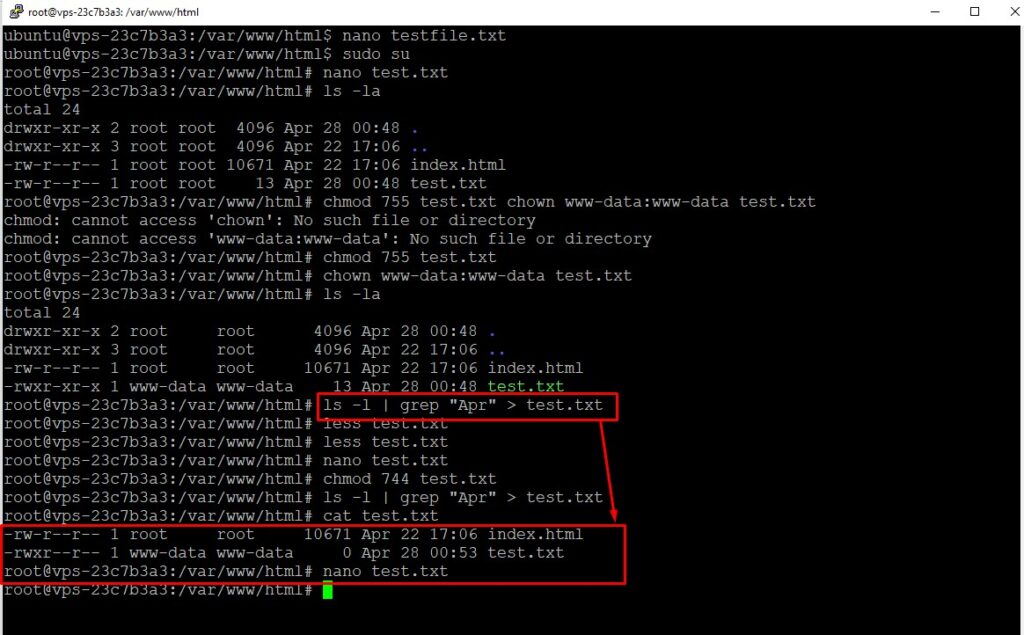
Conclusion and Best Practices
While the Terminal enables efficient and powerful tasks, improper use can lead to significant consequences, especially when using commands with sudo. Always ensure you fully understand a command before executing it. Regular practice will help you become more proficient, unlocking the full potential of your Ubuntu system.
By exploring these commands and incorporating them into your daily use, you can achieve a richer and more productive experience with Ubuntu.


























![The Apex Legends Digital Issue Is Now Live! Apex Legends - Change Audio Language Without Changing Text [Guide]](https://www.hawkdive.com/media/5-Basic-Tips-To-Get-Better-On-Apex-Legends-1-218x150.jpg)








