Safe mode starts Windows with a limited set of files and drivers. Startup programs don’t run in safe mode, and only the basic drivers needed to start Windows are installed or loaded. Safe mode is useful for troubleshooting problems with programs and drivers that might not start correctly or that might prevent Windows from starting correctly. If a problem doesn’t reappear when you start in safe mode, you can eliminate the default settings and basic device drivers as possible causes.
Objective:- the objective of writing this article is to tell you how to enable sound in safe mode which is not by default enabled in safe mode.Sometimes we need to enable sound in safe mode while doing troubleshooting as services of sound device either have a conflict with any other services in normal mode or any Malware or virus stop services for sound from loading or running properly.
After reading this article you would be able to enable sound in safe mode so in other words you would be able to play audio songs in safe mode.
How to enable sound in safe mode
So to start any service in safe mode you have to first make it a safe service by adding the name of the service in safe mode services load list and then starting the service in safe mode using services.msc or net start command.
But if you want to start the service of any hardware device in safe mode whose drivers are not loaded in safe mode by default, It would not start and rather you will get an error, so in order to start the service of any hardware in safe mode you would also need to make the driver of that hardware load in safe mode by adding its drivers key in safe mode driver list.
To know the driver key of any hardware
Step 1. Open the device manager by typing Devmgmt.msc at run.
Step 2. Go to the Device type and expand it by clicking on the triangle or the plus sign and then right click on the device you want to load driver for in safe mode.As we have right clicked on the Realtech High Definition Audio in the picture below for the sound driver.
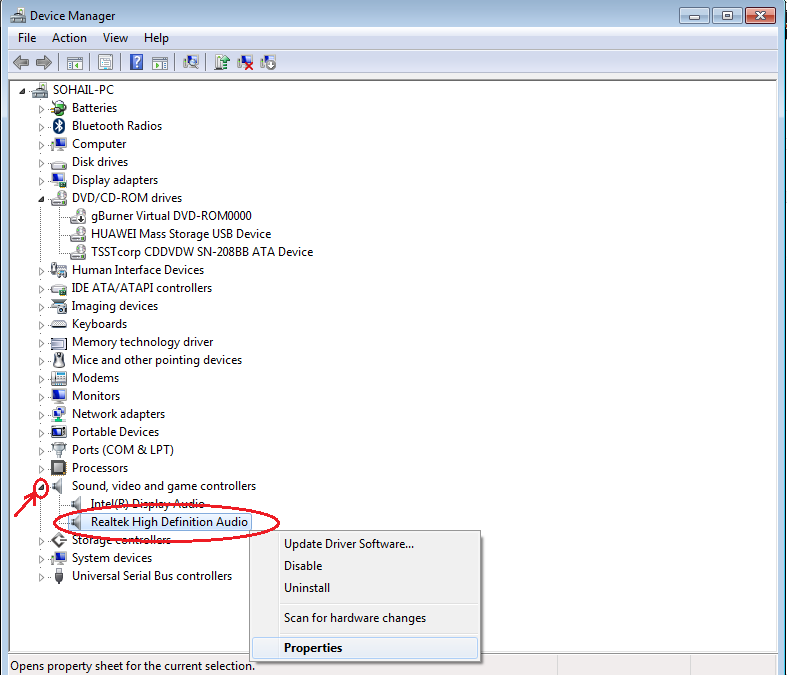 |
| Enable sound in safe mode |
Step 3. Click on the properties and go to the details tab > select Driver Key under property drop down list and it will show you the value of Driver key. Make a note of the value with brackets ( {4d36e96c-e325-11ce-bfc1-08002be10318} ) after removing 007 , by copying it to a notepad.
 |
| Enable sound in safe mode |
To Enable sound in Safe Mode
| List of services in safe mode with networking |
 |
| Audio driver in safe mode |
Step 5. Now on the right side edit the ‘(Default)’ key and change the value data to device type name as for me it would be ‘Sound, video and game controllers’.
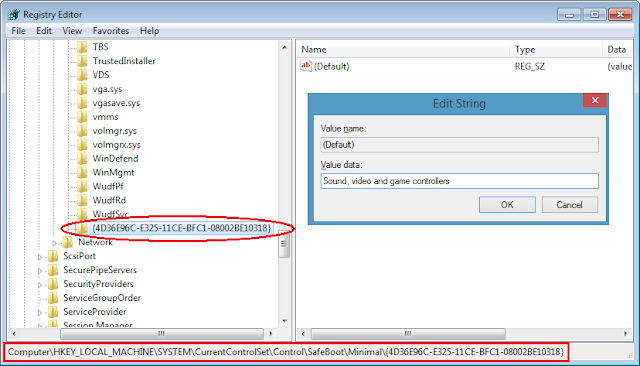 |
| Enable device to load its driver in safe mode |
Step 7. Now to start the sound in safe mode you also need to enable all of its dependent services which are AudioEndpointBuilder, MMCSS and Audiosrv. So create a new key for each called ‘AudioEndpointBuilder‘, ‘MMCSS‘ and ‘Audiosrv‘ under the same location
HKEY_LOCAL_MACHINE\SYSTEM\CurrentControlSet\Control\SafeBoot\Minimal.
Edit all their ‘(Default)’ keys on the right pane and type ‘Service’ under Value data.
| Start dependent services for Audio in safe mode |
Step 8. Now restart the computer in safe mode and type the following command line on the command prompt run as administrator to finally start the Audio services in safe mode.
net start AudioEndpointBuilder
net start MMCSS
net start Audiosrv
And the sound is enabled in safe mode now.You can now go ahead and play a songs in safe mode.
Watch the below video on “How to enable sound in Safe mode on Windows 8?”
After I restarted the computer in safe mode and clicked on the audio icon, the sound started working in safe mode on Windows 8.
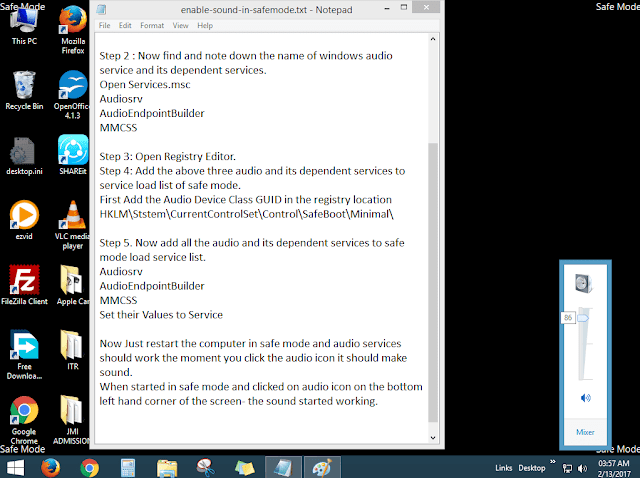 |
| Enable sound in safe mode on Windows 8 |

























![The Apex Legends Digital Issue Is Now Live! Apex Legends - Change Audio Language Without Changing Text [Guide]](https://www.hawkdive.com/media/5-Basic-Tips-To-Get-Better-On-Apex-Legends-1-218x150.jpg)









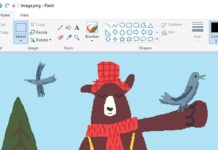
Loved your instructions and followed them exactly UNTIL I tried to create a new key and a box popped up and said I did not have permission to do that. Dead end. Unfortunately your instructions I guess never envisioned such a roadblock. Now what??
Well Mr./Ms. Anonymous, If you are getting the permission error while editing, then you must take the ownership of the parent key before you create a new sub key under it. So right click on safeboot key > Select Permissions > Click on Advanced button > Click the Owner tab and Select your username from the list > and check the box which says Replace owner and Click Apply. If you do not see your username under the list of users then add your user name in the list first then a new Permission Entry window would pop-up, here Check the Allow Full Control box and Click OK.
I clicked on Replace Owner and then on apply but it shows me Unable to set New owner on SafeBoot,Access is denied, what shall I do now?
i followed until step 4 but id dont know what 007 means
I understand the instructions up until editing the (Default) key. Am I modifying that name? Because it wont be changed. Also, am I creating AudioEndpointBuilder, MMCSS, and Audiosrv under the same location?
Thank for commenting Jason, I have just corrected the article also to make it more clear.And to answer your question- You are not modifying the name of (Default) key , you just need to set its value data to define its type for Driver key it would be 'Sound, video and game controllers' and for services it would be 'Service' as value data. And yes you are creating AudioEndpointBuilder, MMCSS, and Audiosrv under the same location.
its showing "system error 1068 has occurred" just after i entered Audiosrv in command prompt
Error 1068 is dependency service stopped or failure indication.You must be starting Audiosrv first . Try to Start "AudioEndpointBuilder" and "MMCSS" first then run the command "net start Audiosrv" to start the windows audio service.
Came seeking one solution, and stumbled upon the mother load to most of my setbacks. Permissions. Thank you.
You are welcome Robert !! And thanks for the visit
after typing "net start AudioEndpointBuilder" in command prompt aS ADMINISTRATOR …ERROR MESSAGE "THIS SERVICE CANNOT BE STARTED IN SAFE MODE"
You must not have added its driver in the same mode driver load list before running this command. in order to start the service of any hardware in safe mode you would also need to make the driver of that hardware load in safe mode by adding its drivers key in safe mode driver list.
Please follow the steps all over from step 1 through 8 mentioned on this page.
thnk u dude…u saved me….:)
did it, still error 1068 🙁
after restarting I tried to run the net start commands, but my computer said the programs were already running. What should i do?
when i restart and run the net start commands it says that they are already running. What should i do?
Everything works fine, just update the folder name from Minimal to Network. It will work like charms.
It told me AudioEndpointBuilder has started successfully but it said right after system error 1084 occurred right after i typed start MMCS and said cannot be started in safe mode.The audiosrv was started successfully. Where did I go wrong? Email @ vontana0527@outlook.com
Once i enter "net start AudioEndpointBuilder" "net start MMCSS" or "net start Audiosrv" in the command prompt, and it says that it's invalid
When I put "net start _____" in the command prompt it says it's invalid?
Did you run the command as administrator. open command prompt as administrator and then try those command otherwise just rename the key HKEY_LOCAL_MACHINESYSTEMCurrentControlSetControlSafeBootMinimal to HKEY_LOCAL_MACHINESYSTEMCurrentControlSetControlSafeBootNetwork and Network to minimal as commented by Gurjas
Gõ dòng lệnh "net start AudioEndpointBuilder net start MMCSS net start Audiosrv" vào lệnh chạy nhắc như quản trị thì làm cách nào? Bạn có thể hướng dẫn tôi bước 8, cảm ơn!
Type the command "net start net start MMCSS AudioEndpointBuilder Audiosrv net start" to run the command prompt as administrator, then how? Can you guide me step 8, thanks!
Me too! I am null at tech stuff and you explained it so well. Just had a hard timet o find "run" under W10 but right-click mouse and found it to type "regedit". Thanks so much!
Still NOT clear "under the same location?" Is this under NETWORK LOCATION or THE NEW KEY LOCATION? Either way I tried them both to the letter and no sound at all. Lastest error is that MCCS could not be started on local computer or in safe mode. Plus at the end of your instructions there is nothing just reboot. Well when did that was asked about nothing? Another guy has exact instructions until the end when he says go into services and START EACH OF THOSE KEYS which was a bit of light but can not start them there when I opened new keys under THE ACTUAL KEY. When I sopened new keys from NETWORK (which was not clear) and followed the last bit of the other guys instructions keys started but still no sound.
Watch this Youtube video How to enable sound in safe mode? to do it easily.
Thank you so much
hi, this is awesome! Re the device names, is it necessary to use the exact same name as appears in Device Manager? Or can i just enter any arbitrary name, eg "My-SD". And then use the name i entered in the 'net start' command, eg 'net start My-SD'. Thx!
Thanks man. Awsome
Best instructions ever! Normally, when I follow others' for things looking 'complex' (such as this one), I hit a wall and being many times disappointed, I expected once again the same dead-end-not-solved-problem, but THANK YOU because this time it actually worked! Thank you with with a big grin!
i used this method to enable an SD card reader in Safe Mode. Awesome!
same…doesnt work at all. Maybe Microsoft fixed it.
Im using windows 10. Im trying to become the owner of the SafeBoot key but i apparently don't have permissions for that. What do i do?
Thank you for the video. I am having difficulty replicating the desktop on both my Windows 7 desktop and a TV (using HDMI). If I expand it still only shows either on my desktop (with just the desktop image showing on the TV) or vice versa (which makes it difficult to navigate as they are in different rooms).
If I duplicate displays they both go black.
However if I start in safe mode with networking I can get both up.
The issue with this was there was no sound, so I followed your instructions and now I have sound in safe mode.
The issue I now have is that the sound comes out of the desktop speakers, but is not being switched over to the TV (and there is no control for this in the control panel in safe mode).
Any ideas that you have to correct this would be amazing.
OR if you have a fix for why the 'duplicate' is causing both to go black when not in safe mode.
Thank you again for taking the time to share such valuable information.
Worked for me. Your instructions are written most easily among other similar articles. Thanks a ton.
Everything went Correctly till the End even the services had started and now the audio icon says that No Audio Output device is installed a little help here?
WE ALL THANK YOU A LOT, MANY THANKS! 🙂
Now, we want to know how to disable the sound when the sound driver won't let Windows 10 start, nor in Safe Mode.
Guess, it will be a good thing to do.
What would be better to have more Windows Save Mode options, like Safe Boot with Sound, Safe Boot with Network & Sound, Safe Boot with HDMI Sound, Safe Boot with Network & HDMI Sound.
And what the most users would like to have to, is the Safe Boot Key from computer startup.
Somebody how wants to ad some?
Any one knows the answers?
man your the best my laptop will only start in safe mode and had no sound for few years i just kame akross your site and used your info on how to have sound in safemode now my laptop has sound WOW I OWE U A HUG MAN
Just wanted to say a big thank you. This still works in 2018. I found it a bit confusing watching the video but your step by step approach on this site made it clear and now it works yay
You saved me and my win8 safe mode, thanks a lot !!
Thanks A bunch….I followed your instructions by the letter and it worked out. I have audio in safe mode. Thanks again!!
You are Welcome Henry!!
These instructions helped me a lot. Thank you so much for sharing them.
Brilliant! I’m not an IT buff but I managed to pull this off on my first try (Windows 7 Ultimate). THANK YOU VERY MUCH!!!
THANK YOU sir it really worked
thanks alot
already running problem – was for me , not including { and } in reg key, seek above. Was not necessary to run anything on restart. Sound came in automatic.