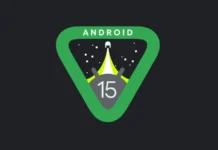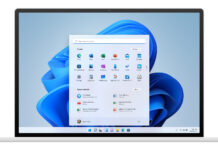Recently, Apple released macOS Ventura, which is the nineteenth and latest yet major release of macOS. Every year whenever a new software update arrives, it comes up with several bugs. A major issue faced by most is regarding their disk drive which is either not working or unrecognized on the 13.2.
One of the users complained about his external drives not showing up on a Mac Disk or in the finder. The user further added after several times restarting or shutting down the device did not help him. Moreover, checking all thunderbolt cables and ports did not facilitate either. If you are someone facing the same issue, this article is perfect for you. We have provided a great method you should consider to help you with this issue.

Safe Reboot Method
Safe reboot is a great way to prevent your mac to stop loading specific software when it starts. for instance, software like system extensions not required by macOS, login items, and fonts not installed by macOS. Moreover, it helps in keeping a check on your startup disk. Further, it deletes all sorts of caches such as kernel caches, and font caches that create automatically when required. Undoubtedly, restarting the mac in Safe Mode turns out to be a great way to troubleshoot and diagnose issues users might be facing.
Furthermore, the safe mode method is a great way if you are facing issues, not linked to any specific application. Nonetheless, it is always suggested to keep your software up-to-date as most issues are resolved by just updating to the current software.
Here is how you can safely reboot your mac:
- Turn on / Restart your mac
- Instantly, press and hold the “Shift Key” while your mac starts up.
- Right after you see the login window, release the key
- Login to your account. You could be asked for a second login.
- After that, you will notice a “Safe Boot” in the top right corner of the screen.
Also Read: USB Devices Not Working In macOS Ventura [Fixed]
What to do if the issue persists in safe mode?
If the method provided above doesn’t help you resolve the issue then you with your drive. Then, you are suggested to reinstall macOS. keep in mind to update your third-party application and apple software up to date.
If the issue goes away in a safe mode
You can leave the safe mode if your issue does not continue after following the mentioned method. After that, try to check again to find out if the issue persists. Though, It will surely resolve by now.
Besides, if you happen to face the issue again after leaving the safe mode. It is because the start-up items might be at default. these items are difficult to find or recognize. Because the Apps install these items in various places. To avoid that you need to make sure that you have installed any kind of third-party apps or the available updates for your Apple software.
In case software updates did not resolve your issue. Try one of the following solutions
- Try to set up a new user account to avoid the chances of any issues that might be caused by the software in your account.
- You must detach any kind of accessory from your Mac such as drives, printers, USB hubs, and additional unessential devices.
- You should try to “Test your login item” as well.
- Try reinstalling your macOS
Moreover, you need to “Safe Reboot” your device followed by the normal boot can help you to fix this problem. Additionally, you can contact Apple Support as well as go through several threads on the Apple community and review the helpful replies that might aid you in resolving your issue.
Also Read: How To Use Passkeys In macOS Ventura And iOS 16