In today’s era, you are bound to receive no caller id calls from marketers and spammers. Not only are these calls annoying they also anger us when they keep calling you non-stop.
Whether you are a professional or any individual, you might be thinking of ways to block these unknown calls for good.
Well, you don’t have to go any further. In this article, we have listed four effective ways to avoid unknown calls on your iPhone 13. While some of these methods existed for a long time, there is one new and effective way to avoid the unknown on iPhone 13.
Keep scrolling down to know about them one by one.
Also Read: Fix ‘Can’t connect to App Store’ error on iPhone 13
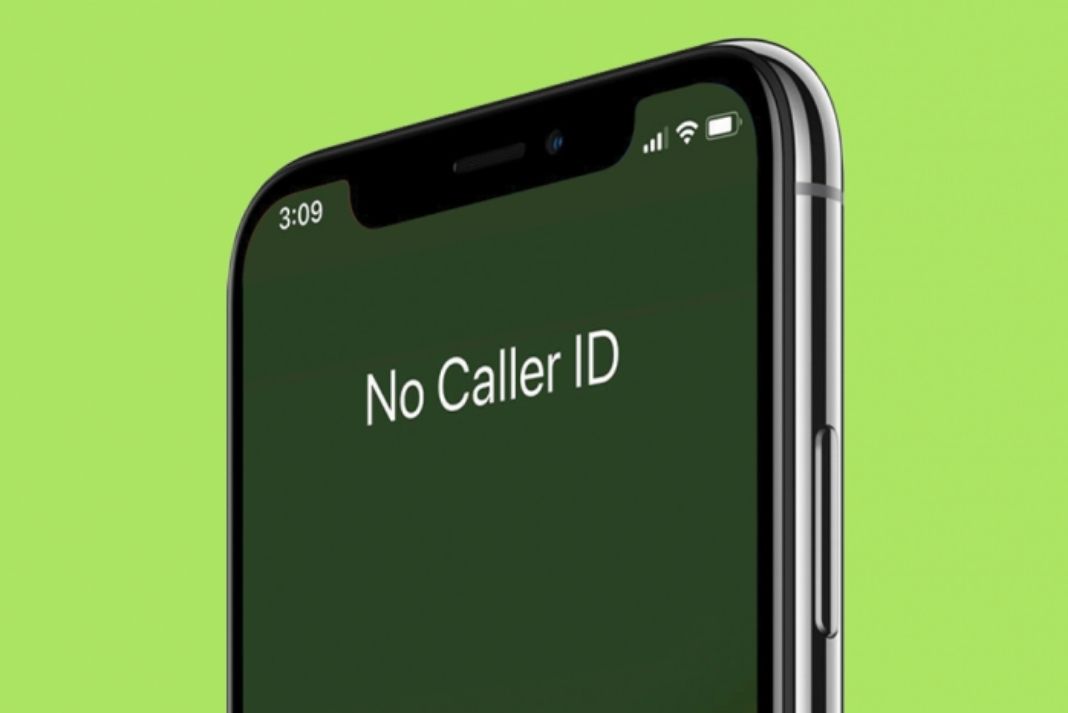
Silence calls from unknown callers
Apple has a dedicated setting that allows you to block all the calls from an unknown number which means numbers, not in your contacts. Another good thing is that these calls go directly to the voice mail and are entered into your call list so that you can go and check them any time you want.
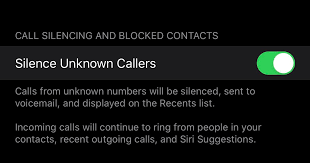
Let’s see how to silence these unknown callers:
- Go to the Settings app on your iPhone and tap Phone.
- Now tap the ‘Silence Unknown Callers’ option and turn on the switch next to it.
- This method will also block any important call that you might receive from an unknown number. So it should be used wisely.
Note: This method has a limitation. If you send a message to an unknown number or have received many calls from it, those numbers are thought to be contacts and they are allowed to bypass this setting.
Also Read: Fix ‘Accessory Not Supported’ Error On iPhone 13
Block someone from the Phone settings
If someone is irritating you by calling again and again the best you can do is to block that number permanently. It is easy to block such numbers or no caller ID numbers directly from the phone app. Let’s see how:
- Open the Phone app on your iPhone and navigate to the Recents section.
- Search for that annoying number and tap the ‘i’ icon next to it.
- Tap the ‘Block this Caller’ in the options.
- Finally, tap the ‘Block Contact’ option to confirm.
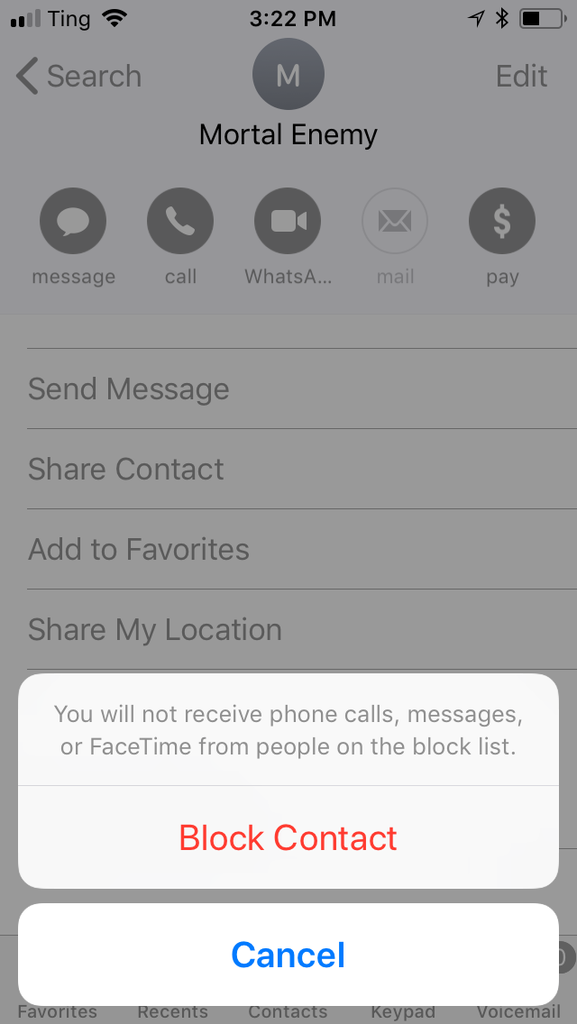
This is one of the most foolproof ways to keep no caller ID calls at bay, but searching and blocking calls from individual numbers is irritating.
As you might know, spammers and marketers call from several numbers so you have to keep blocking calls from all the numbers one at a time.
Use the call filter feature from your service provider
One of the smartest ways to avoid no caller ID calls from marketers and another malicious user on your iPhone 13 is to use the caller filter service.This is a DND-like service that filters calls provided by your carrier. However, this service differs a lot from provider to provider so you will have to research about the service or directly contact the service provider.
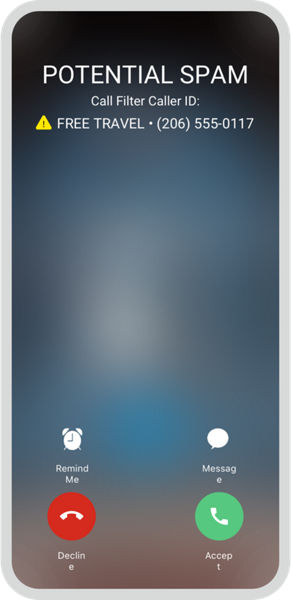
Moreover, all the network providers may not support this service in all the regions of the country. So it’s best to ensure you will get this service in your area before you move forward.
Also Read: How To Fix FaceTime App Waiting For Activation?
Turn on the Focus mode in iPhone 13
You would not want to be disturbed by no caller ID calls when you are working, studying, etc, or when you are at a particular location. For this, it is best to enable the Focus Mode on your iPhone 13.

The focus mode can be customized to block calls from certain numbers and you can also add numbers that can be allowed to bypass this setting. Here’s how to use focus mode to block unknown calls:
- Go to the Settings app on your iPhone and tap Focus.
- Now create a new focus mode or choose an existing one.
- Tap Add people > Calls From.
- Now add all the contacts here.
- Tap to save the focus mode.
Now when this focus mode will be enabled, only the calls from the numbers in your contact list will be allowed to pass through. All the other calls from unknown numbers will be silenced until you turn off this focus mode.
Conclusion
These are the four tried and tested ways to avoid unknown calls on your iPhone 13. You can try the above methods and decide which one works the best for you. Do you know any other workaround that can help you avoid such pesky calls? Let us know in the comments below.
































