If your FaceTime app is constantly popping up activation messages and the fix troubles you beyond measure, you’re on the right page. After the update of iOS 15, many iPhone users are complaining about this hitch.
iOS 15 is the key to experiencing a seamless user interface. With its grand entry, we had high expectations and excitement. While it did surprise us with the new upgrades, it also disappointed us with the drawbacks.
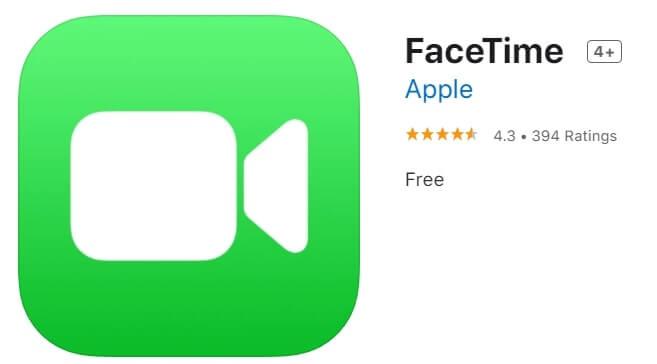
In either case, you have to use the iOS 15 on your Apple devices as it also comes with security updates and other fixes. Thus, the only way to get around the issue of FaceTime waiting for activation is by following the methods below.
Also Read: iMessage activation error on Mac – An error occurred during activation. Try again – [ Solved ]
Fix FaceTime App Activation: Link Your Apple ID With FaceTime
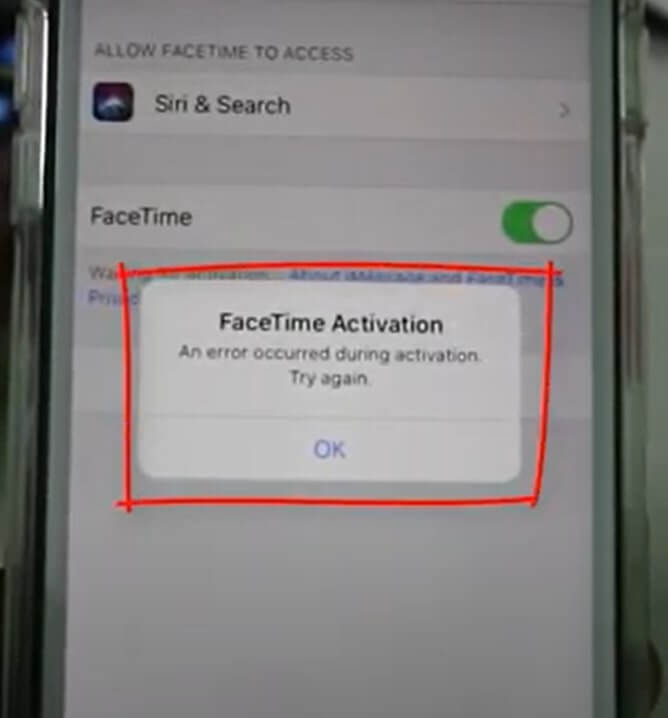
Step 1: Go to the Settings app and click on General.

Step 2: Moreover, scroll down to Reset and tap on it to open.

Step 3: Under the Reset section, choose Reset Network Settings from the third option.
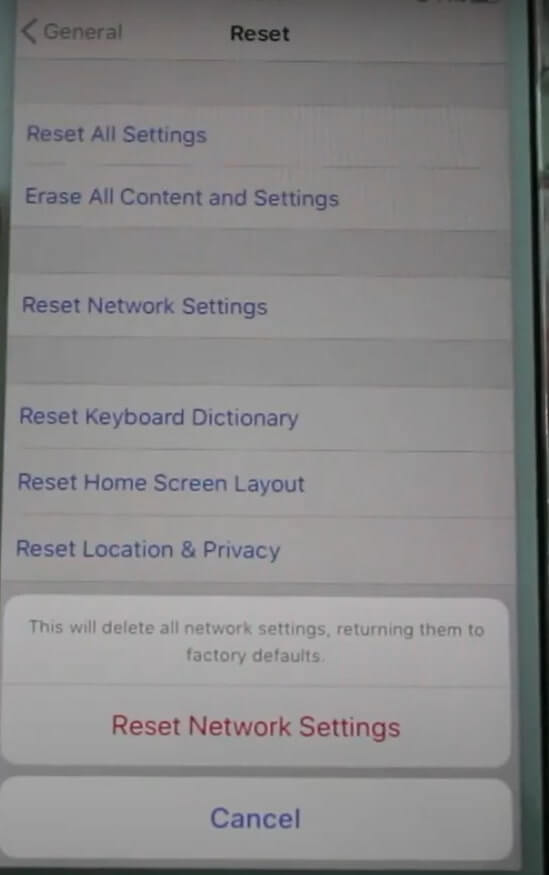
Step 4: It might ask you for your Apple passcode or Touch ID, so you will need to complete this process first.
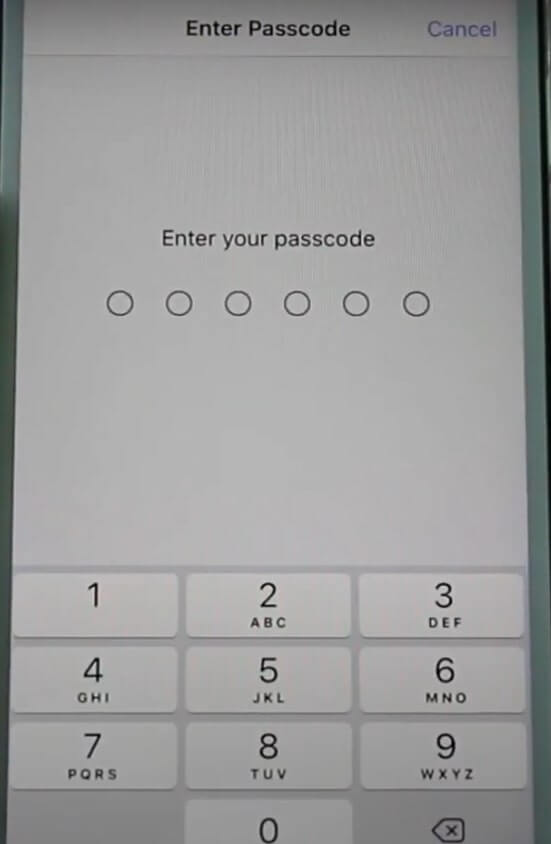
Step 5: Furthermore, click on Reset Network Settings to confirm.
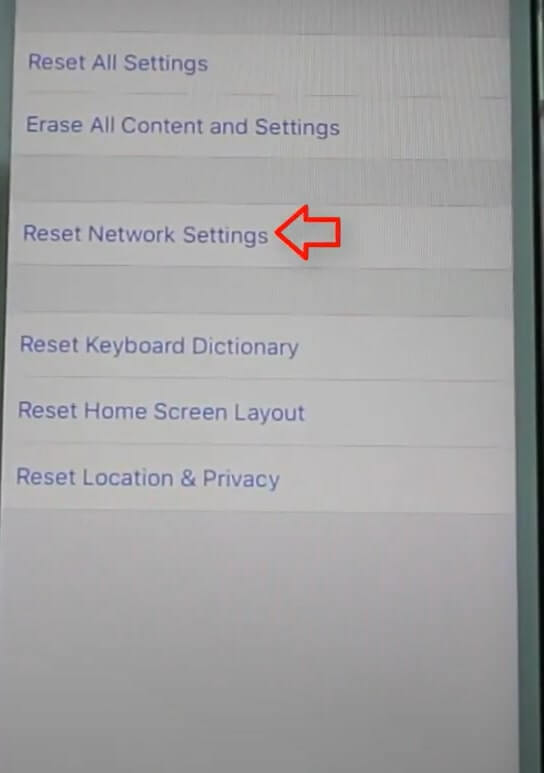
Step 6: After this, restart your iPhone and go back to the Settings app.
Step 7: Scroll down and go to the FaceTime app, and tap on it.
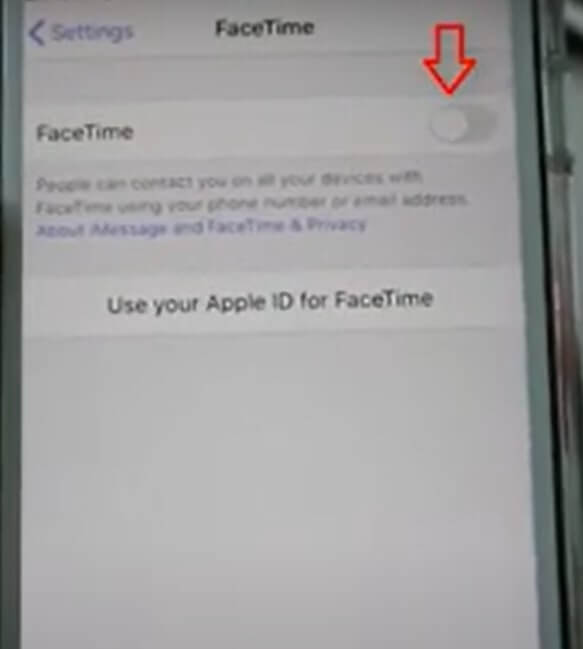
Step 8: Toggle the switch against the FaceTime option and click on “Use your Apple ID for FaceTime.
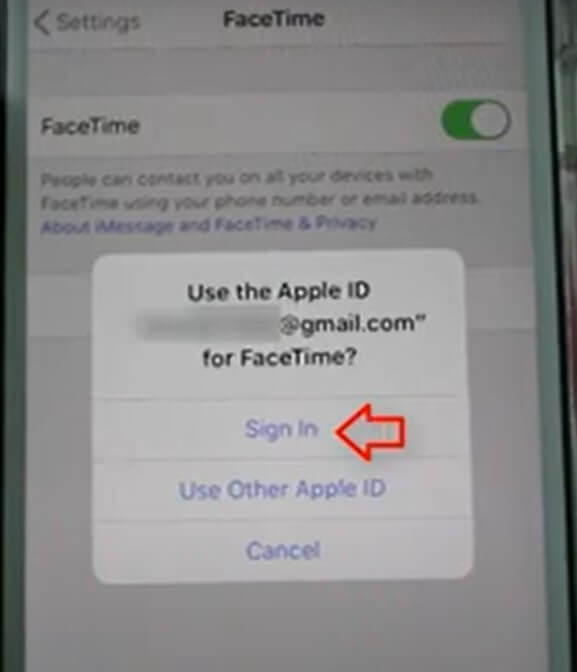
Step 9: Moreover, click on Sign in and wait for some time.
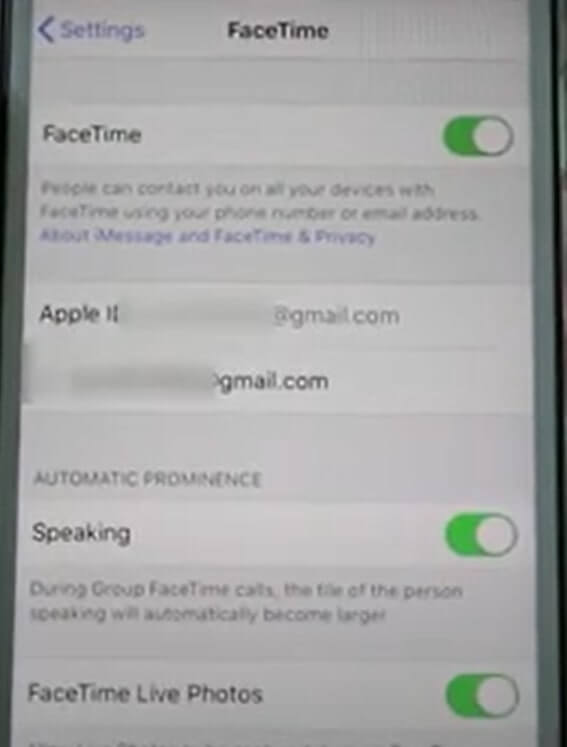
Step 10: Now, your Apple ID is successfully linked to your FaceTime.
Moreover, you can now close all the windows in Settings and check if your FaceTime is still asking for activation or not.
Should Read: How To Unlock iPhone 13 With Apple Watch
Fix FaceTime App Activation: Simple Turn Off And On
The next method sounds simple and easy, and in many cases, users have found it useful. Let’s see how to do that:
Step 1: On your iOS device, go to the Settings app and click on FaceTime.

Step 2: Now turn off FaceTime, and after a minute, turn it on again.
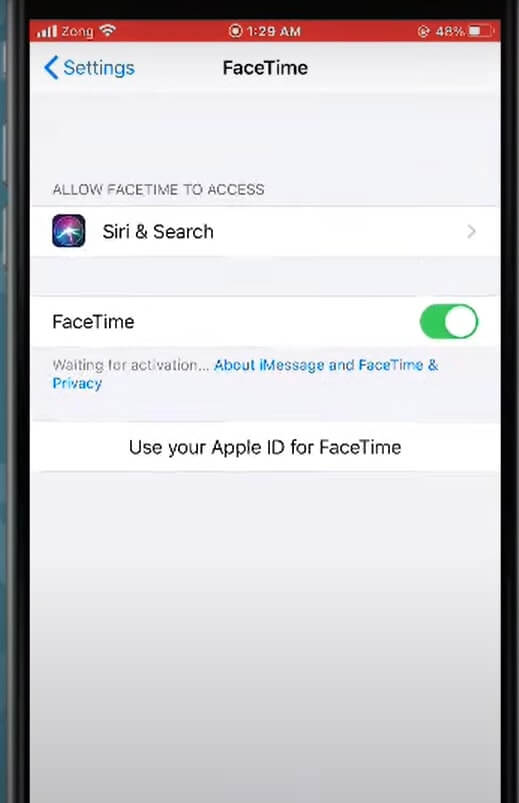
Step 3: Moreover, click on Apple ID below it and tap on Sign in.
Step 4: If your Apple ID shows up like these options enabled, then it means your FaceTime is liked with your ID.
Step 5: Close the Settings app and wait for some time to open FaceTime again.
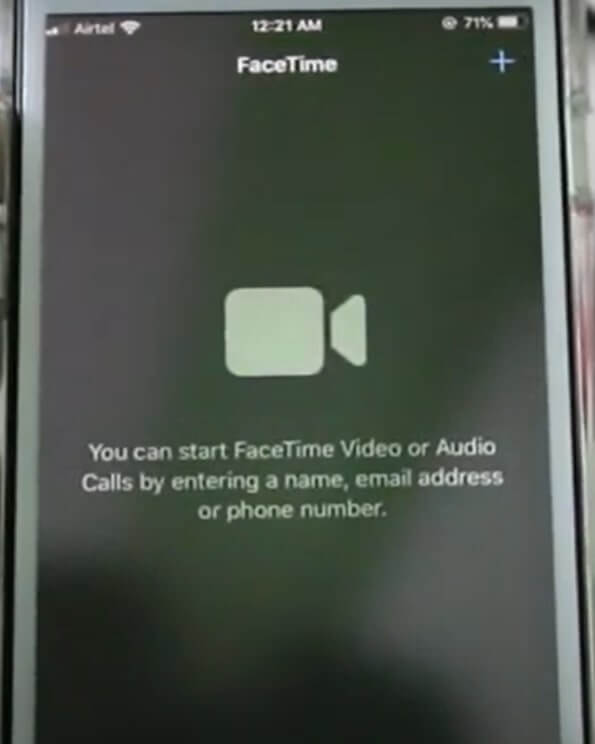
Therefore, once your FaceTime starts working like before, you can continue making calls and having video conferences with family and friends.
Fix FaceTime App Activation: Restart iPhone
If the above method did not work in your case, you could try out this process.
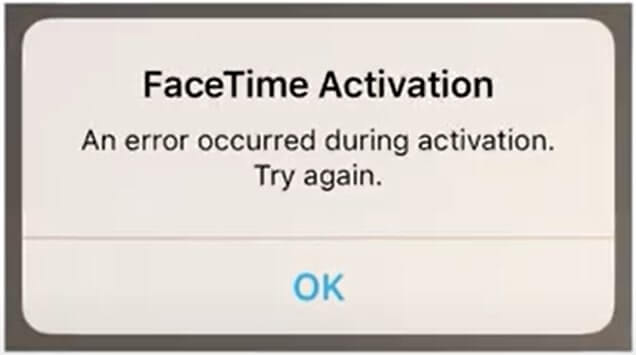
Step 1: Make sure that you are connected to mobile data or Wi-Fi. For that, go to the Settings app and select Wi-Fi.
Step 2: Moreover, go to Cellular Data or Mobile Data and turn it off.
Step 3: Go back to Settings and click on General, and tap Date And Time. Check for the accurate time and date here.
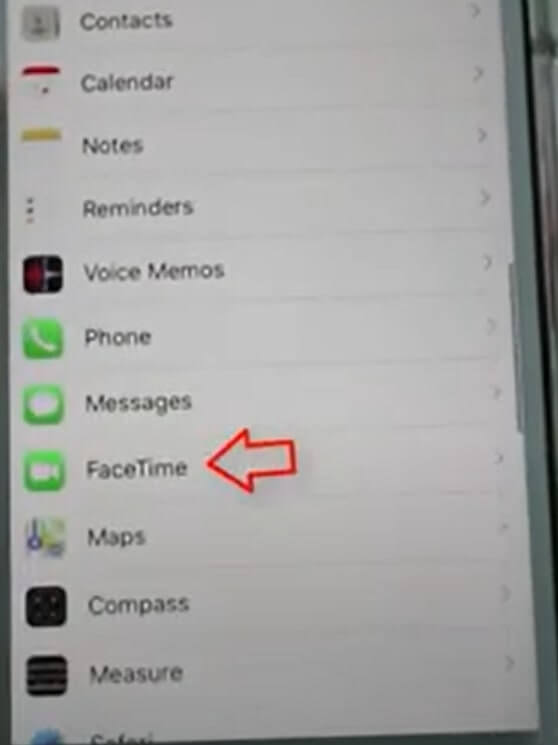
Step 4: Once again, go back to Settings and select FaceTime. If it is on, turn it off.
Step 5: Restart your iOS device. After restarting the device, go to Settings.
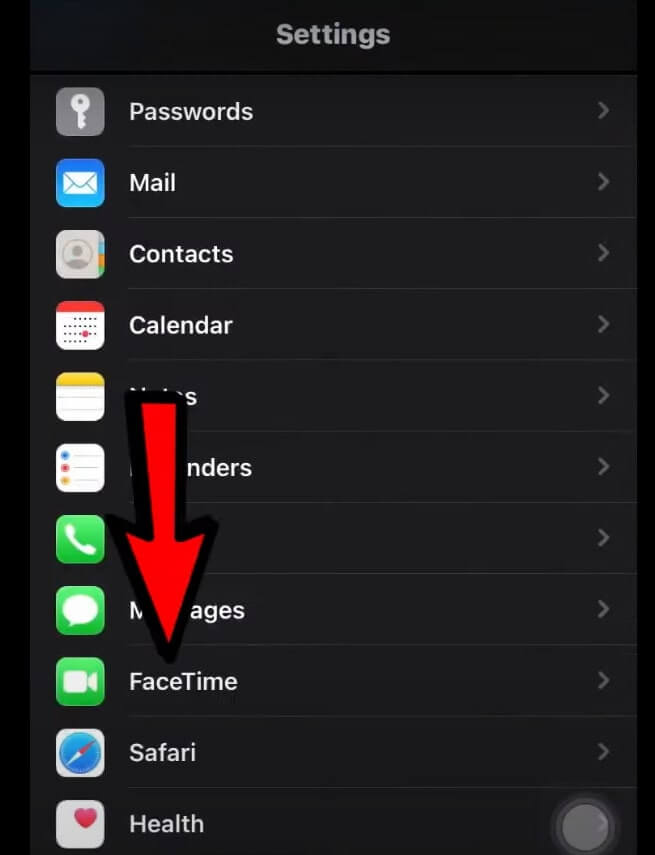
Step 6: Click on FaceTime and turn it back on.
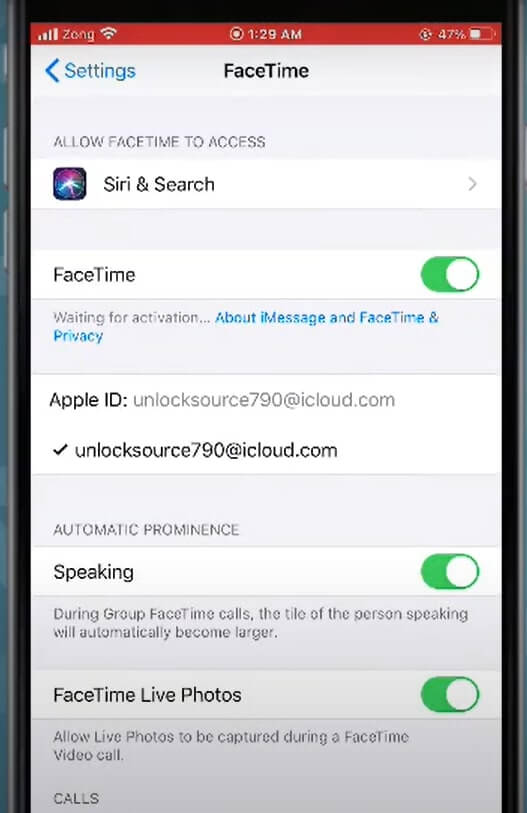
It may take up to twenty-four hours for FaceTime to activate. If it’s still not active after twenty-four hours, then you can try the next process.
Software Update Steps
Step 1: Go to the Settings app and then click on General.
Step 2: This time, click on Software Update.
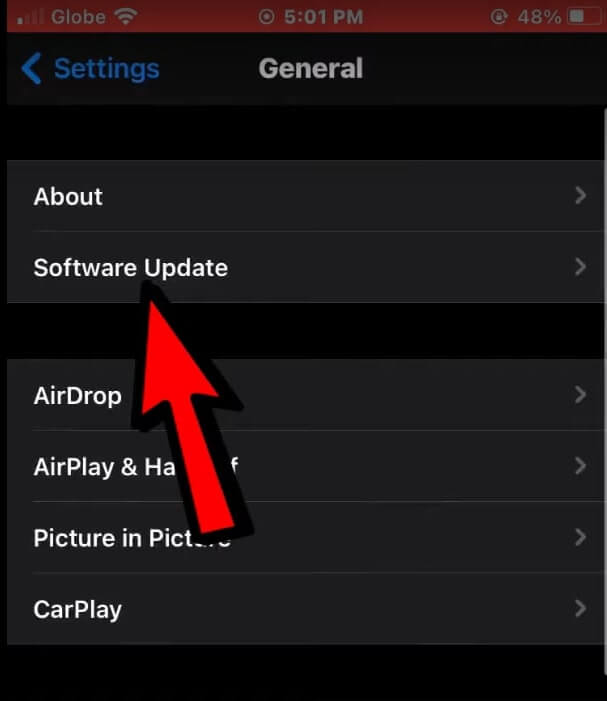
Step 3: If you have the latest update but you’re still unable to activate FaceTime, go to Settings.
Step 4: Moreover, go to messages, and make sure that you can send and receive SMS messages.
Step 5: If you can send SMS messages, but you’re still unable to activate FaceTime, check whether your carrier or mobile network supports FaceTime over cellular.
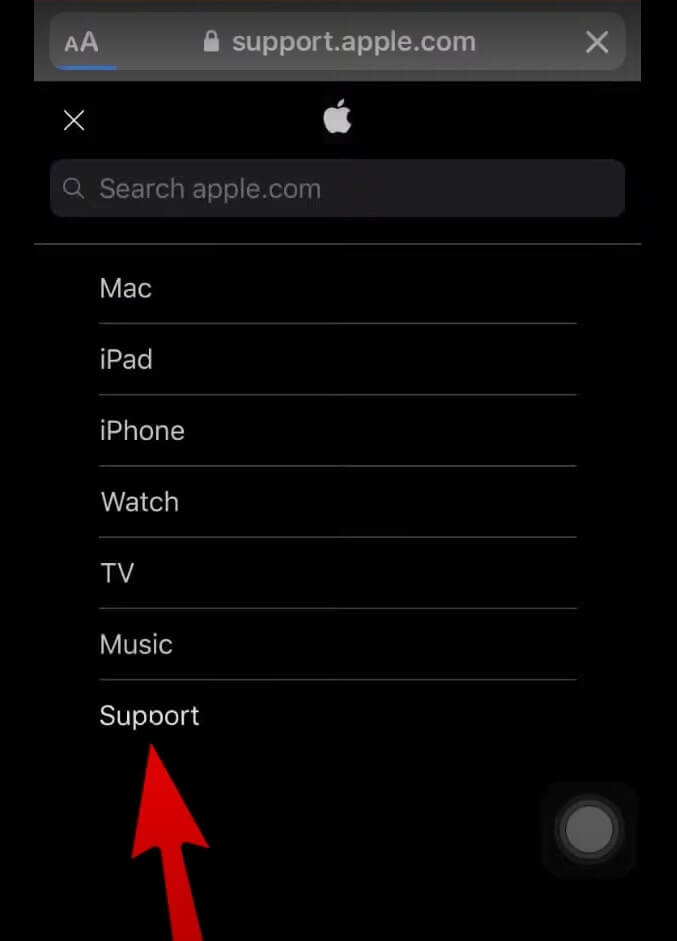
Step 6: For this, you can go to Apple.com and click on Support.
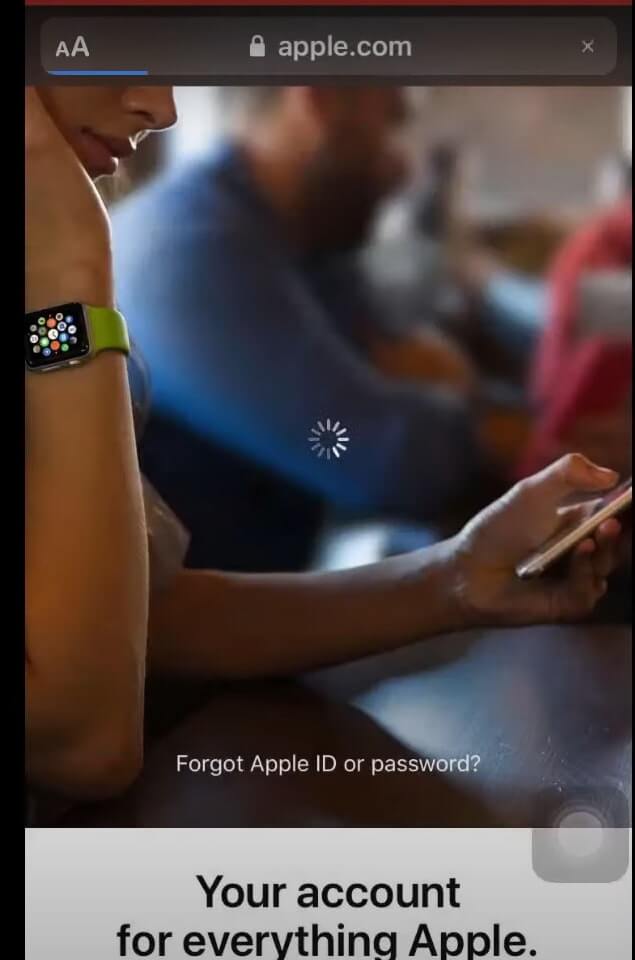
Step 7: Type the Wireless carrier on the search bar.
Step 8: We are doing this to ensure that your carrier is listed and that it supports FaceTime over cellular.
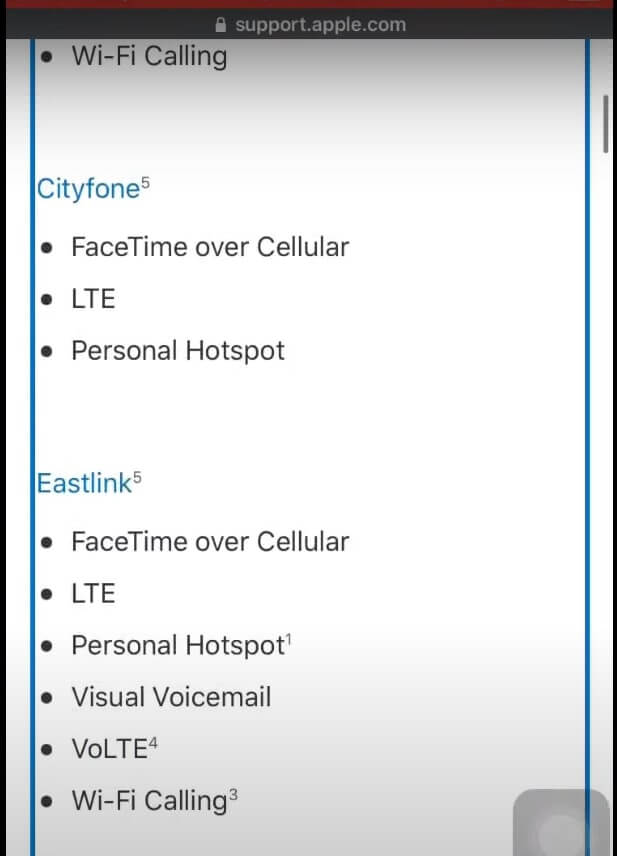
Step 9: Moreover, if your carrier is listed, but still you’re unable to activate FaceTime using cellular or Wi-Fi, then the final thing to do is to contact Apple Support online.
Should Read: How To Sign A Document On iPhone 13, iPad And Mac?
Conclusion
iPhone users use FaceTime for video and audio chatting with friends and family. In addition to its ease of use, iOS 15 have introduced new features like Share Play which allows you to screen share live music, videos, movies and everything in between. Moreover, it also has a unique feature where the scene’s volume lowers when the receiver or you are commenting something in the middle of a movie.
Read: How To Use SharePlay In FaceTime On iPhone?

























![The Apex Legends Digital Issue Is Now Live! Apex Legends - Change Audio Language Without Changing Text [Guide]](https://www.hawkdive.com/media/5-Basic-Tips-To-Get-Better-On-Apex-Legends-1-218x150.jpg)








