Are you not able to play content on your favorite streaming services after updating to iOS 15?
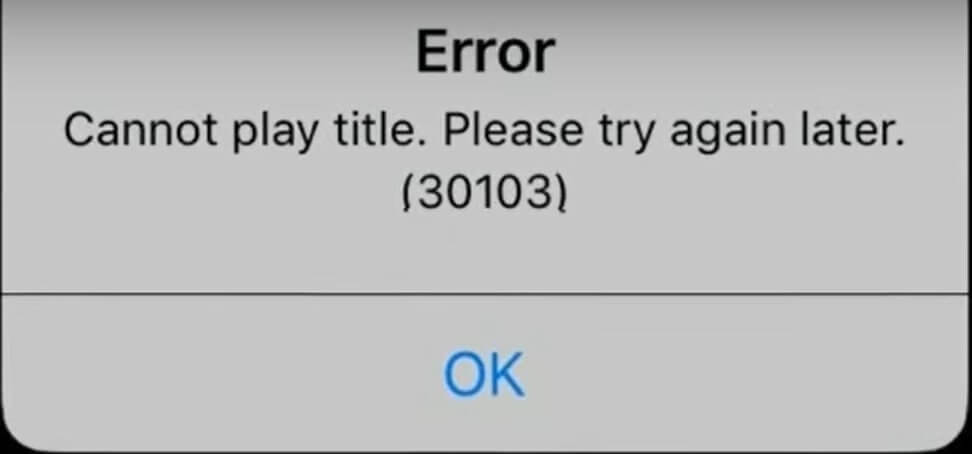
Most iOS 15 device owners are facing this problem for some time. They have tried a lot of ways to fix it, but nothing worked. Users are not able to play any show or movie from Netflix, Hulu, Apple TV or Disney + Hotstar. The exact reason is said to be Apple’s unstable operating system.
Let’s hope that the tech company fixes these glitches in their upcoming security update. Till then, follow the steps in this blog post to fix the problem yourself.
Also Read: How To Fix Unopened Mail Marked As Read In iOS 15?
How To Fix Netflix Shows Cannot Play Title On iOS 15?
A large percentage of the audience consumes Netflix on a daily basis. In fact, in a recent survey, approximately 52% of the population in the US spend an average of seventy minutes on the streaming app. Thanks to its high quality visual and compelling storytelling, the app is a favorite among people working in hectic jobs.
Therefore, I can imagine how annoying it is when your favorite streaming app stops working on a Sunday afternoon.
Method 1: Force Quit Netflix App And Restart Your iOS Device
Step 1: If your iOS device is iPhone 13, iPhone 12, iPhone 11 and iPhone X, you can swipe up the screen from bottom to centre.
Step 2: Furthermore, swipe the app’s preview to close.
Step 3: Restart your iOS 15 device and again open the Netflix app to play the video.
Note: If you have an iPhone 8 Plus and earlier models, you must double-press the Home Button. Then swipe up the Netflix app’s preview to close.
Step 4: Moreover, go to the Settings application on your iOS 15 device and click on General.
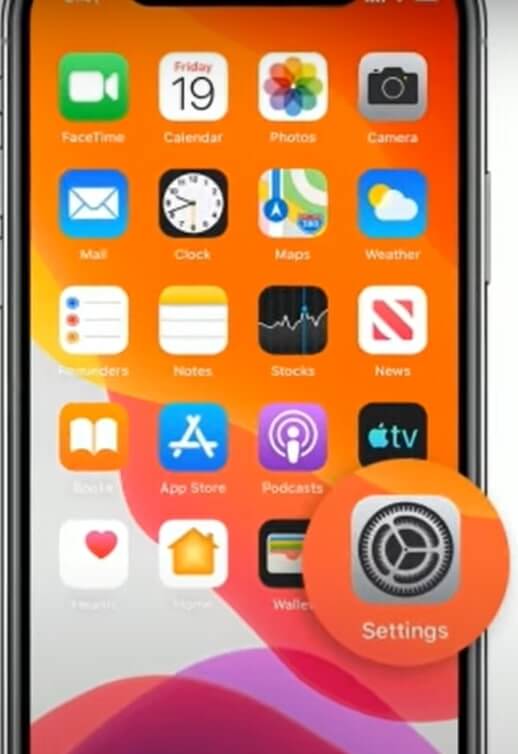
Step 5: Scroll down to the bottom of the screen and click on Shut Down.
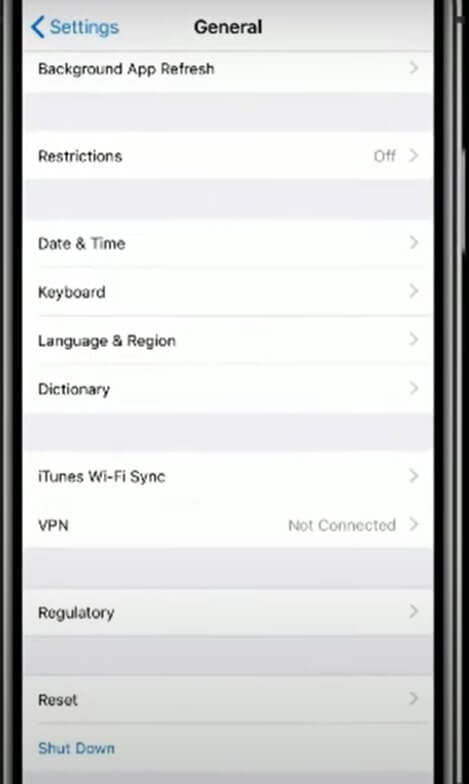
Step 6: Now turn off your iOS device by dragging the Slide to Power Off slider. Then wait for thirty seconds and then turn on your iOS device again.

Method 2: Update Netflix App To Play Content On iOS 15
Step 1: Go to the App Store on your iOS 15 device and click on your profile icon from the top-right screen.
Step 2: Now scroll down and find the Netflix app. If there’s any pending update, tap on the Update button next to the app.
Method 3: Enable Airplane Mode And Disable It
Step 1: Go to the Settings app on your iOS device and switch on Airplane Mode.
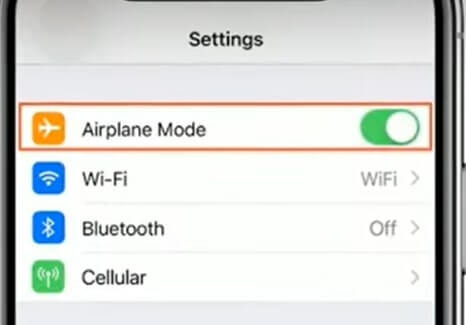
Step 2: Then lock your device. Moreover, unlock your device and disable Airplane mode again.
Read: How To Jailbreak iOS 15?
Method 4: Restart Your Wi-Fi Router To Play Content On iOS 15 Device
Check the distance between your Wi-Fi router and your device. I know it sounds like common sense, but sometimes we can miss the obvious. There may be a network issue or bandwidth throttling happening from your ISP.
What you can do is, unplug your router from the main power source and wait for a while. Plug it again and check if you are able to play content properly now. Moreover, if you suspect bandwidth throttling or data throttling, get a VPN instantly.
I’d recommend getting NordVPN as it is one of the best in the market right now. You can mask your original IP address and get access to geo-locked services.
Must Read: Benefits Of Using VPN
Should Read: How To Fix FaceTime App Waiting For Activation?
Method 5: Reset Network Network Settings To Play Content In Your iOS 15 Device
If none of the above methods works for you, you can reset Network Settings. It will reset your device’s Wi-Fi network, passwords, APN, VPN and cellular settings.
Step 1: For this, go to the Settings app and tap on General.
Step 2: Scroll down and click on the Reset button. Furthermore, click on Reset Network Settings.
Step 3: Your device may prompt you to enter your passcode.
Step 4: After that, a pop-up will ask you to confirm this process.
Step 5: Moreover, click on Reset Network Settings, and your device should be good to go.
However, if in case, you are running iOS 14 and facing this issue, consider updating your software.
To do that:
Step 1: Make sure your iOS device is connected to stable internet and open the Settings app.
Step 2: Click on General and click on Software Update. If you see an update pending, tap on Download and Install.
Must Read: How To Connect iPhone 13 To Apple CarPlay?
Method 6: Redownload The Content
Step 1: In case you are facing this issue only with downloaded content, then delete it.
Step 2: Go to the Netflix application and choose Downloads.
Step 3: Furthermore, go to your downloaded content and click on the Delete icon.
Step 4: Now, once again, download it afresh.
Conclusion
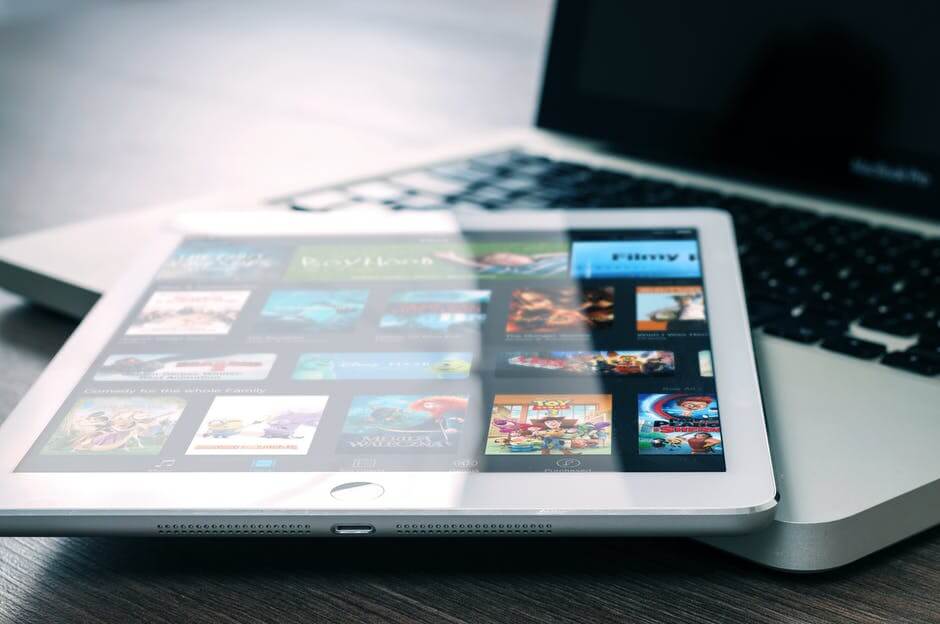
By following these methods, you will be able to fix your problem of title not able to play. Here I have only used Netflix as an example, but you can use this method for Disney + Hotstar, Hulu, Apple TV and Amazon Prime.
Read: How To Transfer Photos From Old iPhone To iPhone 13?

































