Facebook has been trying to improve the mental health of people by introducing a number of features. Recently, Facebook has introduced a feature to hide all the likes of Facebook posts. This feature will be available to all users around the globe. This incredible feature will let users stop obsessing about attaining likes and reactions from other users on their Facebook posts.
Apart from hiding the likes and reactions on your posts, you will also be able to hide the likes on posts of other people in your Facebook news feed. This feature will positively impact users as other people will not see the likes and other reactions of people on your Facebook post. In addition to it, your news feed will be more cleanly organized where all the likes and reaction counts are hidden from other people’s posts.
Another bonus feature offered by Facebook lets you hide your ‘Page Likes’ so that people cannot see which artists, media pages, restaurants, or humor pages you are interested in.
So, let’s see how you can easily hide the likes and reactions on Facebook posts.
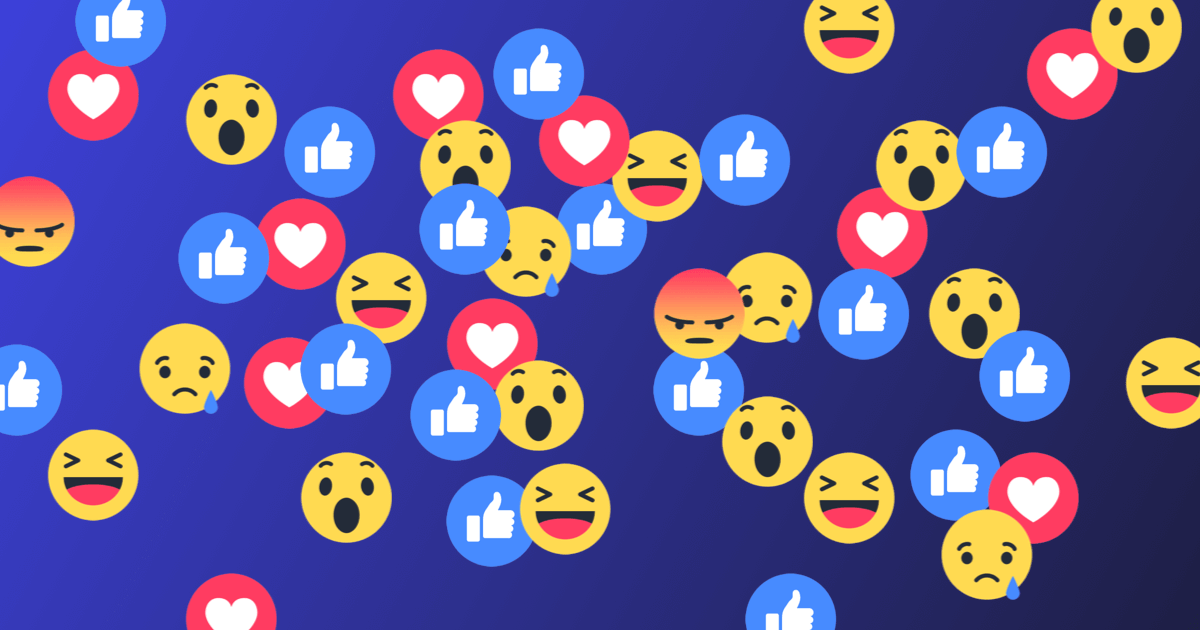
Hide Facebook Likes using Facebook App
Follow the steps below to hide likes on Facebook posts using the Facebook app on your iPhone or Android phone. Ensure that you are using the up-to-date version of the Facebook app. If not, you can update the app from the Google Play Store or Apple Store.
- Launch the Facebook app and tap the three horizontal lines present on the top-right corner. On the iPhone app, this menu is present in the bottom-right corner.
- Now scroll down the menu and tap the ‘Settings & Privacy’ to expand it.
- Next, tap the ‘Settings’ option and go to the ‘Preferences’ section.
- In the ‘Preferences’ section, open the ‘Reaction Preferences.’
- In the ‘Hide number of reactions’ section, enable the ‘On your posts’ toggle. This option will hide the likes on your Facebook posts, and they will not be visible to others.
- Enable ‘On posts from others’ toggle to hide the like counts of all the Facebook posts visible on your Facebook news feed.
Hence, you have successfully disabled the like counts on your Facebook posts and the posts of other Facebook users.
Read: How To Send ‘Soundmojis’ On Facebook Messenger
Hide Facebook Likes on Web
If you browse Facebook using the web browser, follow the steps below to hide the Facebook likes on your Facebook posts and those of others.
- Open Facebook by visiting the ‘facebook.com’ URL. Now tap the ‘arrow’ icon located on the top-right corner of the screen.
- From the menu, choose ‘Settings & privacy.’
- Next, go to the ‘Preferences’ section in the settings.
- In the ‘Preferences’ section, open the ‘Reaction Preferences.’
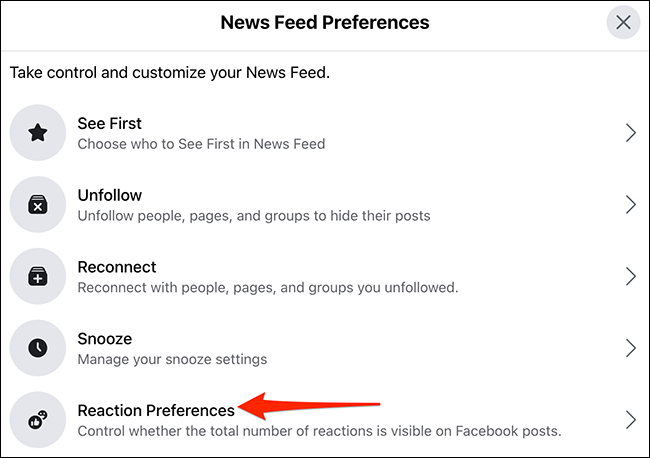
- In the ‘Hide number of reactions’ section, enable the ‘On your posts’ toggle. This option will hide the likes on your Facebook posts, and they will not be visible to others.
- Enable ‘On posts from others’ toggle to hide the like counts of all the Facebook posts visible on your Facebook news feed.
Read: How To Stream Zoom Meetings And Webinars Live On Facebook?
How to Hide your Liked Page on Facebook
Facebook also allows you to hide which pages you like on Facebook. Initially, all the Page likes of the different categories are public. Everyone can view which music band you are crazy about, which football team you support, or what clothing brand you are interested in. Then, however, you can choose the privacy level according to the different page categories. For instance, you can hide all the humor pages you are interested in from all the Facebook users while showing your favorite Football team to the Facebook audience.
This is how you can change the privacy level of your page categories and hide which pages you like from other users.
- Open the Facebook website and click your profile picture to visit your Facebook profile.
- Scroll down and click on ‘More’ in the menu bar.
- A list of different options will appear. Choose ‘Likes’ from those options.
- Now, click on the three-dot icon near the ‘Likes’ section on the next page.
- Next, choose the ‘Edit the Privacy of Your Likes’ from the list of the options.
- Now, click on the ‘globe’ icon present near the Page category.
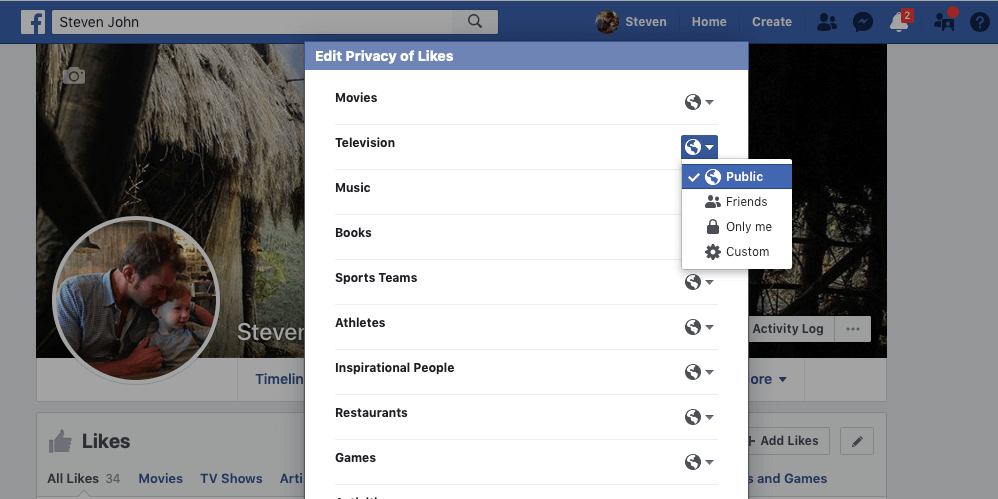
- Now, change the audience of the page category by selecting the level of privacy-Public, Friends, Friends except acquaintances, and a Custom List. For instance, You don’t want anyone to know which music page you are crazy about; you can choose the ‘only me’ option.
- After making the necessary changes, click on the ‘Close’ button.
Now your friend will not be able to see which pages you like in their news feed.
Conclusion
This is how you can hide the likes of your Facebook posts and those of others using the mobile app on Android or iOS devices and the web desktop application. This feature will go a long way in maintaining users’ privacy and stop them from gaining likes blindly.
Also Read: How to make your own Facebook Avatar.


































