Google, is the number one online or cloud platform that everyone in every generation at some point of the day uses; doesn’t matter whether it is searching through the google browser, looking up information through google scholar, watching videos via YouTube, or simply just sharing images via Google Drive. The Google Cloud Platform offered by google is the cloud computing service that runs inside the Google structure which powers or supports the end-user products such as the things mentioned above—these are all free but does free really mean free?
As we all know, if a service is free then something is being taken from you literally like for this one though most google services that we use are free—a part of it does collect your data such as your browsing practice or norm, search histories and even your real-time location, though this information is used to make your searching *experience* better, some people; actually most are still a concern and cannot help to wonder on they can turn this off.
The thing that you people want to know, is how to turn off the “Google Web and App Activity” feature on every google account. For this article, we will be helping you out and guiding you on how you can disable Google Web and App Activity, specifically this will be a guide on how you can do it with just the palm of your hand; well using your phone of course—we will be using an iPhone, but most steps are applicable with any smartphone.
The first would be checking on where your google web and app activity is located there are multiple ways but the 2 main ways of achieving the wanted way of accessing your privacy option would be:
Through a google application method:
Gmail
- Go to your Gmail application at the top right of the screen your profile picture or icon would be displayed. Tap that.
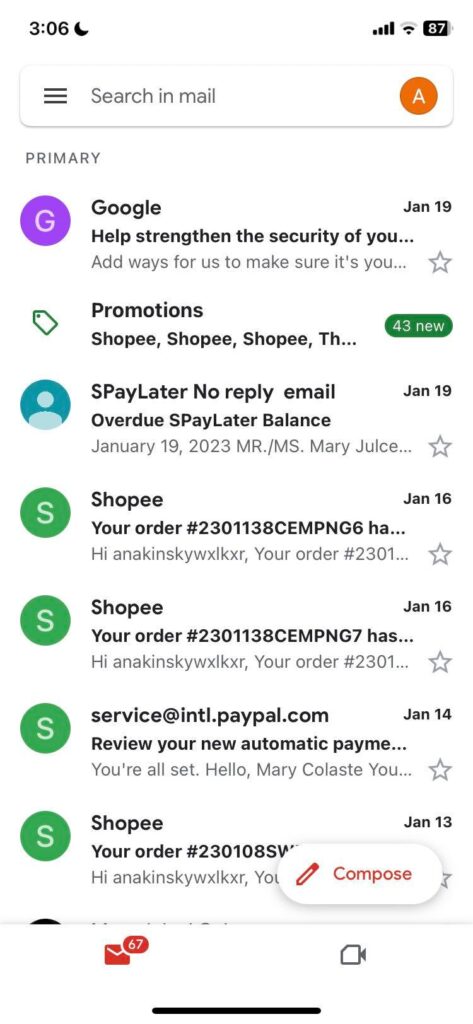
- A sub-menu would pop up and then start by clicking Manage your Google Account.
- Upon clicking the managed account, another window will appear; from here press the Data & Privacy tab.
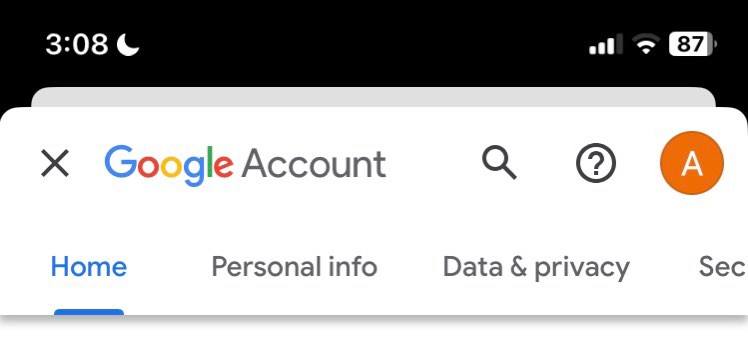
- Scroll down a little bit and you will see “My Activity” or more importantly “Web and App Activity” hit the text (It does have a reverse arrowed clock as an icon)
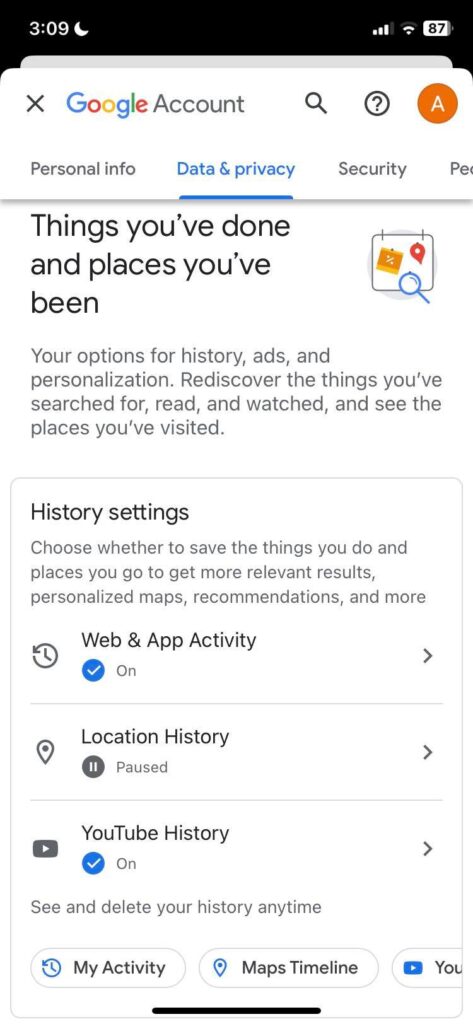
- Upon tapping that icon (or text) you are now presented with the “Activity Controls” screen scroll down a little bit then there should be a sign stating “Turn Off” press that and boom, you be done with the first way of how you can disable this “google web and app activity”
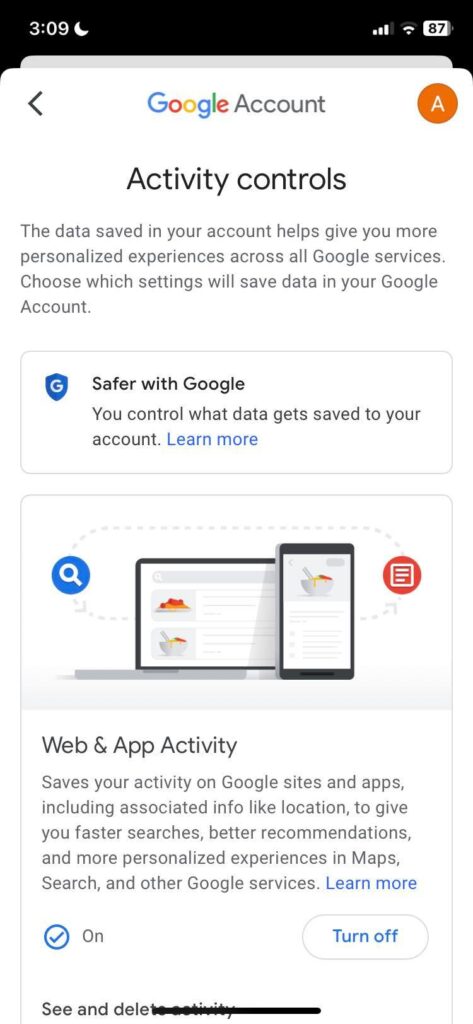
Gmail but a different way to access the menu where the “Turn Off” button is available at:
- From your Gmail app, on the main screen; you can swipe from the left to bring out the hover window or you can just press the hamburger toggle (the one on the top right with 3 lines parallel with each other)
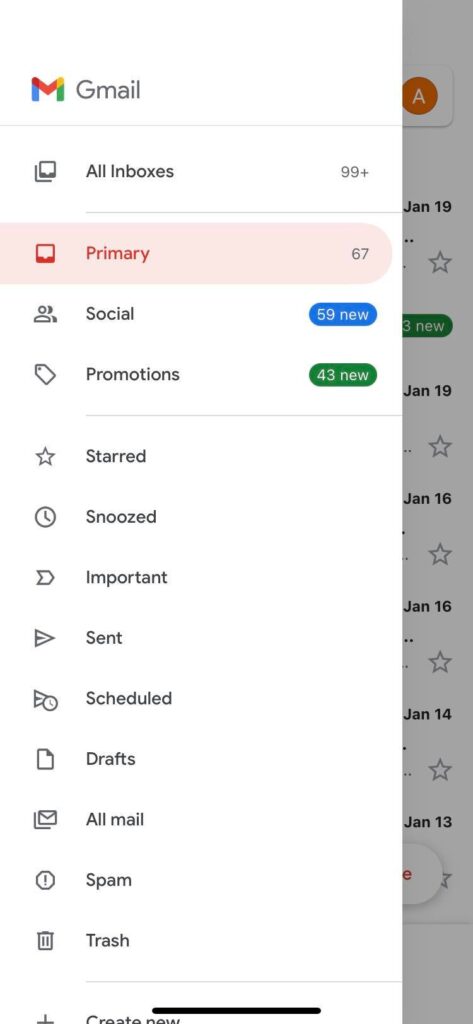
- Toggling that, you can go and press settings.
- Tap on your email present in the settings window
- Tap Your info, Privacy, and Security
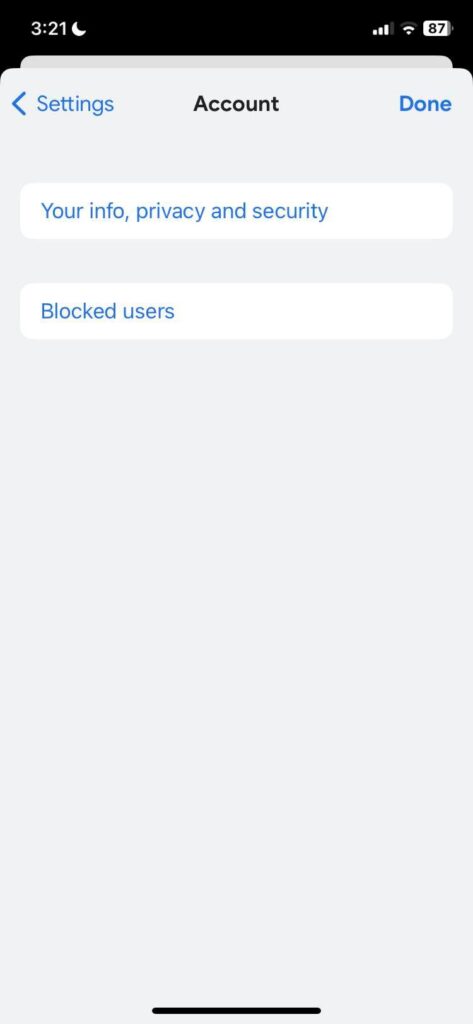
- From there proceed on how we initially disabled the Google Web and App Activity.
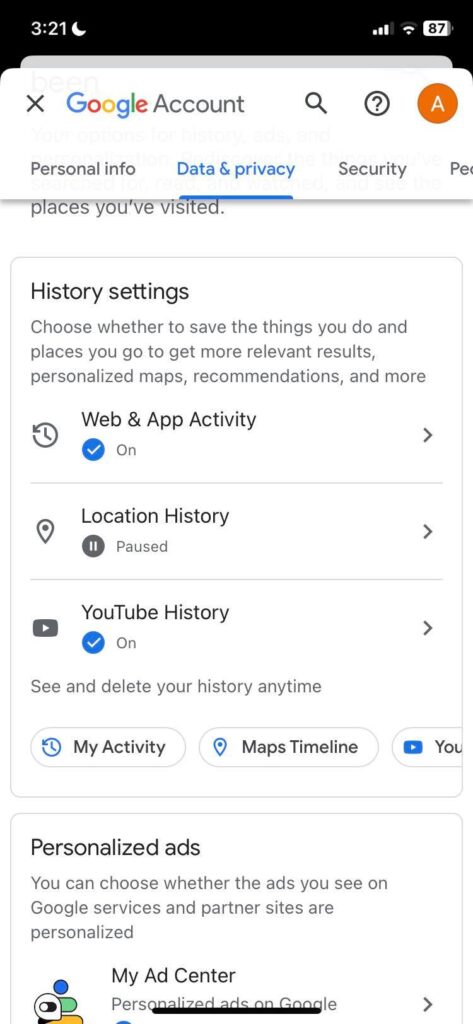
The same steps would also be applicable to other Google applications on your iOS device with just a little variation on how you would be able to access them.
Any Google Application
- Going into the google application of your choice; most would look very familiar. You’ll see your display picture icon, hitting it would also bring out the same tab. Though your account might be different, some people do specifically make changes only to some of their google accounts, and if you belong to that small percentage of people who actually have individual accounts per google app or feature then this is a bonus step you would have to consider.
- Check if the email or the icon is your main account or the account you want to disable the Web and App Activity. To check just press the drop-down right next to your email’s name and the tab would expand to show you all the accounts logged in to your device.
- Just tap on the account where which one you want to disable the Web and App Activity. Once done proceed to the same steps told earlier. You don’t have to scroll back to the top though; just keep reading because we’ll go on it swiftly once more.
- Once the account you want to manage is selected just press the “Manage your google account”
- Upon going to that spot, a window or segment will appear and from there just find the “data and privacy” tab and press it.
- From there, you just head and scroll down a little bit until you see the “My Activity” or specifically the “Web and App Activity” by pressing the text or the icon next to it (Again, the one with a counter-clockwise arrow around the arm of a clock icon)
- Going into the tab after pressing it; you will then be presented with the “Activity Controls” screen, scroll down a tiny bit until you see a sign stating “Turn Off” press that, and voila! you are now done.
Now knowing how to disable it, let us guide you on how to delete those collected through your extensive use of the internet.
- Launch safari (ios’ default browser) or a browser of your choice (Chrome, Firefox, Opera, Brave, etc)
- Tap this website or type it in the search bar myactivity.google.com
- From here on this website, you can filter the date and products of the activity done by you, check summaries of your activities from specific days, and of course delete (and that’s exactly what we are going to do)
- Scroll down a little bit (just a little hint, you can also turn off the web and app activity history from here, location history, and even Youtube history. Just in case you wanted to know; well just tossing some hints for our cared-for readers.) and you’ll see delete.
- Upon pressing, you can decide if “Last hour”, “Last day”, “All time” or “Custom range”. Tapping All time would have a window that pops up and ask you from which apps or services activity you want to be deleted. While for the custom range; a window would pop out to ask for the start and end date of activities that are going to be deleted.
Great! Now you’re all set and clear, as much as google wants us to trust them—them making us believe that all these are for the betterment of our own activities; there’s no dodging the thought of what if our entire online activity and existence are recorded and being sold to the other side of the internet, well at least—we got some options to disable and delete them.



































