In this article, we have put together several fixes that can help resolve the Apple Music Not Playing Songs on iPhone in iOS 15.4.1.
Apple Music is the native Music app of the iPhone, and it contains all the features you will require in a cloud-based streaming player. Apple Music allows you to download songs and music from your iPhone Music app for offline use. However, to play music in the app itself, you need internet connectivity. You can either use a Wi-Fi network or utilize cellular data (3G/ LTE Speed) to play the mp3 content. You need a stable internet speed to play songs on Apple Music.
Whether you are using the trial version of Apple Music or have paid for the subscription, Apple Music does not allow you to play play music offline.
Apple has recently rolled out the iOS 15.4.1 version and it was intended to solve a slew of problems. While it did resolve the problem that occurred in the previous version, it brought with it a new set of problems. One such problem is with Apple Music. Several users who’ve switched to the latest iOS update have reported that while Apple Music is working fine with Wi-Fi connectivity, it is not playing songs on iPhone when connected to cellular data after upgrading to iOS 15.4.1.

If you are one of those users afflicted with the issue, worry not. In this article, we have put down some tried and tested fixes that can help resolve the Apple Music not playing songs on iPhone iOS 15.4.1.
So, let’s begin troubleshooting the issue.
Also Read: How To Hide Photos On iOS 15?
Tweak Cellular data settings
First of all, we need to ensure whether you have permitted Apple Music to utilize cellular data or not. If you have not enabled this feature, you will not be able to play music via Cellular data on Wi-Fi. So let’s begin:
- Head to the Settings app on your iPhone.
- Access the Cellular Settings.
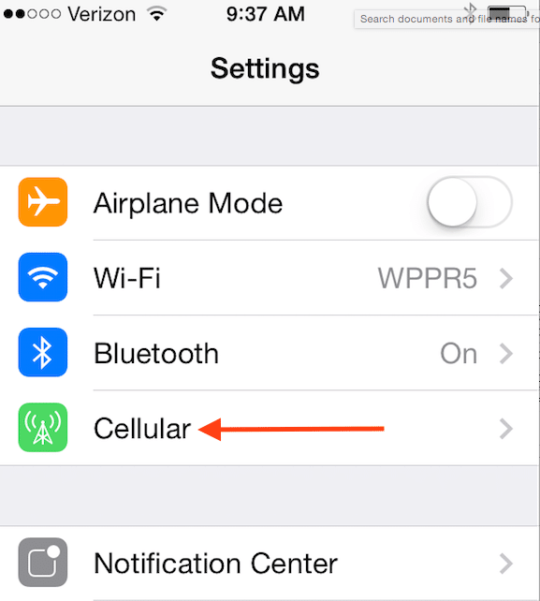
- Now you need to ensure that the switch next to Cellular Data is in position.
- Next, scroll down and see if the switch next to Apple Music is in position.
Also Read: Twitter Now Allows Recording GIFs In iOS Camera
Ensure music streaming and downloads are enabled
If you are still facing the issue on your iPhone, you need to make sure that you have enabled the music streaming and download option. So let’s check it out:
- Head to the Settings app on your iPhone.
- Keep scrolling until you reach the music settings
- Go to the Streaming and Downloads section and see if you’ve enabled the switch for Use Cellular Data.
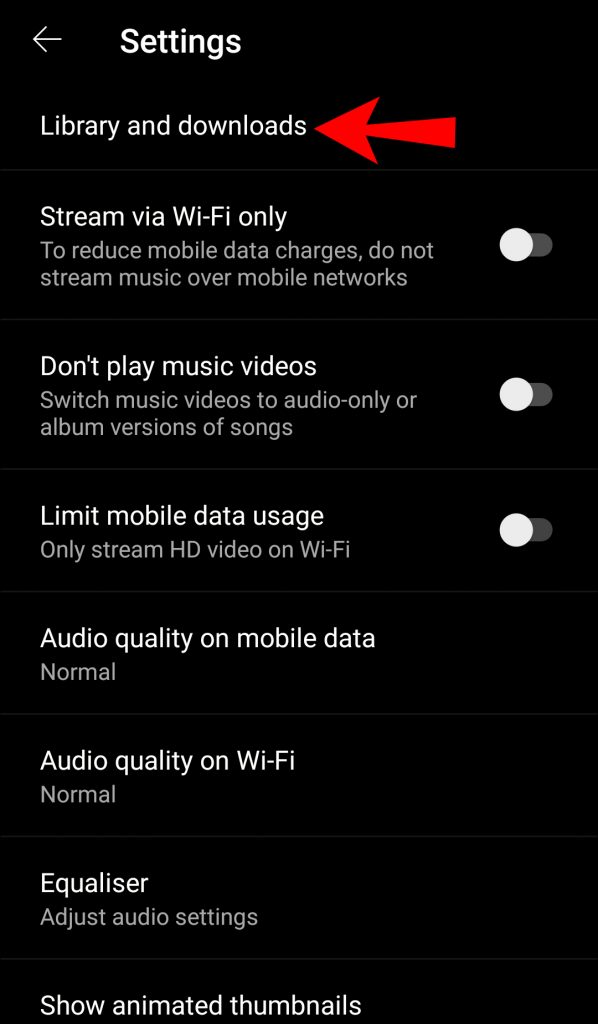
- You will also find an option to get High Quality on Cellular Data. For good streaming quality, you can also enable this option.
- Now quit the settings app to launch the Apple Music app. Now see you can easily play the songs over cellular data.
Check Cellular Data Plan
Another reason why you are unable to play Apple Music over Cellular data is that the daily quota of the internet is exhausted. If your cellular data is exhausted, your Apple Music won’t be able to play music via cellular data.
If this is the reason why you are unable to play Apple Music via Wi-Fi, then you need to wait for the day and come back later the next day and see if the issue is resolved.
Also Read: How To Download iOS 15.5 Developer Beta On iPhone
Force Restart iPhone
If you are unable to use your cellular data to play music on Apple Music, it’s time to force restart your iPhone. Force restarting your iPhone will get rid of the temporary technical glitches which may be interfering with the working on Apple Music. Follow the steps below to force restart your iPhone:
- If you own an iPhone 8 or later, quickly press and release the volume up button.
Then press and release the volume down button.
Now long-press the Power button until the Apple logo appears on the black screen.
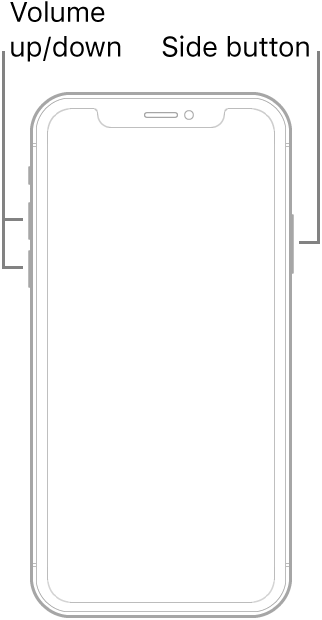
- If you have iPhone 7, or 7 Plus, long-press the volume down button present on the side. When the Apple logo button appears on the screen, release the buttons.
- Finally on iPhone 6S, 6SPlus, or earlier, long-press the home button along with the Sleep button until you see the Apple logo on your iPhone screen.
Also Read: iOS 15 Notifications Silenced? How To Fix The Issue
Update the Apple Music App
If you are facing issues while playing music over cellular data, it may be because of the outdated Apple Music app. Since Apple has released a new iOS version, it may have compatibility issues with the Apple Music app installed on your iPhone. To resolve this problem, you need to update the Apple Music App. Follow the steps below to update the Apple Music app:
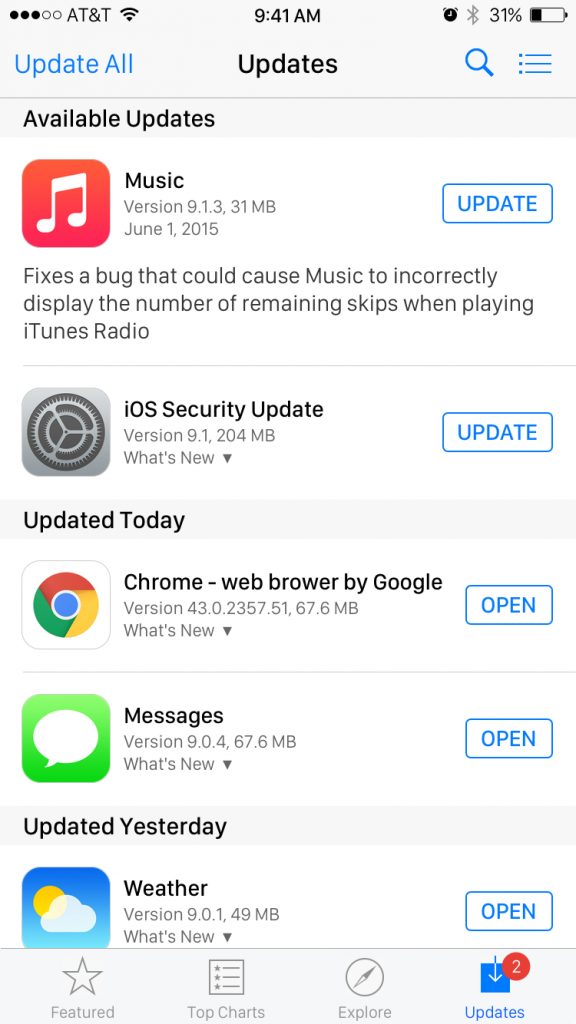
- Launch App Store on your iPhone.
- Now tap the Profile icon located on the upper-right corner of the screen.
- Keep scrolling the list of apps until you reach Apple Music.
- Now press the Update button located next to Apple Music.
Also Read: iOS 15.4.1 Mail Not Loading On iPhone: Fixed
Conclusion
Hope the Apple Music Not Playing Songs On iPhone iOS 15.4.1 issue is resolved now. If the problem persists, there is not much you can do from your end. Wait until Apple releases a patch to fix this problem on your iPhone. Meanwhile, you can keep using Apple Music over a Wi-Fi network. Hope this helps.



































