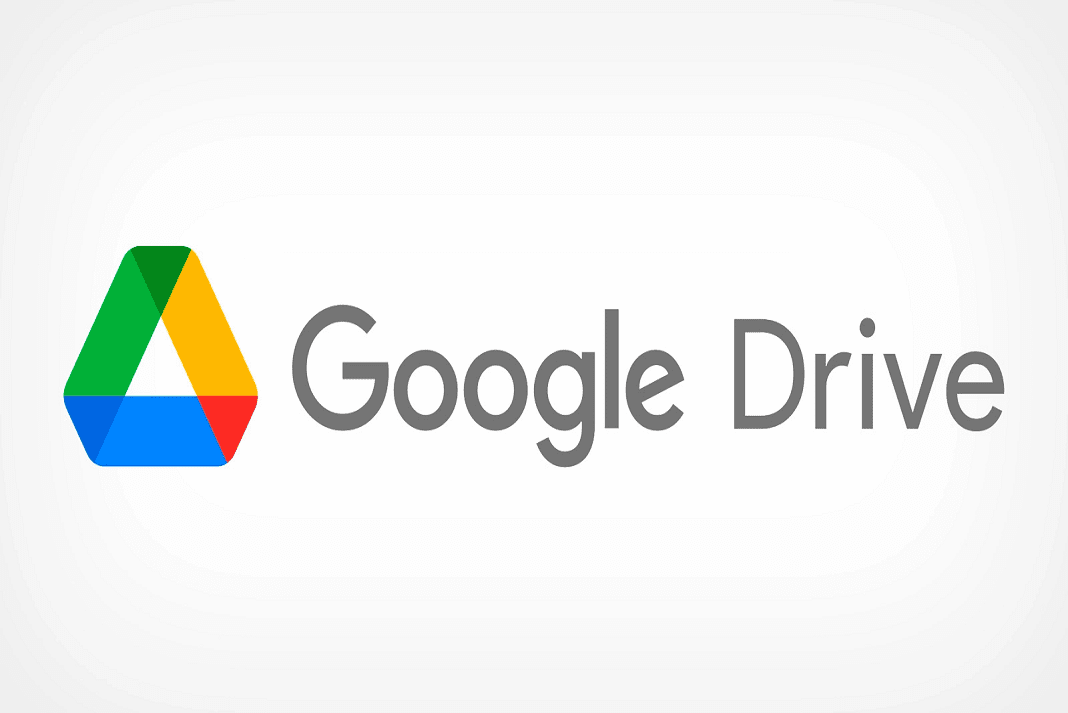If you want to give someone limited or time-bound access to a file in Google Drive, you can luckily do that in a few easy steps. Sometimes, it becomes essential to limit access to a file especially when you are working with someone outside your organization. So, in this article, we will be discussing how to give temporary access to a file in Google Drive.
Google Drive is a great tool. To give temporary access to a file in Google drive, you first need to share the file with that person. Also, while sharing, the default sharing option must be set to Viewer. Further, you may need to select the Give Temporary Permission option. So, let us discuss in detail How to Give Temporary Access to a file in Google Drive.
Also Read: How To Restore Deleted Files In Google Drive
Give Temporary Access to a file in Google Drive
In a nutshell:
- Go to Google Drive.
- Choose a file you want to give access to.
- Right-click on the chosen file.
- Click on the Share option.
- In the “Add people and groups” field, type the email address of the person you want to share with.
- Click the Down arrow next to the entered email address.
- Change the default Settings from Editor to Viewer.
- Now, Click on Send and then Send Anyway.
- Then, again Right-click the same file.
- And now, you will already see the Email address in the list.
- Click on the down arrow option next to the email address.
- Tap “GIVE TEMPORARY ACCESS”.
- Select an expiration date next to “Access expires.” Select a date that is within a year of the current date.
- Click on Save and you are done.
- Watch the video below:
Also Read: How To Set Working Location In Google Calendar
Now, let us discuss the steps to give temporary access to a file in Google Drive in detail:
1. First of all, Open your Google Drive account.
2. Navigate and choose the file you want to share and give temporary access to.
3. Now, right-click the selected file and choose Share from the context menu.
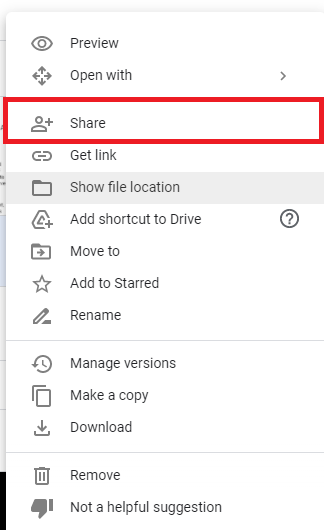
4. Then, a pop-up will appear on the screen. In the “Add people and groups” option, enter the Email address of the person you want to share the file with.
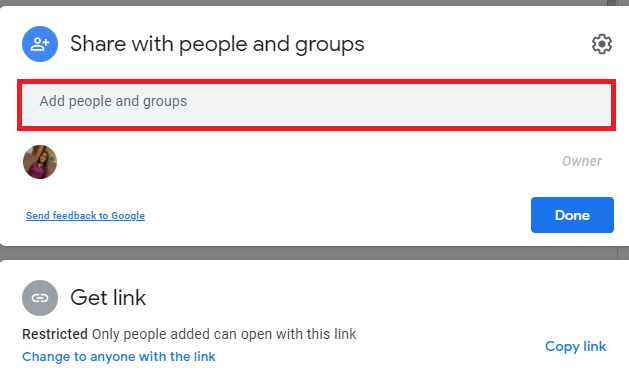
5. Further, select the down arrow next to the entered email address. If you want to give only temporary access to the file, you need to change the default setting from Editor to the viewer in the drop-down menu.
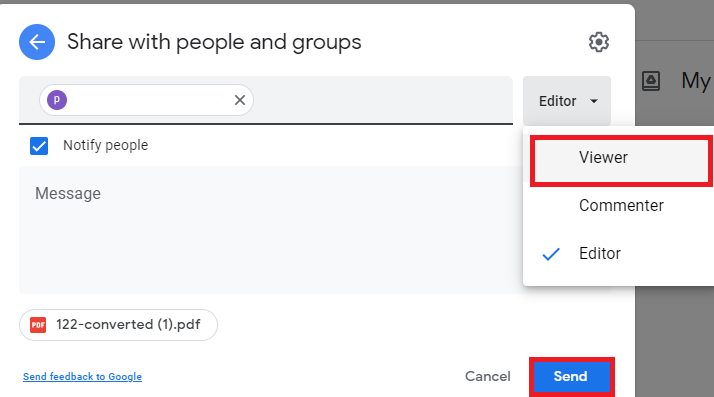
6. To give temporary access to a file, you first need to share the file with the person. Without sharing, you will not be able to give temporary access.
7. So, click on Send option as shown below in the screenshot. And then choose to Send anyway and an invitation email will be sent to the receiver.
8. After sending, again right-click the same file and click on the Share option once more.
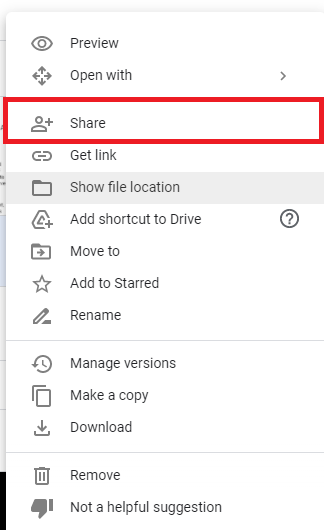
9. Then, you will see a list of emails you have shared files with. Then, click on the Viewer drop-down arrow next to the email address you have shared the file.
10. Then Select Give Temporary Access from the drop-down box.
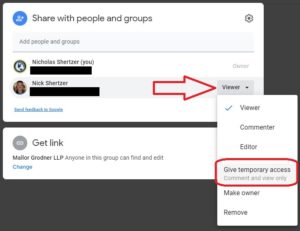
11. Select an expiration date next to “Access expires.” Select a date that is within a year of the current date.
12. In the end, click on the Save option and you are done.
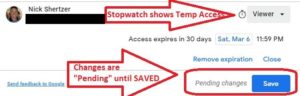
So, this is how you can give temporary access to a file in Google Drive. All the files in the shared folder will be automatically shared. Additionally, the files you create in the folder after sharing will also be automatically shared.
Also Read: How To Change Tab Color In Google Sheets
How to transfer the ownership of a file in Google Drive?
In Google Drive, you can easily share the ownership of a file with someone else in your organization. Note: If you transfer the ownership of a folder in Google Drive, all the files within the folder will also be entitled to transfer. So, below is how to accomplish this task:
- Open your Google Drive account.
- Choose the file you want to transfer ownership for.
- Then, right-click the chosen file and select Share from the context menu.
- In the “Add people and groups” field, enter the email address of the person you want to make owner.
- Before transferring ownership, you will need to share the file with the receiver first.
- So, click on Send option and then send anyway.
- Now, again right-click the file you have chosen.
- Select Share from the context menu.
- Then, you will see a list of email addresses you have shared files with.
- Click on the Drop-down option next to the email address.
- Now, click on Transfer ownership as shown below in the screenshot.
- An invitation will be sent to the person to accept the ownership.
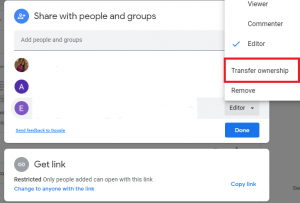
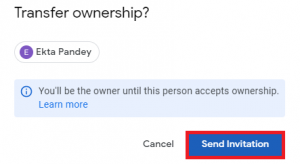
Also Read: How To Fix A Payment Issue in Google Workspace
Conclusion
So, this is how you can effortlessly give temporary access to a file on Google Drive. Moreover, you can also transfer the ownership of a file in Google Drive to someone else in no time. Instructions to perform this task are also mentioned in this piece of writing. Additionally, if you face any issues while performing these steps, kindly let us know in the comment section. We would love to help you.