If you no longer hold the responsibility of an event created in Google Calendar, you can simply transfer the ownership to someone else. So, in this article, we will be discussing how to transfer event ownership in Google Calendar.
Google Calendar allows the users to pre-schedule meetings and events. Also, you get reminders of the forthcoming events. Additionally, you can customize the calendar and share and view the calendars of other team members. Moreover, Google Calendar allows the users to create shared calendars as well as delete a calendar.
So, in case you are unable to continue with an event created in Google Calendar, you may choose to transfer its ownership. So, without wasting any more time, let’s dive into the topic directly.
Also Read: How To Set Working Location In Google Calendar
How to Transfer event ownership in Google Calendar?
In a nutshell:
- Open Google Calendar on your device.
- Tap the event in the calendar grid.
- Tap the three-dot icon/ellipsis icon(More option).
- Click on Change owner.
- Input the email address of the new owner.
- Click on Change owner.
- Watch the video below to know more.
Now, let us discuss the steps to transfer event ownership in Google Calendar in detail:
- First of all, make sure that the new owner of the event possesses a Google account. Someone who does not possess a Google account cannot be made the owner of an event.
- Now, after confirming this, go to Google Calendar.
- Click on the name of the event for which you want to change the ownership.
- Now, you will see a vertical three dot-icon( More option) on the upper-right corner.
- Click on this icon and choose Change owner from several options appearing on the screen.
- Further, you will need to enter the email address of the new owner in the New owner field.
- After successfully entering the email address of the new owner, make sure that it is correctly filled.
- Now, click on the Change owner option and you are done.
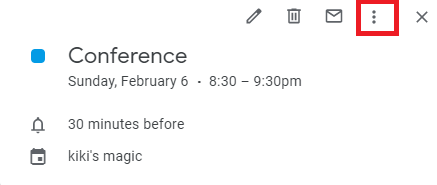
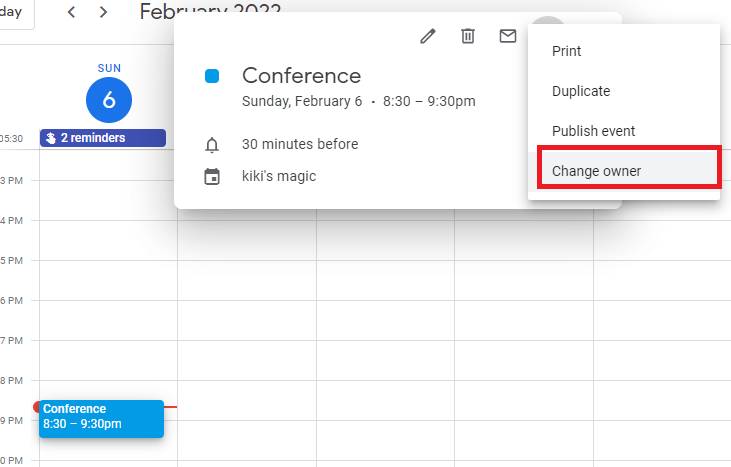
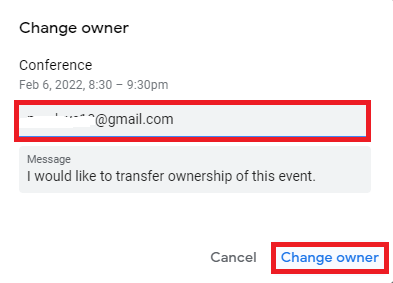
Note: You will remain the owner of the event until the new owner accepts the transfer of ownership via an automated mail sent to them.
Also Read: How To Add A Keep Note To Your Google Calendar Event
How to transfer the Calendar to someone else?
So, you had created a calendar in Google Calendar. However, for whatever reason, you need to transfer ownership of this calendar to someone else. So, below is how to do it:
- Go to Google Calendar on your PC/device.
- Find My Calendars section on the left side.
- Choose the calendar you want to transfer the ownership of.
- Now, click on the three-dot icon next to the calendar you have chosen.
- Further, select the Settings and sharing option.
- Scroll down and locate the ‘Share with particular persons’ section.
- Next, type in the email address of the new owner in the Add email or name box.
- Form the Permissions menu, choose to Make Changes, and Manage Sharing.
- Finally, tap Send.
That’s it. This is how you can easily transfer the ownership of a calendar to someone else in no time. The person will now have access to your Calendar.
Also Read: How To Use An Alternate Calendar In Google Calendar?
How to delete an event in Google calendar?
To delete an event you have created in Google Calendar, just follow the steps given below:
- Click on the event.
- Tap the Trash can icon.
- That’s it. This way you can delete an event in Google Calendar.
Deleting a recurring event
It is very easy to delete a recurring event. All you need to do is to click on the recurring event you want to delete. Then, tap the trash can icon. Three options will appear on the screen. These options are:
- This event: This event will be deleted but all the future events will be in place.
- This and following events: This event as well as future events will be deleted.
- All events: All events in the series will be deleted.
How to create an event in Google Calendar?
Creating an event on Google calendar is indeed a piece of cake. Google calendar allows users to create an event in a few clicks. So, steps to do this are given below:
- Open Google calendar on your Computer.
- Select and tap an empty slot on the Google calendar.
- Add a title for the event.
- Add other details.
- You can also add a guest by clicking on the Add guest option.
- Now, click on Save.
- That’s it. This is how you can create an event in Google calendar.
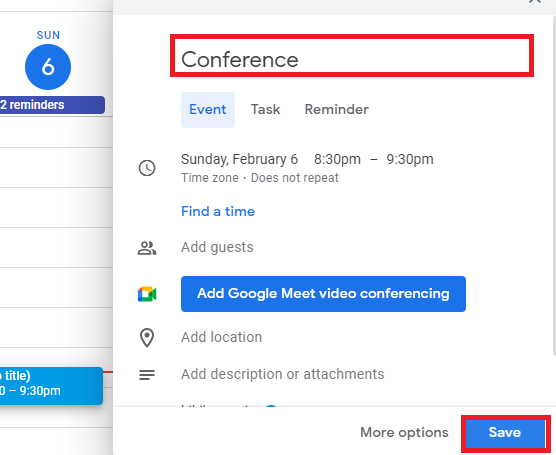
Also Read: How To Set Google Voice On Android
Conclusion
So, this is how can easily transfer event ownership in Google Calendar. Moreover, steps to create as well as delete an event are also mentioned in this article. Additionally, Google calendar also allows the user to transfer the ownership of the calendar to someone else. Therefore, go ahead and perform these tasks. In case you face any difficulties while doing so, kindly let us know in the comment section. We would love to help you.

























![The Apex Legends Digital Issue Is Now Live! Apex Legends - Change Audio Language Without Changing Text [Guide]](https://www.hawkdive.com/media/5-Basic-Tips-To-Get-Better-On-Apex-Legends-1-218x150.jpg)










