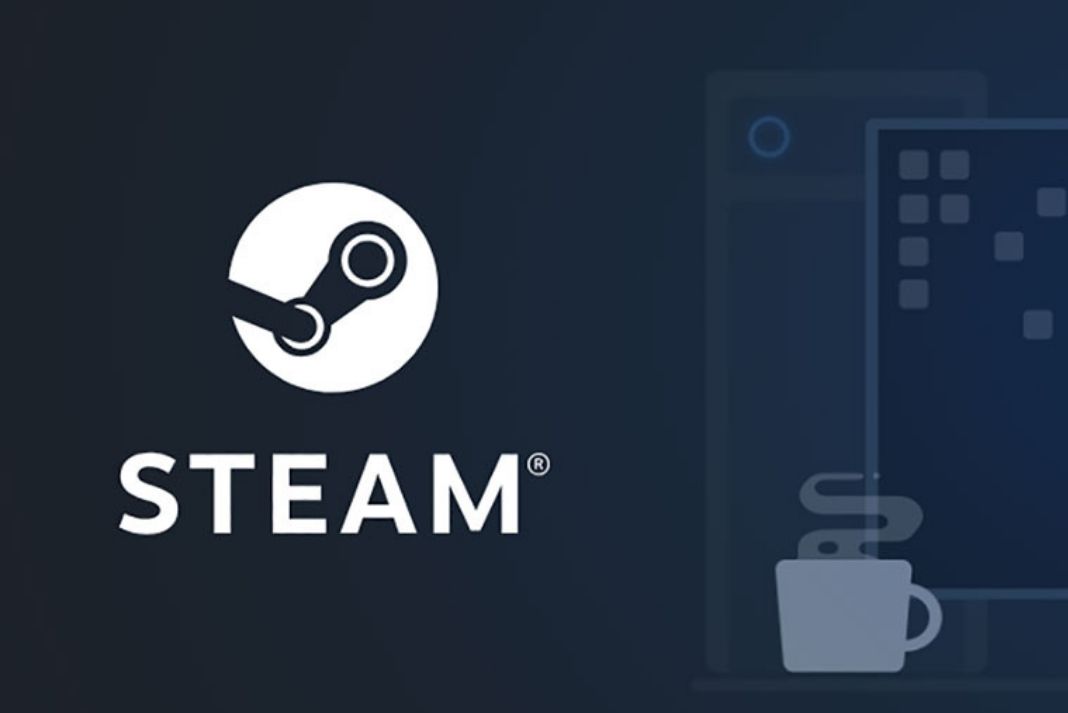In this article, we will explain how to play Steam Games on Android TV
Thanks to the pandemic, Cloud gaming has gained massive popularity within a few years. To give cloud gaming a further push, Google Stadia released the Stadia for Android TV. While this gives the users more platforms to explore for gaming, Stadia is currently available only in a few countries.
In case you want to experience high-end gaming on your Android TV free of cost, we will provide you will an excellent solution. In this article, we will explain how to play games via the Steam Link.
Also Read: How To Access The Full Play Store On Google TV
What is Steam Link
Developed by Valve, Steam Link is a useful app that enables games to play steam games on Android TV without spending a penny. The gaming experience on your Android TV via the Stream link is quite outstanding. To let you experience gaming on your Android TV via the Steam Link, we have put down this how-to guide.
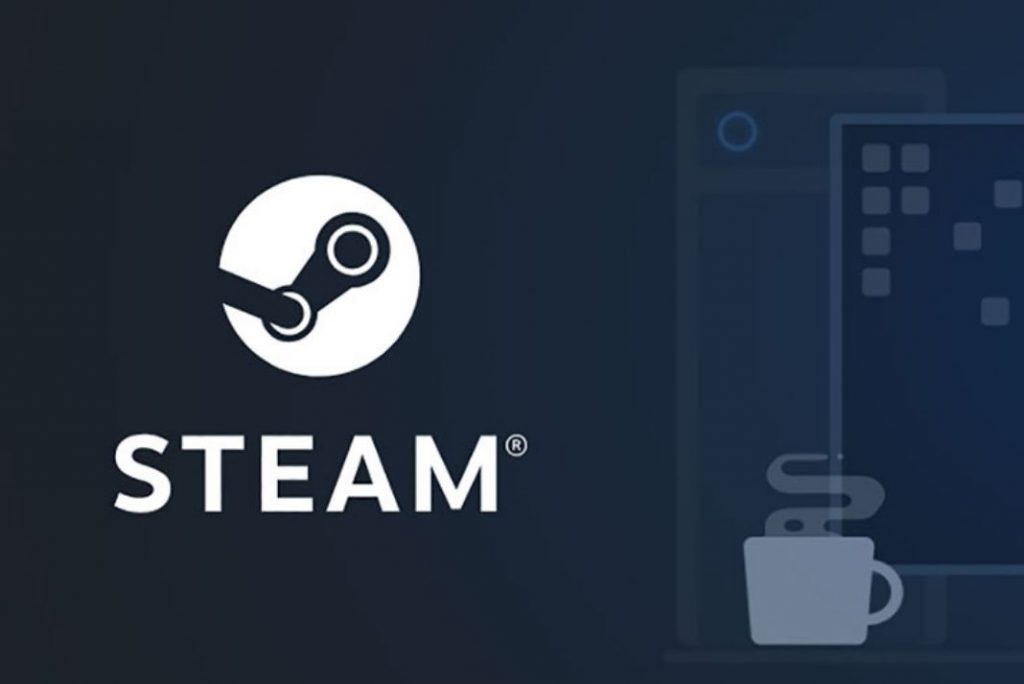
Keep reading below to find out how to play steam games on Android TV.
Also Read: How To Connect The PS5 Controller To PC?
How to Enable Steam Remote Play on PC
Remote Play is the key feature that lets you play the Local Steam Multiplayer games. It also makes it possible to use the Steam Link wirelessly. So, to play the steam games on your Smart TV, it is essential to enable this feature. This will help users access the steam library of the PC. Here’s how to do it:
- Firstly, go to the Steam Desktop Client on your computer
- Now look for the Steam label on the top left of the window. This will bring up the drop-down menu.
- Click on the Settings option
- This will open a new window. Here look for the Remote Play feature in the left sidebar and click it
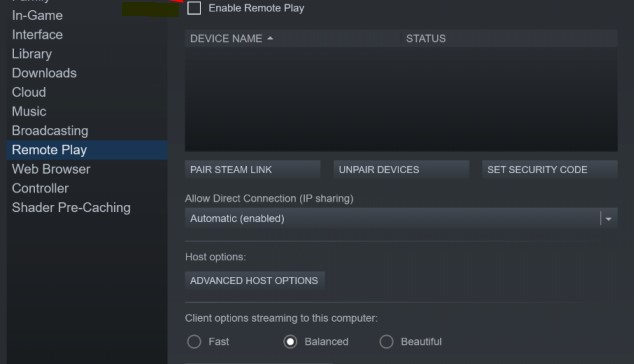
- In the next window, you will see the Enable Remote play option. Tick the empty checkbox preceding it.
- Finally, press the OK button given below and that’s it!
Also Read: All About Dordle: More Evil Than Wordle
Connect a Controller to your Android TV
To get the best experience possible, it is essential to use a game controller to play games via the Steam Link on Android TV. Here’s how you can do it:
- Enable the Bluetooth on both the devices and long-press the PS and Share buttons to enter the pairing mode on your controller.
- Now go to Android TV Settings and click on Add Accessory option in the Remote & Accessories section.
- Now android TV will search for the Controller and connect it.
Also Read: Everything You Need To Know About Dordle
How to install Steam Link on your Android TV
After you are done with it, you need to install the Steam Link on Android TV from the pay store. Here’s how to do it:
- Open the Google Play Store on your Android TV
- Now go to the search bar on the top and type Stream Link to search for it.
- Click on the Stream Link app and press the Install button for it.
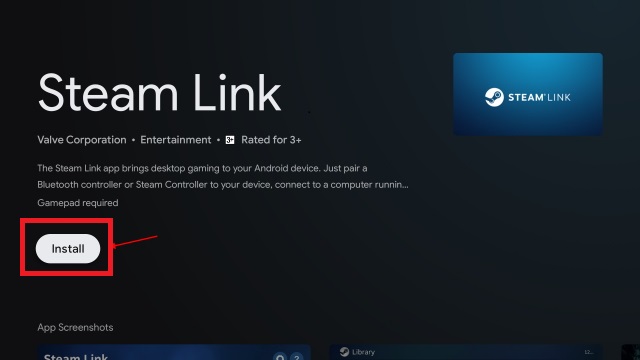
- Now that the Stream link app is installed, let’s see how can you set up the app.
Set up the Steam Link app
Follow the steps given here to set up and connect Steam Link to the Android TV:
- Let’s now set up Steam Link and connect it to the host PC. Follow the steps below to do so:
- Go to the Stream Link app you’ve just installed
- Now click on the Get Started button on the screen
- On the next screen, you will see a prompt asking you to connect to the controller. You are free to connect the Stream Controller or any other Bluetooth controller you have. In case you’ve already connected it, you can skip this step.
- Next, Steam Link will begin to look for the PCs running the desktop client. Connect your PC to the same Wi-Fi network to view the desktop client here.
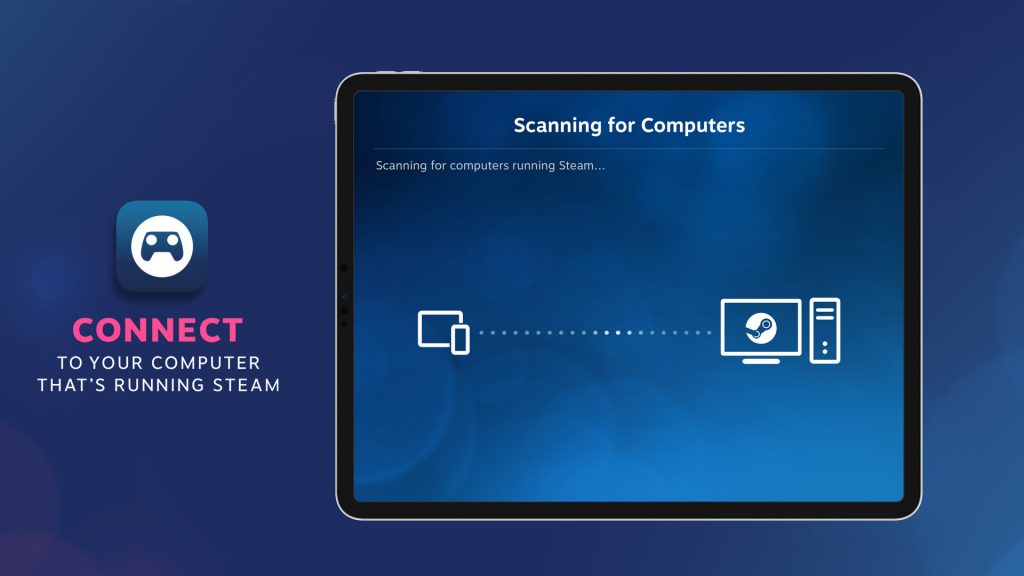
- In case your PC is connected to some other computer, click on the Other Computer option.
- In both cases, you will get a PIN that you will have to provide on your desktop client.
- Now open your PC and go to Steam Settings to access the Remote Play Window.
- Hit the ‘Pair Steam Link‘ button you see on the screen. This will open a dialog box. Type the code here.
- As soon as you will do it, the Steam Link will be connected to your PC.
How Play Steam Games on Steam Link
Now it’s time to play Steam games on your Android TV from your PC’s library visible on the TV. Here’s here:
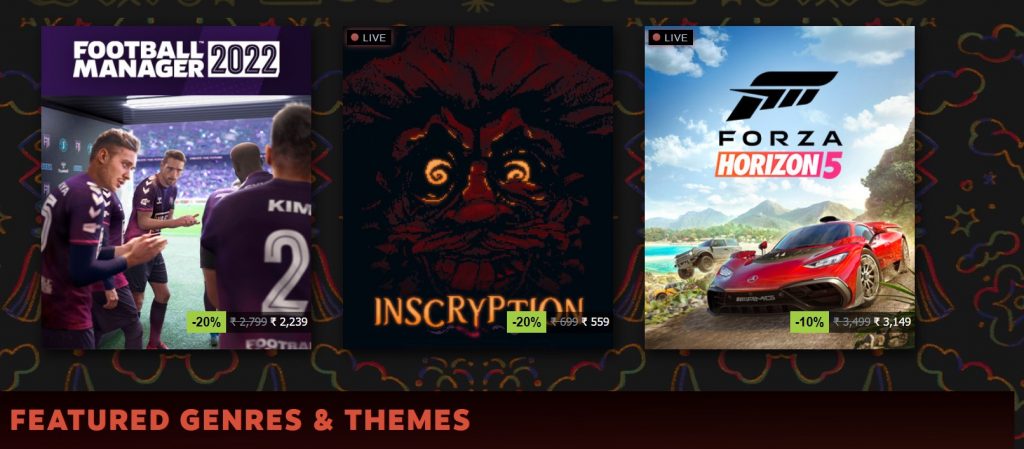
- Access the game library and choose the game you want to play using your controller.
- Now an in-game menu will open that will include all the information for it.
- Choose the game and press the Play button.
- Wait for a while and the game will be ready to be played on your Android TV.
Also Read: How To Access The Full Play Store On Google TV
Wrapping Up
Congrats! Now that your Steam link is set up successfully, you can play games on your Android TV via the Steam Link. Add any game to your PC’s game library and play it on your TV without any hassle. Happy gaming!
Also Read: How To Get Dordle Game On Android Devices?