One of the greatest features of Apple music is that it allows users to sync the playlists they have created across various devices such as Mac, iPhone, iPad, and even Apple watch. However, many times, they face issues while doing so. So, in this article, we will be discussing 5 tips to fix Apple Music Playlist Sync issues.
Apple Music allows you to not only stream any track from the iTunes collection on demand, but also to access all of your music in one location across all of your devices, whether you bought it from iTunes, or downloaded it from the internet.
Don’t worry if you’re having trouble synchronizing your Apple music playlist and don’t know how to fix it. Here, we are going to discuss 5 tips to fix Apple music playlist Sync issues.
Also Read: How to Fix iPhone 13 Pink Screen Issue
5 Tips To Fix Apple Music Playlist Sync Issues
So, first of all, you need to know that it is very minor and can be fixed in no time. So, below are the 5 tips to get over this issue:
- Update the App
- Using the Same Apple ID
- Enable library Sync
- Updating iTunes
- Updating iOS
Now, let’s discuss all these steps to fix the playlist sync issue in Apple music in detail:
Tip 1. Update the App
- It’s crucial to keep your applications and software up to date, whether they’re regular programs on your smartphone or software.
- In general, upgrading an app or program may fix a lot of problems in a system. Furthermore, they improve the system’s overall performance.
- Additionally, when you upgrade an app/software, all of the new features are instantly incorporated into the system.
- If you’re experiencing trouble synchronizing your favorite tracks’ playlist across several Apple devices, one thing you may try is updating the Apple music app. It might be advantageous and assist you in overcoming this problem.
Also Read: 15 Common Apple Music Problems And How To Fix Them
Tip 2. Using the Same Apple ID
It’s also worth remembering that Apple Music will only sync tracks between devices if you use the same Apple ID. Apple Music does not allow you to sync files between various user accounts. As a result, make sure that all of your iDevices are logged in with the same iCloud account. If you use the same Apple ID on every Apple device, you can easily sync your playlist in apple music across various devices. However, you can do that if you use different Apple IDs on different devices. So, to overcome the specified issue, make sure that you have signed in through the same Apple ID.
Tip 3. Enable library Sync
Issues related to Apple music playlist Sync can also arise if you have not already enabled library synchronization on your device. So in this case, you are required to enable “iCloud Music Library”.
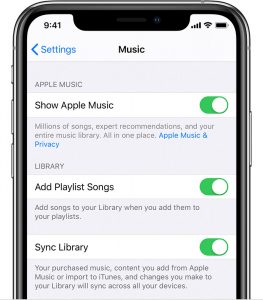
- On your iPhone, iPad, or iPod touch, turn on library sync by opening the Settings and then clicking on Music. Now, just turn the Sync library toggle on. If you haven’t joined Apple music, you won’t see this option.
Also Read: How To Get The Apple Music Voice Plan?
On your Mac:
1. Open the Apple Music app on your device.
2. Select Music > Preferences from the menu bar at the top of your screen.
3. To enable it, go to the General tab and pick Sync Library. You won’t see an option to switch on Sync Library if you don’t have an Apple Music or iTunes Match subscription.
4. Click the OK button.
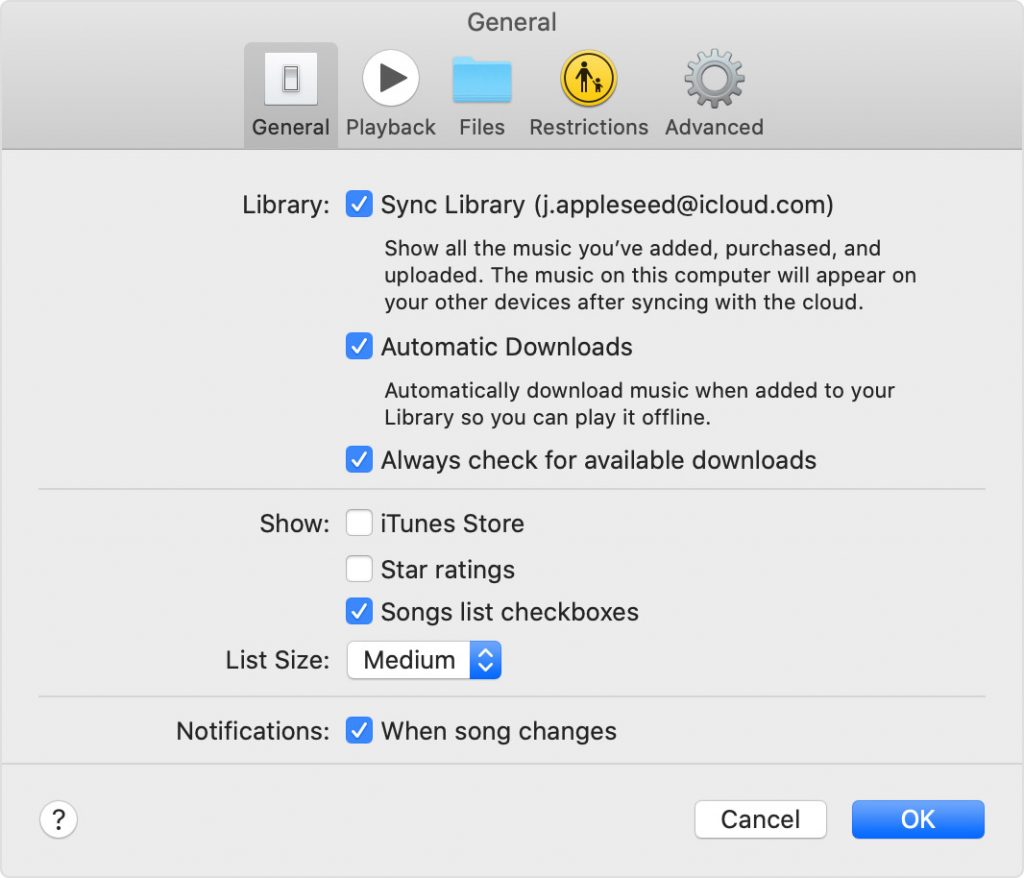
Tip 4. Update iTunes App
As already mentioned, updating is a great way to get over bugs in software or app. So, another way to overcome the problem of a playlist not syncing in Apple music is to update your iTunes app.
- To guarantee that Apple Music can readily sync data without failure, make sure you have the most recent version of iTunes installed on both your MacBook and iPhone.
- So, go to the App Store and download the most recent version of iTunes.
Tip 5. Updating iOS
It is always recommended by Apple to keep the iOS version of your iPhone up-to-date. It fixes many internal bugs in the system. Additionally, it can help in optimizing the performance of your iOS system. Also, many times, the issues related to apple music sync arise because of not updating or using the outdated version of iOS. Apple always prescribes utilizing the most recent iOS updates to keep all the Apple Administrations up and running.
To update iOS on your iPhone:
- Go to the Settings on your iPhone.
- Select General.
- Click on software update.
- If there are any pending updates, Click on Download and Install.
- You can also turn on the automatic updates if you want.
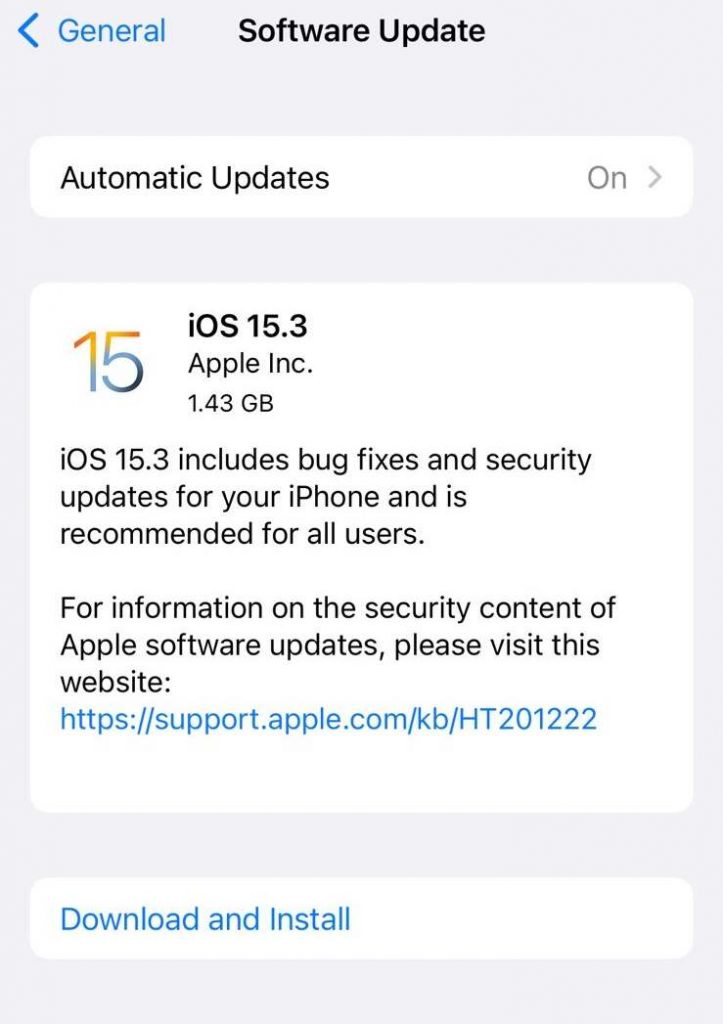
Conclusion
So, these are the 5 Tips To Fix Apple Music Playlist Sync Issues. You can easily get over this issue. Syncing playlists is a great way to keep track of all your favorite playlists. Try all these tips and tricks one by one to find out what works in your case. And if you face any issues while doing so, kindly let us know in the comment section. We would love to hear from you.
Read: How To Listen To Lossless Audio On Apple Music?








































