Car Phone Issues With iPhone 13 pro
The Bluetooth on the iPhone 13 Pro doesn’t work. No, the Bluetooth on your phone worked fine before, but now it won’t even show that there’s a connection. Is your Bluetooth having trouble connecting? Do you think your Bluetooth won’t even turn on? The following are some ideas and tricks that you can use to get your Bluetooth working again.
This article will start with the basics and show you how to fix the most common iPhone 13 Pro Bluetooth problems. It will then move on to more in-depth troubleshooting. So, let’s start with the basics and work our way up from there.
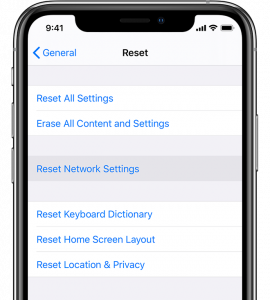
Bluetooth issues with the iPhone 13 Pro
Some common Bluetooth problems that many iPhone 13 Pro users say they have are:
- Bluetooth won’t turn on or Bluetooth won’t connect to the Bluetooth accessory or car audio.
- Bluetooth devices suddenly stopped working.
- There was a crackling sound during the call.
- Unable to start calls over Bluetooth.
- Not able to connect to Bluetooth devices that have been added.
- As soon as you connect the iPhone to AirPods and your car stereo, the music starts to skip or stutter a lot.
In this article, you will see a lot of different ways to fix these kinds of problems. There are some problems with Bluetooth on the iPhone 13 Pro. Let’s see how to fix them, then. To figure out how to fix Bluetooth problems with the iPhone 13 Pro, read on.
Also Read: iPhone 13 Swipe Up Screen Not Working? Try These Fixes
1# Turn Bluetooth off
The first thing you must do if your Bluetooth doesn’t work on your iPhone 13 Pro is to turn it off. This is also the simplest thing to do, and it’s the first thing you should try. To do so, click Settings > Bluetooth and turn off the Bluetooth. Following some time, you can turn on Bluetooth and see if everything works as it should.
2# Restart your iPhone.
As a last resort, you can try turning your iPhone 13 Pro off for 30 to 60 seconds, then turning it back on again. Then, try to connect again and see if this simple trick worked.
3# Force restart your iPhone
Another common way to fix any problem on an iOS device is to restart the device in the middle of the problem. We can force restart your iPhone 13 Pro if there is a problem with the operating system. Since we are putting the operating system back into your device’s memory, we can fix this problem, too. Doing so can also solve problems with your device, such as Bluetooth problems. Turn on the volume up button. Then turn it off again. To turn off and then turn back on the screen, hold down the button on one side of the device. When the Apple logo displays, press the side button and let go.
Also Read: iPhone 13 Is Not Detecting The SIM Card? Try These Fixes
4# Remove Bluetooth from a Device
The next thing you can check is to try disconnecting and reconnecting to a Bluetooth device that doesn’t work. Once again, go to Settings > Bluetooth and do the same thing you did before. Select the Bluetooth device you need to disconnect and then choose disconnect.
That should be done.
5# Make sure you do forget a device and pair it up again
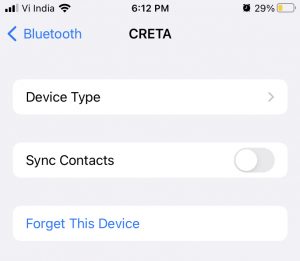
As a last resort, if that doesn’t work, you can make your iPhone 13 Pro completely forget the Bluetooth mobile device and then try to connect to it all over again.
When you go to Settings > Bluetooth, you can choose the device that you want to connect to. Select Forget This Device on the next page to get rid of this device. It’s then time to do it all over again with the Bluetooth device to make sure it works.
Also Read: How To Fix No Sound In Calls On iPhone 13
6# Check to see if there is another device that you need.
Most of the time, connecting your iPhone 13 Pro’s Bluetooth to another device is very simple and easy to do. Try to see if you can still connect to another device. It might not be a problem with your iPhone, but with the other device that you’re having trouble with.
So, make sure that the other device is set up the right way and that you are trying to connect your iPhone to that device the right way. There could still be a problem with the software on your device, which the next section of this article should help you solve, or there could be a hardware problem where the phone is defective or malfunctioning, which means you will need to look into your repair or replacement options.
7# Reset your Network Settings
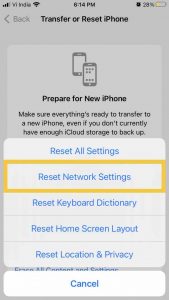
This is also a right way to fix Bluetooth problems on your iPhone 12 Pro: You can reset the network settings on your iphone. To fix many Bluetooth problems, you can do this. It will change all of the settings back to their default values. You can do this by click to Settings > General > Transfer or reset iPhone > Reset in order to do this. On that page, choose Reset Network Settings and type in your passcode, then click Reset Network Settings. Then, your iPhone will shut down and start up again. After that, try again to connect a Bluetooth device to your phone.
8# Take your iPhone back to its factory settings and set it up as a new one.
In this case, you should think about doing a factory reset on your iPhone 13 Pro. Make sure you do this, and your phone will be just like new. As a result of this, you won’t have to deal with Bluetooth problems in the future. You can do this by checking, Settings > General > Transfer or Reset iPhone and then choosing Erase All Content and Settings from the drop-down menu. To start the process, you need to know the passcode on your iPhone. Back up your files!
Final Comments
It’s best to go to an Apple store if these steps don’t work for your iPhone 13 Pro Bluetooth problems. At the Apple Store, there are people who know how to help you and fix your problems, even if they’re hardware-related.




































