Due to the constant advancement in technology, new viruses are being created every day. Hackers are booming in numbers, and our mobile phones and computers are in danger. From pirated software to malicious links and emails, these buggers are everywhere. With cloud storage, upgrades and automation, it is extremely important to take precautions.
In 2021, nearly one in every tenth person in the world is using a smartphone. And that too, most of them are using it without any protection or knowledge of the viruses. The pandemic has become a catalyst for us to move to digital life quickly. Whether its working from home or attending Universities from home, one thing is sure that our smartphones are going to be the most important part of our lives from now on.

But what do you do when this very device becomes your nightmare? How do you deal with constant bugs and errors that drain your money and energy all at once? What steps will you take to ensure that your mobile phone is secure from all potential threats? Read further to find out.
Also read: Top 5 Technology Smartphones Use Today
Top 20 Best Hidden Tricks and Features Of Android
How To Scan Your Android Device For Viruses?
If your phone starts acting weird and throws up advertisements that are uncalled for, you can be sure that it is malware. To check for viruses in your phone, follow the steps below.
Step 1: Go to Google Play Store, download and install malware bytes, a free application.
Step 2: Open that downloaded app and click on Scan Your Device. It will take some time to scan for viruses in your phone.
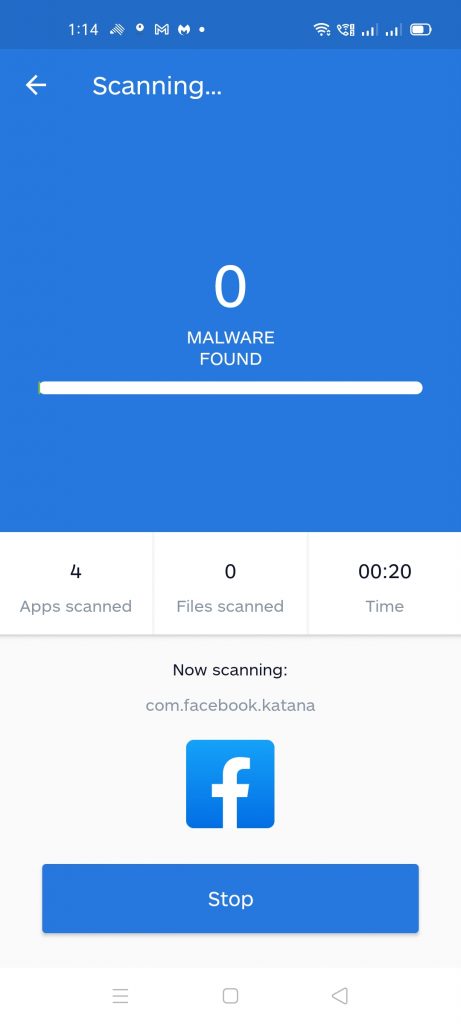
Step 3: During the process, it will bring up viruses and malware and allow us to remove them individually.
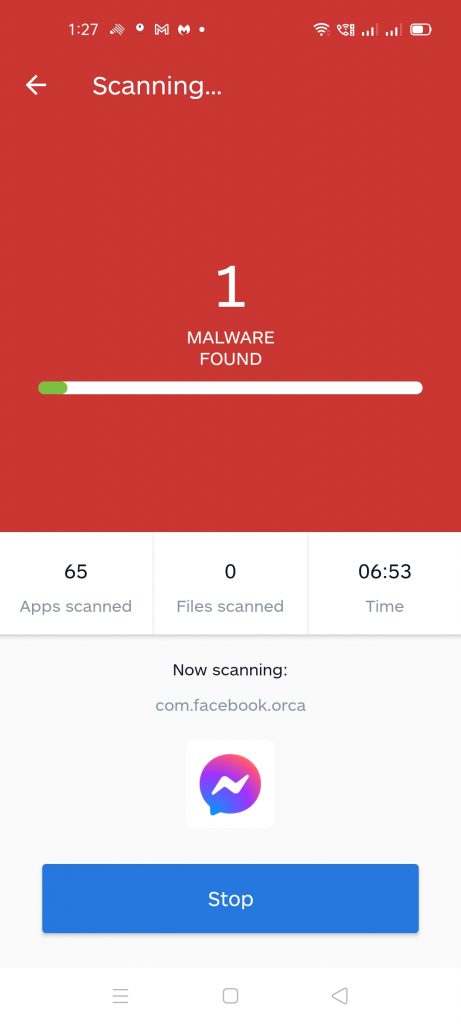
Step 4: After the scanning is over, you can run a quick scan to ensure that your device is free from any malicious programs.
Follow this in case of any malware found:
At the end of the scan, it will show you the name and the location of the infected file and the option to delete it.
Read: How to Block Email Tracking
How to Back Up Your iPhone
How To Scan For Viruses In Your iPhone?
Suppose your iPhone behaves strangely, like showing too many ads, automatically directing you to suspicious websites, downloading apps without your knowledge and draining your battery. In that case, you can take these measures to combat the virus.
- Firstly, if the virus came from a new app you recently installed and is causing bugs in your phone, you must report it to the app developer. Also, report this to Apple so that other users are made aware. Furthermore, you must uninstall the app immediately.
- If the virus is not from a known source, the second thing that you can do is erase your browsing history. Launch Safari on your iPhone, scroll down, and tap Clear History. This will erase all possible links with viruses and malware.
- Thirdly, if your phone continues to show problems even after these two steps, you can proceed with this. Long press the power button on your iPhone, and slide right to the Power off option once it appears on the screen. After some time, press the power button on the side and restart your iPhone.
- The fourth option is a drastic step you have to take if your phone does not get better. First, don’t forget to take back up of all your data and go to the Settings app. From there, go to General, scroll down and select Reset. In this, tap Erase All Content and wait for the phone to finish the process. Once done, choose Restore From Backup, and it should be okay.

- Fifth, in case even your backup data is infected, you will have to go for an even drastic step. Go to Settings, scroll down to Reset, then click on Erase All Content like before. However, this time choose Reset As New Device and wait for the phone to finish this process.
After this, your iPhone will be free from any dangerous viruses, malware, and any dangerous malicious software. However, it will be going to delete everything on your phone, right from your apps, backup, photos, messages, everything, and you have to start setting up your phone from scratch.
Also read: How to tell if your Facebook is Hacked?
Conclusion
By following the steps mentioned above, you will be able to secure your smartphone. However, these do not apply to Windows phones. Windows have a security system of its own. So if you are one of the Windows phone users, you will be able to go to Security in Settings and scan for viruses in your phone.
Trending News: How To Create Password For PDF?
How To Remove Password From PDF In Your Device?
Tips To Edit Your Business Document

































