PDFs are extremely helpful in sending documents and pictures in a compressed and neat manner. Most of our files, like business deals, educational material, etc., are mostly sent in a PDF across all devices like Mac, iPhone, Android, and Windows. We also keep our personal and bank information backups as a soft copy on PDF. And to keep each one secure, we create hundreds of passwords. And these become a nightmare when we either forget them in times of need or have to enter them every goddamn time!
At such times, it becomes inevitable to remove these hundreds of passwords as quickly as possible. And yes, we know it sounds like a tedious job, but we have got your back! As you read further, we will discuss on how to remove these passwords from PDF on different devices.
Also Read: How to make your own Facebook Avatar
How Can You Remove Password From PDF In Android?
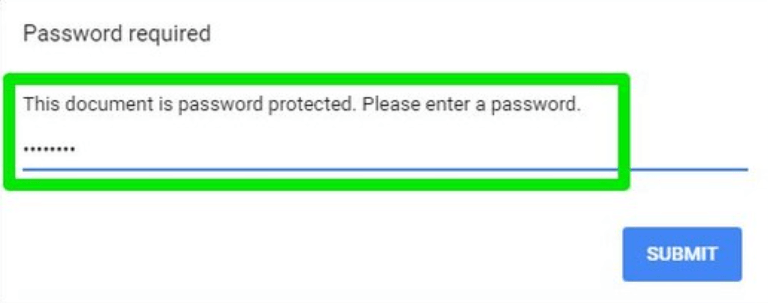
We open and read the most number of PDF files on our mobile phones. Since we are always on the go and carrying a heavy laptop 24/7 is impossible, let’s find out how to remove the password from PDF on our android devices.
Step 1: Go to Google Play and download PDF Utilities.
Step 2: Download the PDF file on your phone that you intend to remove the password from.
Step 3: Launch the PDF Utilities app and click on Select, which is right next to Select PDF.
Step 4: Once you have located your file, select it and click on start.
Step 5: A pop-up notification will ask for your PDF password. Type the password and click Okay.
Step 6: Return to the original location of the PDF file. Here you will get the new PDF file without the password, and that’s about it.
Also Read: Tips To Edit Your Business Document
How To Remove Password From PDF In iPhone?
In iPhone, the process is slightly complex compared to the android but nothing we can’t teach you.
Step 1: Go to the Apple store and download PDF Expert.
Note: Unlike android apps, it is a paid subscription. The amount is INR 4,099/- a year which is not something you’d want to spend, we assume since you will not need this app more than once. The good news is that, after registering, you get a free trial week before you are charged. If you play your cards right, you can remove all the passwords from your existing PDFs at this time, and you can uninstall it. However, if your business or studies require you to create and remove passwords regularly, you can consider subscribing for the long term.
Step 2: Go to the main menu, then to the files folder, and find the PDF file you want to remove the password from. Ensure you have already downloaded it. Then, open the file and enter your password.
Step 3: From the top-right corner, click on the three dots. Choose Change Password and from there Remove Password.
Now you will not have to enter the password every time you want to open the PDF file.
Read:Top 20 Best Hidden Tricks and Features Of Android
How To Remove Password From PDF On Mac?
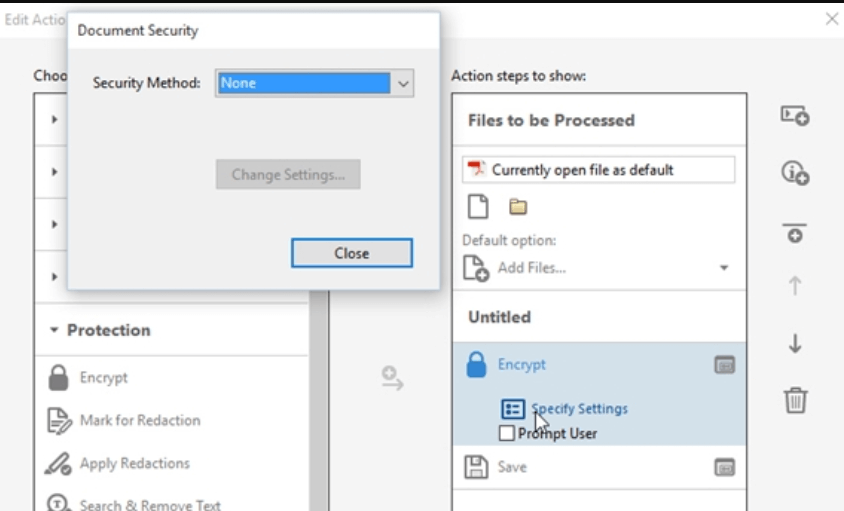
Step 1: Ensure the PDF file is present in your mac; else, download it from the source and keep it.
Step 2: From Finder, go to your file and view it by double-clicking on it.
Step 3: Enter the password to open the document.
Step 4: On the file, go to Export As PDF, type a name and save it to a destination. The new PDF file will not require you to enter a password.
Read: How to block Email Tracking
Steps To Remove Password From PDF In Adobe Acrobat DC?
To remove passwords from PDF using Adobe Acrobat DC, you will be charged a subscription fee of INR 1,041/- every month on an annual subscription. And if you want only for one or two months, they will charge you 1,691/- per month. Once you have subscribed, follow the steps below.
- In the Adobe Acrobat Pro DC, open the file and enter your password to unlock it.
- Go to Security Settings on the left and tap on the lock icon. From there, click on Permission Details.
- After that, go to Security, choose No Security and click okay to remove the password.
- Go to file and save the document. You do not have to enter the password each time you have to open the file.
How To Remove Password From PDF Using Google Chrome?
It is fairly easy to remove your PDF password in Google Chrome regardless of your operating system. Read the steps further and follow them to do the same.
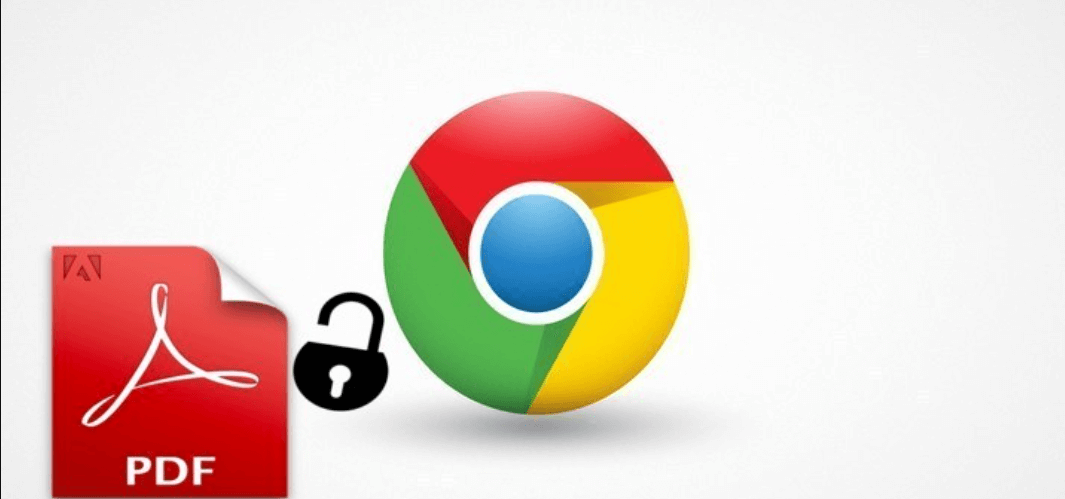
Step 1: Open the PDF file from Google Drive, Dropbox, One Drive, etc., on Google Chrome. Enter the password and unlock it.
Step 2: Once you open the file, command Print on your mac system. For Windows users, click on Ctrl + P, and for mac users, another alternative is to use Command +P.
Step 3: Save the file as PDF at the new destination and tap Save.
The file is now available for viewing and editing without password protection.
Also Read: How To Schedule An Email In Gmail?
Goggle soon won’t let you sign in on very old Android Devices.
Conclusion
You can also remove passwords using this process on other browsers like Opera, Safari, and Internet Explorer. Of course, you can always go back and create passwords for those you regret removing, but this is only for your convenience.


























![The Apex Legends Digital Issue Is Now Live! Apex Legends - Change Audio Language Without Changing Text [Guide]](https://www.hawkdive.com/media/5-Basic-Tips-To-Get-Better-On-Apex-Legends-1-218x150.jpg)









