Edlen Ring has been released recently. It is considered one of the most difficult games to play. Additionally, it is among the most adventurous games at the same time. However, recently many users have reported the problem of Elden Ring Steam Restart required loop. So, in this article, we will discuss how to fix that!
Bandai Namco has updated the PC version of Elden Ring with a much-needed update. As a result, an issue that was leading to the players losing progress has been resolved. However, it seems that players are facing a new problem. Many players have reported a problem where they are constantly being asked to restart Elden Ring.
Also Read: How To Play Elden Ring With Friends- A Quick guide!
Fix Elden Ring Steam Restart Required Loop
- Check for Steam Client updates
- Select Steam beta update
- Check for corrupted game files
- Check for system requirements
- Disable Steam Overlay
- Restart the Steam app
So, these are the 6 quick ways to fix steam requiring restarting Elden Ring again and again.
Now, let us discuss the 6 quick ways to fix the “Elden Ring Steam restart required loop” issue one by one.
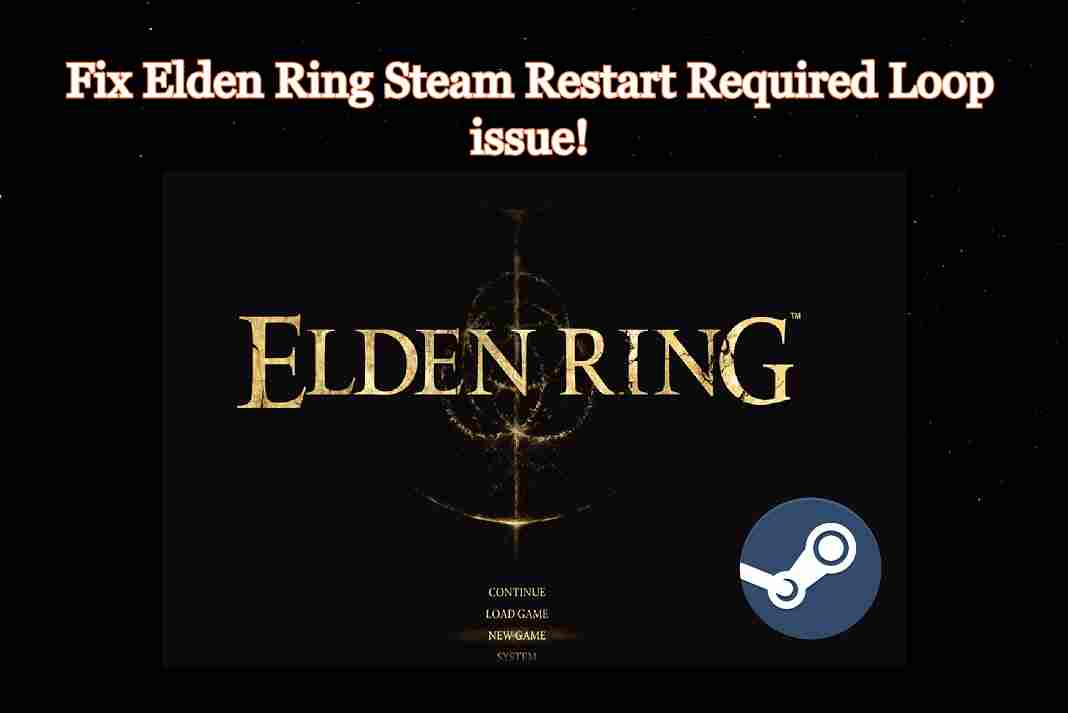
Check for Steam client updates
It is very essential to keep software up-to-date. Updating fixes many software bugs as well boosts the overall performance of the system. So, if you are facing the steam constantly telling you to restart Elden Ring issue, you must try updating the app. So, the first and foremost solution is to check for Steam client updates. You can do this by following a few simple steps given below:
- Click on the Steam option on the top-left corner of the Steam app as shown below in the screenshot.
- Now, select Check for client updates from the resultant menu.
- If there are any pending updates available, it will download install it. (See the screenshot below):
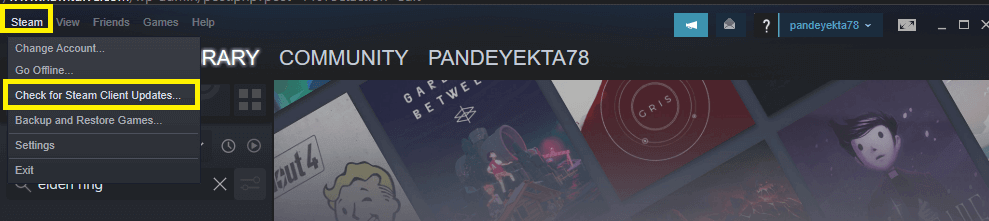
So, this is one of the best ways to fix the issue of Steam constantly asking to restart Elden Ring. If this solution doesn’t fix your issue, move on to the next solution given below.
Also Read: Elden Ring Not Launching On Your PC? Try These Fixes
2. Select Steam Beta Update
This might sound strange but opting for Steam beta update has helped many users with this problem. So, another way to fix the specified issue is to select for Steam Beta update. When you opt for the Steam beta update, you can utilize the steam latest features before they are actually released.
- Click on Steam on the top-left corner.
2. Choose Settings from the menu.
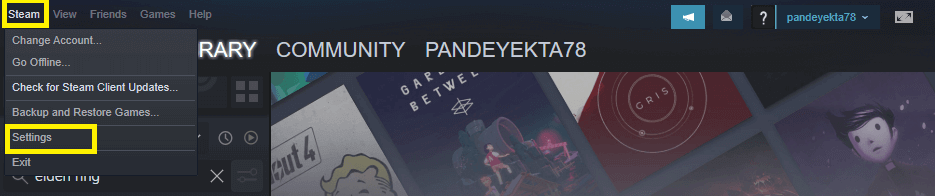
3. Choose Account from the resultant window.
4. Click on Change as shown below in the screenshot.
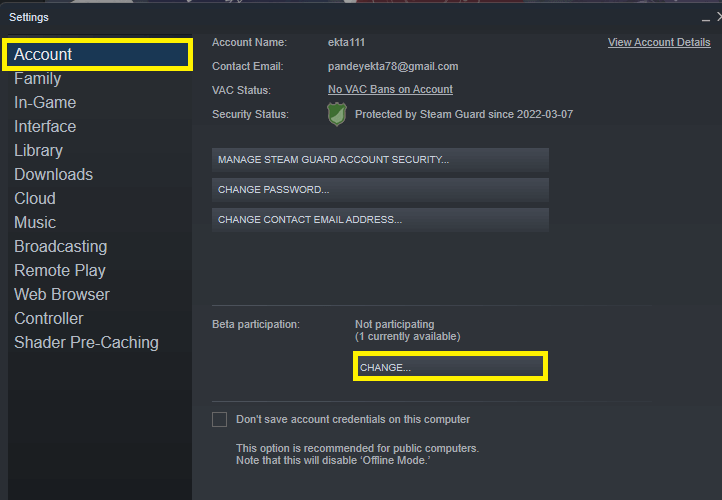
5. Click on the drop-box below Beta Participation.
6. Choose Steam Beta Update from the dro-down menu and tap OK.
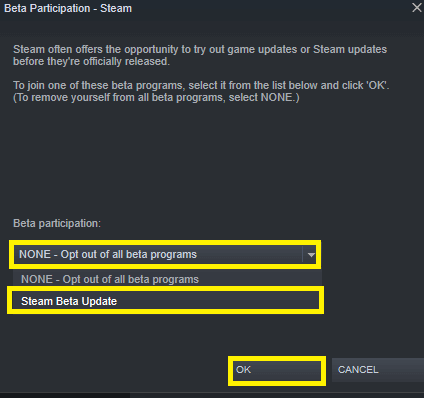
7. Now, you will be prompted to Restart System.
8. You may need to log in to Steam again. So, go ahead and do that.
That’s it! Now, the problem of Steam constantly requiring the users to restart Elden Ring must be fixed now. However, if the issue persists, kindly move on to the other methods given below.
Also Read- Elden Ring Smithing Stones: How To Track Down Every Bell Bearing
Check for Corrupted game files
Sometimes, corrupted game files can also cause such issues. So, another great way to fix the issue of Elden Ring steam restart required loop issue is to check and fix corrupted game files. So, below is how to do it:
- Open Steam application.
- Go to the Library.
- In the Library, right-click on Elden Ring.
- Now, choose Properties.
- Then, switch to the Local Files tab.
- Tap the View Integrity of game files option.
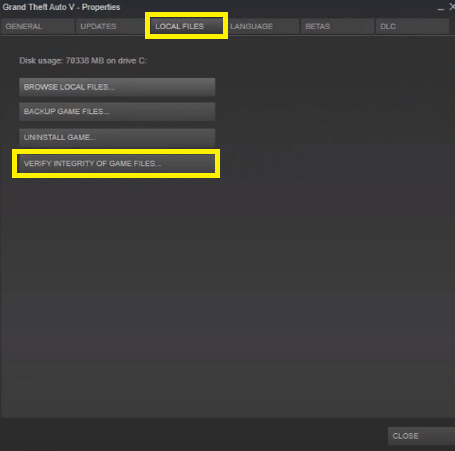
It would take a few minutes and will fix the corrupted game files if any. Also, it will automatically replace any missing game file and complete the game.
Also Read: How To Play Elden Ring With Friends- A Quick guide!
Check for System Requirements
First, you should check whether your PC’s configuration meets the game’s system requirements. Incompatible PC configuration can sometimes cause a slew of problems with the game’s launch. So, kindly check the minimum system requirements for Elden Ring.
Also Read: How To Play Steam Games On The Oculus Quest 2
Disable Steam Overlay
Disabling Steam Overlay has also helped many users get over the issue of Steam Restart required for Elden Ring. So, there is no harm in trying this method. Below is how to do it:
- Click Steam on the upper-left corner.
- Choose Settings.
- Click on the In-game option on the left side.
- Uncheck Enable the Steam Overlay while in game as shown below in the screenshot.
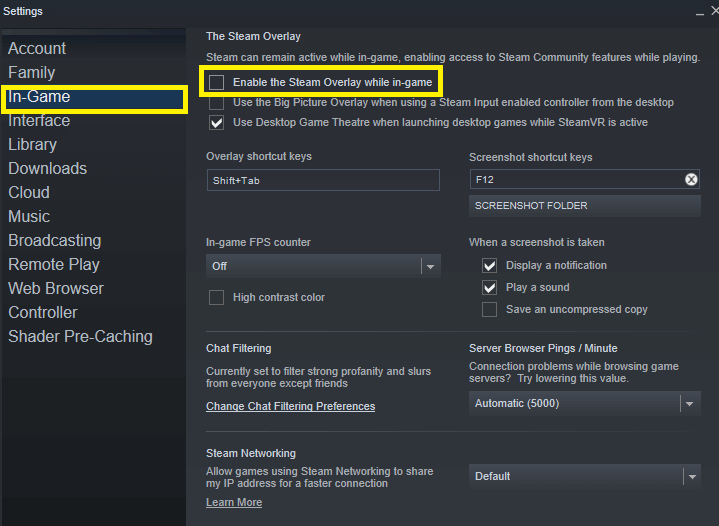
Also Read: Elden Ring Not Launching On Your PC? Try These Fixes
Restart Steam Application
This may be a cliche but sometimes restarting the application can also fix many problems associated with it. So, in this particular issue, you must try restarting the Steam application. To do this:
- Click on the Steam option on the top-left corner.
- Choose Exit.
- After a few seconds, re-launch the app.
- You will be asked to login-in again.
- Enter your credentials and tap Login.
That’s it! See if the issue of Steam restart required for Elden Ring loop has been fixed now.
Wrapping Up!
So, this is how you can fix the problem of Steam asking the users to restart Elden Ring again and again. Go ahead and try these fixes in no specific order. In case you face any difficulties while performing the steps mentioned in this article, do let us know in the comment section. We would love to help you.



































Great article! I’ve been experiencing this issue with Elden Ring and it’s been so frustrating. Thanks for sharing these fixes, I’ll definitely give them a try.