If you are an iPhone user, of course, you are familiar with the normal system updates which only feature new layouts, bug fixes, new widgets, security features, etc. But, recently on December 13th, 2022, Apple launches a new system update— the iOS 16.2. Among the new features were Apple Music Sings, Advanced Data Protection for iCloud, Lockscreen improvement, and other bug fixes for your phone, but the highlight of the new update is the Freeform app. This application offers a place for you to brainstorm, take down notes, and create ideas, for different purposes; your choice of whatever you want to do. If you are planning to update your iPhone software to iOS 16.2 then you might want to dive into this article to learn more about the all-new app from Apple— Freeform.
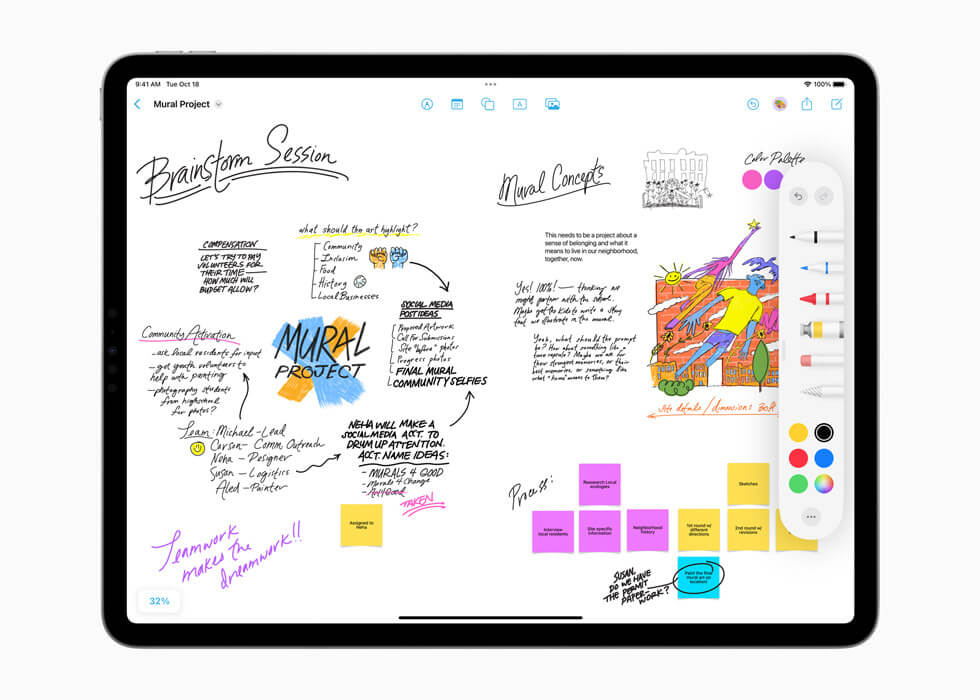
No wonder you guys have seen a whiteboard, because Freeform is no different from a whiteboard, only that it is digitalized, handy, and an all-rounder one! It is created so that users can freely organize and visualize their content and ideas without the risk of losing them when it is on a real-life memo notebook, paper, or scratch paper. Freeform autosave whatever you do on the board you are working on, also it has a collaboration feature where you can invite other users, to edit, add, and collaborate with your brainstorming or collection of ideas.
Also, Freeform boards are stored in your iCloud automatically so that if you are switching apple device to continue your work, you will not have any problem as it is already in sync, but, only if your device is updated to the latest version because Freeform can only work in the latest version of your Apple devices.
Now, we will talk about how to get the Freeform app on your iPhone. Yes, indeed you can see the Freeform app on your App Store, but it can’t be downloaded easily, especially if your iPhone is not on the latest version— iOS 16.2.
Also Read: Apple Launches Freeform: An app for Brainstorming and Collaboration
How to get the Freeform app
Apple decided to make it seamless and made the Freeform app an all-new default app when you update your apple devices with the latest version, with iPhone’s case, iOS 16.2 launched last December 2022. It is not yet that long that Freeform became available to the world. Now, if you are an iPhone 8 and above, user follow these steps in order to get the Freeform app on your device:
- Go to settings
- Search General and then tap it
- Click Software Update
After you click the software update you will see this:

It will take a few minutes for the request to take place. After it reaches the 100% mark it will verify the update then you can now click “Install Now”
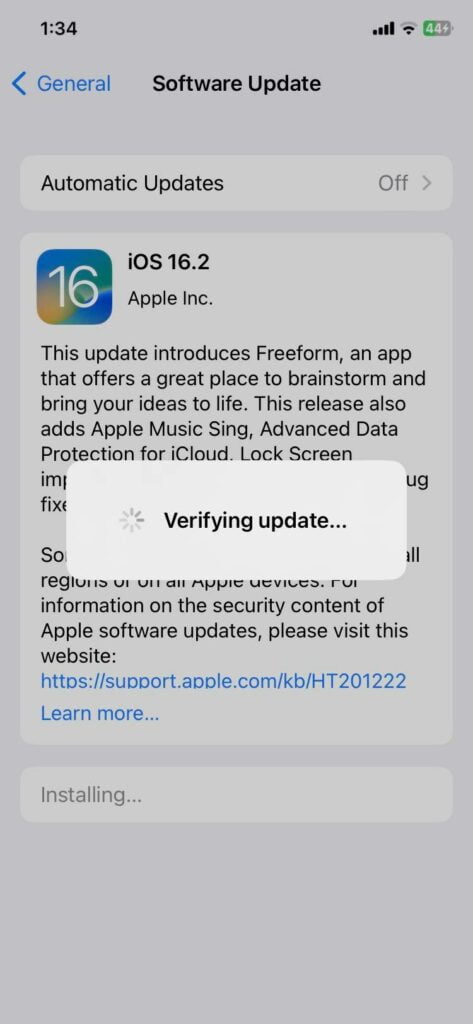
After it is done verifying, your phone will automatically shut down and go under the state of software installation/updating. Make sure your phone has 50% battery or is plugged into a power source for the updating to take place.
After it is done updating, your phone will automatically open and when you open it, you’ll notice the app icon of Freeform now added automatically among other iPhone default apps. Click it and voila! the update is perfectly done. You don’t have to download it from the App Store anymore.
Also Read: Issues Users Are Facing With Freeform App With Solutions
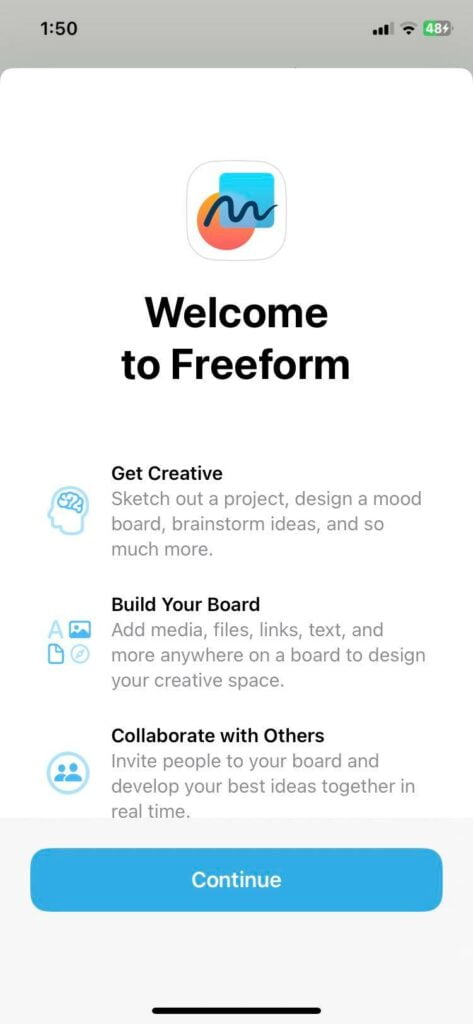
How to use Freeform
Once you open the Freeform app for the first time, you are already on a board where you can see the features all waiting for you.
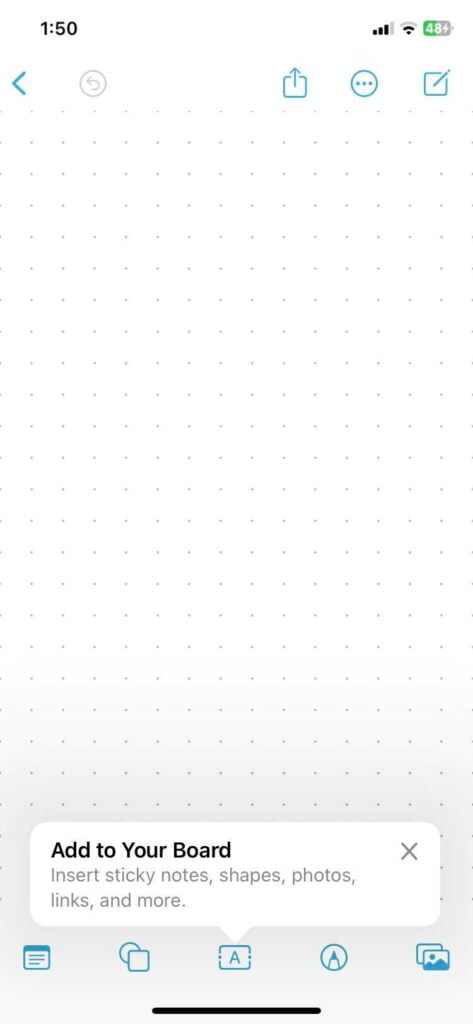
Notice the five (5) icons below, they are the main easy tools you can use all throughout your Freeform experience. These icons are Sticky notes, shapes, text, pens, and media/files/links (from left to right).

1. Sticky Notes
The first icon from the left is the sticky notes. Just tap it then a sticky note will automatically appear. The good thing about the Freeform board is that it is very broad, and you can maximize the space as large as you can. In that case, you can add sticky notes as many as you like. You can also customize its color and can also edit the text as you want. This is a great feature to highlight your to-do list or the important things you need to do, just like on a whiteboard, the sticky notes stand out the most, and it is the tool where you can put the most important information. Take note on your sticky notes!
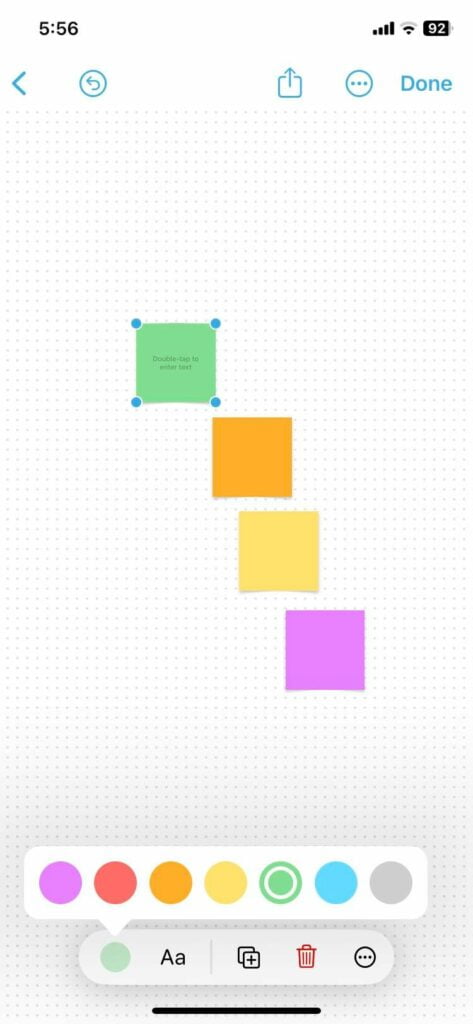
2. Shapes
Freeform is indeed here to help you visualize your ideas as it presents the shapes tool. Not just the basic shapes, but it is a variety of shapes! There are a total of 16 categories there in the shape tool you can choose. You can choose from the basics, geometry, objects, animals, nature, food, symbols, education, arts, science, people, places, activities, transportation, work, and ornaments. Yes, you can draw them by yourself, but if you want your ideas to be visualized fast and easily, you can choose the shape tool. Also same like the sticky notes you can freely customize it as it is by default in the color blue. So if you want to be more creative, and if you want your canvas to be aesthetic you can change the colors of the shape or choose No Fill to remove the color.
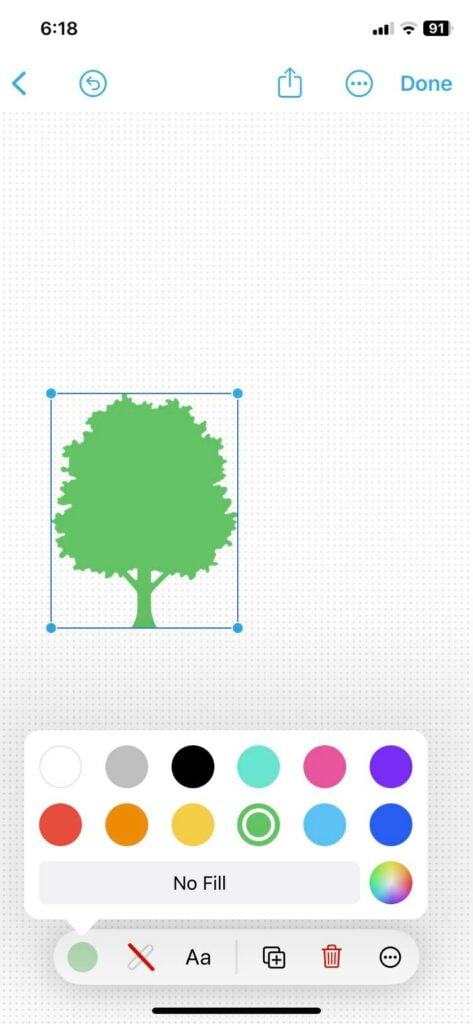
3. Text
Writing with an apple pen or with your finger is all fun but of course, if you want to get your whiteboard more organized, you can use the text tool. It is as it is, you can tap it and write whatever you wanna write, and place it wherever you wanna place it, also, you can change its colors to your desire and change its sizes to your liking. You can use it as captions, you can use it as a label, you can use this tool for your purpose, and as much as you like.
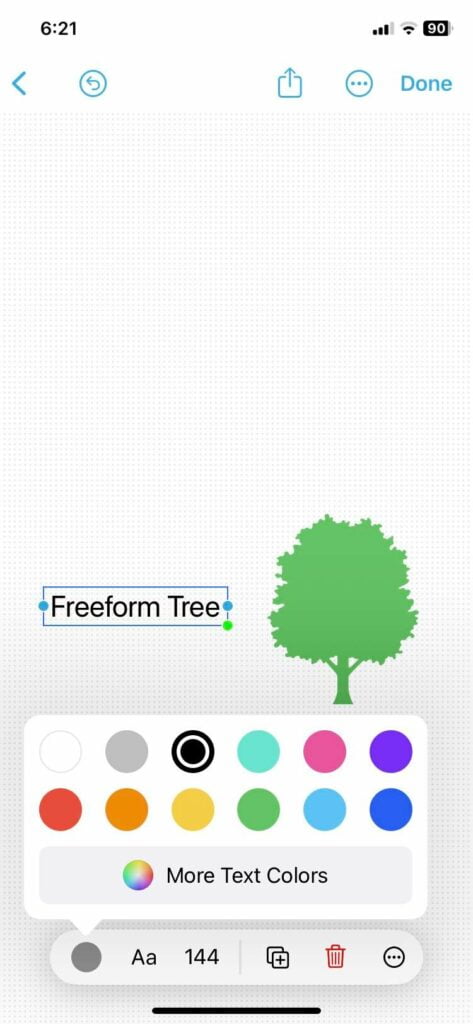
4. Pens
This tool is desirable to use if you are using an iPad, because of the wider screen and all. Also, it is easier to use this feature if you have an apple pencil/pen. Because, although you can write or draw with your fingers, it is much easier for you if you are gonna use the apple pencil and use this feature for a real-ish experience. Imagine you are using a notepad or notebook but only digitalized, and like it is infinite to your own liking, unlike with real papers, you get a mistake, then you scratch that paper and just waste it. Unlike here, there is always a redo button and an eraser for your mistakes and errors. You can also choose the thickness of the ink and you can choose which type of pen you are going to use. You can choose the typical pen, a colored pen, a crayon, paint, etc.
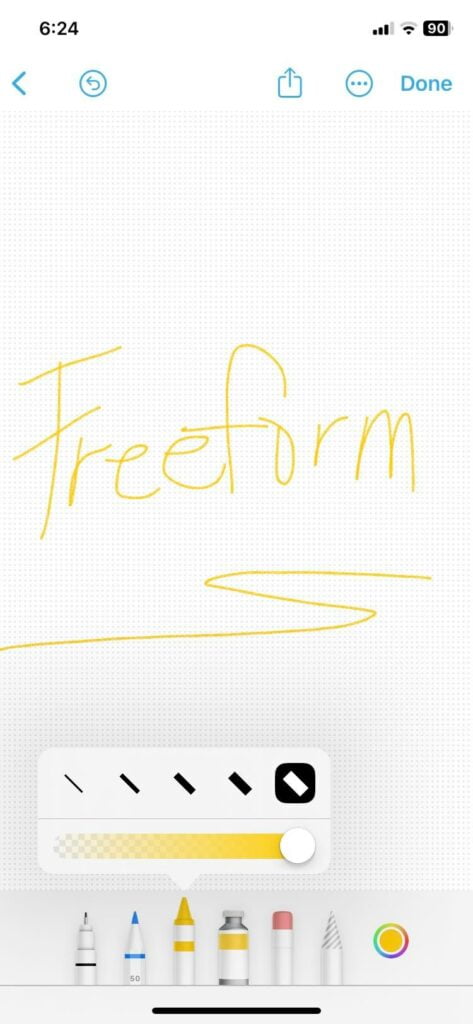
5. Media, Links, Scan, Files
The last icon would be the File icon where you can insert photos, links, and videos from your files or from your browser. It has options such as, Insert from, Link, Scan, Camera, Photos, or Videos.
When you click Insert from it will redirect you to your files where you can choose whatever you desire to input into your board.
When you click the Link button, a pop-up will show that says “Enter the link address”, before you click it make sure you have your link ready, be it from whatever platform.
You can also Scan photos or documents and upload them as it is with the scan tool. Just click it and the camera will show up where you will capture the photo of the document or photo you will be scanning.
If you have to capture an immediate photo and put it on the board, you don’t have to go to your phone’s camera outside the app to do it. The Camera option will let you capture photos or pictures needed without you leaving the application.
Lastly, if you have important photos or videos that are needed to be placed on the board, you can put them there with the Photos or Videos option.
You can all edit and place the media, links files, etc. wherever you wanna place them, Freeform lets you be creative in any way possible.
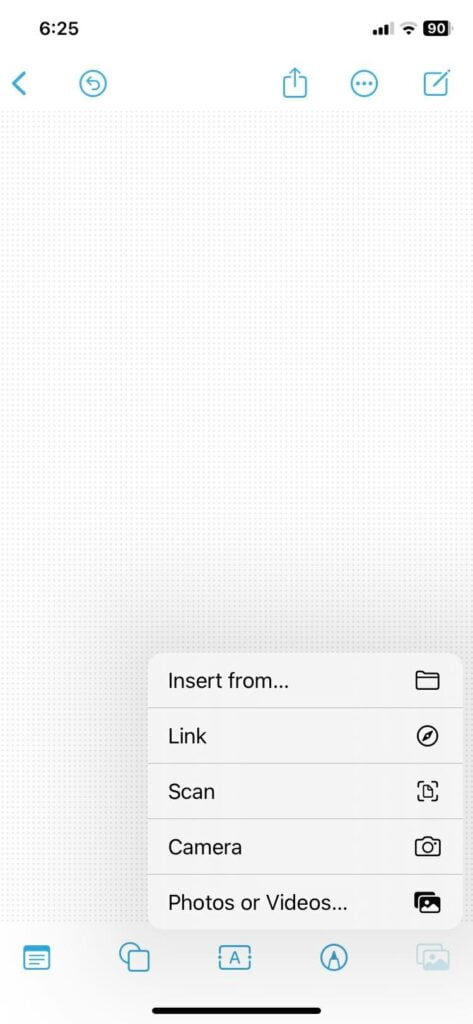
You can also keep your work as organized as ever because you can create multiple boards as you like. You can just rename them so that you will know which board to use. You can sort them by name, date, etc. This will allow you to be more organized at the same time it will be easier to find which board to use in different situations or different scenarios.
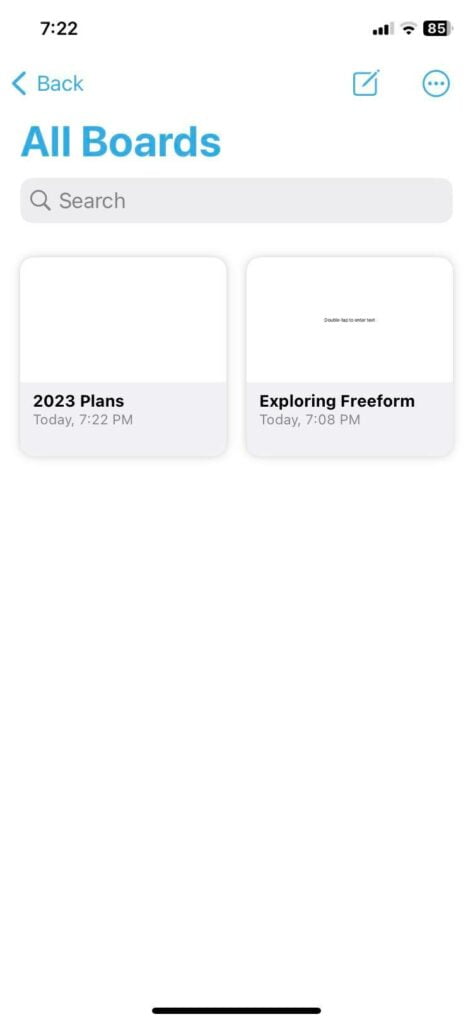
You can also see how many boards you have in total, which are the recent ones, which are the shared boards, your favorites, and the recently deleted boards.
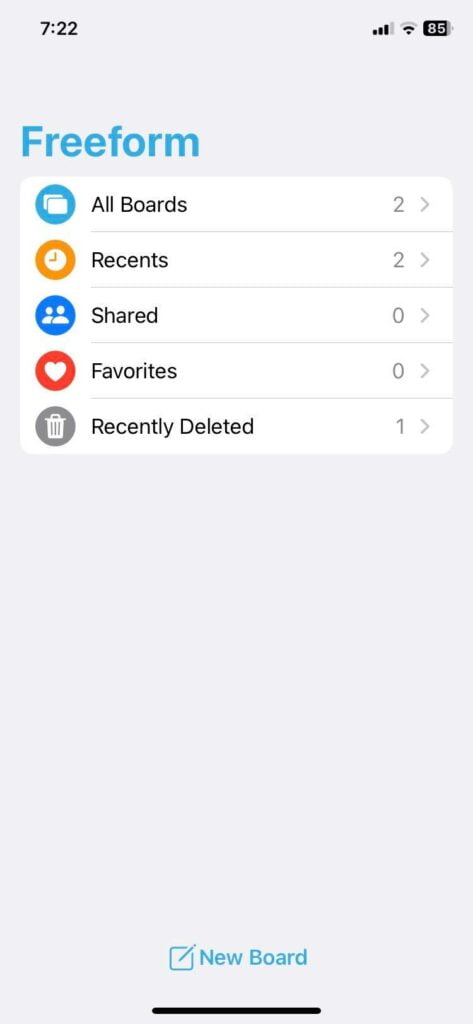
Freeform will really be your definition of “organized” as it has been shown how detailed and simple to understand this application. It has no complex tools that you should do an in-depth search about, and also no complex terms used for the users. All users can now create seamlessly on this platform. This user-friendly app is applicable to the young audience too, as it can be their drawing app for leisure, or for jotting down notes too at school.
Freeform is really a great application and one of the best apps created and designed by Apple. It has an infinite space where you can write all crazy ideas or all important things you wanna remember and jot down. It is also a perfect collaborative space for work brainstorming, whenever your company has strategic planning or a meeting where ideas and plans are involved, Freeform is a great tool in hand.
You can also use Freeform in your school studies if you are still a student! Jotting down notes digitally is as easy as writing with paper but if you want it to be more creative and more secure so that you will never lose this note, then Freeform is here for you, and that is if only you use an iPhone 8 above.
Freeform also has the ability to let you still do your brainstorming or your creating of ideas and plans while on a facetime call. With its collaboration feature, it is easier for users to collaborate in a real-time environment, it’s like a real-life brainstorming session, right? It makes the whole collaboration easier too as you can just drag the board to your messages thread and send it to the users you are inviting to collaborate with. Also, it will show if someone made an edit, and activities will show at the top of the messages thread. You can share Freeform boards as via links or emails to people you want to invite to collab with, also you can export the board as PDF or take a screenshot of it.
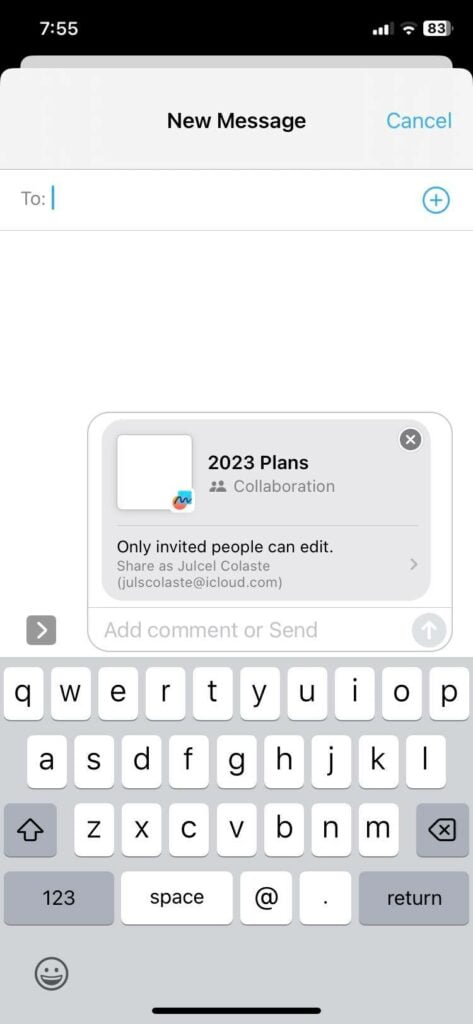
What is great about Freeform is that you can continue your work on any updated apple device as long as you sync them into your account, you don’t have to worry only using an iPhone for much larger needed brainstorming, and you can switch devices seamlessly from iPhone to iPad or Mac.
Brainstorming digitally, and collaborating have never been more creative and innovative. This may have been one of Apple’s greatest designs indeed.
Remember, Freeform is free for every iPhone, Mac, and iPad with iOS 16.2, iPadOS 16.2, and macOS Ventura 13.1.
Also Read: Freeform Not Working In macOS Ventura [Fixed]



































