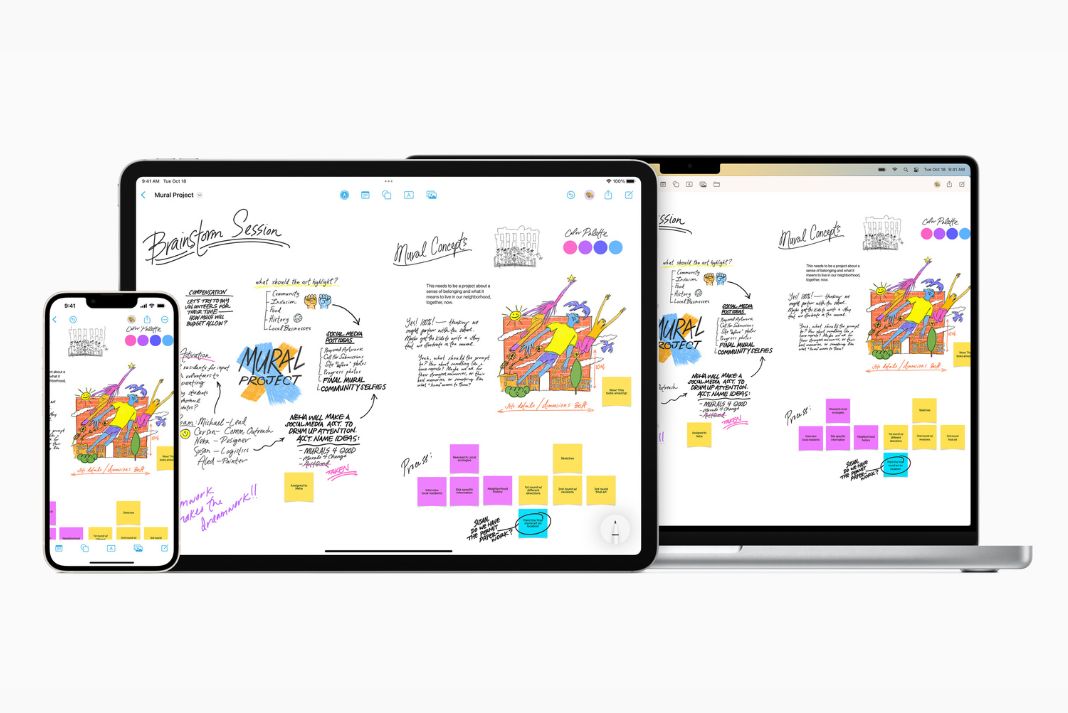In this troubleshooting guide, we have mentioned the methods to resolve the Freeform not syncing across iPad, iPad, and Mac issues.
Freeform is a sophisticated tool for collaboratively creating with friends or family. You can use a versatile canvas with an Apple Pencil or your finger to doodle, diagram, and add images, stickers, shapes, links, and handwritten notes.
At the same time, using the same Apple ID across all Apple devices (Mac, iPhone, and iPad) is permitted under the iCloud Service. Isn’t it wonderful to be able to capture updates in real time across all of your devices?
What happens if Freeform Board suddenly stops functioning or ceases to sync with Apple devices? Isn’t it terrible! But relax; it’s only a short-term glitch that can be resolved using the troubleshooting techniques compiled in this post.
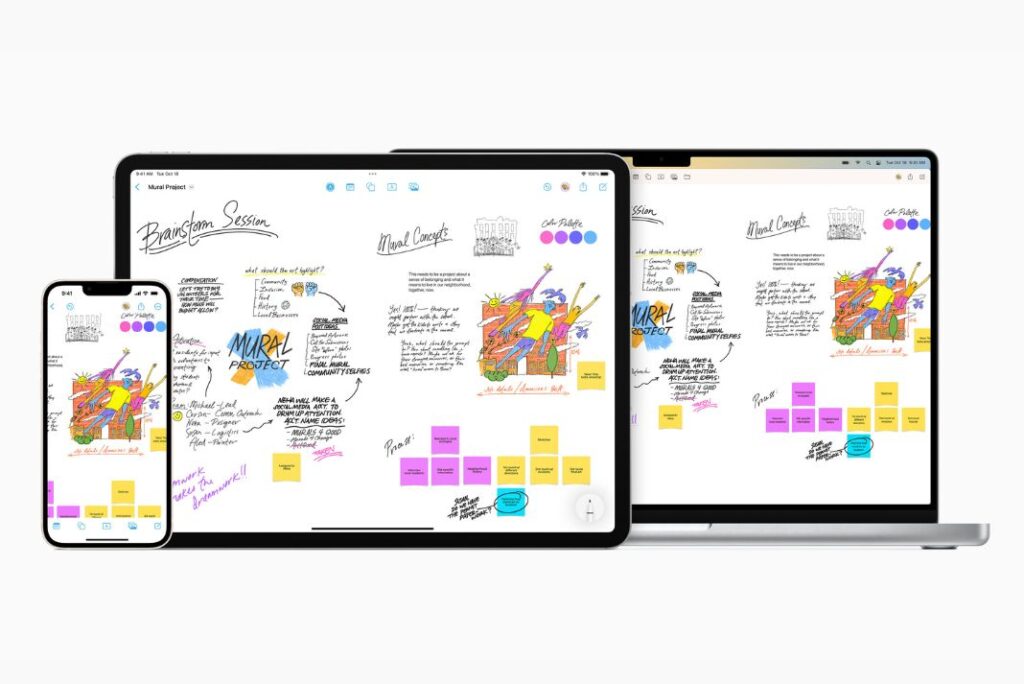
Also Read: Issues Users Are Facing With Freeform App With Solutions
iCloud’s FreeForm Sync issues with the Mac, iPad, and iPhone
Apple’s iCloud is the hub for everything, but occasionally you need to manually save the information to access it later or share it. But sometimes, if you need to configure it correctly, it could start to work incorrectly. And that’s precisely what many users of Apple peripherals are dealing with: Freeform Not Syncing! Even if Apple hasn’t acknowledged the problem, a long-lasting solution might be implemented soon.
You can use the following advice to solve the issue in the interim.
Remove the FreeForm time restriction from the screen
You might set the Freeform up with a screen time limit if you’ve bought an Apple device for your child or want to prevent yourself from becoming addicted to the program. If so, wait a moment before removing the application from these limitations.
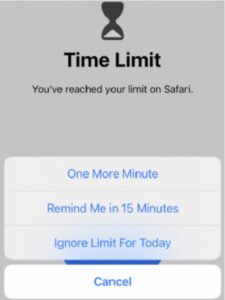
iPhone: Select Settings > Screen Time > App Limit. If Freeform is mentioned here, swipe it from left to right and select Delete.
iPad: Navigate to Settings > Screen Time > App Limit. On Freeform, swipe left to the right and select Delete.
Mac: Select Apple Logo > System Settings > Screen Time. Next to the Freeform toggle, click on the Edit option. Select Remove Limit > Remove Limit from the pop-up menu.
Choose Content & Privacy Restrictions from the Screen Time main menu on your iPhone, iPad, or Mac. The Content & Privacy Restrictions toggle should be turned off starting on the following page.
Also Read: Freeform App: Everything You Need To know
Verify your Apple ID
You must sign in using the same Apple ID on all Apple Devices to sync Freeform boards. Follow the guidelines below to check.
iPhone: Open the Settings app, tap the Profile Name at the top, and check your Apple ID.
iPad: Open the Settings app, choose the Profile Name option, and see your signed-in Apple ID.
Mac: Go to Apple Menu > System Settings. Verify your Apple ID by clicking on the Name tab at the top.
Your FreeForm doesn’t have an Apple ID problem if you are signed in using the same Apple ID.
Turn on the iCloud toggle for FreeForm
If the necessary permission is not allowed in the Device settings, Freeform won’t sync. Check the parameters listed below if you want to get real-time results.
iPhone and iPad: Activate the Settings app. At the top, choose Profile Name. Next, select iCloud. To turn on the Freeform option, you should scroll the screen.
Mac:
1. Go to System Settings by clicking the Apple logo.
2. Turn on the switch next to Freeform if it isn’t already on by choosing Profile Name at the top, then selecting iCloud.
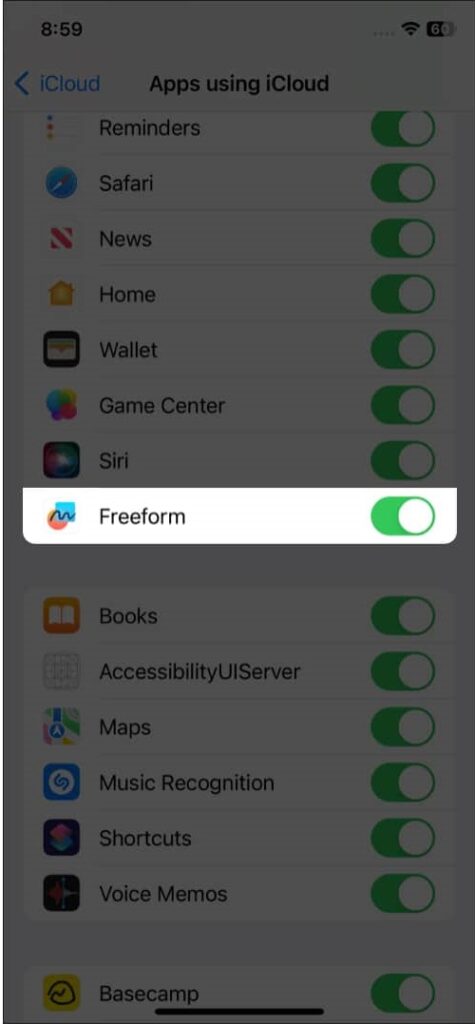
Also Read: Freeform Not Working In macOS Ventura [Fixed]
Switch on Handoff for All Devices
The earlier presented component of handoff is the most advantageous. The purpose of this feature is to sync your work instantly. For instance, you may start developing the Freeform Boards on your iPad and finish it on your Mac. Hence, it is worthwhile to switch it on!
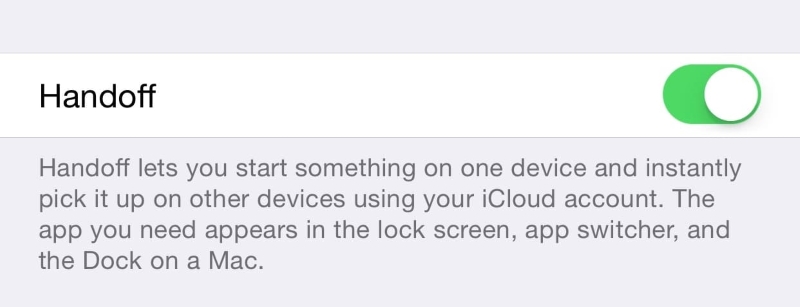
iPhone & iPad: Activate the toggle next to Handoff in Settings > General > AirPlay & Handoff.
Mac: Go to Apple Menu > System Settings > General > AirPlay & Handoff > and turn on the Handoff option.
An occasional trick can be very effective. Let’s say the settings are already turned on, but FreeForm isn’t syncing between devices. Don’t worry; turn it off. Later, turn the handoff toggle back on.
Also Read: How To Allow Calls Only From Contacts On An iPhone
Force Quit Freeform App
Because every Apple gadget is sturdy and has a lot of RAM, we commonly leave applications running in the background. The device’s and the app’s performance could be negatively impacted by running the program in the background for an extended period.
Force Quit Freeform App on your iPhone, iPad, or Mac to avoid or resolve the problem.
iPhone & iPad: Open the App Switcher, swipe right to reveal the Freeform app card, and tap it. Tap the Freeform App card and swipe up.
Mac: Select the Apple logo and select Force Quit. Finally, click Force Quit after searching for and selecting Freeform.
Also Read: Apple Launches Freeform: An app for Brainstorming and Collaboration
Wrapping Up
These are all the potential fixes you can employ to resolve iCloud’s FreeForm sync issues. Which of the following methods worked for you? Do let us know in the comments below.