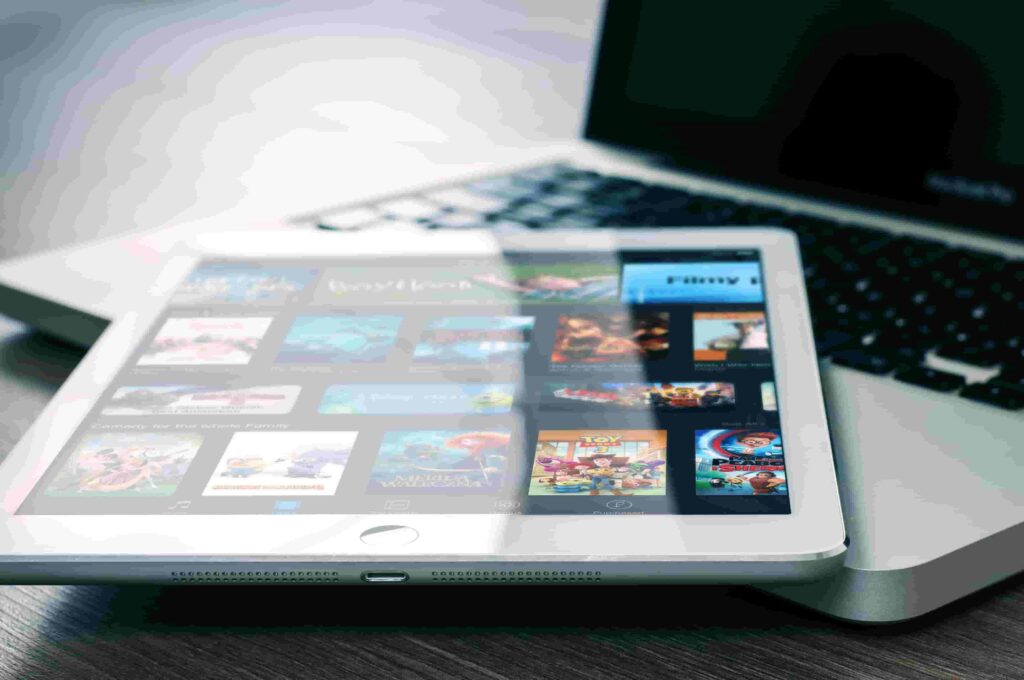
Disney Plus offers a magical experience where you can immerse yourself in the media giant’s vast and diverse catalog at any time, from anywhere in the world. However, as with any new technology, there were a few hiccups when Disney rushed to release their highly anticipated streaming platform.
Among the technical issues that arose, users encountered the notorious Error Code 14. Fortunately, solving this problem is a snap, and you’ll be back to streaming your favored shows and movies in no time.
What does error code 14 mean on Disney Plus?
If you see Error Code 14 when attempting to log into your Disney Plus account, it signifies that the password you entered is not accurate. This error commonly occurs when the password you’re using has been recently changed, possibly by someone else or even by you for another Disney product or experience that uses the same email address, for instance, Marvel Unlimited, Disney Cruise Line, Disney Genie, or some other Disney app or the website.
Using the same login to switch between multiple devices may disrupt the app’s database parameters. This disruption can eventually prevent you from logging into your Disney Plus account, leading to the appearance of Error Code 14.
While it’s true that Disney Plus offers the convenience of streaming content on up to four devices simultaneously with one login, this feature can occasionally direct to technical difficulties that trigger the Error.
Also Read- Disney Plus Error Code 39 – Fixed
How do I fix Disney error code 14?
Fix 1: Check Your Login Credentials
If you’re having trouble signing in to Disney Plus, one of the foremost things you should do is check your email for the account verification message that was sent to you when you signed up. This email will corroborate that your account has been successfully created and activated. Consequently, it’s crucial to check all your email addresses to assure that you’re using the correct one to log in to Disney Plus.
Sometimes, users may sign up with one email address by mistake and attempt to log in with a different one, which can induce login issues to surface.
Fix 2: Switch to a Different Streaming Device
Disney Plus offers the option to register up to seven distinct users on one account, making it straightforward for multiple members of a household or family to have access to the streaming platform. Nonetheless, it’s important to note that each account is only valid for up to 10 eligible devices.
Furthermore, while up to four eligible devices can be utilized simultaneously to access Disney Plus, it’s crucial to remember to log out of each device when you’re done streaming. If you forget to do so, it can direct to technical issues, including Error Code 14.
In case you encounter Error Code 14 and find that Disney Plus works fine on other streaming devices but not on one of them, it’s presumably a device-specific issue. In this case, it may be helpful to change the streaming device you’re operating to access Disney Plus. This can resolve the issue and authorize you to continue enjoying the content without any interruptions.
Also Read- How To Set Parental Controls For Disney Plus
Fix 3: Log out of Disney Plus on all devices
Disney Plus offers the option to create up to seven profiles per account while limiting the account used to a maximum of ten compatible devices. However, streaming on Disney Plus is limited to four supported devices simultaneously. If you have logged in to your Disney Plus account on multiple devices, it is necessary to force a logout on all devices to authorize new ones.
To log out of all devices, follow the steps given below:
- First, you require to head to the Disney Plus website using the attached link and sign in to your account. After that, hover over your profile icon which is located in the upper right corner, and select Account from the dropdown menu.
- Now you require to tap on the “Log out of all devices” option and after that enter your password and finally, tap on the LOG OUT button.
- Lastly, log back into the device that showed an error when you tried to log in to check if the issue has now been resolved.
Fix 4: Reset your Disney Plus Password
Resetting your Disney Plus password can be an effective way to resolve the Error Code 14 issue, especially when none of the fixes work out. This method will guarantee that you have a valid password and can furthermore force devices to log out of your account. Here are the steps to follow to reset your Disney Plus password:
- Head to the Disney Plus main site using the attached link, and then you require to click on the “LOG IN” button discovered in the upper-right corner of the screen. After that, it will request you to enter your email so just enter the email address linked with your Disney Plus account and click CONTINUE.
- Now, you will notice the option for FORGOT PASSWORD which is located just below the “Log In” button, just click on it. And then wait for an email from Disney Plus, which will contain a verification code. Enter the code you got on your email in the designated field and click CONTINUE.
- Ultimately, enter a new password for your Disney Plus account and click CONTINUE. Also, ensure that you select a robust password that is easy for you to recall. Then, use your newly created password to access the Disney Plus app on your phone or any other streaming device, and verify whether Error Code 14 endures.
Also Read- How To Watch Marvel Movies And TV Shows In Order
How do I fix the Disney Plus error?
When it comes to resolving errors on Disney Plus, there are a variety of fixes that you can try. Some of the general fixes comprise restarting your TV, streaming device, computer, or phone. Another useful fix is to close and re-open the Disney Plus app. Additionally, restarting your router can also help to eliminate any connectivity issues that may be rendering errors.
Lastly, it’s important to check your slow or unstable Wi-Fi connection to ensure a smoother streaming experience on Disney Plus. By executing these tips, you can tackle common Disney Plus errors and get back to enjoying your favorite shows and movies without interruption.
Why can’t I play Disney Plus?
If you’re experiencing issues with the Disney Plus app for instance your video is not playing, there are several measures you can take to attempt and resolve them. First, attempt restarting the device you’re streaming on, whether it’s a smart TV, Windows, Android, or iOS device. This can assist to clear any temporary glitches that may be hindering the app’s functionality.
If that doesn’t work out, another prospect is to delete the Disney Plus app and reinstall it. This can assist to guarantee that you have the latest version of the app installed and may resolve any issues with the app’s performance.
In some cases, the issue may be related to a server error or downtime on the Disney Plus platform. To check whether there are any abiding issues, you can visit the Disney Plus website or social media pages for updates on service status. By following these steps, you can troubleshoot common issues with the Disney Plus app.





































