While Apple’s devices are very robust and rarely run into any issue, there are some strange times when your Mac starts acting up strangely. You can encounter issues like incorrect lights on Mac, messed-up volume settings, or a sudden change in Mac’s display resolution. You may even fail to restart your Mac after several attempts. While such problems can be fixed by closing the apps or rebooting your Mac, sometimes these solutions do not work at all, in such a scenario you will have to reset SMC NVRAM/PRAM on your Mac.
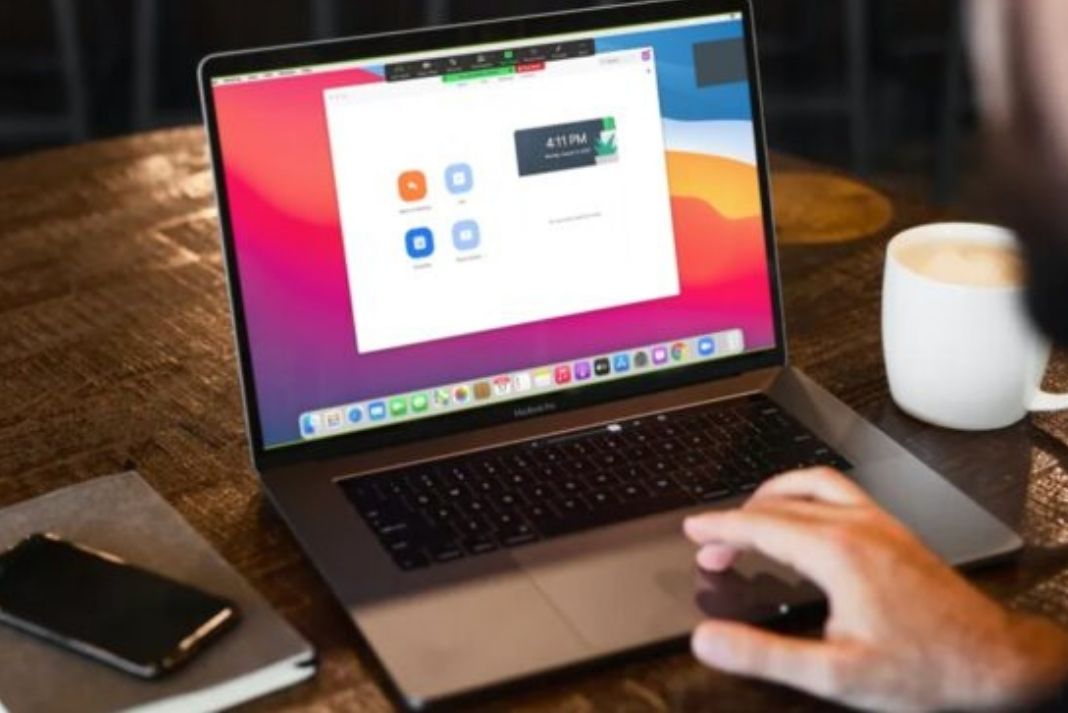
Let’s learn about them and see how can you reset SMC NVRAM/PRAM on your Mac.
Also Read: How To AirPlay From iPhone To Mac
What is your Mac’s SMC and when should you reset your SMC?
SMC acronym of System Management Controller is a chip installed in the Intel-based Macs. This chip is responsible for powering the physical parts of your Mac such as LED indicators, keyboards, cooling fans, power buttons, and more. It also controls your Mac’s behavior in sleep mode and when it’s plugged in.
You will have to reset your Mac’s SMC whenever you find that your Mac’s hardware is not at its best. Here are the issues that you may come across:
- Strange behavior of battery and status lights
- The keyboard is not backlit properly
- MacBook does not power on
- The power Adapter light does not work properly
- The fan blowing fast even when the workload is less
- Trackpad not working
- Unable to connect to a Wi-Fi network
- Display mode turns off strangely
- Delay in the opening of apps
- Slow performance of CPU even under low load
- Mac shuts down slowly

How to Reset your Mac’s SMC on Intel MacBook
Let’s see the different ways to reset your Intel Powered Mac’s SMC depending on your Mac’s model.
Before you begin resetting your Mac, close all the apps and restart your Mac.
Also Read: When and How to Reset Mac SMC (System Management Controller)
How to Reset the MacBook with the Apple T2 Security Chip (models from 2018 or later)
Here are the steps to reset the SMC for MacBook with the Apple T2 Security Chip:
- First of all, you need to power off your Mac.
- Now long press your Mac’s power button for 10 seconds, then restart your Mac.
- If the problem is not fixed, turn off your Mac.
- Now long-press the right Shift key, the left Option key, and the left Control key for exactly seven seconds.
- Press the power button along with the above keys for the next seven seconds.
- Now let go of the keys and restart your Mac after some time.
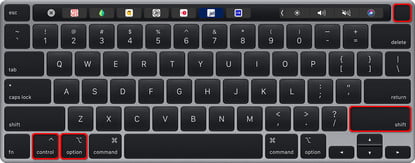
How to reset the SMC on a MacBook with a non-removable battery (mostly pre-2018)
Here are the steps to reset the SMC for a MacBook with a non-removable battery (mostly pre-2018):
- Power off your Mac
- Now press and hold the Shift, Control, and Option keys simultaneously present on the left side of the keyboard.
- Now press the Power button along with the above keys. If you have a Touch ID, press that as well.
- Keep holding the keys for the next ten seconds
- Now release all the keys and restart your Mac.
- Hold all the keys down for 10 seconds.
How to reset the SMC on a MacBook with a removable battery (mostly pre-2015)
- Power off your Mac
- Now remove its battery
- Now press and hold the power button for five seconds
- Finally, replace the battery in the compartment and restart your Mac.
What are PRAM and NVRAM in a Mac and when should you reset them?
PRAM and NYRAM acronym for Parameter Random Access Memory and Non-Volatile Random Access Memory is responsible for storing your Mac’s configuration.
The settings include your Mac’s date and time, desktop’s volume, mouse along with our device’s control settings. These memories are dependent on a small battery that is turned off when you turn off your Mac.

Older PowerPC Mac has a PRAM while the Intel-based Macs have NVRAM. Let’s see when to reset your Mac’s PRAM/NVRAM:
- Volume level does not respond to the adjustment
- You see a question mark in the boot volume when you restart your Mac
- Mouse scrolls and clicks strangely
- Keyword starts to malfunction
- Your time zone or system clock is wrong
- Display resolutions change by itself
- The system shuts down slowly than usual
- Issues with AirPort
- Your computer shuts down slowly
How to Reset the PRAM or NVRAM
The process of resetting the NVRAM or PRAM on your Mac is the same. Let’s see how:
- Shut down your Mac and press the power button
- Before you see the grey screen, hit the Cmd, Option, P, and R keys together
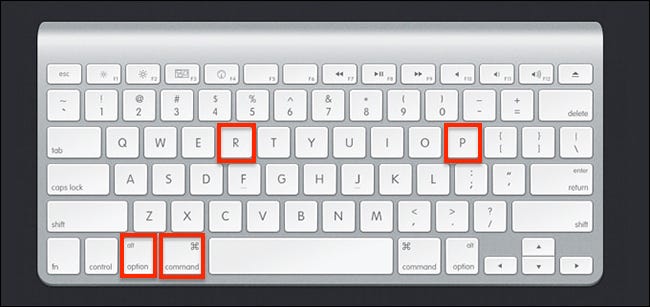
- Keep holding the keys until your Mac reboots and the startup sound is heard for the second time.
- Now release the keys.
If you have a Mac with T2 Security Chip, keep holding the keys the Apple logo disappears for the second time.
Conclusion
Here is how you can reset SMC NVRAM/PRAM on your Mac. When you’ll reset your NVRAM or PRAM, some of Mac’s settings will be wiped off. You will have to reconfigure these settings. It is advisable not to reset these chips and memories whenever you have any issues. First of all, you should try the basic troubleshooting methods to fix the problem. If it doesn’t work, then resetting your SMC and PRAM/NVRAM should be your last resort.
Also Read: External Hard Drive Not Showing Up On Mac? Try These Fixes

































