Apple has this very useful AirPlay feature that lets you mirror your Apple device’s screen to any other Apple device even the Apple TV. While this feature was introduced long ago, there were always some glitches whenever you tried to mirror your iPhone screen to your Mac. But since the launch of iOS 15 and macOS Monterey, it’s easier than ever to Airplay from your iPhone to your Mac’s screen without the help of any third-party app.
In this article we will explain about AirPlay feature, how to Airplay from iPhone to Mac, and what iPhone and Mac support this feature. Keep scrolling to know about it!
Also Read: How to AirPlay From Your Apple Devices To Your TV
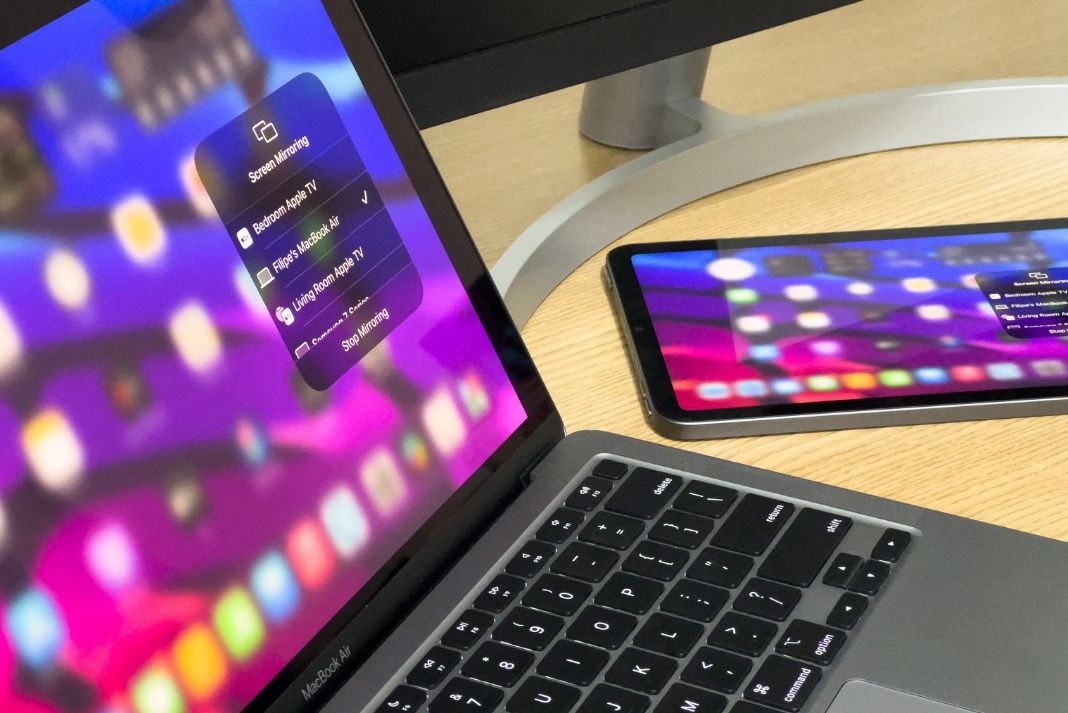
What is Apple’s AirPlay feature?
Apple’s AirPlay is a wireless streaming protocol using which it is possible to mirror your Apple device’s screen and stream videos, photos, and music from one device to another. It’s even possible to mirror your iPhone’s screen to Apple TV.
Using the latest AirPlay 2 version, it’s even possible to stream the music or songs to multiple speakers placed in multiple rooms of a building
In the latest macOS Monterey software for Mac, Apple has upped the game of AirPlay and now it’s also possible to Airplay from one Mac to another Mac like a two-way street.
Before we begin let’s which iPhone and Macbook support the AirPlay feature.
AirPlay device compatibility
Before macOS Monterey, it was not possible to use the AirPlay feature on your Macbook. But after the release of the latest macOS software, the game is changed! It is possible to use Apple’s wireless feature on Mac as well.
Sadly, all the iPhone, iPad, and Mac models do not support this feature right now. Let’s see whether your Apple device is compatible with AirPlay or not.
- Your Mac should be running on macOS Monterey or above.
The Mac models supporting this feature are:
- MacBook Pro (2018 and later)
- MacBook Air (2018 and later)
- iMac (2019 and later)
- iMac Pro (2017)
- Mac Mini (2020 and later)
- Mac Pro (2019)
Similarly, the iPhone models that are compatible with the AirPlay feature are:
- iPhone 7 and later
- iPad Pro (2nd gen and later)
- iPad Air (3rd gen and later)
- iPad (6th and later)
- iPad mini (5th gen and later)
What all is possible with the AirPlay feature on Mac?
Broadly speaking, AirPlay lets you do the following on a compatible Macbook.
AirPlay content to Mac: Using AirPlay it is possible to stream videos, photos, music, and more from any other Apple device like iPhone, iPad, and another Mac to your Mac. It works even when these devices do not use the same Apple ID.
Mirror your iPhone/iPad screen to your Mac: Using the AirPlay feature, you can convert your Mac into a mirror screen of your iPhone and iPad.
Convert Mac into an AirPlay 2 speaker: Additionally, it is also possible to use your Mac and as a secondary speaker in a room.
How to enable the Airplay feature on your Mac
Before using the AirPlay feature on your Mac, you need to enable the AirPlay feature on it. Let’s see how:
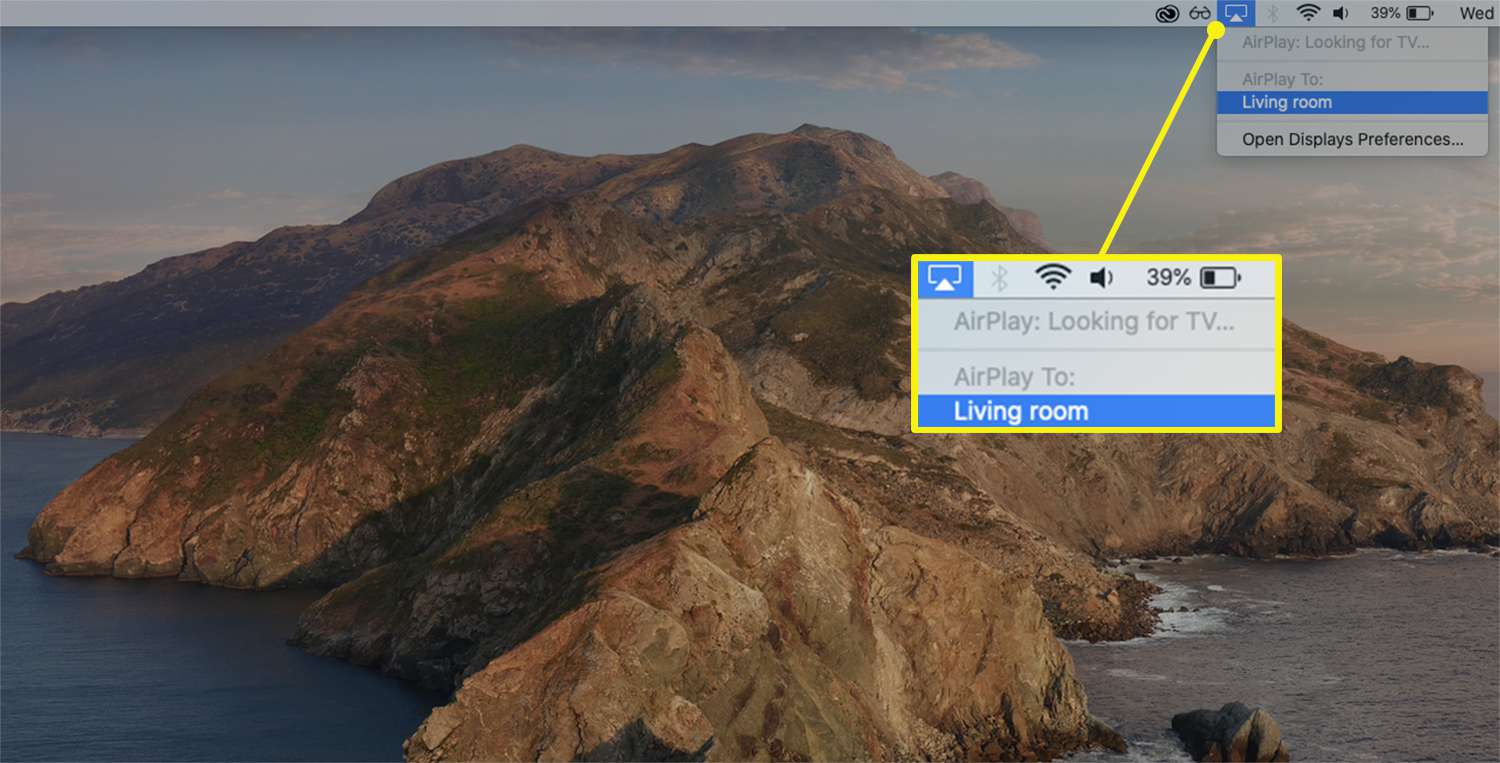
- First of all, you need to tap the Apple logo on Mac’s menu bar and go to System Preferences.
- Now click the Sharing feature and enable the checkbox for AirPlay Receiver.
- After this, you can set which devices can AirPlay on your Mac and you can also add a password for security concerns.
How to AirPlay from iPhone to Mac which supports the AirPlay feature
It is possible to AirPlay from your iPhone to your Mac using the Control Center. When you watch a video or play music, the currently playing media shows up in the Control Center.
- You can access the AirPlay feature from this now playing section.
- Play the Song or Video on Your iPhone
- Swipe up to open the Control Center on your iPhone.
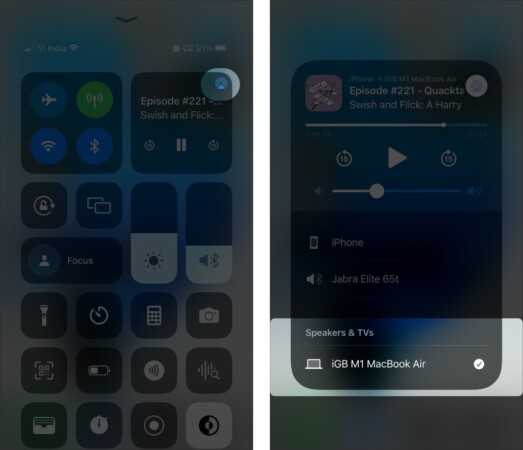
- Look for the Now Playing tab in the Control Section.
- Now tap the AirPlay icon in the Now Playing control section.
- Tap the ‘Speaker and TVs’ dropdown and set Mac in it.
- To perform actions like play, pause, rewind or forward, or play the next or previous music, use the playback controls on your iPhone.
How to AirPlay music or video from your iPhone to Mac from any app
Several iPhone apps like YouTube, Netflix, Apple Music, and more support the AirPlay feature of your iPhone. So it is possible to stream the currently playing movie or the TV series from your iPhone to your Mac’s screen. Let’s see how to do it.
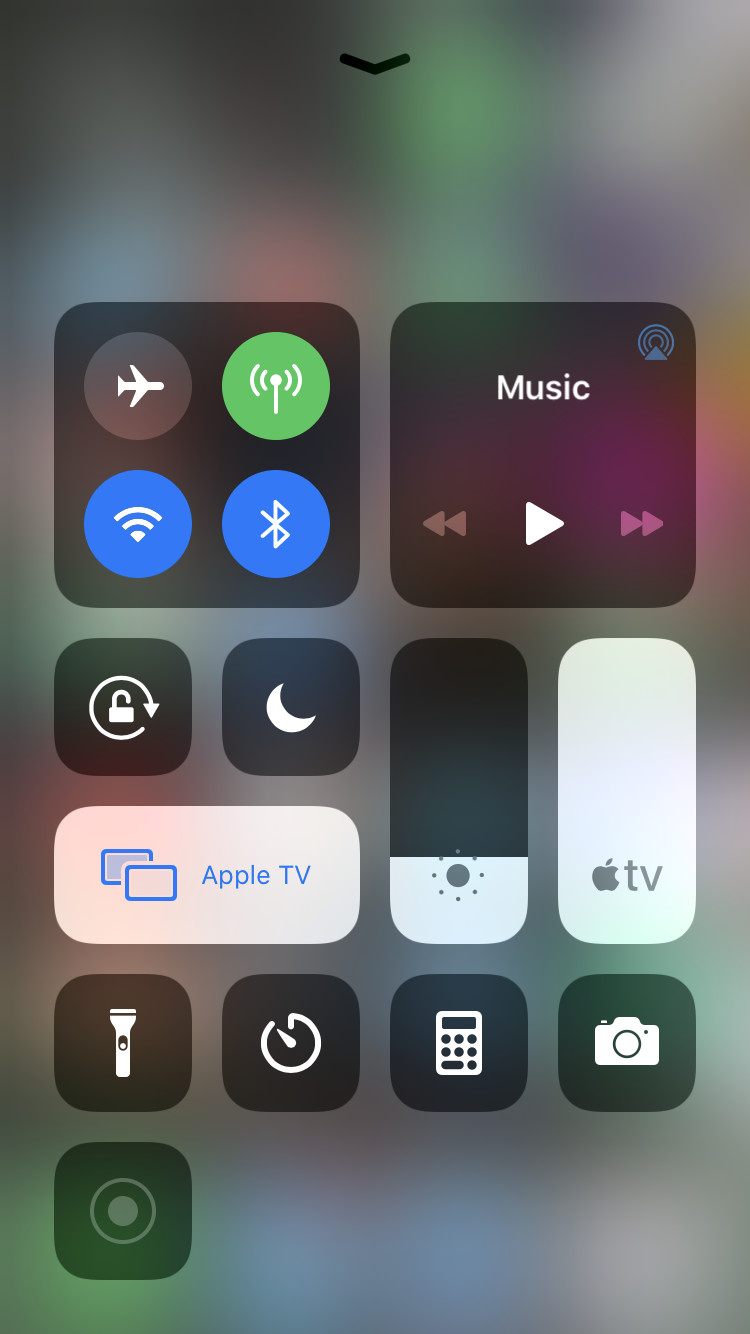
- First of all, you need to open the app from which you want to AirPlay the music or the video
- Start playing the content and tap the AirPlay icon on the iPhone screen.
- A pop-up window will appear, choose ‘AirPlay & Bluetooth devices’ here.
- Now choose Mac in the Speaker and TVs section.
- Here too it is possible to control the playback from your app itself or from the Control Center of the iPhone.
Conclusion
That was all about how to use the very fascinating AirPlay feature and stream music and videos from your iPhone to the compatible Mac. Apart from an entertainment point of view, it is also helpful in workplace scenarios. Happy AirPlaying from your iPhone to Mac!
Also Read: How To Unlock AirPlay For Monterey On Mac?


























![The Apex Legends Digital Issue Is Now Live! Apex Legends - Change Audio Language Without Changing Text [Guide]](https://www.hawkdive.com/media/5-Basic-Tips-To-Get-Better-On-Apex-Legends-1-218x150.jpg)









