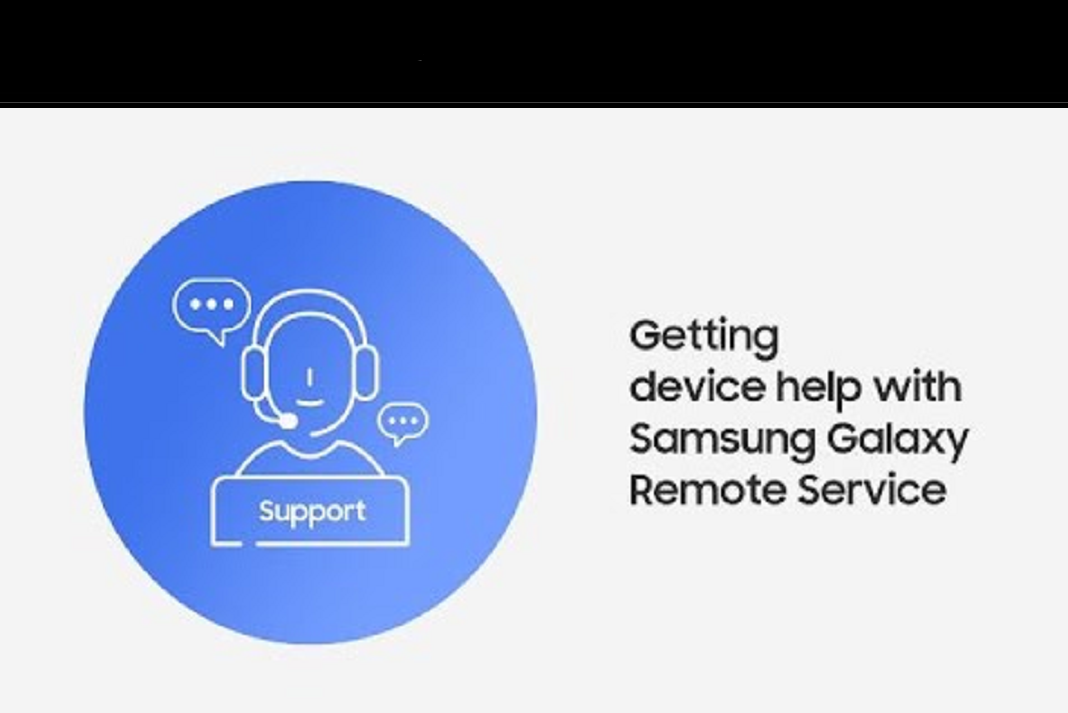Samsung Remote Service can be used for device help. It’s easy and simple. Keep on reading to know how to use Samsung Remote Center for device help.
Have an issue with your Samsung Device ( Smartphone/TV) but not able to visit the service center Right now? Don’t Worry! connect to Samsung Remote Service and get direct help without stepping out.
Also Read: Unable to open JPG Files on Windows 11- Solved
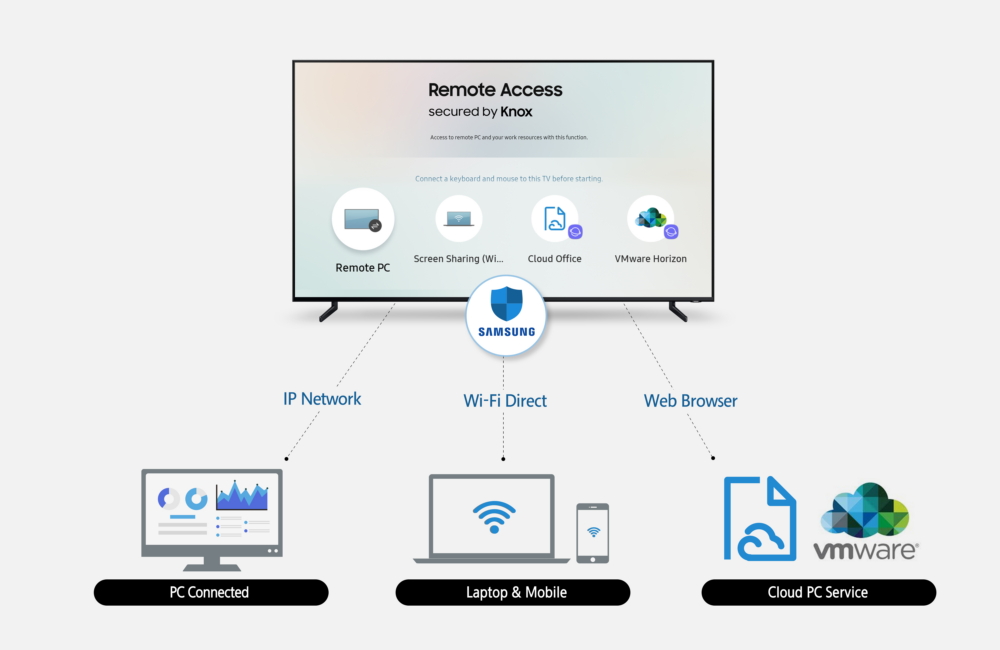
Now, You can visit Samsung Help Center without actually visiting it!
The benefits of this new feature are enormous and accessing it is super easy. All the problems in your device related to display, backups, themes, downloads, updates, etc. can be resolved without you stepping outside.
So, here we will get to know how to Use Samsung Remote Service for device Help.
Samsung Remote Service
Samsung Remote Service Directly connects you to one of their Technical Agents. This feature can help you in many ways. It is a system that allows the Technical Agents to get access and control of your device and detect the problem. But, you don’t need to worry about the Privacy as these agents cannot have access to such applications( which store private information like Gallery, Messages, etc.) without your consent. Here are some of the benefits of using Samsung Remote Service:
- You can ask them questions and get solutions in a short period of time.
- It also helps in setting up e-mail accounts and daily tasks
- It can help you set up your Google as well as Samsung Account.
- Moreover, You can also get solutions to problems related to System Updates.
- Additionally, It can also help you with Data Backup and Factory Reset
Pre-Requisite for accessing Samsung Remote Service :
- The minimum Android Version on which it runs is Android 2.4
- Your Device must be possessing a stable Internet Connection
- Smart Tutor application must have been pre-installed on your device.
Usage of Samsung Remote Service
You can effortlessly connect to Samsung Smart Service following the steps given below :
- First and Foremost, Install Smart Tutor App on your device From the Google Play Store or Samsung Galaxy Apps.
- Upon successful installation, Open the Smart Tutor app.
- The Next step is to check app information and click Ok.
- Select Authority Mode and Allow the permissions required for App use.
- Then, select your Country.
- Further, Read all the Terms And Conditions and Check ‘ I Accept all the Terms and Conditions Above.’
- In the Next Step, you need to Call 1-800-726-7864( between 8 AM to 12 AM EST)
- Tell the Customer Care Professional that you want to access Samsung Remote Service.
- You will be provided a 6-digit Unique Pin by the Customer Care Professional.
- Input the pin in Smart Tutor App.
- Congratulations! You are successfully connected to Samsung Remote Services.
Samsung Remote Service can be accessed in three different ways :
- Through Samsung Members App
- Using Samsung Built-in Apps
- Through Settings
Let’s Discuss All the Three Ways in Detail :
1. Samsung Members App
By Launching Samsung Members App on your device, You can get access to the Remote Access. All You need to do is :
- Launch Samsung Members App on your Device.
- Click on Get Help Button at the bottom of the Screen
- Scroll Down and Click ‘ Remote Service’
From there, you can download the Smart Tutor app.
2. Built-in Apps
The Remote Service can also be accessed through the Built-in Apps on your Samsung device. Let’s Take the Message App. We can do this By following a few easy steps :
- Open the Messages App
- Choose the Three-dot menu on the top-Right corner
- Click on ‘Contact us’.
- Then You will be directed to the Samsung Members App
- Click on Get Help Button at the bottom of the Screen
- Scroll Down and Click ‘ Remote Service’
3. Through Settings
You can also take the benefit of Samsung Remote Service via the Settings app on your phone. Just follow Two Simple steps:
- Open the Settings App on your Phone.
- Select Tips and User Manual.
- Then, select Remote Support.
Follow any of these ways to Access Remote customer Help Service. Next, you just need to follow the on-screen instructions related to the Smart tutor app.
Categories of Remote Services
Samsung Remote Service is provided in the following categories :
- Account Set-up
- Menu and Features
- Settings
- Updates – Software and Apps
- Display Settings And Troubleshooting
- Issues related to Data
- Status of Device
Privacy
When you use Samsung Remote Service, technical Professionals get access to your device to detect the problem. Here, concerns related to privacy arise. But you do not need to worry about it. A security message pops up when access to apps (which store private information such as Messages ) is sought. In this way, without your consent, data-sensitive apps cannot be accessed.
Also Read: How To Fix The 0x8000ffff Error Code On Windows 11 PC
Conclusion
Now you don’t need to go to the help center of Samsung to avail yourself of its services. You can get answers to all the device-related questions by just sitting at home. Samsung Remote Service provides you with direct assistance as if you were at the Samsung Help Center. So, If you face any problem or have any query related to Backup, Display, Accounts, Updates, etc., simply connect to Samsung Remote Service.