In this article, we will discuss 6 tips to boost iPhone 13 memory and performance.
If you’ve been using your iPhone for a few months or a year, you may be experiencing performance issues. This does not mean that there is some issue with the iPhone’s internal components or processors. The performance issues happen because over time, with usage, iPhone apps collect an excessive amount of data, large documents occupy a lot of memory and the cache files collect over time and gobble up a lot of space on your PC. Besides, our data like tons of images in the camera app consume a considerable amount of storage.
So if you want to improve your iPhone’s performance and free up the storage space, you are at the right place. In this how-to guide, we have explained how to boost iPhone memory and performance.
Also Read: How To Fix No Sound In Calls On iPhone 13
1# Clear your iPhone’s 13 cache
If you’ve never cleared your iPhone’s browser cache or the cache files of the app, you are degrading your system’s performance. Let’s see how you can reclaim your iPhone’s storage by clearing its cache files:
Let’s see how to clear the browser cache first.
- Go to the Settings app on your iPhone
- Now click on the iPhone storage option in the settings
- Finally, Now scroll down and click on the Safari app.
- Now click on the clear Reading list option.
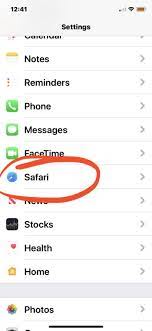
To clear the browser’s cache for Google Chrome, follow the steps below:
- Open the Chrome browser on your iPhone
- Now click on the three dots icon on the top right
- Now open the Settings app followed by privacy
- Finally click on the Clear Browsing data, cache files, site data, and clear cookies one by one.
After you follow the above steps, the browser cache of your iPhone will be cleared.
Now it’s time to clear the cache files of iPhone apps
- Go to the Settings app and then tap General followed by iPhone Storage
- Now keep scrolling and look for the apps that you do not use frequently.
- Tap any such app and click on Information and Options from the menu.
- Now click on Offload apps.
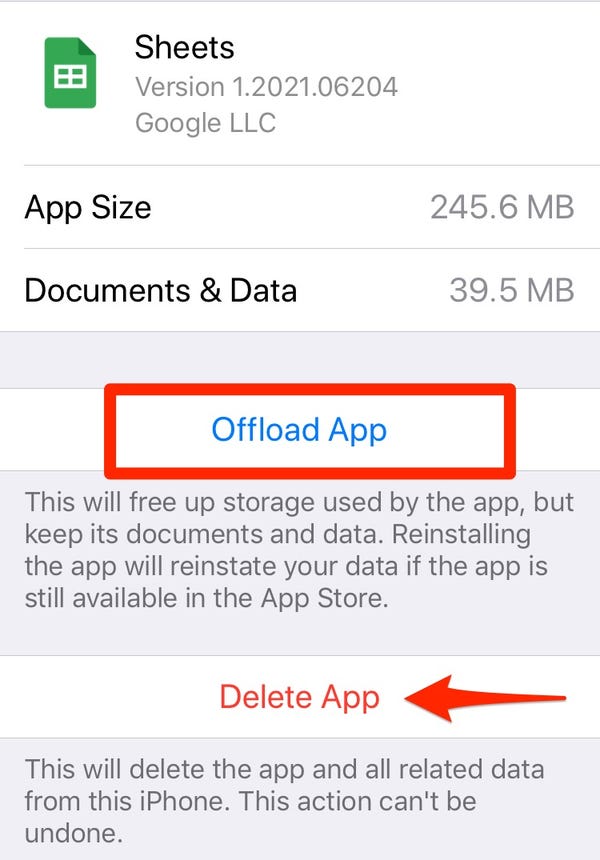
- Keep repeating the same process for all the apps that you don’t want to use shortly.
2# Stick to iPhone 13 recommendation
In the iPhone storage, you will find a few recommendations. These suggestions tell you to auto-delete old conversations and delete large attachments. You can stick to these recommendations and free up a considerable amount of storage space.
3# Clear your iPhone 13 RAM
Clearing out the RAM (Random Access Memory) is an excellent method of boosting your iPhone’s performance. Let’s see how can you clear iPhone’s RAM.
- Long press the wake button on your iPhone until you see the power off slider.
- Then release the wake button and long-press the home button for five seconds.
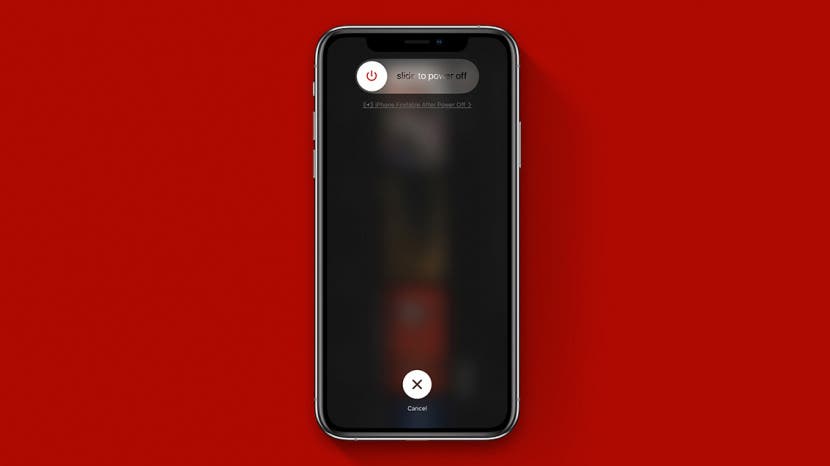
- A blank screen will appear on your iPhone’s screen.
4# Disable your iPhone 13 Background App Refresh
- Open the Settings app on your iPhone.
- Now tap the General option on the next screen.
- Next, click on the Background App in the Settings app.
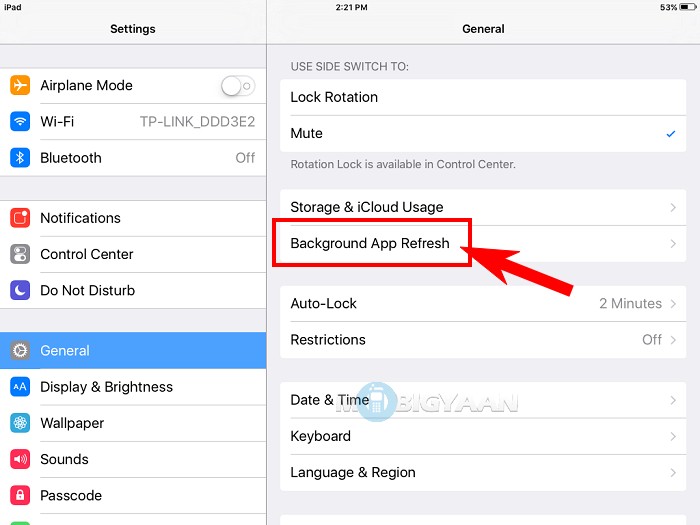
- Click the background app refresh app again in the Settings app.
Here you will see three options:
Off
Wi-Fi
Wi-Fi and Mobile Data - Choose the first or second option here to turn off background app refresh.
5# Reduce the Motion on the iPhone
Reducing motion on your iPhone also improves your iPhone’s performance.
- Go to the Settings app and go to the Accessibility settings
- Now tap the Motion option and toggle the switch for Reduce motion and Prefer Cross Fade Settings in on position.
When you turn on these options, the CPU performance is improved and your iPhone will be more responsive than it once was before.
Note: Try disabling the Auto-Play message effects option if the performance is reduced when you receive an iMessage.
6# Factory Reset your iPhone
If the above methods did not improve your iPhone’s performance, there may be some bloatware in your iPhone. To improve your iPhone’s performance, it is recommended to factory reset your iPhone to erase all content and settings.
Note: Before going further with this step, it’s essential to ensure that your iPhone’s data such as photos, contacts, apps, documents are backed up. This is because factory reset erases all the content of your iPhone including the personal data.
To Factory Reset your iPhone:
- Open the Settings App on your iPhone and tap General
- Now choose the Transfer or Reset iPhone option
- On the next screen, choose the ‘Erase All Content and Settings’ option and press the continue button.
- Enter the passcode in the prompt to confirm the action.
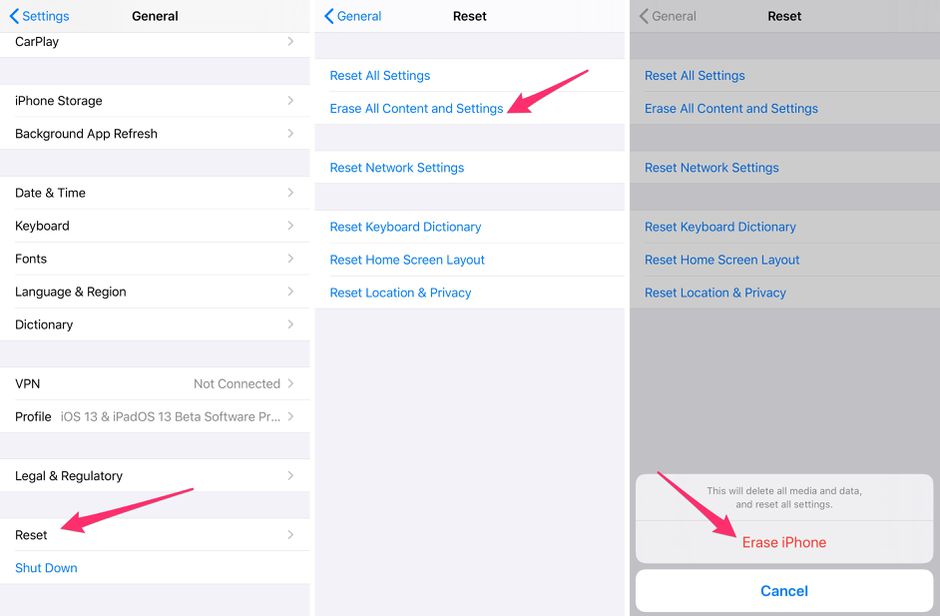
- Now your iPhone will restart and it will be restored to the factory settings.
- You can restore your iPhone’s data from the backup.
Conclusion
Well, that was a quick guide on how to boost iPhone 13 memory and performance. If you follow all the recommendations ritually, you will surely see a performance improvement. With this, signing off.
Also Read iPhone13: 5 Features You Need To Check Out Right Now


























![The Apex Legends Digital Issue Is Now Live! Apex Legends - Change Audio Language Without Changing Text [Guide]](https://www.hawkdive.com/media/5-Basic-Tips-To-Get-Better-On-Apex-Legends-1-218x150.jpg)








