Numerous users have come forward with reports of encountering an Auth 2.0 Error 400. While attempting to add their Google Mail account to the Apple Mail application. Further, this error signifies that the app fails to conform to Google’s OAuth 2.0 policy. It is designed to maintain app security. This article aims to detail the root cause of this error. And provide solutions to fix it, and offer tips to prevent it from recurring.
Let’s set the scene before we unveil the potential panacea for this pesky problem. The tale begins with a flurry of frustrated users taking to the Apple forum to vent their exasperation over encountering this error. After wading through a sea of chaos and commotion. A few resourceful individuals managed to uncover a solution to this vexing conundrum.
On the Apple community page, one of the users posted that, an error emerged when the user tried to add his account to the Mail app. However, the app failed to meet Google’s criteria for retaining user info safely and securely. The error is connected to the OAuth 2.0 authentication protocol utilized by many applications, including Apple Mail and Google.
Besides, this means that the redirect_uri in the request details is a crucial component of the protocol, and the error notice suggests that it has not been rightly set up by the app developer.
The message in the apparent error demands the user to notify the app developer of the issue, in the hopes that they can update the app to comply with Google’s security standards. Yet, the user’s frustration emerges from the obvious chaos around who bears the accountability for fixing the issue, with both Google and Apple handing the buck back and forth.
What is causing this error to occur?
Google’s OAuth platform powers the sign-in and authorization flow for PC and Mac Apps. And has evolved over the years to enhance online user safety. The reason for the current notification is that Google is phasing out support for legacy flows and mandating developers to use methods that offer higher levels of protection. This includes generating an OAuth token, which is displayed on the “This App wants to access” screen for tools like Contacts and Calendar for Outlook Sync.
In other words, the adoption of ‘OAuth 2.0’ is now mandatory as the authentication method by Google. In the past, it was possible to allow less secure apps in Google account preferences when setting up a Gmail account, but Google no longer permits the use of such apps.
Rest assured, we have compiled a list of solutions from reliable sources to help you resolve the issues you are facing. In this article, we will guide you step by step through the solutions necessary to address the problem and get you back on track.
Also Read- Trying To Restore iPhone And Getting Error 1015- Issue Solved
Solution 1: Generate an App Password for Gmail on Mac Device
By following this solution, you can bypass Google’s OAuth 2.0 security policy and create an app-specific password for your Gmail account. Moreover, this password is a 16-digit code that permits a less secure device or app to access your Google account. Instead of using your actual Google account password, you can use this app-specific password while setting up your Gmail account on your Mac device.
- First, you require to open a web browser and head to your Google account settings. Now, tap on the “Security” tab on the left-hand side of your screen.
- Now, you have to scroll until you see “App passwords” and tap on it. Then, choose “Mail” as the app you like to generate a passcode for and select your device kind as “Mac.”
- Then, you have to tap on “Generate” to make a new password. Note down the password as you will require this later.
- After that, open the Mail app on your Mac. Now, you will see the “Add Account” option click on it and then select “Other Mail Account” from the list of choices.
- Enter your Gmail address and the password you created in step 4.
- Finally, adhere to the prompts to finish the setup procedure.
That’s it! Once you’ve completed these steps, you should be able to use your Gmail account on your Mac device without any issues.
Also Read- File Can’t Be Found Error macOS Ventura [Fixed]
Solution 2: Solutions to Access Gmail on Older Macs
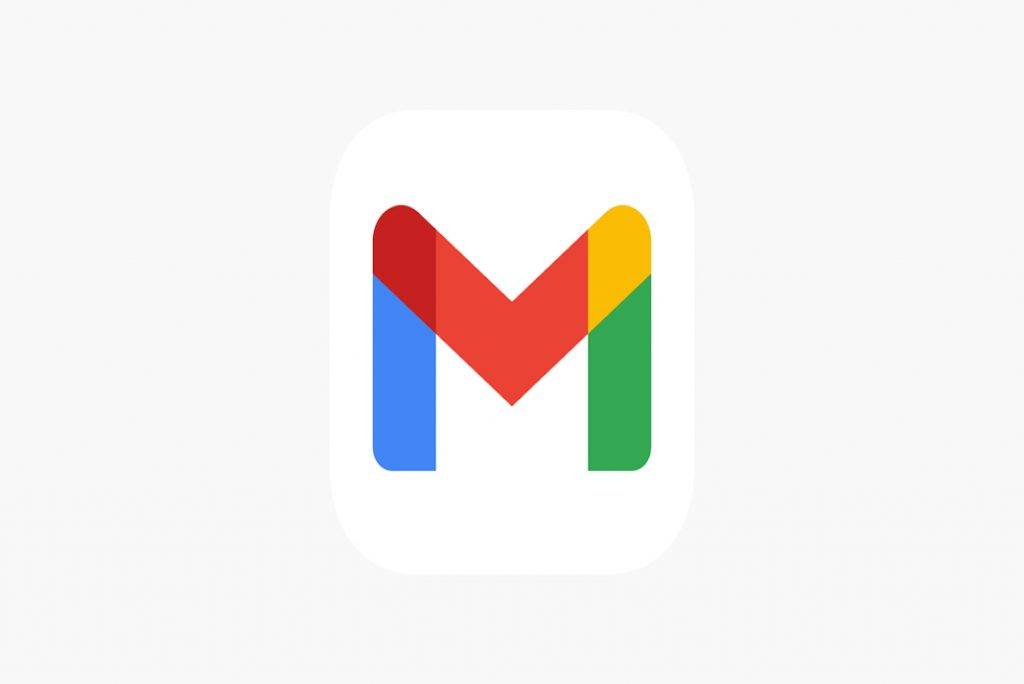
Google now requires the use of OAuth 2.0 as the authentication method for accessing Gmail accounts and permitting access to “less secure apps” is no longer possible. This means that MacOS High Sierra and older operating systems may not meet the security requirements for accessing Gmail accounts.
There are two ways to access Gmail on an older Mac.
1. use Gmail on a web browser
The first is to use Gmail on a web browser, to do that
- Simply, open any web browser on your Mac.
- Now, go to the Gmail website.
- Type your login ID and password to sign into your account.
- Access your Gmail account and use it as usual.
Also Read- macOS Ventura Could Not Be Verified Error [Fixed]
2. use the Mozilla Thunderbird software
The second option is to use the Mozilla Thunderbird software, which is a free email client that supports OAuth 2.0 and receives updates for MacOS Sierra 10.12 and above. For those running El Capitan, Thunderbird v78.14 should work. Further, this allows the user to access their Gmail account securely through the email client without having to upgrade their operating system.
- Open a web browser on your Mac.
- Go to the Mozilla Thunderbird website.
- Download and install the Thunderbird software for your MacOS version.
- After opening Thunderbird. From the File menu, simply choose Add Mail Account
- Jot down your username, passcode, and Google email id.
- Click on “Continue” and Thunderbird will automatically configure the settings for your Gmail account.
- If prompted, grant permission for Thunderbird to access your Google account.
- Start using your Gmail account securely through Thunderbird.
Also Read- How To Avoid Mac Mail Ventura Emails Sent Twice Error?
3. Try AirMail App as an Alternative
AirMail is a feature-rich alternative to Apple Mail that retains a very straightforward and modern interface. It further supports VIP folders and has a lot of customization choices.
If for any reason you are not able to operate Gmail with Apple Mail due to new security requirements from Google. However, AirMail can be a good solution for using Gmail on an older Mac since it follows Google’s security rules.
Moreover, this app also integrates with favored services such as Dropbox, Google Drive, Calendars, and Evernote. It excels in handling Gmail accounts and provides greater speed and flexibility than Apple Mail. Thus, if you want an alternative to Apple Mail that offers better Google account integration. And more features, AirMail is an excellent option to consider.
Also Read- macOS Ventura- Preview Text Box Typing Upside Down Error [Fixed]
Conclusion
To sum up, Auth 2.0 Error 400 on Mail account is a common issue faced by Mac users when adding their Gmail account to the Apple Mail app. Fortunately, the error can be resolved by creating an app-specific password for Gmail on Mac, updating the app to the latest version, and changing some settings in the Google account. Or allowing access to third-party apps. By taking these steps, users can prevent this error from occurring again. And use their Gmail account seamlessly on Apple Mail.
Also Read- Time Sensitive Message Error On iPhone : How To Fix




































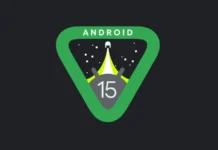


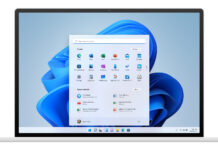
I found out the easiest way is to move over to Thunderbird v102.
The Google Mail and Apple Mail are under one plattform (perfectly synched) and the here discussed Ath issue does not appear.