iPadOS 15 beta has arrived, bringing with it new capabilities that require third-party developer involvement. As a result, the company is making developer betas available so that software engineers may get a head start on creating outstanding software for you.
Whether you want to increase your productivity, play games, or consume media, iPads are fantastic adaptable gadgets that can meet a variety of demands. For some users, what was once a stretched-out iPhone has now become a PC replacement. In reality, Apple’s M1 Mac CPU powers some of the latest iPads. With each new iPadOS release, Apple adds even more features that set these glass slabs apart from the iPhone. What many people don’t realize is that the firm has an iPadOS beta program that allows you to test new features before the general public. Here’s how you enroll your iPad and obtain the latest and greatest software updates.
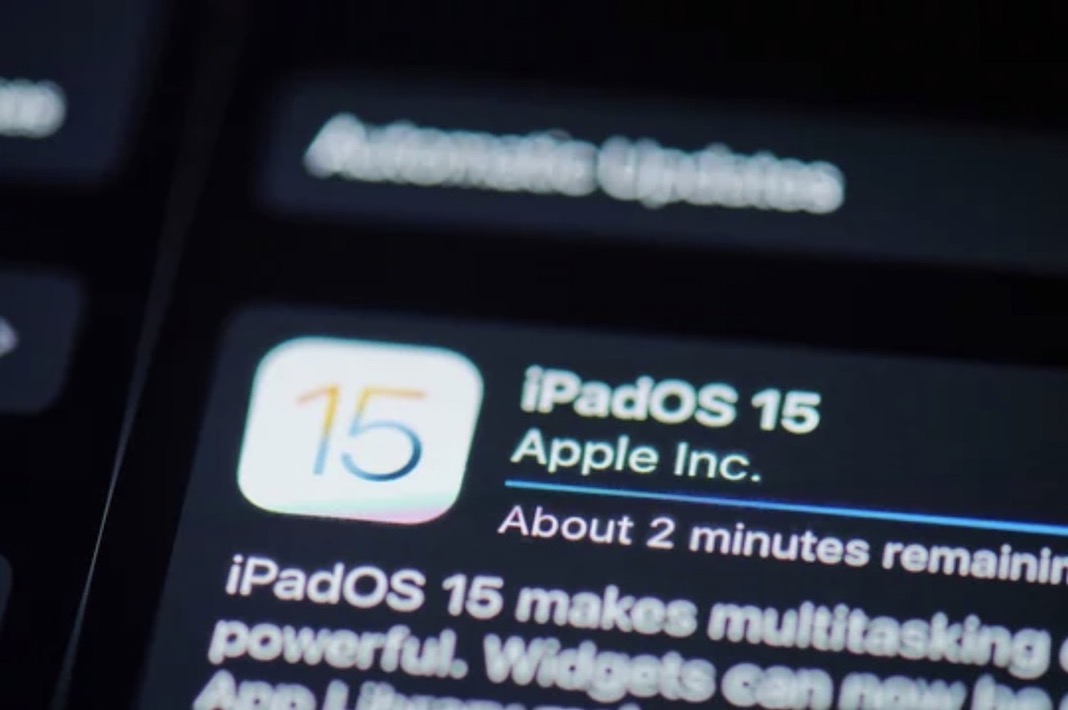
Also Read: How To Download iOS 15.5 Developer Beta On iPhone
How to Save the iPadOS Restore Image to a Mac
This first section is simple and works on any Mac operating system.
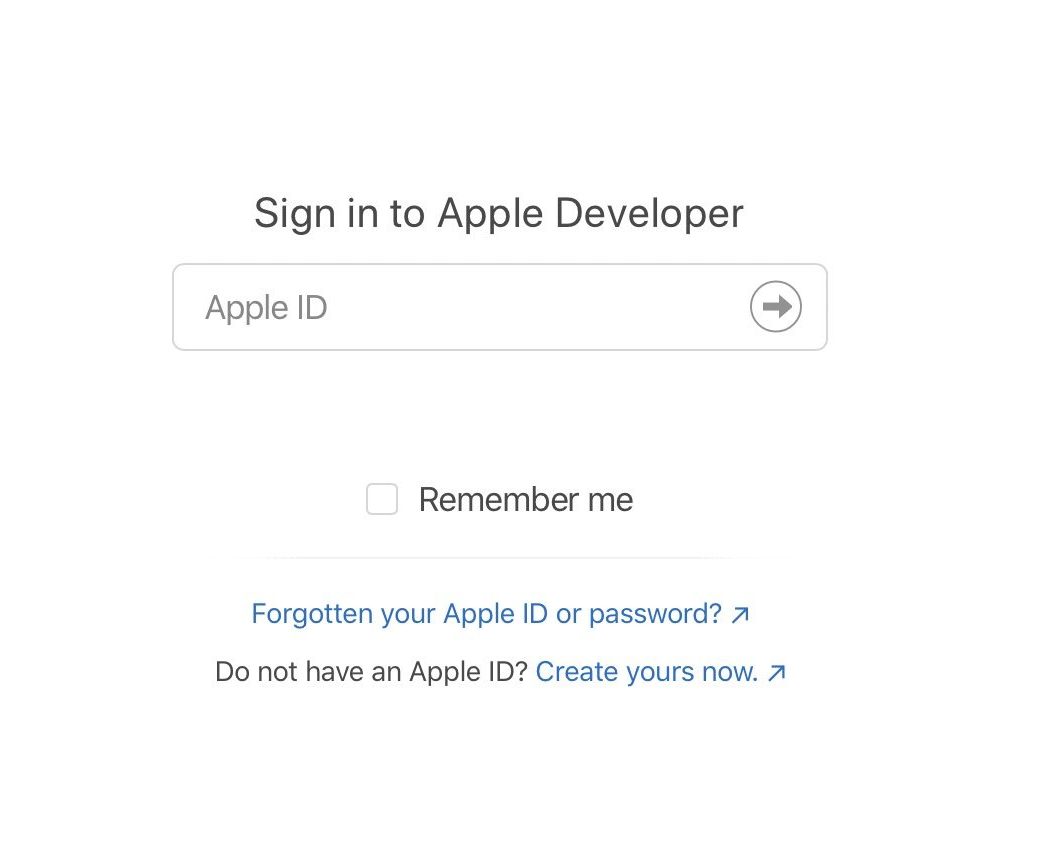
- On your Mac, go to developer.apple.com.
- Select the Discover tab.
- At the top of the screen, select iPadOS.
- In the upper right corner, click Download.
- When prompted, enter your developer account credentials.
- Click on Download Restore Images under iPadOS 15 beta.
- Select the iOS to restore image for the device on which you’re downloading the developer beta.
Also Read: How To Install iOS 15.4 Public Beta Version
How to Create an iPad Archive Backup
Before you start, make a backup of your iPad. While the testing procedure is quite simple, any big change to your device risks causing complications. And, when it comes to your personal information, it’s always — always! — better to be safe than sorry. Even if you back up every night, you should double-check that it’s completely up to date.
- Connect the device to your Mac using the included wire.
- Open a Finder window.
- Select your connected device from the Locations menu in the Finder window’s sidebar.
- To connect the gadget to your Mac, click Pair.
- On the device, tap Trust to confirm that you want to pair it.
- Enter your device’s passcode.
- If your Mac doesn’t currently have a backup, click Back Up Now to create one.
- After you’ve completed a recent backup, click Manage Backups.
- Right-click or Control-click on your backup device.
- Select Archive.
- Select OK.
If you archive, your current backup will not be overwritten by an iPadOS backup in the future if you need to revert for any reason.
Also Read: How To Download iOS 15.5 Developer Beta On iPhone
Installing the iPadOS beta on your Mac
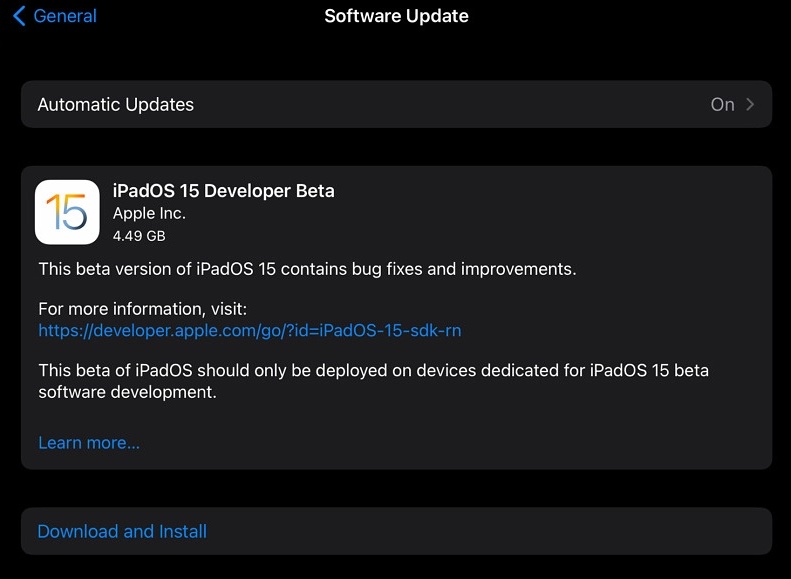
- If you haven’t already, start a Finder window while your device is still attached to your Mac.
- Select your connected device from the Locations menu in the Finder window’s sidebar.
- While holding down the Option key, select Check for Updates. This will open a new window with your most recently used files.
- Select the IPSW to restore image.
- Click the Open button.
- When prompted, click Update.
iPadOS will now be installed on your iPad through iTunes. This will take some time, and you should not disconnect your iPad from your Mac until the update is finished.
Also Read: Report: iOS 16 To Bring ‘Major Changes’ With ‘Fresh’ Apps
Installing the iPadOS beta with a profile
Before you begin, make sure you have an Apple developer account — without one, you won’t be able to download non-Xcode betas.
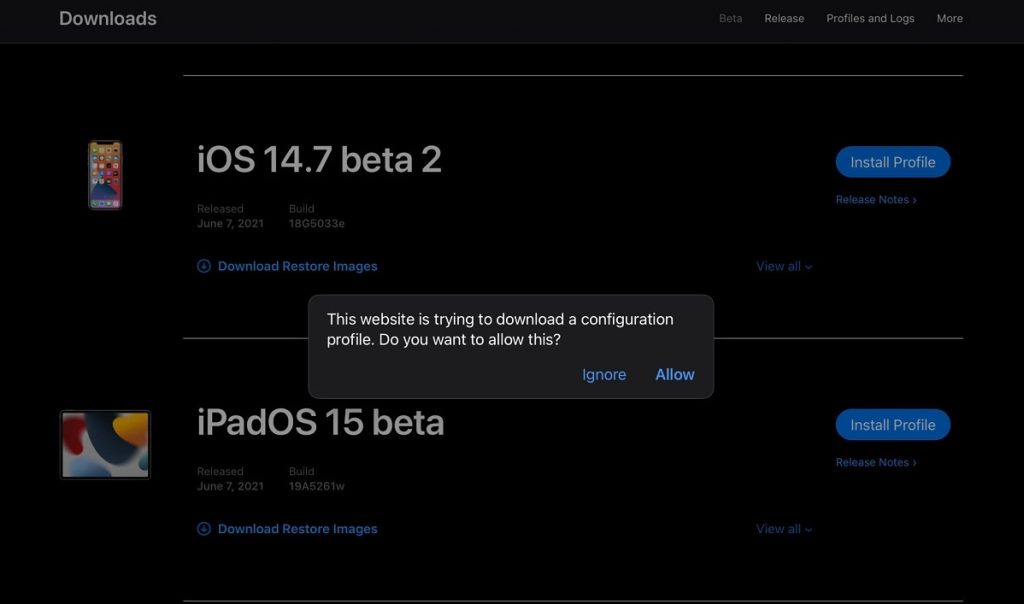
You may download iPadOS betas directly on your iPad using Apple’s settings profile, no Mac necessary!
- On your iPad, navigate to developer.apple.com.
- Select the “Discover” tab.
- Tap one of the operating system buttons in the top-right corner of the screen.
- Select Download.
- Log in using the username and password from your developer account.
- Navigate to the iPadOS 15 beta section and click the download button. This will initiate the download of the iPadOS beta software profile on your iPad.
- Close the window.
- Navigate to Settings.
- Select Profile Downloaded.
- Install should be selected. You must be required to enter your Passcode.
- Accept the Consent form and press Install twice, once at the top and once at the bottom of the screen.
- To apply the modifications to your iPad, press Restart.
Once you’ve loaded the profile, go to Software Update on your iPad to install the iPadOS beta.
- From your Home screen, tap Settings, then General, and finally Software Update.
- When the update displays, press the Download and Install button.
- Please enter your Passcode.
- Tap Accept Terms and Conditions.
- Tap Agree once again to confirm.
Your iPad will restart in order to install iPadOS 15. A few of progress bars will appear on the screen. Sit tight and wait for everything to finish.
Also Read: How To Use Memoji On Your iPhone Or iPad Pro In 2022
How to Begin with iPadOS Beta
When your iPad reboots, it will be running the most recent beta of iPadOS. However, there will be some setup required because the system will have changed enough that it will require your login to complete the upgrade.
- Tap the Continue button.
- Enter the password for your Apple ID. Allow a minute for the iCloud settings to change.
- Select Get Started.
- After that, you’ll be on the Home screen, ready to rock the most recent iPadOS beta on your greatest iPad.
Final Thoughts
This is how to get the iPadOS 15.6 developer beta on your device. Furthermore, if you are unable to download it over the air (as described above), you can utilize Finder on Mac to accomplish it.





































