Since its release in 2017, PUBG has been one of the most played games in the world. There are millions of daily active PUBG players. Well, given the marvelous graphics and just awesome experience provided by PUBG to its users, it is not surprising that this game indeed has won the hearts of millions. So, without being too wordy, we will discuss how to install PUBG New State in Windows 11.
So, PUBG New State is out with all new looks and experiences to offer. It is good news for PUBG lovers. And a cherry on the top is that you can download it on your Windows 11 PC. PUBG: NEW STATE has high-definition graphics, exciting gameplay, a new map, vehicles, and much more.
In this article, we will be discussing an easy way to download and install PUBG New state on your Windows 11 PC. To all the PUBG lovers, it is going to be a very useful article for you.
Also Read: How To Install PUBG New State On iPhone 13?
Install PUBG New State In Windows 11
Steps (in short):
- Got to Bluestacks.com.
- Download and install Bluestacks application on your Windows 11 device.
- Then in the play store, search PUBG: New State.
- Click on the Install button.
- Download and install PUBG: New State on your device.
- Congratulations! Now you can easily play PUBG: New State on your device.
Read More: 10 Most Played Video Games 2022
Install PUBG: New State on your PC
– Steps in detail
When it comes to downloading and running Android apps on your PC, emulators play a very significant role. And, when the names emulators is considered, Bluestacks takes the first spot. So, here, we will be discussing how you can download and play PUBG: New state on your Windows 11 PC with the help of Bluestacks emulator. So steps to do this are given below in detail:
- Go to Bluestacks.com and click on the download button as shown below in the screenshot.
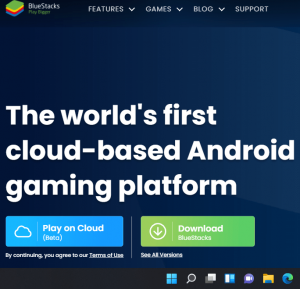
- This will lead to the download of Bluestacks on your Windows 11 device. This process will take time and you just need to download the on-screen instructions to download and install this emulator on your Windows 11 device. (Note: If you are already aware of this emulator and have pre-installed it on your device, you can skip this step.)
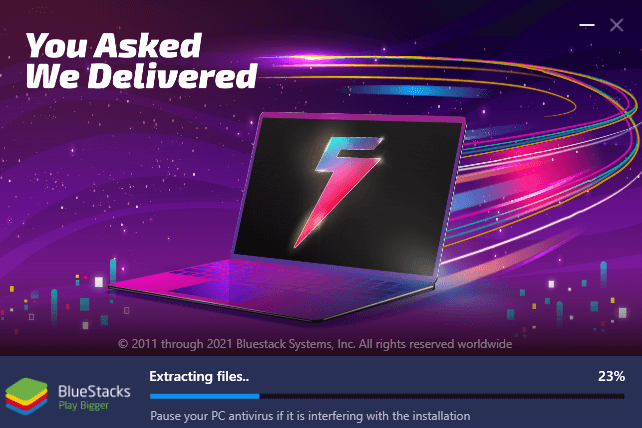
- Upon successful installation, Go to the Bluestacks app and click on Play Store as given below.
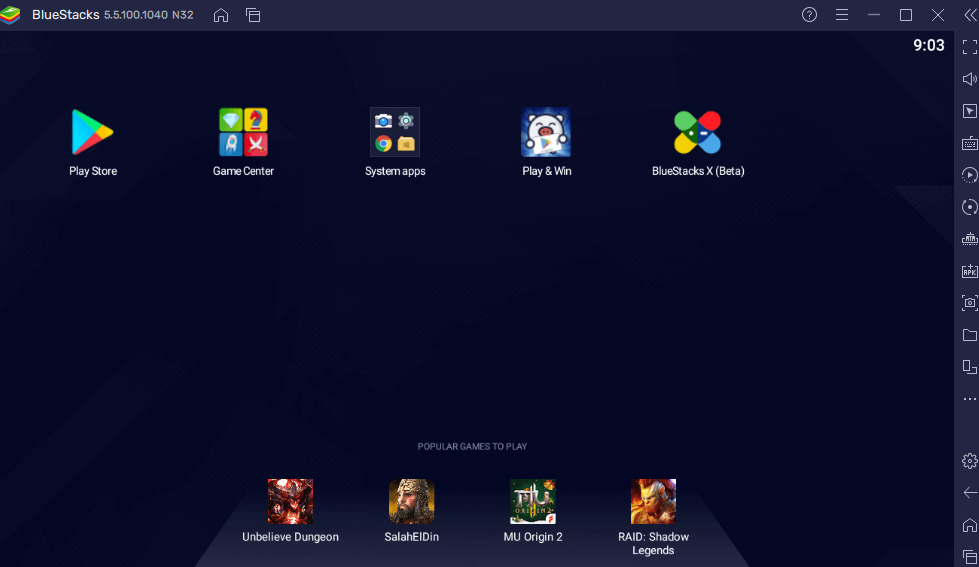
- Then sign in to Google Play using your Gmail account and verify it. Agree to the Terms and Conditions on the Play Store .
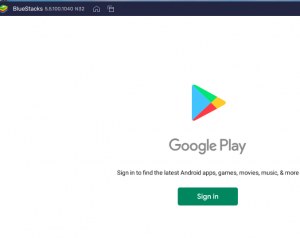
- Next, Search PUBG: New State on the Google Play Store as given below.
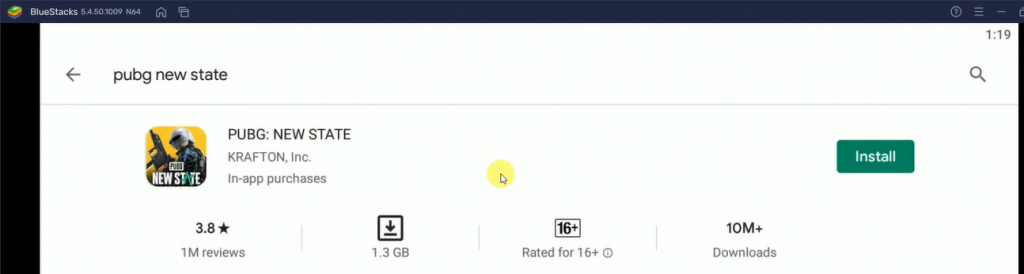
- Further, Click on the PUBG: New State game and tap on the Install button next to it.
- Within a few minutes, it will be downloaded and installed on your Windows 11 PC.
- Now, after successful installations, you can easily play PUBG: New State on your PC.
So, this is how you can effortlessly get and play PUBG: New State on your Windows 11 PC in no time.
Now, will discuss another Emulator through which you can install PUBG: New State on your Windows 11 PC.
Also Read: Wordle: Strategies And Tips To Play Like A Pro
Install PUBG: New State on your PC using NoxPlayer
- Go to www.bignox.com.
- Click on the Download option to get the NoxPlayer emulator on your Windows 11 PC.
- Next, install the Nox player emulator on your PC.
- Upon Successful installation, open the Nox player app.
- Click the Google Play Store icon on the home page.
- Search for PUBG New State in the search field and click the link.
- Now press the install button and wait for it to finish installing.
- That’s all. The game has now been successfully downloaded to your Windows computer. Simply open it and take pleasure in it.
Requirements for PUBG: New State
OS – Android 6.0 or later
CPU – 64-bit
RAM – 2 GB or higher
Download size – varies with device
Your device must meet these requirements in order to enable you to play the sequel of PUBG on PC.
Also Read: Top 6 Free Online Games For iOS 15 In 2022
NOTE:
We don’t claim that you would definitely be able to download PUBG: New State on your PC. But giving it a try is not a bad option. Additionally, only the mobile version of PUBG: New State has been released as of now. So this factor must be kept in mind.
Conclusion:
So, this article gives you an idea about how you can install PUBG: New State on your Windows 11 PC. PUBG: New State offers a more enthralling experience than the earlier version of PUBG.
Also Read: 10 Most Played Video Games 2022

































