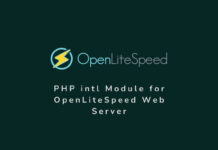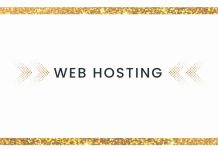When managing and troubleshooting processes in a Linux system, having access to the file path of a running process can be invaluable. This information can aid system administrators, developers, and security analysts in various scenarios. In this blog post, we will explore the significance of obtaining the file path, discuss the different use cases, and provide practical methods to retrieve this information using the Process ID (PID).
What is a Process ID (PID) in Linux?
In the Linux operating system, a process is a running instance of a program. Each process is assigned a unique identifier known as the Process ID, or PID. The PID is crucial for monitoring, managing, and interacting with processes on a Linux system. It helps distinguish one process from another and is commonly used in various commands and utilities to reference specific processes.
You may want to read: Turn on the PHP error log reporting in the same folder Where the script is?
Why and When You Need the File Path of a Running Process:
Understanding a running process’s file path in Linux is vital for precise identification, troubleshooting, and security. It facilitates distinguishing between multiple instances of a process, aids in debugging by providing insights into the environment, and contributes to security efforts by verifying legitimacy. Moreover, monitoring resources and terminating specific processes are streamlined with knowledge of file paths. For system administrators, developers, and security professionals, this information is a key asset, empowering effective management and protection of a Linux system.
1. Process Identification
When you have multiple instances of a process running, identifying the exact executable file becomes essential. Knowing the file path helps differentiate between different versions or instances of the same program.
2. Troubleshooting and Debugging
Debugging a misbehaving or crashed process often requires understanding its environment. Accessing the file path is crucial for examining the associated libraries, configurations, and other dependencies.
3. Security Analysis
Security analysts may need to investigate processes to ensure that they are legitimate and not malicious. Knowing the file path helps in verifying the authenticity of a running process.
4. Process Termination
When attempting to terminate a specific process, having the file path is useful, especially if there are multiple instances of the same program running.
4. Resource Monitoring
Monitoring tools and scripts that keep track of resource usage may need the file path to provide comprehensive information about a process’s behavior.
How to find the file path of the Process ID shown in the Top command in Linux?
In the top command, you can find the Process ID (PID) of a running process. Once you have the PID, you can use various commands to find more information about the process, including its executable path. Here’s a step-by-step guide:
1. Open top: Run the top command in your terminal.
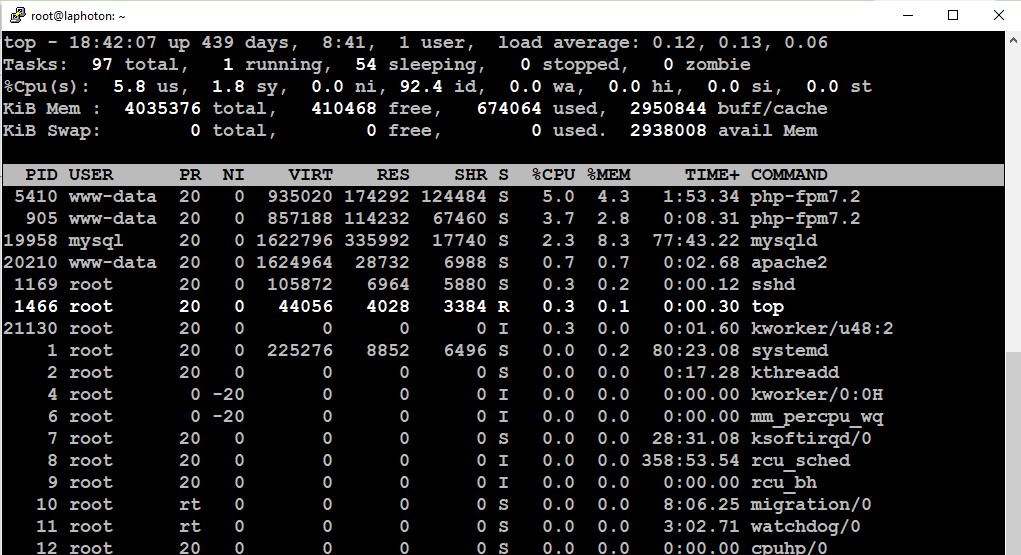
2. Identify the Process: Look for the process you are interested in within the top display. Note the Process ID (PID) of that process. It is usually located in the first column. In the above screenshot the PID for php-fpm7.2 service is 5410.
3. Exit top: Press q to exit top and return to the command line.
Find the Process Path:
Use one of the following methods to find the path of the process:
1. Using ls in /proc
The /proc directory contains information about running processes. You can use the following command, replacing <PID> with the actual Process ID:
ls -l /proc/<PID>/exe

2. Using readlink (if available)
Run the following command to get the executable path using readlink:
readlink /proc/<PID>/exe
3. Using pwdx command
pwdx <PID>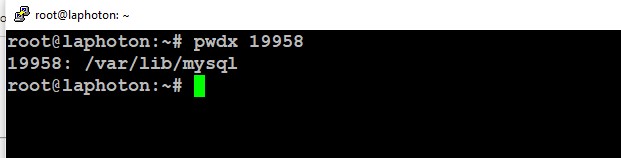
4. Using ps -fp <PID> command
This is the shortest and the best option to see the details of any PID.
ps -fp PID5. Using ps -Flww -p <pid> command
if the previous command does not work, then use this for the detailed info. ps -Flww -p <pid>
Conclusion
In conclusion, understanding the Process ID and retrieving the file path of a running process in Linux are essential skills for system administrators, developers, and security analysts. Whether it’s for process identification, troubleshooting, security analysis, or resource monitoring, having this information at your fingertips can greatly enhance your ability to manage and maintain a healthy Linux system.
By employing the methods discussed in this blog post, you’ll be well-equipped to navigate and extract valuable insights from the processes running on your Linux machine.


























![The Apex Legends Digital Issue Is Now Live! Apex Legends - Change Audio Language Without Changing Text [Guide]](https://www.hawkdive.com/media/5-Basic-Tips-To-Get-Better-On-Apex-Legends-1-218x150.jpg)








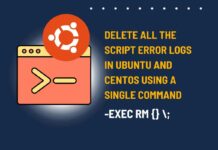

![Creating A Linux Virtual Machine [VMware Guide] Creating A Linux Virtual Machine [VMware Guide]](https://www.hawkdive.com/media/linux-218x150.jpg)