There is a lot to like about the music player widget on the iPhone for the most part. If you don’t want to have to unlock your iPhone to play or pause your music, skip tracks, or change the volume, this app can help. There are some downsides to this, though. It can be annoying because it tends to stay on the lock screen even when you’re done listening to your favorite iPhone music streaming app. But don’t worry, you can take the music player off your lock screen. You can remove a music player widget from your iPhone’s lock screen in ten different ways.
Remove the music player from the lock screen in various ways:
Make sure you know that these tips can help you remove the music player widget from Apple Music and services such as Spotify and YouTube Music. So, whether you want to fix Spotify’s music widget or fix Apple Music’s widget, these steps will work for you.
1. Force Close the Music App
There’s a simple way to get rid of that music widget on your iPhone’s lock screen. You can force quit the music app. Here’s how to close apps on your iPhone.
On an iPhone that has Face ID,
- Swipe up from the home bar to bring up the app switcher. Then, hold down in the middle of the screen to bring up the app switcher. Then, swipe up on the Apple Music app card to close the app.
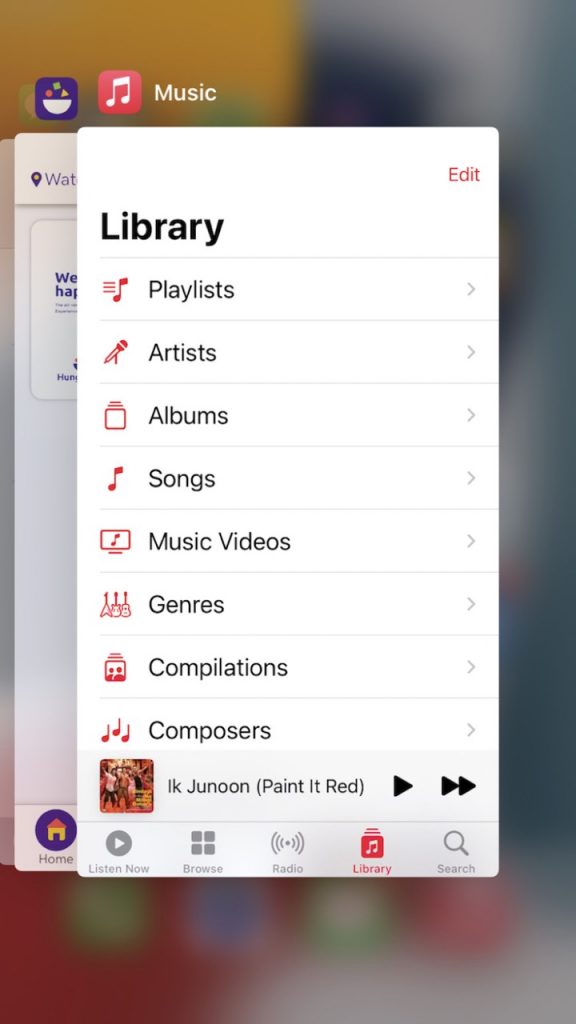
If you have a Touch ID-equipped iPhone,
- If you have a Touch ID-equipped iPhone, Then, swipe up on the app card to close the app.
Then, restart your iPhone. After your iOS device has restarted, check to see if you were able to get rid of the stuck music widget from the lock screen of your iOS device.
Also Read:How To Set Up An Account Recovery Contact For Your Apple ID
2. Remove the Music Widget from the Today screen.
- The music widget might be interfering with the music player widget if you have added it to the Today View in your phone. It might help if you remove the widget from the Today Widget to see if it helps.
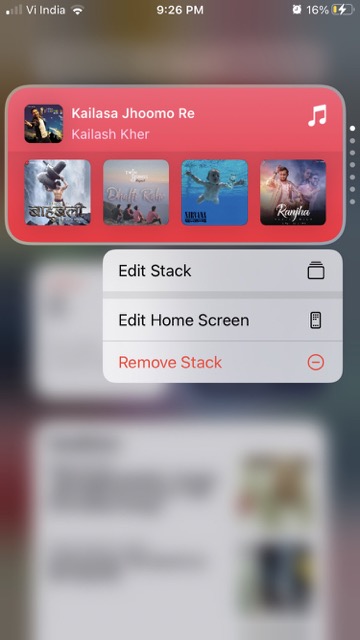
- From the left edge of your screen, swipe to the right. You’ll see the Today View screen.
- In the pop-up that comes up, hold down the Music Widget and then tap “Remove Widget” to remove it.
- Press the side button on your iPhone next. Touch the screen after a few seconds to see if the music player widget is gone from the lock screen.
Also Read: Can’t Install Apps On Apple Watch? Try These Fixes
3. Perform a Hard Reset on Your iPhone
In this case, a hard reset, also called a “force restart,” might be the answer. When it comes to fixing problems like this one, the hard reset is very good at it. Here’s how to do a hard reset on your iPhone.
iPhone 8, iPhone X, and later: Perform a hard reset
- Press and then let go of the volume up button. Then, press and let go of the volume down button, too.
- Make sure to hold down the side button until the screen goes dark and the Apple logo appears on the screen. Then, do the same thing for the screen.
iPhone 7 and 7 Plus Hard Reset
- As you press and hold both of these buttons at the same time, the Apple logo will appear on the screen.
iPhone 6s/6s Plus or earlier:
Perform a hard reset
- Hold down both the home button and the side button at the same time until you see the Apple logo on the screen.
Also Read:Apple Updates macOS Monterey To Version 12.3 With Universal Control
4. Check if whether or not your iPhone is linked to a Bluetooth device.
iPhones that connect to Bluetooth headphones or a car stereo sometimes show a song from a music app when the phone is connected. You can get rid of the music widget on your iOS lock screen by unplugging the music player from your iPhone or iPad.
- You can find Bluetooth in the Settings app on your iPhone. Click on it.
- Now, click on the “i” button next to a Bluetooth device that you want to connect to your phone. After that, click Forget This Device and then agree.
5. Keep Today View and Search turned off on the Lock Screen.
Keep Today View and Search turned off on the Lock Screen.
It worked for some iOS users who had the same problem. They turned off “Today View and Search.” No one will mind if you give it a try.
- The Settings app on your iPhone will show you how to use Face ID/Touch ID & Passcode.
- Turn off the switch next to Today View and Search.
5. Disallow Siri from displaying Apple Music suggestions on the lock screen.
If you listen to a lot of different things, Siri will show you what to do on the lock screen. As a well-thought-out feature, this can help you enjoy your music more. However, the suggestions can make your music player get stuck. Make sure you turn off Siri suggestions on the lock screen to see if that helps.
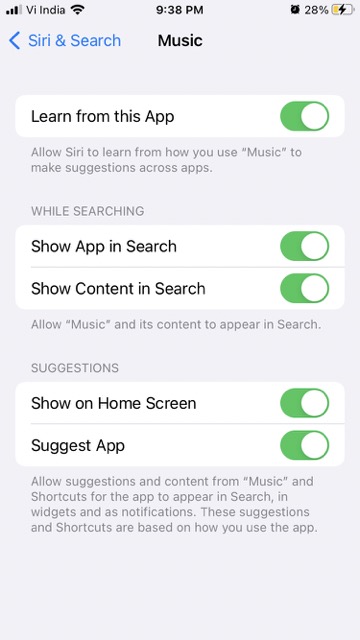
- Siri and Search is in the Settings app on your iPhone.
- Now, turn off the toggle next to Show When Listening so Siri doesn’t show suggestions on the lock screen when you’re listening to music.
Also Read:How To See Your Steps With Apple Watch?
Reset All Settings
- When there is a long-term problem, a factory reset of all settings could be a way to solve it. It removes all of the settings already there, which often solves problems. So, why not give it a try? if you don’t want to lose your data, let me tell you that a factory reset doesn’t remove any media or data from your phone.
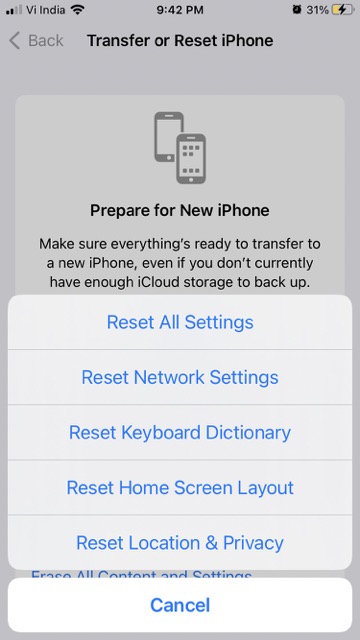
- When you open the Settings app on your iPhone, go to General and then tap on it.
- Now, go to the bottom of the screen and click Transfer or Reset iPhone. Then, click Reset to reset your iPhone.
- Next, click Reset All Settings in the pop-up menu and click OK.
It’s time to update the iOS on your iPhone!
As long as the music player widget doesn’t move, there is a good chance that your iPhone has a software bug. If you know that iOS 15 isn’t perfect like its predecessor, it’s not a safe bet that there isn’t a hidden bug.
- On your iPhone, go to the Settings app. Then choose General.
- Now, go to Software Update. Then, download and install the most recent version of iOS on your phone or tablet.
Also Read:How To Use Apple Watch Handsfree
Apple Music App – Delete and Reinstall
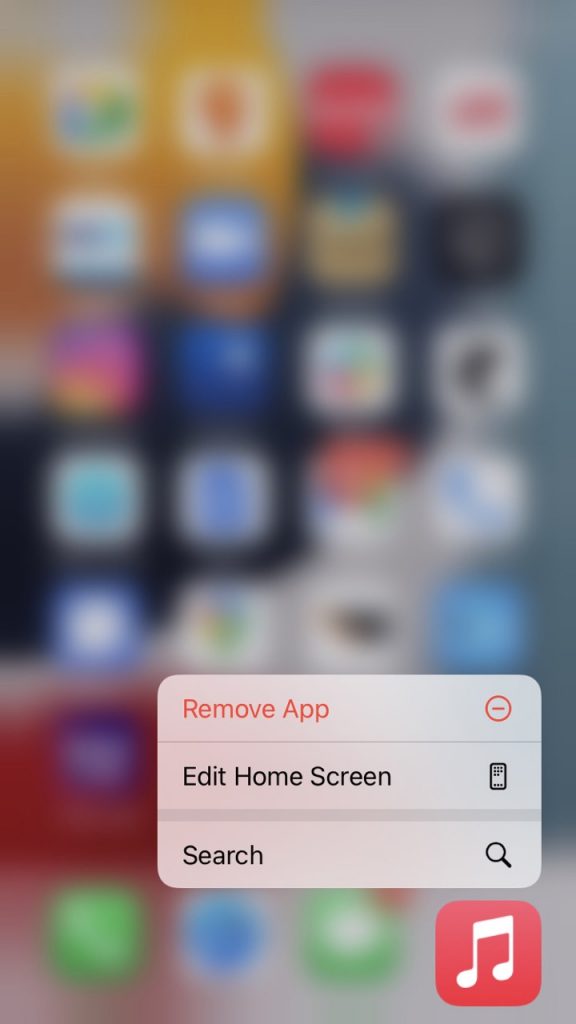
If none of the other solutions have worked, you might want to delete the music app and then reinstall it again. A new reinstall can often solve even the most complicated problems with apps. Make sure to give it a try.
- Touch and hold the music app, then choose Remove App from the pop-up menu.
- Finally, click Delete App and then click Delete in the menu to confirm that you want to delete the app.
Finally, restore your iPhone to its factory settings.
There hasn’t been an answer yet. It might be time to go nuclear. With the nuclear solution, I mean making your iPhone look and work like it did when it was brand new again. Keep in mind that it will delete everything on your device, including media and data, so be careful. So, don’t forget to back up your device before you need it.
- Connect your iPhone to a computer and open iTunes or Finder. Then, choose your device and click “Select.” Click Back Up Now if you haven’t already.
- As soon as that’s done, click the Restore iPhone button.
- Afterwards, set it up like a new device. At the start of the process, you will be given the option to restore your device from a back up. Do what you need to do, and you’re done.
Note: If you have enough space on your iCloud account, you can back up your data there and restore it later if you need it again later. With iOS 15 or later, Apple gives you unlimited free iCloud storage so that you can restore your phone without losing any data.
Final Words
Many things you can do to get the music player off your lock screen if it’s there. Most of the time, you’ll be able to solve your problem with one of the easier methods on this list. If that doesn’t work, you can always completely restore your iPhone as if it were brand new.





































