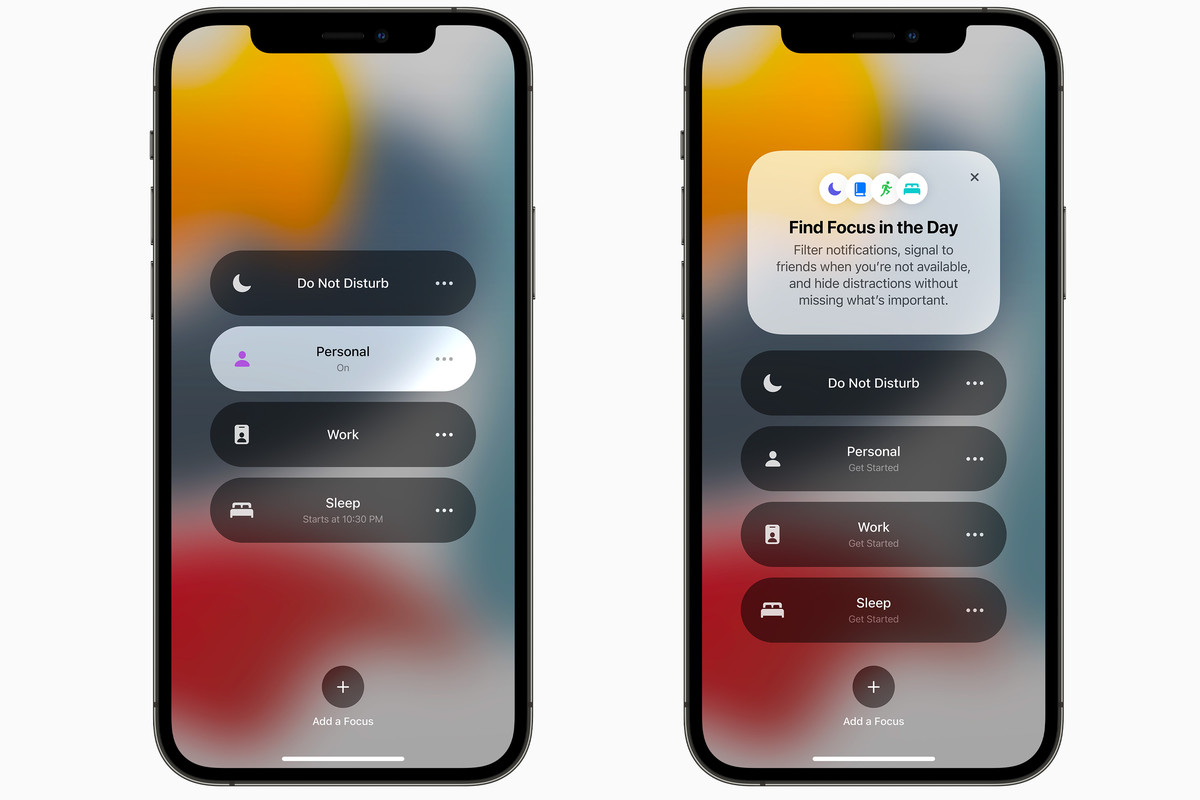After being in the public beta for several months, iOS 15 has been finally released. It is available for download on your new iPhone 13 as well as on older models up to iPhone 6S.
Several big features have been added like now FaceTime will be supported by Android and Windows. Apart from these, several smaller tweaks have also been done like you can pin chats above your chat window in the Messages App.
Amongst all the new features that you are likely to come across in iOS 15, what caught my eye was the very useful focus mode. The focus mode in iOS 15 is like the basic ‘Do Not Disturb mode but even better. The focus will refine your notification keep in mind what you are currently up to. Besides, it will categorize your home screen’s apps and screen widgets according to your current mood and the activity you are performing.
Also Read: How To Clean Your iPhone’s Charging Port?
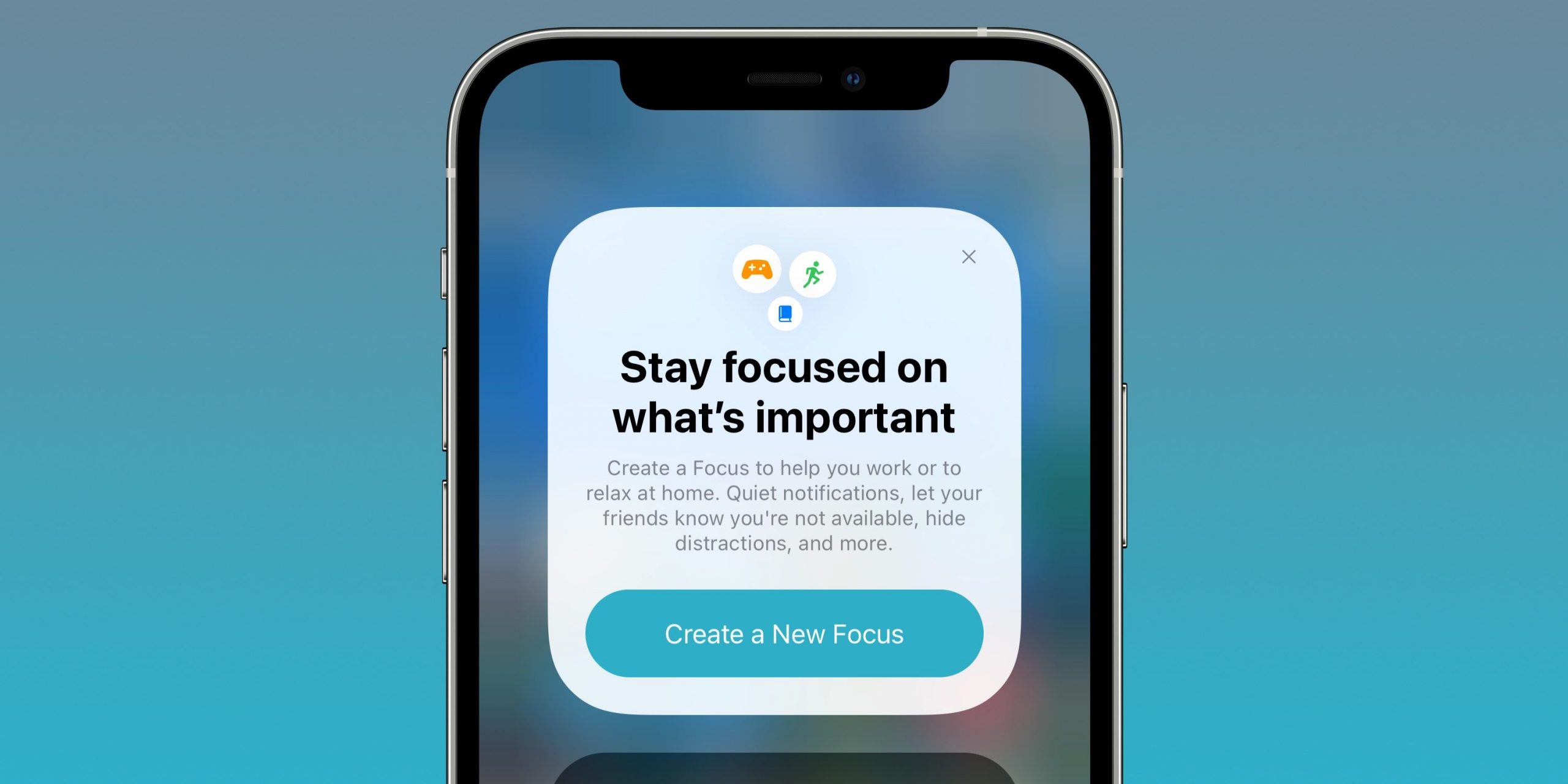
When you have activated the Focus mode, it will be displayed on the messages so that your friends are aware of it. It’s just like activating the ‘Away’ status on your Slack profile. However, Focus is a step ahead and lets you sync the Focus status across all your devices like iPhone, Mac, and iPad. You can always turn off the status sharing ability so that your status is hidden.
The focus mode sounds interesting and is one heck of a tool to boost your productivity. Let’s find out how you can activate and use this feature on your iPhone.
Also Read: How To Use Apple’s New Weather Maps In iOS 15 Monterey?
How to create a Focus on your iPhone
- Access the Control Center on your iPhone or iPad and hit the Focus option.
- On the next screen, tap the plus sign present at the bottom.
- Now select the custom category to set up a new focus.
- You can give a name to your Focus and also choose a color, an avatar, or an icon to make it distinguishable.
- Tap the ‘Next’ button when are done customizing its appearance.
- Now tap the ‘Add Person’ option to list out the people from whom you want to receive the notifications when this Focus mode is enabled. You can also add ‘Everyone, No One, Favorites, or All Contacts’ in the person’s list.
- After adding the names of people, tap the Allow X person button.
- Similarly, the next screen lets you pick the apps from which you want to receive the notifications. Tap the Allow X Apps button.
- Next, you can decide whether you want to receive all time-sensitive notifications when this mode is enabled. You can also set up this setting later by clicking on the ‘Not Now’ button.
- Finally, tap the Done button to create the Focus.
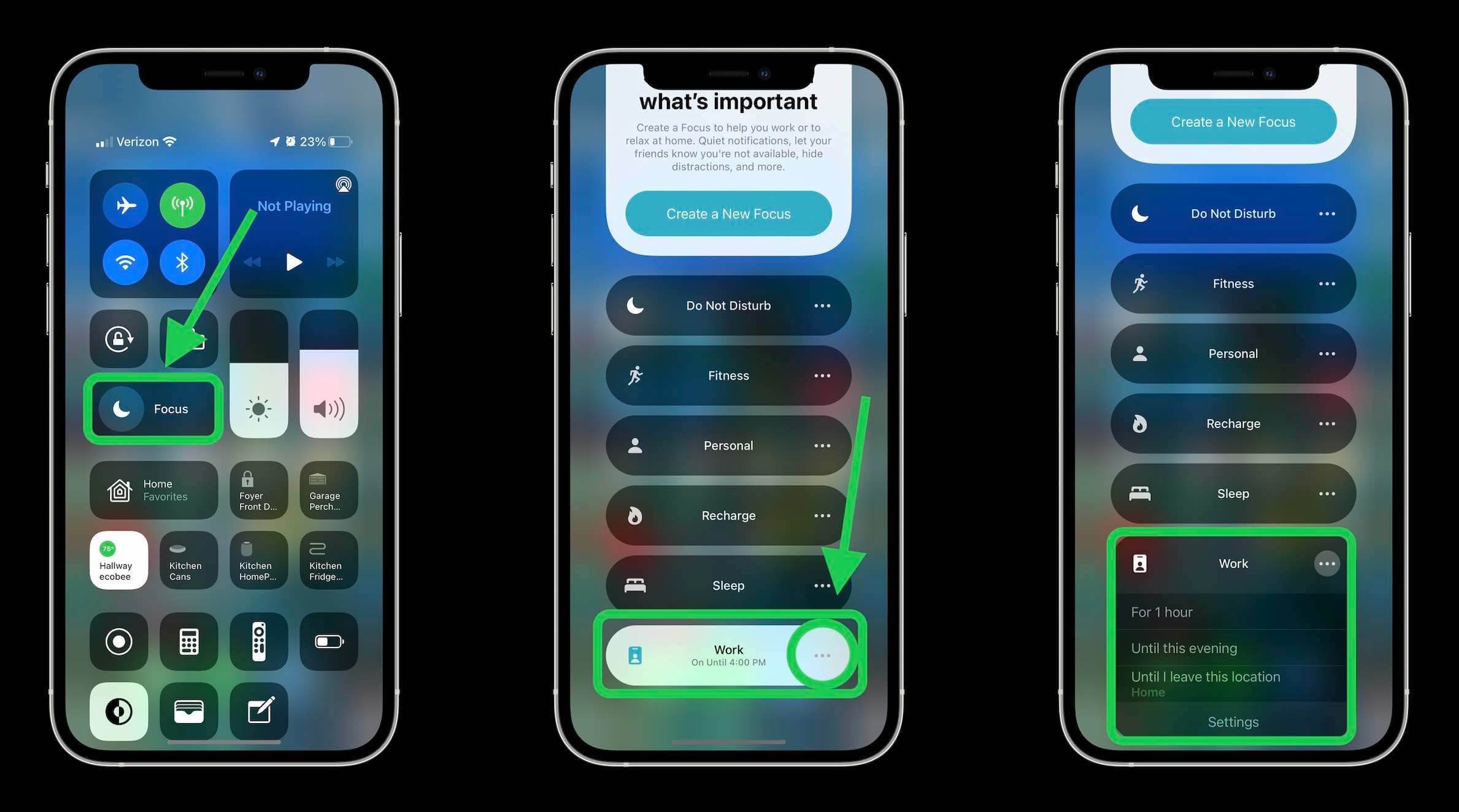
You can also customize the created focus by going to the settings of that focus.
Also Read: How To Use iOS 15’s Built-in Password Authenticator On iPhone And iPad
How to Schedule and Automate Focus Modes
In iOS 15, you can set up a Focus to be automatically enabled when you are at a particular location like your workplace, or when a particular app is opened on your iPhone like the TV or Books app. Here’s how you can get it done:
- Go to the Settings app and choose the Focus tab.
- Now choose the Focus mode that you wish to schedule.
- In the ‘Turn On Automatically’ tab, tap the ‘Add Schedule or Automation’ option.
- Here set up the Time, Location, or App as per your preference.
- Tap the ‘Done button after you set up the scenarios to enable the Focus mode.
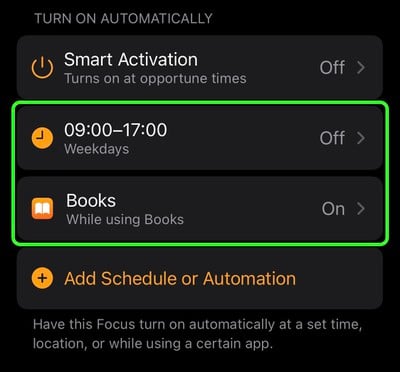
That’s it! Now the focus will be listed under the ‘Turn On Automatically’ tab.
Adjust the Home Screen and Lock Screen Settings in Focus Mode
You can decide whether you want to dim the Lock Screen brightness or silence the incoming notifications. Here’s how you can customize all these settings.
- Tap the Focus option from your iPhone or iPad settings.
- Tap the Focus Mode
- Under the ‘options’, you will find ‘Lock Screen’ or ‘Home Screen’ buttons. Choose the one that you want to customize.
- Enable the ‘custom pages’ toggle.
- Now check the boxes for the apps that you want to appear on the Home Screen.
- After selecting the apps of your choice, tap the Done button.
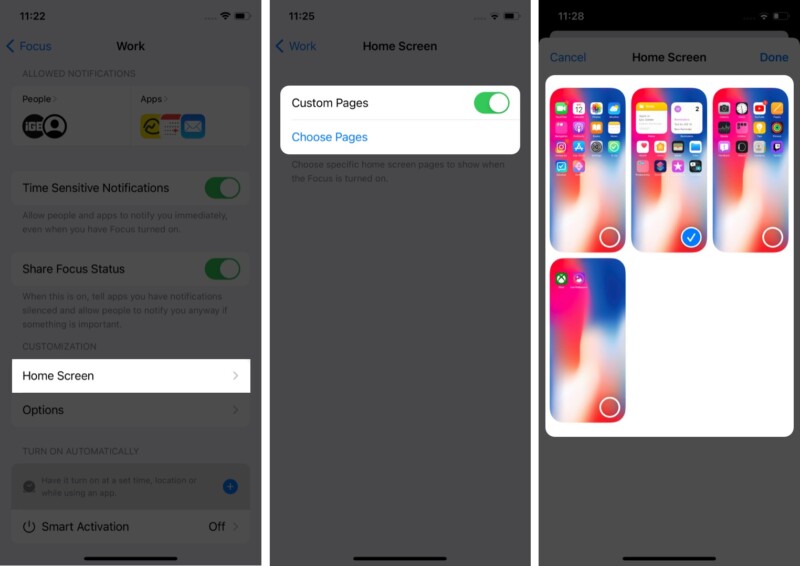
You can also change the pages later by tapping the ‘Edit Pages’ button.
Read: How To Enable Mail Privacy Protection In iOS 15 On iPhone
How to Delete a focus
Deleting a Focus is the easiest one. Here’s how you can delete any Focus which is no longer useful.
- Open the Settings app on your iPhone or iPad.
- Choose the Focus tab. Here you will find all the focus existing for your device.
- Tap the name of focus that you wish to get rid of.
- Tap the Delete button on the bottom of the screen.
- Once you delete a focus, it automatically gets deleted from all synced devices. However, you can stop this from happening by disabling the toggle of ‘Share Across Devices’ in the settings.
Fewer Distractions with Focus Mode
That’s all you need to know about the new Focus Mode in iOS 15 Monterey. The focus mode is fairly successful in keeping the distractions at bay and lets you choose what to allow and not to allow. For instance, during Work hours you can allow receiving calls from your colleagues and boss.