Nowadays, it is absolutely essential to keep your data secure and private from hoarders. Marketing companies smartly use email marketing platforms to send out marketing emails equipped with data trackers. These secretive tracking methods gather your personal information such as IP address, your location, and other such information.
In the last few years, Apple has started paying immense importance to data privacy and protection features. Apple devices are loaded with a bunch of privacy protection options like App tracking transparency and Hide My Email.
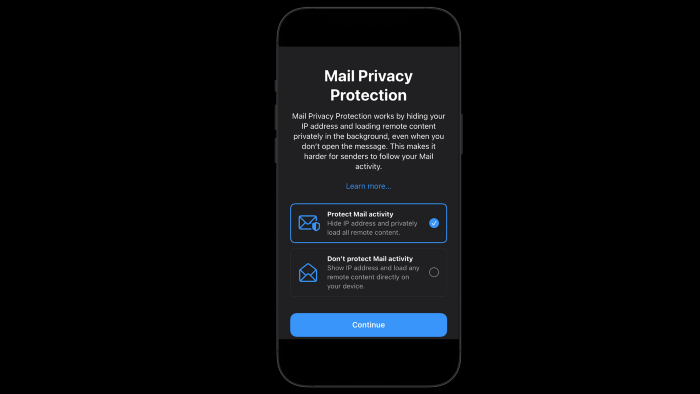
In iOS 15, Apple is about target such unethical and privacy-violating emails by introducing a new feature called “Mail Privacy Protection” which will effectively block these data trackers. You should seriously consider enabling the ‘email privacy protection’ feature if you are privacy-conscious and want to keep tight control of your data. Let’s see how to use the Mail Privacy Protection on iPhone running on iOS 15.
Also Read: 5 Best iCloud Photos Alternatives For iPhone And iPad
How ‘Mail Privacy Protection’ feature works in iOS 15?
iPhone’s Mail Privacy Protection feature keeps your IP address protected and your location secure. It also ensures that the email content is loaded privately so that the invisible pixel trackers cannot track your online information. Marketing companies are not able to gather your email activity as the email content is loaded in the background securely before you even open the message.
Apple will also use several proxy servers with a dummy IP address to keep everything hidden from these trackers. Thus the pixel trackers would not be able to collect information about your location, IP address, and other sensitive information.
Also Read: How To Play YouTube In The Background On Android And iOS
How to Enable ‘Mail Privacy Protection’ feature on iPhone or iPad?
After upgrading to iOS 15, when you will launch the Apple Mail app for the very first time, a pop-up will appear to enable the ‘Mail Privacy Protection’ feature to safeguard your online behavior and personal information. However, you can always enable or disable this feature manually, if you skipped or missed the prompt for the first time. To enable the ‘mail privacy protection’ feature manually, follow these steps:
- Launch the Settings app on your iPhone or iPad.
- Now, scroll down and choose the Mail app from the settings.
- In the mail app, go to the Messages section and enable the “Privacy Protection” feature.
- Switch on the ‘Protect Mail Activity’ option by enabling the toggle.
That’s it! Now you have successfully enabled ‘Mail Privacy Protection’ in Apple Mail on your iPhone.
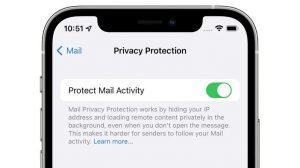
This feature will now keep your IP address, location, time of opening the email secure from the data trackers attached to your email. The invisible 1X1 pixel is also blocked which was used by marketing companies to keep an eye on your browsing habits.
How to disable the Mail Privacy Protection feature on your iPhone and iPad?
When you disable the Mail Privacy Protection feature on your iOS 15 powered iPhone, you get have to choose between the two options- ‘hide your IP address and ‘block all the remote content’.
The ‘hide your IP address’ option means that you can protect your IP address from being tracked by marketing companies. On the other hand, ‘block all the remote content’ means that you can all the content will be loaded remotely. Thus, you can individually configure the two features to block the email trackers from tracking your browsing behavior. To disable the Mail Privacy Protection feature, follow the steps given below:
- Launch the Settings app on your iPhone or iPad.
- Now, scroll down and choose the Mail app from the settings.
- In the mail app, go to the Messages section and enable the “Privacy Protection” feature.
- Now you will see that the ‘Protect Mail Activity’ option is enabled. To turn off this feature, turn off the toggle present next to the ‘Protect Mail Activity’ option.
- The two options ‘hide your IP address and ‘block all the remote content’ will pop on the screen. Now you can choose any of the two options to safeguard your privacy from spammers and email marketers.
Also Read: How To Play YouTube In The Background On Android And iOS
Conclusion
This is how you can use the Mail Privacy Protection feature on your iPhone or iPad. These features introduced on iOS 15 will surely protect your online activity and secure your personal information from the data tracking software. This is one of the most important features introduced by Apple in the era where cyber crimes are at their peak. This feature will make it hard to track your online behavior to target you with spam mails.
Also Read: How To Protect My Banking Details During Online Transactions In 2021?

























![The Apex Legends Digital Issue Is Now Live! Apex Legends - Change Audio Language Without Changing Text [Guide]](https://www.hawkdive.com/media/5-Basic-Tips-To-Get-Better-On-Apex-Legends-1-218x150.jpg)









