YouTube is the largest streaming platform in the world with content ranging from tutorials, DIY, TV shows, and the latest music videos. I personally love to listen to songs and motivational videos for which I do not want to see the visuals just the audio is fine for me. I don’t want to stop the videos while I attend to the notifications of other apps or quickly reply to the Whatsapp texts.
But we all know that if we close the YouTube app or switch to other apps for a few seconds, the YouTube video is paused. So how do we play the YouTube video in the background while we do some other task on the Smartphone?
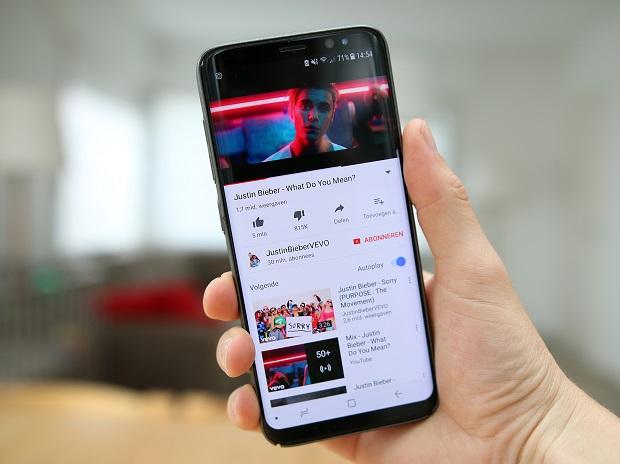
This guide will explain to you how to play the YouTube video in the background by changing some settings on both iOS and Android Smartphone. Apart from that, we will also explain how you can get a mini YouTube player while you are browsing the internet somewhere else.
Also Read: How To Use Apple Translate App On iPhone: iOS15
YouTube Premium
YouTube Premium is the paid version of YouTube through which you can browse videos Ad-Free on your Desktop and mobile, get access to some of the exclusive YouTube videos, and download the videos on your Smartphone.
But as for our concern, it also allows you to play YouTube videos in the background even after we shut the phone screen or open a different app. The premium version of YouTube costs $12 per month for an individual and $18 per month for a family subscription up to six members.
If you are not interested in subscribing to a YouTube subscription, let see further what can be done to play videos in the background.
Play YouTube videos in the background using web browsers on iOS
You can use Firefox and Opera Touch web browsers for listening to YouTube videos in the background. Let’s see how to listen to YouTube videos in the background with this method:
- First, Open the browser of your choice and visit the URL ‘youtube.com’.
- Search the video that you want to play in the background.
- Open the video and switch to the desktop version of the website on the browser. The steps to switch to a desktop version of the website may vary depending on the browser but it is usually accessed from the options menu.
- Now play your video.
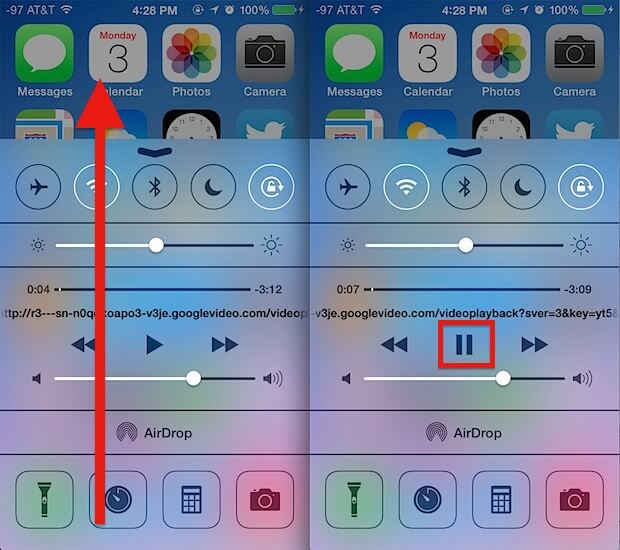
- Next, go to the home screen of your iPhone and open the action center by swiping up.
Tap the play button on the action center to play the video in the background even when the screen is turned off.
Also Read: How To Download Thumbnail From YouTube Videos
Play YouTube videos in the background using web browsers on Android
On Android, you can use both Google Chrome and Firefox to play YouTube videos in the background. However, you should ensure that Google Chrome should be version 54 or above.
- Open the browser of your choice- Firefox or Chrome and go to the official YouTube website. To open the website type ‘youtube.com’ in the URL since YouTube search results redirect you to the YouTube app.
- Search the video you wish to play in the background and open it.
- Now you need to switch to the desktop version of the website. To access the desktop site, tap on the three dots on the upper right corner of the app and open the browser settings.
- Now scroll down and tap the ‘Request Desktop Site’ option.
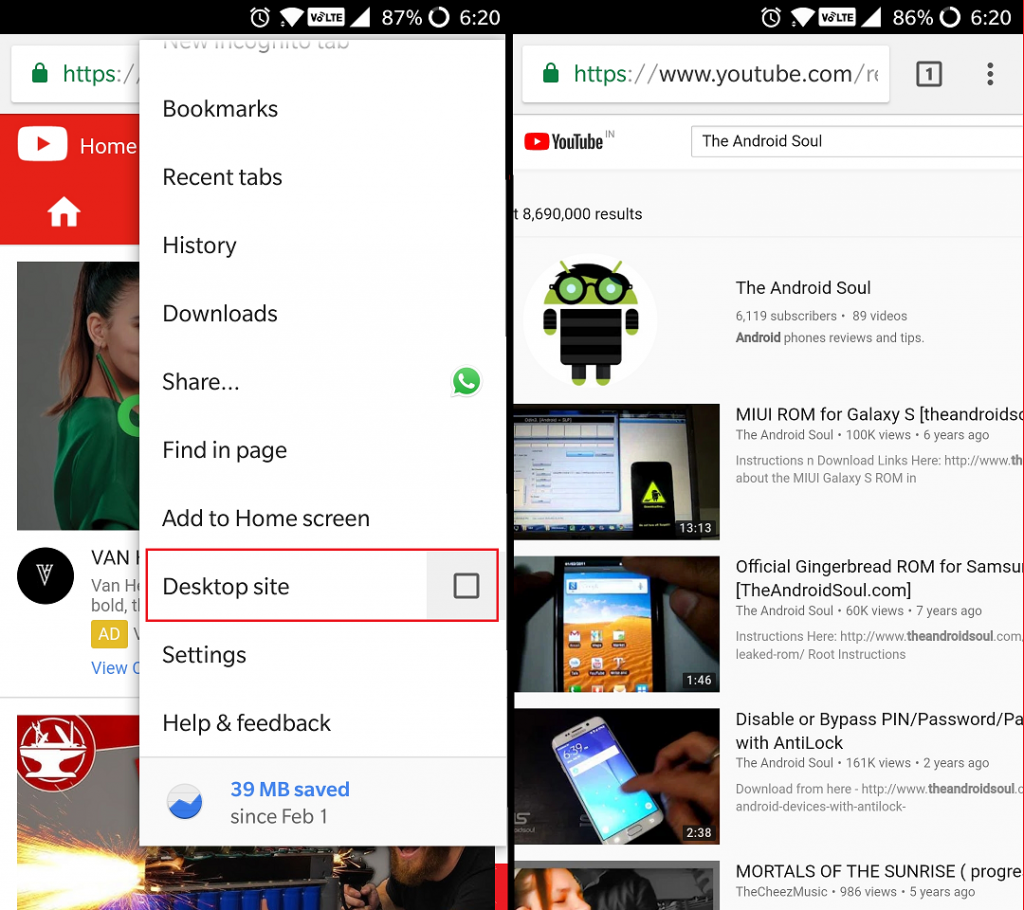
- Now play the video on the browser.
- Once the video starts playing, close the browser by pressing the home button.
- If you are using Google Chrome and the video is paused, you need to swipe down to access the notification panel and tap the play icon.
- Keep in mind not to close the screen without tapping the home button as the video will be automatically paused again.
Read: How to Trim your Videos on Vimeo
Picture-in-picture mode on Android and iOS
A picture-in-picture mode has been enabled since Android 8.0 which lets you view the video in a mini window as you switch to another app. You can even drag this window anywhere and even enlarge it to go back to YouTube. Previously, this feature was only for premium users but since 2018, this feature is also available to non-premium users of the United States. However, the free version does not work with some of the content categories such as Music.
Similar to Android users, YouTube will be rolling out the Picture-in-picture mode for premium iOS subscribers in the United States. We expect the picture in picture mode will soon be available for non-premium subscribers as well.
Conclusion
So these simple workarounds will allow you to play the YouTube videos in the background without pausing them on your Android and iOS Smartphone. Now you don’t need to opt for the premium version of YouTube if the visuals of the video do not matter to you. You simply need to make some changes to enjoy the audio of the YouTube video in the background.
Also Read: How To Create And Edit Videos With Canva


























![The Apex Legends Digital Issue Is Now Live! Apex Legends - Change Audio Language Without Changing Text [Guide]](https://www.hawkdive.com/media/5-Basic-Tips-To-Get-Better-On-Apex-Legends-1-218x150.jpg)









