Vimeo is an online video streaming platform founded by a group of filmmakers in 2004. It allows its 80 million content creators to upload and promote their customized work of art that includes films, musical videos, and animation, etc.
Vimeo is known to support and showcase highly customized creative work of artists that is not found on other video-sharing platforms. This is due to the fact that its creators started this site after searching for a platform that only focuses on artistic work.
Due to a lot of unique features and emphasis on high-end audio and video, Vimeo has become a community for Filmmakers, animators, graphic designers, and content creators who want to display out their portfolios.
Features of Vimeo
Vimeo lets you upload videos of 1280×700 resolution and above. After uploading, the video automatically gets transcoded into HD and the source video file can be downloaded easily. Vimeo is one video platform that supports the real standard of HD quality video.
In its free version, creators can easily upload 500MB HD or normal video per month. They can also customize their video’s display size easily. Vimeo all provides a premium HD video storing feature, which is used by many technicians and designers worldwide.
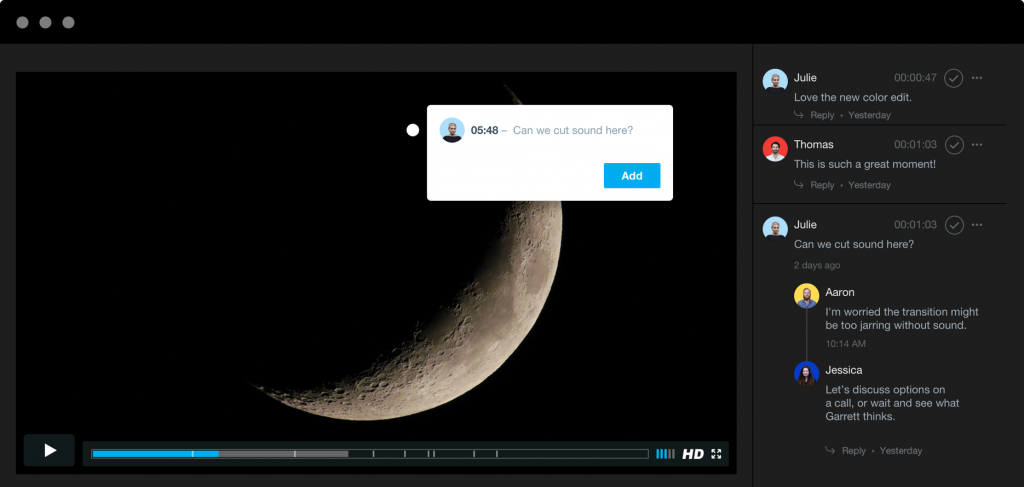
Here’s the list of some exclusive features offered by Vimeo.
- Uploader: Upload a video file from your computer, Google Drive, Dropbox, OneDrive, or Box account.
- Enhancer: Add a music track to your videos from the music catalog. A lot of music tracks are free to use.
- Collections: Create your portfolio or album for the audience using your favorite video.
- Video School: Vimeo offers you a list of tutorials and lessons on how to create your videos.
- Music Store: Thousands of music tracks are available at your disposal, you can use them in your videos using the Enhancer tool.
- Creative Commons Videos: Vimeo has a dedicated section of Creative Common Licensed Videos that are free of copyright claims and can be used legally in your own work.
- Video Stats: Vimeo keeps a record of how many plays your videos get, the duration of playing video, and the comments on your video.
- Tip Jar: The “tip jar” is a new feature, which allows viewers to give small cash payments to the creators in order to appreciate them for their work.
- Sell Videos: This is available for upgraded members in Vimeo’s On-Demand feature and lets you sell your own videos to viewers.
How to Trim your Videos on Vimeo
Vimeo’s trimming tool lets you shorten, extend or select different parts of your live events, screen recordings, or zoom uploads. Vimeo provides all features to make video sharing and on-the-spot video editing easier than ever.
This means we can easily trim a webinar or any other live event recording into small video chunks, edit screen recordings to extract the useful piece, or shorten parts of a meeting in a matter of few clicks. Moreover, Vimeo lets edit videos easily from a desktop as well as android and iOS.
How to trim a Vimeo Video on your Desktop
You can easily trim your videos on the desktop without any headaches. Simply follow these steps.
1. Choose or upload the video clip you wish to edit.
2. Hover on the video clip you want to trim, in the top right corner click on the overflow menu (•••)
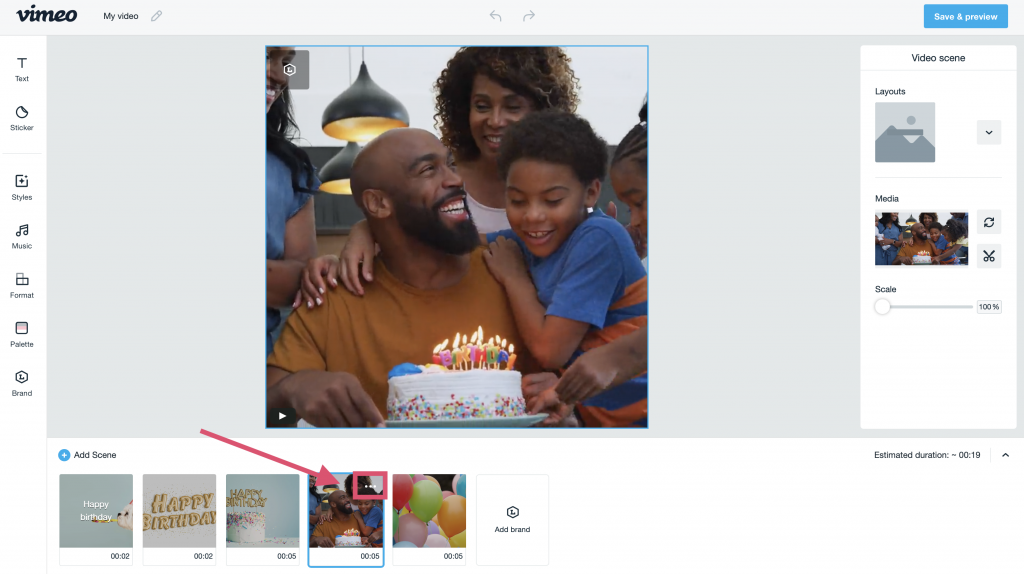
3. It will display 3 options- Trim, Hide or Delete the video. Click on “Trim” in the dropdown menu.
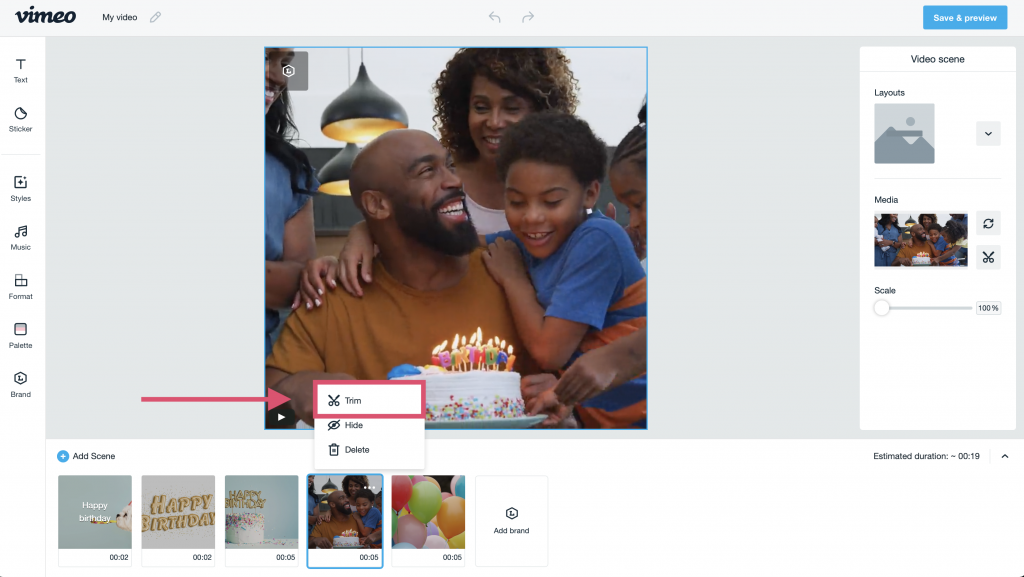
4. To trim or extend your video clip, you can click and hold the left marker if you wish to trim from the left side of the video or the right marker to shorten the selected part of your video clip from the right side.
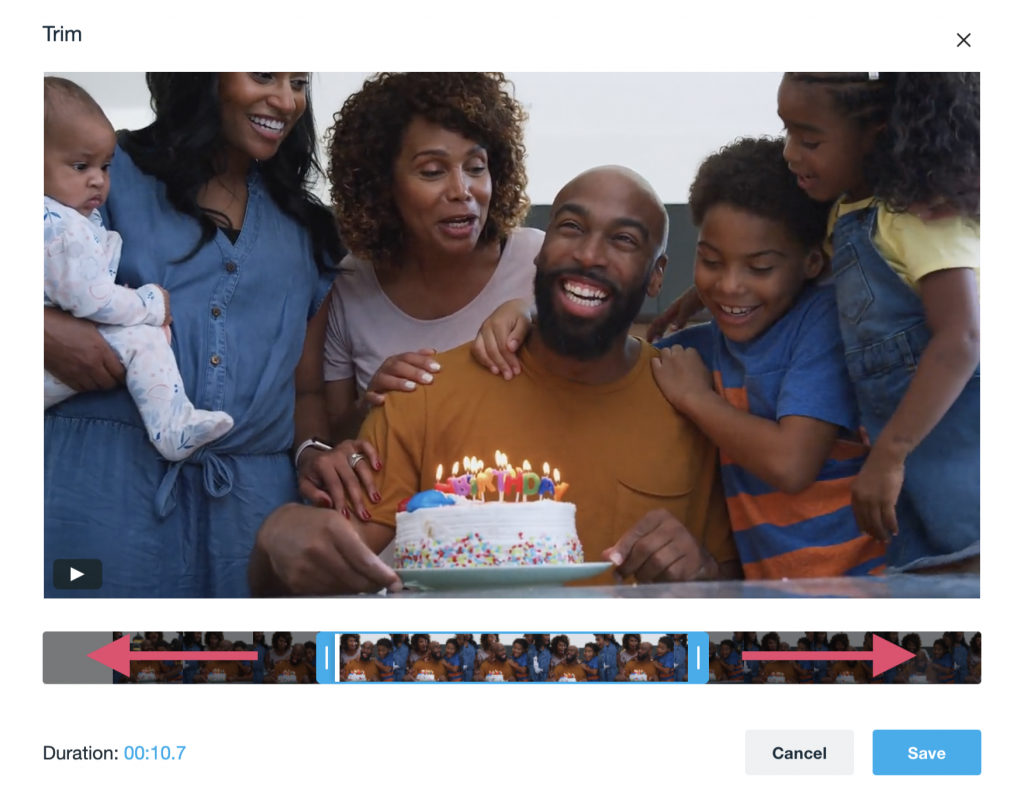
The marker’s position can be previewed while trimming.
5. When you are done, click the “Save” option to save the trimmed video.
Using the Vimeo trim tool on iOS
To trim Vimeo videos on iOS, follow these steps.
1. Tap to select the video you would like to edit. Click on the “Edit” option.
2. Swipe left to select the video scene you want to trim. Later, tap on the clock icon below the video.
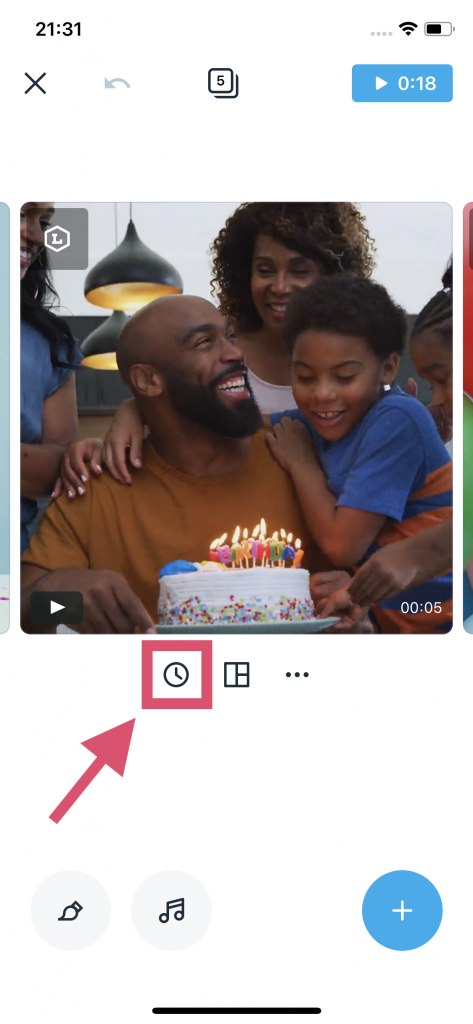
3. To trim and extend the video clip, hold and slide the left or right marker. You can preview the marker’s position while trimming.
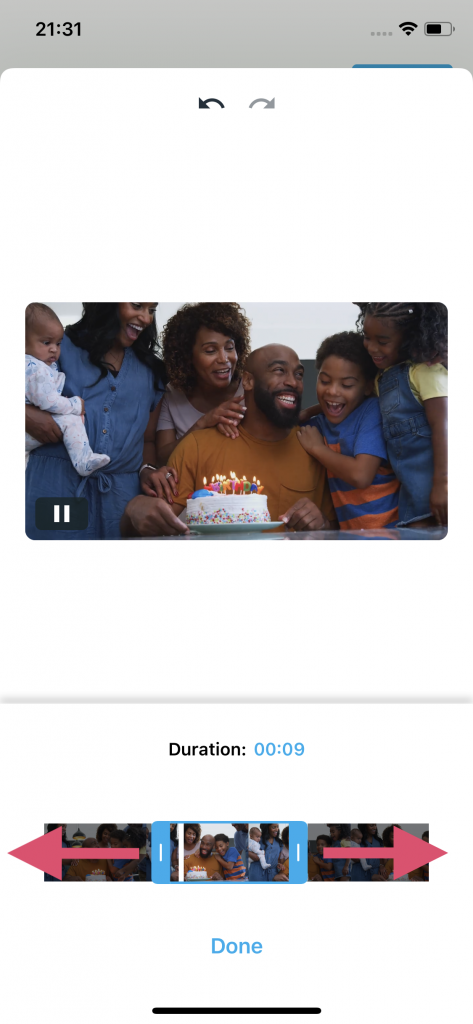
4. Tap “Done” when you’re good to go.
Using the Vimeo trim tool on Android
To trim Vimeo videos on android, follow these steps.
1. Tap the video like want to edit, then tap on the “Edit” option.
2. Select the video segment you have to trim by swiping left. Tap on the clock icon below the video.
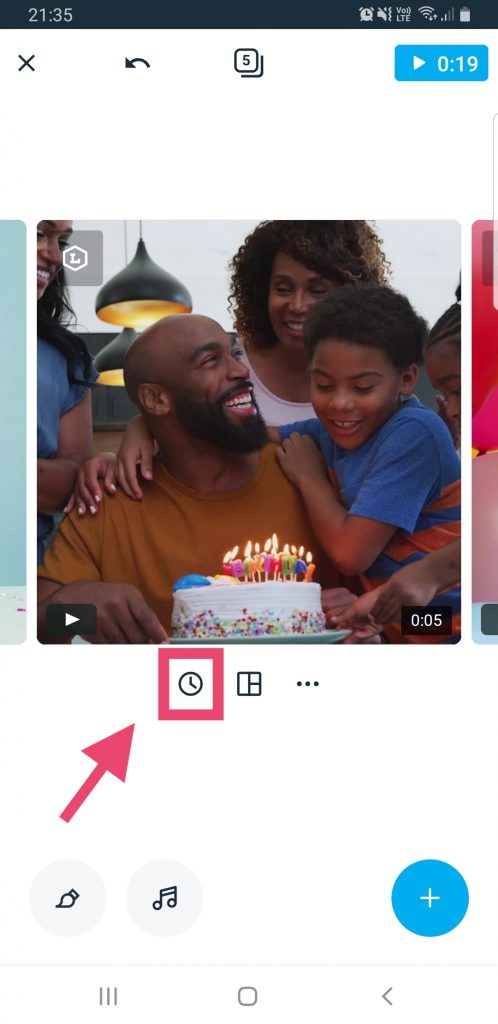
3. Hold and slide the left or right marker to trim the part of your video clip. Note that the marker’s position can be viewed below while editing.
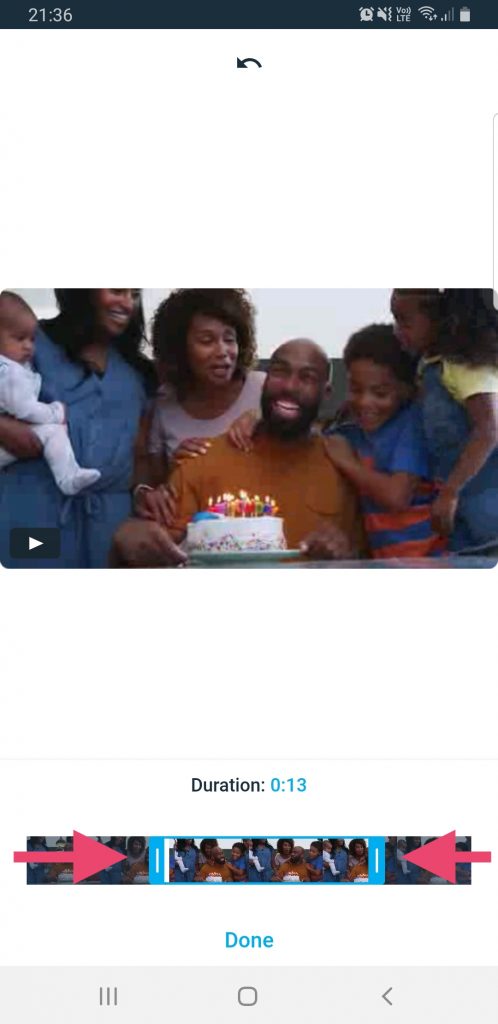
4. Tap “Done” when you’re finished to save the video.
Must Read: How To Send And Receive Money With Ria Money Transfer?
Conclusion: Best Video Streaming Platform
YouTube is the largest video streaming platform that has everything that can be captured on the camera. YouTube is home to millions of casual vloggers who like to make tutorials be it gaming, tech, cooking, and so on.
On the other hand, Vimeo is a platform solely dedicated to artistic talent. This is the reason why it differs from YouTube. Thus, Vimeo’s smaller yet community-driven platform is a better choice if you want to enter into a creative niche and connect with others with the same taste.
Trending News: 6 Best Alternatives To Zoom in 2021
How to Record Zoom Meetings without permission from the Host
Which Is Better Google Meet Or Zoom?
Zoom Brings Two Exciting Features To Combat Fatigue During Virtual Meetings
How To Clean Up Gmail Inbox With This Mass Trick


























![The Apex Legends Digital Issue Is Now Live! Apex Legends - Change Audio Language Without Changing Text [Guide]](https://www.hawkdive.com/media/5-Basic-Tips-To-Get-Better-On-Apex-Legends-1-218x150.jpg)









![The Role Of Color Schemes In Web Design [Full Guide] web design minimalist](https://www.hawkdive.com/media/web-design-minimalist-218x150.jpg)
