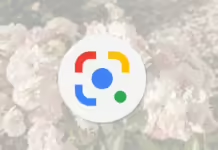MacBook, MacBook Air, and MacBook Pro computers come with high capacity lithium polymer batteries to provide maximum battery life in a smallest possible size.But as you know, all rechargeable batteries have a limited lifespan and may eventually need to be serviced or recycled. Your own battery’s lifespan will vary depending on how you use your device as well as the settings you choose for it.Apple’s batteries are designed smartly with a chip inside to charge a battery more efficiently and report back to the operating system and the user the exact percentage charge remaining on the battery. The process is controlled by the firmware running on the chips within the battery, which also governs when to stop charging to prevent overheating.
Every Macbook used to come with a battery indicator light and an indicator light button which Apple has now eliminated.The battery indicator lights were located along the left side of the computer.This would allow for quick and easy verification of the battery’s charge status from outside of the OS X even when the computer is turned off.
 |
| Macbook Battery Status Indicator |
When you press the battery indicator light button, the corresponding flashes (or pattern of flashes) presents either the current charge status or a diagnostic status.Click here for more information about Macbook Battery.
The chart below describes the behaviors you may see when you press the battery indicator light button.
| Battery indicator light behavior | Description and instructions |
| The first LED flashes for 5 seconds. | The battery has not yet been charged to what’s required for a single indicator light. Ensure the MagSafe adapter is properly connected. |
| LEDs representing the current charge flash 5 times, then fade. | The battery is charging, but does not have a full charge. |
| All LEDs flash 5 times. | The battery needs to be replaced. Please schedule a service appointment with either an Apple Retail Store or an Apple Authorized Service Provider. |
| LEDs flash from left to right and back again 5 times. | The battery is not installed, or is not recognized. Verify that the battery is installed correctly. |
When the MagSafe power adapter is first connected to the computer, the MagSafe’s LED glows. An amber light indicates the battery is charging. A green light indicates the battery is fully charged, or not installed correctly in the computer.
Sometimes the circuitry inside the computer gets static charges collected causing hindrance in signal transmissions. Sometimes after upgrading the firmware of battery or SMC the battery does not comply with the OS X resulting unexpected behavior in charging or showing incorrect battery charge status to Mac OS X. Similar to one of these issues is a Black X symbol on Battery Icon in some Macbook model which became quite popular.Today in this post we are going to learn its symptoms , Reason, solution and some advice.
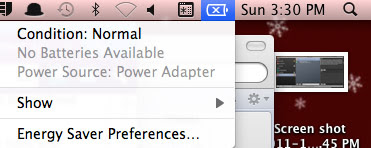 |
| An “X” in the menu bar signifies that its not detecting the battery at all. This would either be a battery problem or a logic board problem. |
SYMPTOMS:
- When you try to turn on your Mac without the power cord connected,it wouldn’t wake.
- The MagSafe power cord stays red.
- A black X on the battery icon and the power adapter’s LED light won’t turn on.
- It says the battery is not installed, YET you can use your Macbook without it being plugged in.
- Green & amber mag safe, then black X, and says no battery installed
- Steady amber mag safe light
- Profiler says no battery installed, charger attached.
REASON:
Sofware Reasons: OS or Firmware update,Battery’s Firmware/Supporting software Hacked
Hardware Reasons: You may have spilled something on battery,Closed the lid, while the mac was sleeping the battery slowly drained of power and died.Battery’s connector has lose connection or battery cable is damaged, Motherboard is faulty.
SOLUTION:
1. Macbook SMC Firmware update
If you are using Macbook Pro With 10.4.11 or 10.5.1 the check and see if you have battery update 1.3 installed. You should find it at the below location listed. Right click on the bundle file and select > Get Info, a window will open and you can check the version there.
/System/Library/SystemConfiguration/BatteryUpdater.bundle
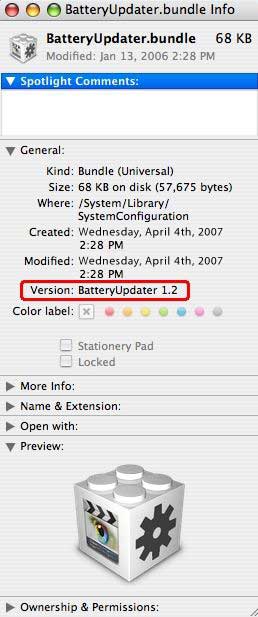 |
| Macbook Battery updater Info |
If it is 1.3 drag it to the trash and then reboot. After you reboot you will be able to empty the trash. Once you have done that run software update and it should install latest Battery Update. You should reset the SMC (System Management Controller) after doing this.
This may or may not help but is worth a try as the 1.3 update has caused some problems for a few.
Check and download the latest firmware update for your OS X version from Apple support- https://support.apple.com/downloads/MacBook_SMC_Firmware_Update
3. Reset SMC
It’s important to point out that resetting the SMC will cause you to lose many power-specific options and customization you may have made to OS X with System Preferences, ranging from screen brightness levels, to settings in Energy Saver for how the Mac handles things like auto-dimming based on lighting and power sources, screen sleep behavior, sleep when idle, etc. Thus you will have to go back and make those minor power customization again.
4. Check the Battery’s Gold connector and re-seat the battery.
Flip the computer over,unlock the battery to take it out,look at the gold connector, for the some reason they might not be making a good connection.
| Unlock Macbook Battery before removing |
So put a little bit of pressure ( Very gentle pressure ) on each one with a small screw driver.That also removes any static charge collected inside the circuitry causing this issue.
| Remove Static Charge and Make good connection with Macbook’s Battery |
Now plug the battery back in and it should be fine.Push the connector on to the logic/circuit board from the battery socket in the battery bay to make sure it is not loose.
5. Calibrate the battery
After doing all the the basics mentioned above and seeing no little difference,your next step should be calibrating your battery.
This process involves charging the battery, draining it completely and then charging it again. This might sound awkward but it’s worthwhile, especially if your battery only ever holds around 50% of its charge.
Apple has also said : “The battery needs to be re calibrated from time to time to keep the onscreen battery time and percent display accurate and to keep the battery operating at maximum efficiency.”
6. Check if Apple has released any replacement or recall program for the product you own.Visit http://www.apple.com/support/exchange_repair/
Advice : If you want to store your device for long term, two key factors will affect the overall health of your battery: the environmental temperature and the percentage of charge on the battery when it’s powered down for storage. Therefore, we recommend the following:
- Do not fully charge or fully discharge your device’s battery — charge it to around 50%. If you store a device when its battery is fully discharged, the battery could fall into a deep discharge state, which renders it incapable of holding a charge. Conversely, if you store it fully charged for an extended period of time, the battery may lose some capacity, leading to shorter battery life.
- Power down the device to avoid additional battery use.
- Place your device in a cool, moisture-free environment that’s less than 90° F (32° C).
- If you plan to store your device for longer than six months, charge it to 50% every six months.
Hardware Solution
After doing all the software troubleshooting, if it still does not work then you need to move on to the hardware troubleshooting which is quite impossible for everyone to do at home due to lack of resources.You might want to take it to Apple store or contact Genius Bar. If the battery or its connection logic board or cable is faulty then you definitely need a replacement.But before that you need to isolate the problem to see if the issue occurs due to faulty battery or faulty connectors or logic board.
To isolate this problem you would first need a similar Macbook to swap the battery to check if the battery works fine with the other computer.If it does, it might be the issue with your logic board or connector.Call Apple care for help. Or if you want to play a little with the hardware troubleshooting then open up your Macbook and Push the connector on to the logic/circuit board from the battery socket in the battery bay to make sure it is not loose.