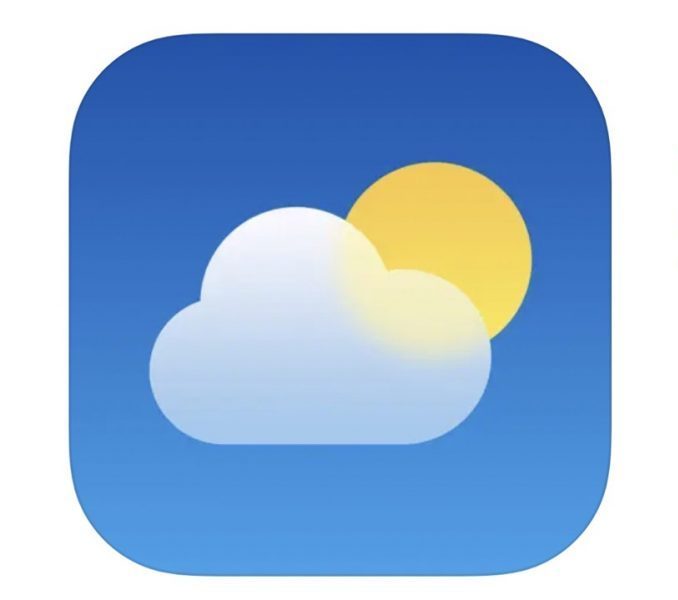If you’re planning a trip or just like to keep tabs on the weather in different places, the built-in iPhone Weather app lets you bookmark different locales so you can effortlessly swipe between forecasts.
Here’s a concise overview of how to alter your device’s current location in the weather app, whether you’re using an iPhone. The Apple App Store is rife with alternate weather apps. Despite the fact that Apple’s official weather app is superior, there is little difference in terms of the User interface, customization, etc., as you can always add more places to your smartphone’s weather app. What happens afterward is irrelevant. You can stay still, but you’ll be able to find out exactly what the weather will be like all across the world, summer, winter, or monsoon. If you have the newest version of iOS installed on your iPhone, you can just open the Weather app and tap Add City to acquire this information with a single swipe. Follow these steps to modify the app by adding, removing, or reordering cities.
Learn how to add a city to the iPhone’s weather app here.
The weather app on your iPhone is a fantastic tool for keeping tabs on conditions in any location of your choosing. It can display the current conditions of 20 different cities across more than just one country. Whether your kid is organizing a school trip across the country or you’re setting up a business meeting in the city, it’s important to check the forecast before making any plans.
Adding a city to the Weather App in iOS 15 and Later:
You can get Apple’s new Weather app, which has a new look with iOS 15, or later. Make sure you have the most recent iOS version installed on your iPhone. and do what I tell you below to add a new city and state. Change its position in the City list or remove it entirely from the Weather app.
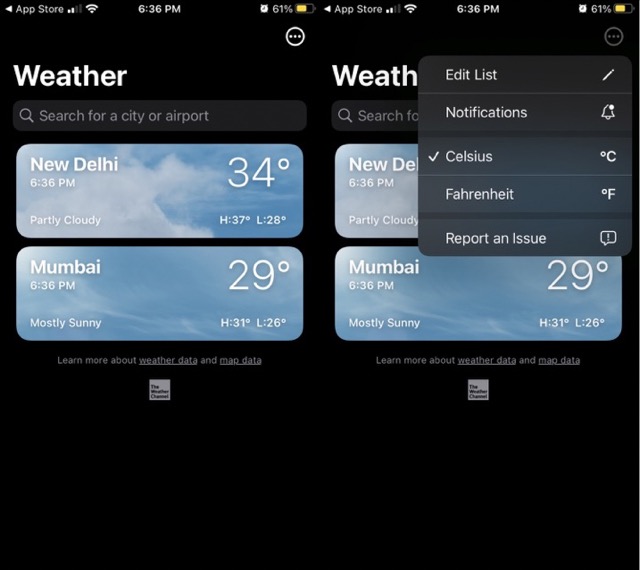
Launch the iPhone’s weather application. If you want to add a new City or State, use the search bar.
Select the location, then tap the “Add” button to save the information to your weather app. Newley tacked on the end of the list for Place or city in the Weather app. To ensure that the item was successfully added, please scroll down.

Delete a City from the iOS 15 or Later Weather App: – Reorder the Cities List
List of Cities: Rearrange or Advance to, For the edit list, select More from the menu that appears in the upper right corner of the weather app. To delete an item from a list, tap the red Delete button; to move it up or down the list, tap and hold the item, and then drag the three-vertical line up or down.
A Guide to Adding a City to the iOS 14 Weather App
- Use the iPhone’s Home button to access the Weather app.
- Scroll all the way down when the list of cities shows.
- To add cities to the Weather App, use the Search button.
- Start the Weather app’s search bar and type in the name of the city you want to add.
- When the desired city appears, select it by tapping the Add button in the top right.
Select a Temperature Unit
If you’re in the United States, Apple will probably use Fahrenheit (ex. 89oF) as your default temperature unit. Alternately, you can use Celsius (like 32 degrees Celsius). Click the ellipsis (•••) in the list view to see further options, and then select the desired temperature unit. You may also access the unit switch in Settings > Weather.
Last Comments
Have you had issues with the iPhone weather app not functioning? In order to do either of these things, you must first make sure that your iPhone is securely connected to a Wi-Fi or cellular data network. Plus, remember that the weather app has a limit of 20 cities that can be added. If you have fewer than 20 places on your list, you may want to keep reading.
If you’re unable to add a city or cities to your iPhone’s weather forecast due to a lack of connectivity or other app-related issues, try restarting your device and trying again. I’m crossing my fingers that this is of immediate use to you. Much appreciation for taking the time to read what we have to say.