In this article, we will show how to fix the iPhone 13 camera too slow to load error.
Apple has left no stone unturned to make iPhone 13 the smartphone of your dreams. It is equipped with an A15 Bionic Chipset that can handle the most advanced features. While iPhone 13 flaunts a lot of impressive features, the showstopper of the iPhone 13 is its 12 MP ultra-wide camera that can capture some of the most incredible shots.
However, some of the users have a constant complaint that they are facing issues while using the camera app. The camera app becomes irresponsive and users see a black screen instead of the app interface.
If you are someone whose camera is too slow to load on iPhone 13, don’t worry, you are not alone.
Also Read: How To Be A Pro In iPhone 13 Camera.

To help you out, in this article we have put down several methods that can help fix the iPhone 13 camera too slow to load issue. So let’s dive into it.
Force quit the mobile camera
Before trying some extreme measures, you should think about force quitting the camera app. This is because it is an easy yet effective way of fixing things when you encounter any bug on your iPhone. Here’s how to force quit the camera app on your iPhone 13:
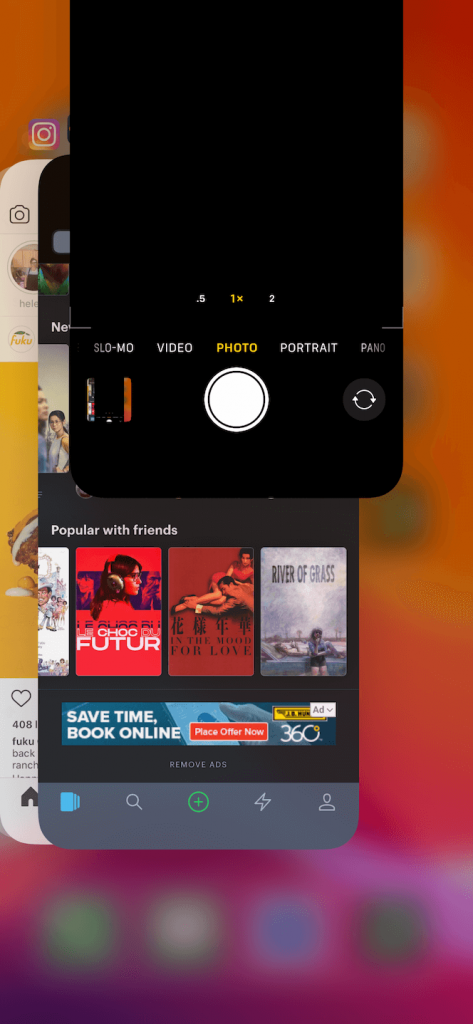
- Access your iPhone’s home screen and then access all the open applications. For this:
- Swipe up the screen from the bottom and hold it in the center.
- In the list of recent applications, swipe up the Camera app to force quit it.
Now wait for a few seconds and check if the issue with the iPhone camera is solved. If not skip to the next fix.
Also Read: How To Fix The Face Id Is Disabled In iPhone 13 Error
Restart your iPhone
The next best thing to do right now is to restart your iPhone. It will help wipe off the cache files from your iPhone that may be hindering to camera app from loading. Besides, it will also refresh the memory files and temporary glitches on your iPhone when your iPhone starts facing random issues and makes it work smoother. Here’s how to restart your iPhone 13:
- Long press the wake button along with one of the volume buttons until a slider appears on the screen.
- Now drag the slider all towards the right to shut it down.
- Now and wait for 30 seconds to reboot your iPhone once again.
Also Read: How To Take Screenshot On iPhone 13
Disable Live Photos
iPhone 13 is equipped with Live Photos and when the feature is enabled, it will take more than 1.5 seconds to capture a photo before after to press the shutter. Hence, when the camera is too slow, you should consider turning off the Live Photos to prevent camera lag. Here’s what you need to do:
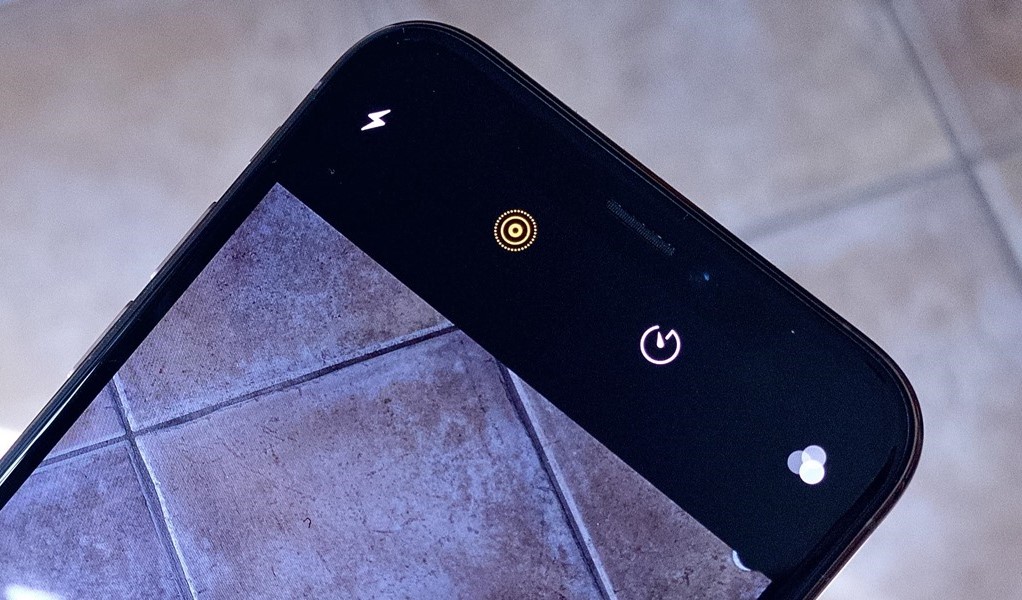
- Go to iPhone 13 camera by tapping the camera icon
- Now tap the circular icon on the top right.
- When you’ll do it, the Live Photos option will be disabled.
Disable Low Power Mode
iPhone 13 has a low power mode that is designed to elongate the battery life of your smartphone. But the downside of this feature is that it impacts the performance of your iPhone and as a reason, you encounter lags and stutters. So you can turn off the Low Power Mode for good. Here’s how:
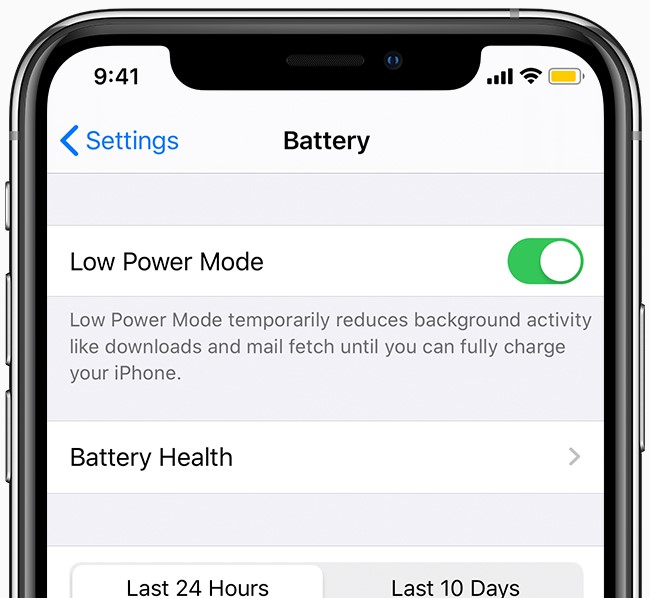
- Go to iPhone Settings
- Now go to the Battery settings
- Here, turn off the toggle for Low Power Mode
Also Read: 7 Tips To Fix Voicemail Not Working In iPhone 13 Issue
Free storage space on iPhone 13
If your iPhone 13 is running low on storage, you will face freezes and stutters on your smartphone. So it is essential to make sufficient space on your iPhone by deleting unnecessary data or uploading the files to iCloud or any other storage medium.
- For this, first, we have to check the free space on your iPhone:
- Go to the Settings app and then tap the General option.
- Choose the iPhone Storage option.
Here the available storage space on your iPhone 13 is visible and is categorized on the basis of apps, photos, videos, and other files. Once you get a clear idea of the occupied storage space, you decide whether you want to delete the files or upload them to iCloud to create a backup copy.
Disable VoiceOver feature
Even though the VoiceOver feature for accessibility may not seem to be related to the camera app at all, several users have reported that it is interfering with the proper functioning of the camera app. So, here’s how you can turn off the VoiceOver feature for good:
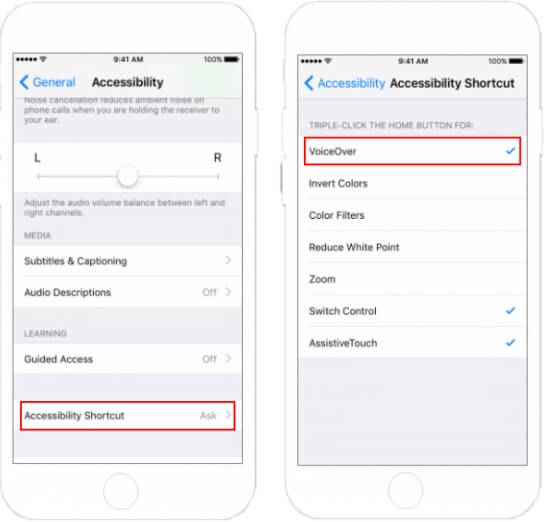
- Open the Settings app on your iPhone and then tap Accessibility.
- Now tap VoiceOver and turn off the toggle for VoiceOver.
Also Read: 5 Tips To Fix iPhone 13 Not Charging Issue
Wrapping Up
Well, that’s all there’s to it! Hope the camera is too slow to load on iPhone 13 error is resolved now. Besides, the several fixes we’ve mentioned here, you should also regularly update your iPhone 13 to the latest software to improve the performance of the camera and other apps.

























![The Apex Legends Digital Issue Is Now Live! Apex Legends - Change Audio Language Without Changing Text [Guide]](https://www.hawkdive.com/media/5-Basic-Tips-To-Get-Better-On-Apex-Legends-1-218x150.jpg)









