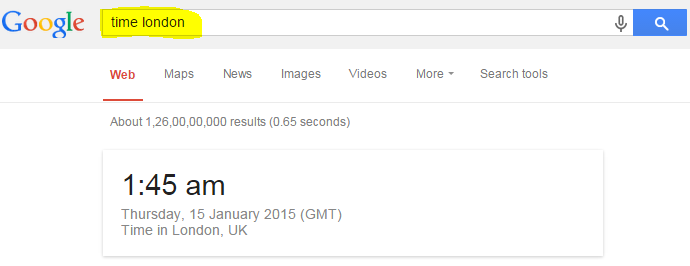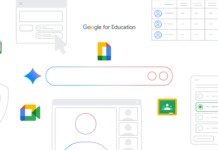Google is way more powerful than most people realize.Whenever you are stuck somewhere or you don’t know anything at all, Google is the place where you go to find it.Be it a price of a stock, meaning of a word, translation of a sentence, Song of a movie, direction to a new place, Map of a city, solution of an issue, Weather of your city or be it any thing you will always find plenty of information on Google.
Hundreds of millions of people around the world use Google Search more than any other Web service as they seek out information on anything and everything but most of the people does not know even basic search tips and tricks.
With the right searching skills you can get most relevant and useful information immediately and you won’t have to scroll through its pages of irrelevant results to find what you’re looking for. You can tell Google to disregard certain words or phrases, tell it to search within websites or even narrow down your query to things like exact pricing or location.You can get much more refined searches with Google’s built-in tools, advanced operators, and third-party extensions. You can also use it for some pretty cool stuff or for fun if you know the right tricks.
I am going to explain most of the Google search Tips and Tricks that will be very useful in your daily life.Read the complete article and become smart in doing things online or use these Tips & Tricks to amuse your colleagues.
Check out these Google tips and tricks that’ll change the way you look for stuff online.It will save you lots of time.
1. Search with an exact phrase or search for words in that exact order
Put quotation marks around words “[any word]” to search for an exact phrase in an exact order. Keep in mind that searching with quotes might exclude relevant results. For instance, a search for “Alexander Bell” will miss pages that refer to Alexander G. Bell.
| Pic-32(a) |
2. Include or ignore words, characters and results from a site in your search
Google gives you lots of option.One of these options is to include or exclude a particular word, character or phrase from your search.
Occasionally it might be important to include one of these words in your search results.For example, you have to find some information on a movie or book ( Such as “Mill on the Floss” or “The wolf of wall street” ) then you will need to include these stop words in your search.There are two ways to do this.
The first way is using quotation marks which is already explained in 2nd Tips. Anything inside quotation marks is automatically included in the search.
Another way to use stop words in your searches is with the plus sign.For example, to include the word “how” in your query, you’d enter +how. Be sure to include a space before the + sign, but not after it.
On the other hand, sometimes you want to refine your results by excluding pages that include a specific word. You can exclude words from your search by using the – operator; any word in your query preceded by the – sign is automatically excluded from the search results. Remember to always include a space before the – sign, and none after.
You can also exclude a phrase by enclosing it in quotation marks, so if you were researching livestock swine, you could search for pigs -“pot bellied” to exclude any mention of pot-bellied pigs. This wouldn’t exclude pages that talked about pig bellies, because it only excludes the exact phrase “pot bellied.”
For example, if you want to search for cake recipes without egg you will type Cake recipes -egg.
| Pic-32 (b ) |
To exclude multiple phrases, simply put quotes around the phrases to exclude.For example, to search for Insurance Premium, but excluding Fraudulent Practice and Criminal Act, search “Insurance Premium” -“Fraudulent Practice” – “Criminal Act”.
This search criteria searches the phrase Insurance Premium, but excluding phrases Fraudulent Practice and Criminal Act.
You can also use this ” – ” to omit results from a particular site.For example you are looking for a Chicken Biryani recipe but you don’t want the search results from Khanakhazana.com then you would like to type “Chicken biryani recipe -site:khanakhazana.com” without quotation mark.
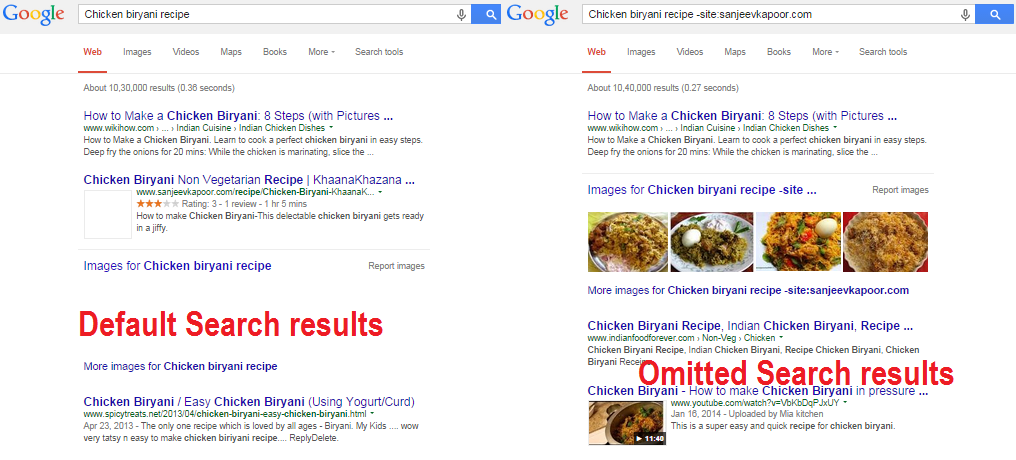 |
| Pic-32(c) |
Now if you also decide not to see results from wikihow.com then you can exclude both the site by typing “Chicken biryani recipe -site:sanjeevkapoor.com -site:wikihow.com” in Google search box.
| Pic-32(d) |
3. Search numbers in a range
If you want to buy something you can look for it within your budgets.You can lock things down by searching within your budget simply by putting two full stops between the prices.For example, Camera $250..$450, Smartphone INR6000..INR10000.
| Pic-32(e) |
you could also use this number range to pull up news of years in a range as shown in the Pic-32(d) below.
| Pic-32(f) |
4. Know a Company’s Revenue
Often we will want to discover how much a private company is earning.In business,the income a company receives from its normal business activities, usually from the sale of goods and services to customers is called revenue or turnover.Online investors use information like company’s revenue to determine whether to invest with them.
You can find the revenue of a company with a quick search in Google just type the name of the company followed by the word revenue and you will get the information a rectangular box as shown in the pictures below.
Often you want to know the Time Zone of a Place or country if you have to schedule a meeting with your overseas client or schedule a callback to one of your customer.You can find these information on Google very easily.Google can tell you how many Time Zone is available in a particular country or which Time Zone a city of state falls.
To know about the Time zone of a Place or country just type the name of the Place or Country followed by the word Timezone as shown in the examples below.
Example 1. The USA has 9 time Zone in total.
Example 2. State Texas has two time zone
Example 3. New York falls in Eastern Standard Time (EST).
Not just the Time Zone it can also tell you the exact time in a place.
To know the time in a place type the name of the place followed by word time or type the quote “what time is it in” followed by name of the place.
7. Use an asterisk within quotes to search for an unknown or missing or variable words.
While searching, if you are not sure about which keyword to be used in the phrase, you can match any single word using *.
It’s helpful if you’re trying to determine a song from its lyrics, but you couldn’t make out the entire phrase (e.g. “imagine all the * living for today”), or if you’re trying to find all forms of an expression (e.g. “* is thicker than water”).
Place an asterisk (*) within the search as a placeholder for any unknown terms.
8. Know the temperature or weather of a city.
| Temprature on Google |
| Weather on Google |
For example. You want to compare between Potato and Sweet Potato then just type Potato vs Sweet Potato in Google search.
| Potato vs Sweet potato |
| Spinach vs Broccoli |
Comparison between Animals
| Comparison between Animals |
Comparison between Birds
| Comparison between birds |
Now just like the Food,Animal or Birds comparison we can also find the alternative to any product, famous website or an Apps using Google Autocomplete.
It’s easy to find popular products, but sometimes you want something different than the mainstream option. Finding a good alternative isn’t always easy,
All you have to do is take the name of the product and add vs after it (e.g. “iPhone vs”). Google’s autocomplete function will display search suggestions based on what you’ve already typed.
For Example, you might have searched for comparisons on Google before, like Android vs iOS. But what if you don’t know what you want to compare a product to, or you want to see what other competitors are out there? Just type in Android vs and see what Google’s autocomplete adds. It’ll most likely list the most popular competitors to the Android so you know what else to check out. You can also search for better than Android to see alternatives, too. Look at the below picture which is a good example of finding alternative to Nintendo, alternative to Amazon as a site and an alternative to Temple run as an Apps.
Nintendo vs Similar products
| Google tips and tricks to compare products |
Site Amazon vs other
| Google tips and tricks to compare websites |
Apps subway surfer vs others
| Google tips and tricks to compare Apps |
10. Search news archives up to 100 years old.
To access Google News archive go to http://news.google.com/newspapers
To see how it works click on this link.
11. Do Mathematical Calculations on Google.
Google has its own Calculator which does the Maths.If you just type calculator on Google, it will show you the on screen calculator as shown in the picture below.
| Google Calculator |
So if you wanna do a quick mathematical calculation just go to Google and type the equation and it will show you the results.
For Example, To know the addition of two numbers just type them as 23+26=
| Addition on Google |
Similarly, If you want to do a complex equation just type it as it is as shown in the below picture.
| Solve Complex Equation on Google |
Similarly you can do Sin,Cos,Tan,Log, Exponential as well just for an example for square root of a number you can either open Google Calculator first and then click on Square Root symbol followed by the number or just type sqrt of 49.
| Square root Calculation on Google |
Similarly if you have to know the exponent or the value of some number to the power on its base (Xy), Just type as 9 to the power of 3 or 9 to the third or 6 to the second.
| 3 to the power of 4 |
| 9 to the third |
Just like the other mathematical calculation you could also find the value of sin,cos and tan and even do complex mathematical calculation with them using the following Google tips.
Example: cos(10)
| Find the value of sin cos or tan using Google tips & tricks |
12. Search for Keywords with Similar Meaning. Include Synonym Keywords in Search.
Simply adding a tilde (~) to a search term will return related results. Instead of searching for only the given word, use ~ before the keyword to instruct Google to search for webpages with the exact given word or the words which has same meaning. In the following example, giving blogger ~tutorial also searches for keywords: guide, manual, reference and seo etc.Similarly (~car) will bring up results of driving and car manufacturers, along with many related topics.
Blogger ~tutorial
| Find similar keywords on google |
For those of us who do not know technical jargon, Google tells us to search for keywords that could be similar or synonymous to the one you are using.
Google will search for similar keywords like guides, how tos, manuals etc.
13. Compare items with “better than” and find similar items with “reminds me of”.
There is one another way to look for similar stuff on Google.If you want to find better alternative to an item just type the name of the item followed by the keyword “better than”, the results will almost always lead you to discovering alternatives to whatever it is you’re searching for. Using the same concept, you can use this trick to discover new music or movies.
For example typing “better than McDonald’s ” will ultimately lead you to all other restaurants of the same type. Something similar can be done concerning music artists, if you type (reminds me of) followed by an artist, you will get results of music that are similar to that artist’s music. An example would be (reminds me of metallica), which would then give results of bands and artists who’s music is similar to that of metallica’s. This is a good way to finding artists that you did not know about.
An example of “better than”.
 |
| Use of Google tips better than |
An example of use Reminds me of
| Example of reminds me of Google Tips |
14. Check Flight Departures and Arrivals Status
If you want to know the time of departure and the time of arrival of a flight or the running status, you don’t have to be calling the airline to check the status.
Just enter the airline and flight number or just the flight number into the Google search box and get back the arrival and departure times right inside Google’s search results.An example would be typing (United UA7928) which would give the result of it’s active flying time.
| Check Flight Status on Google |
15. Phone Listing
Let’s say someone calls you on your mobile number, and you don’t know who it is. If all you have is a phone number, you can look it up on Google using the phonebook feature.
Example Search: phonebook:617-555-1212 (Note: The provided number does not work. You’ll have to use a real number to get any results.)
Google’s phonebook could find US public business and residential numbers, and it found them with less information than you need to look through the paper phonebook .
Google’s phonebook was hidden within Google. Occasionally, phone numbers would appear in the search results page, depending on the keywords you typed into the search box.
To access the phonebook directly, you used to type rphonebook: before your search for residential numbers and phonebook: for business numbers. It was specific Google syntax that’s now been disabled.
Reverse Lookup
Say you have a phone number and you want to find out who’s number it is, such as from a message left on your cell phone. To do a reverse lookup, you used to type the phone number into the main Google search engine, including the area code. Type using the format 555-555-5555 for best results. Google will still find the phone number if you use parenthesis around the area code, but you may also find some irrelevant results. This still works, but it works by finding websites that list the results. You no longer get the neat in-line listing. It does provide great results for business numbers.
When Google does find the name and address matching a phone number for a business, it will also give you an handy link to Google Maps to get driving directions to that address.
Finding the phone number of a person who lives in the United States used to mean searching the white pages of the telephone directory.


























![The Apex Legends Digital Issue Is Now Live! Apex Legends - Change Audio Language Without Changing Text [Guide]](https://www.hawkdive.com/media/5-Basic-Tips-To-Get-Better-On-Apex-Legends-1-218x150.jpg)