This article will explore a simple and free method to remotely control your computer using your mobile phone. By following these steps, you can gain convenient access to your computer from anywhere, making it easy to retrieve files or perform tasks on the go.
Download the Remote Desktop Application
The first step is downloading a reliable remote desktop application to your computer and smartphone. For this guide, we will use “AnyDesk,” a free and user-friendly tool that allows seamless computer control from a mobile device.
Download AnyDesk on Your Computer
1. Visit the official AnyDesk website (https://anydesk.com/) and click “Download Now” for Windows. (Also, make sure to download it over on your mobile phone in its respective links [ios: https://apps.apple.com/us/app/anydesk-remote-desktop/id1176131273 ] )
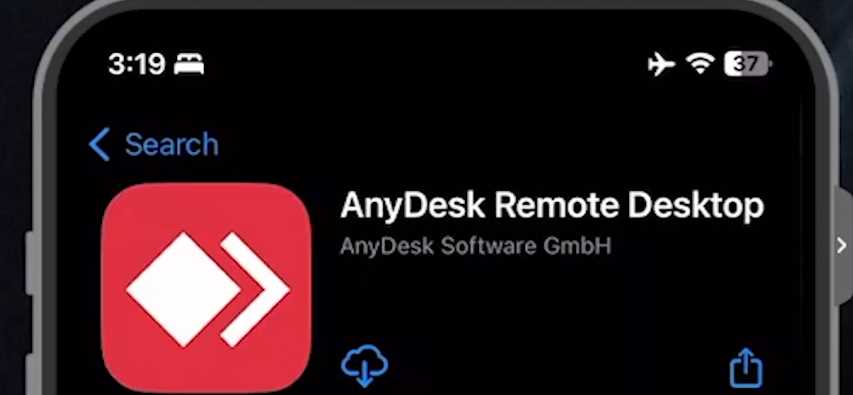
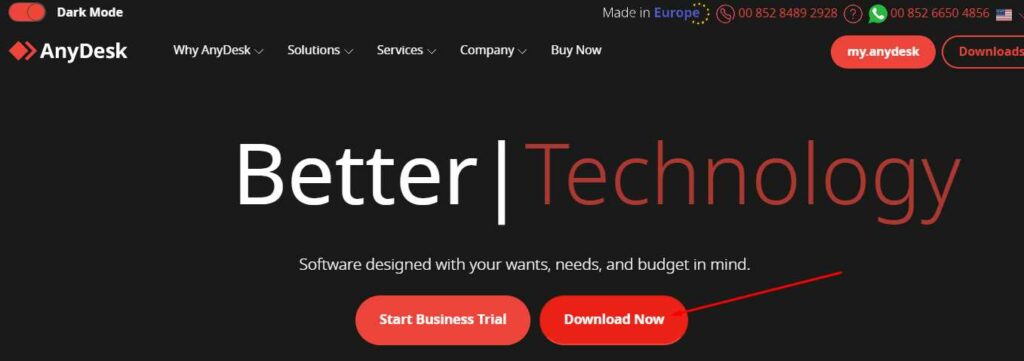
2. Save the setup file to your desktop, then run it to install the application.
3. During installation, choose the “Install AnyDesk” option to ensure instant access to your main computer via your mobile phone.
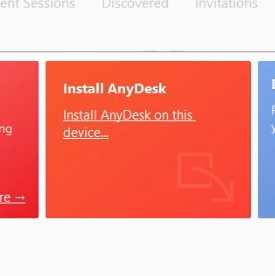
Also Read- Remote Assistance With Quick Assist App In Windows 11- A Complete Guide
Create or Log in to Your AnyDesk Account
1. Launch the AnyDesk application on your computer.
2. Click the “Profile” button in the top-right corner and select “Login.”
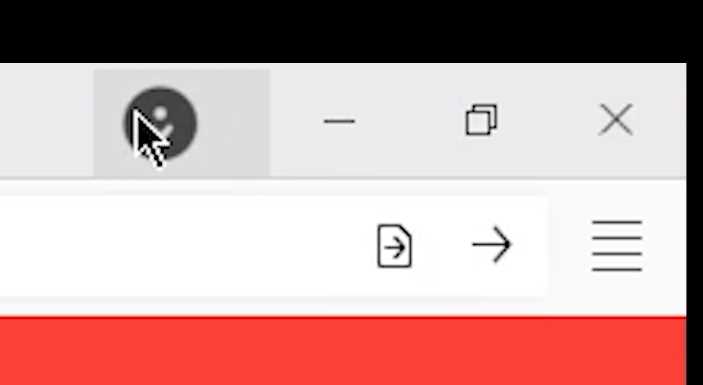
3. If you don’t have an account, click “Register Account” to create one. Otherwise, log in with your existing account.
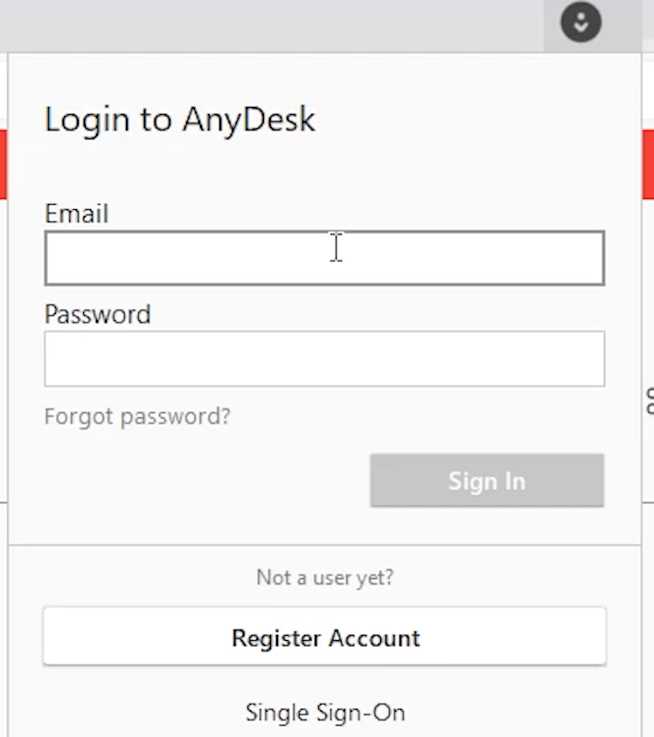
Configure AnyDesk on Your Smartphone
1. Open the AnyDesk app on your mobile phone.
2. Enter the AnyDesk address on your computer screen (e.g., 18537255) and tap the connection arrow to establish a connection.
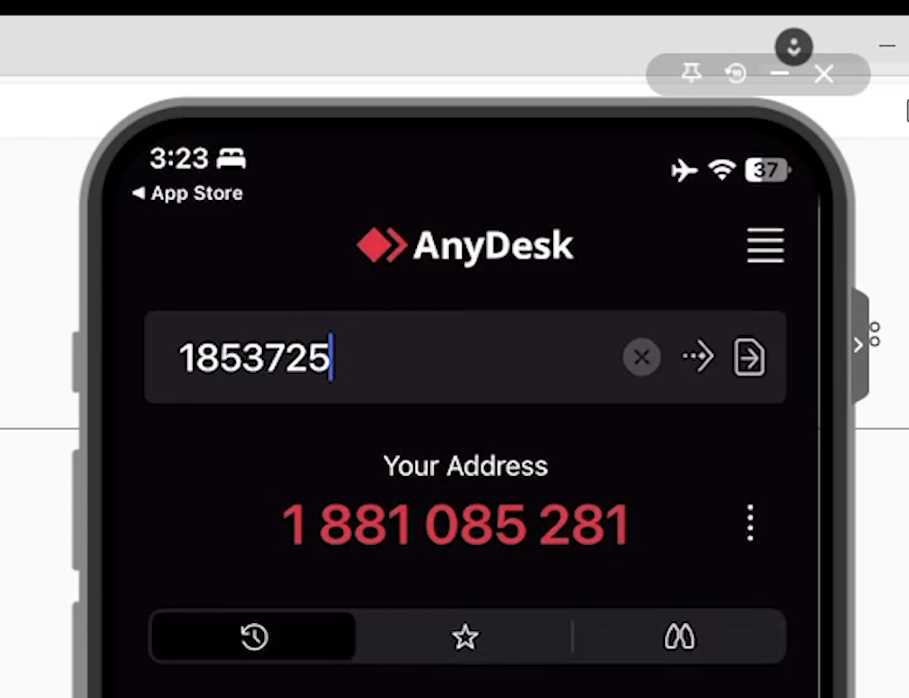
3. Grant permission to access your phone and accept the connection request on your computer.
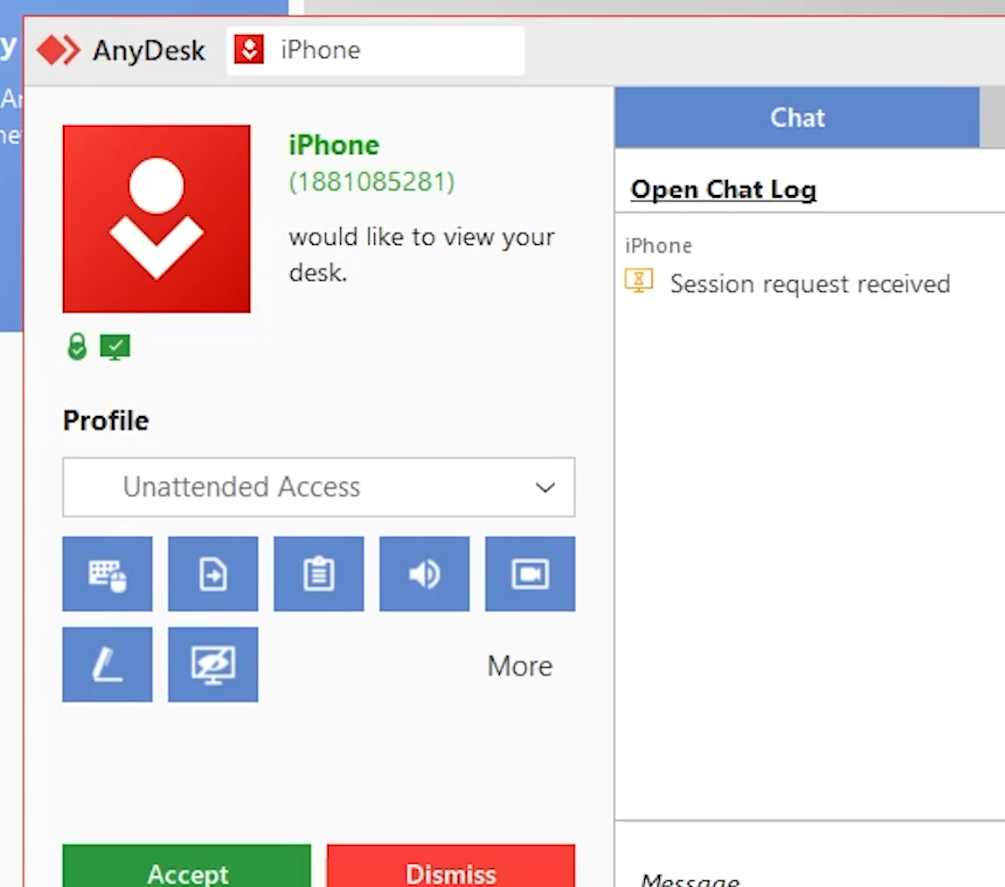
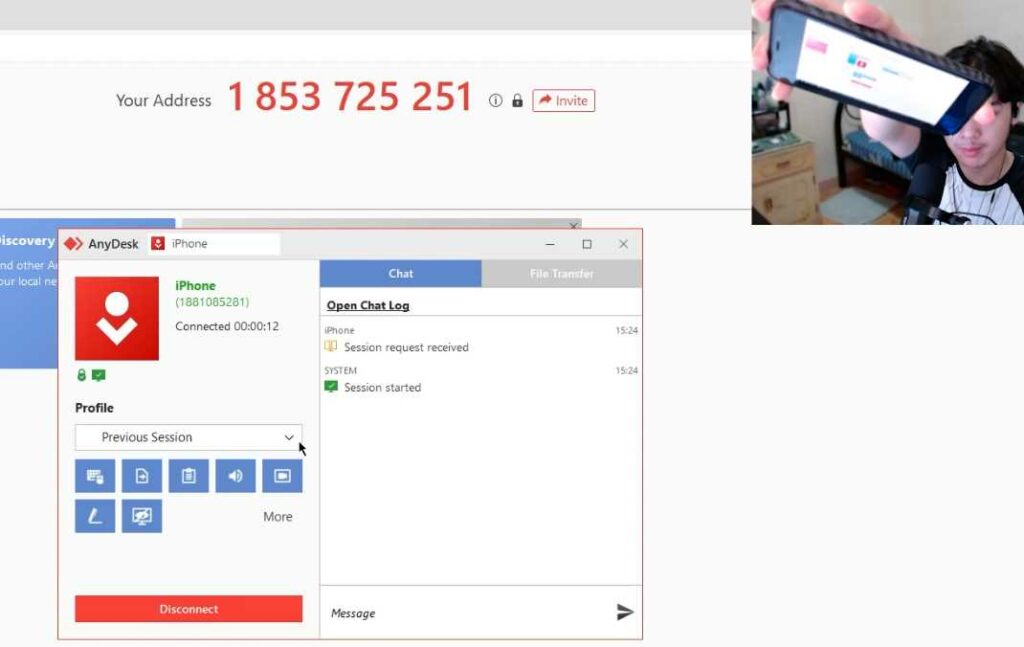
Set a Password for Easy Access
1. To enhance security, navigate to the AnyDesk app’s settings on your computer.
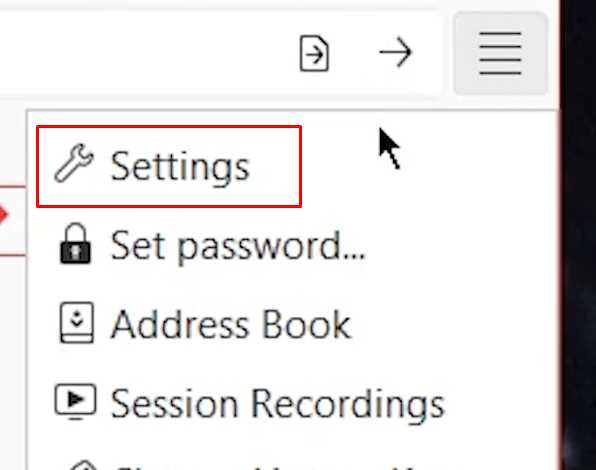
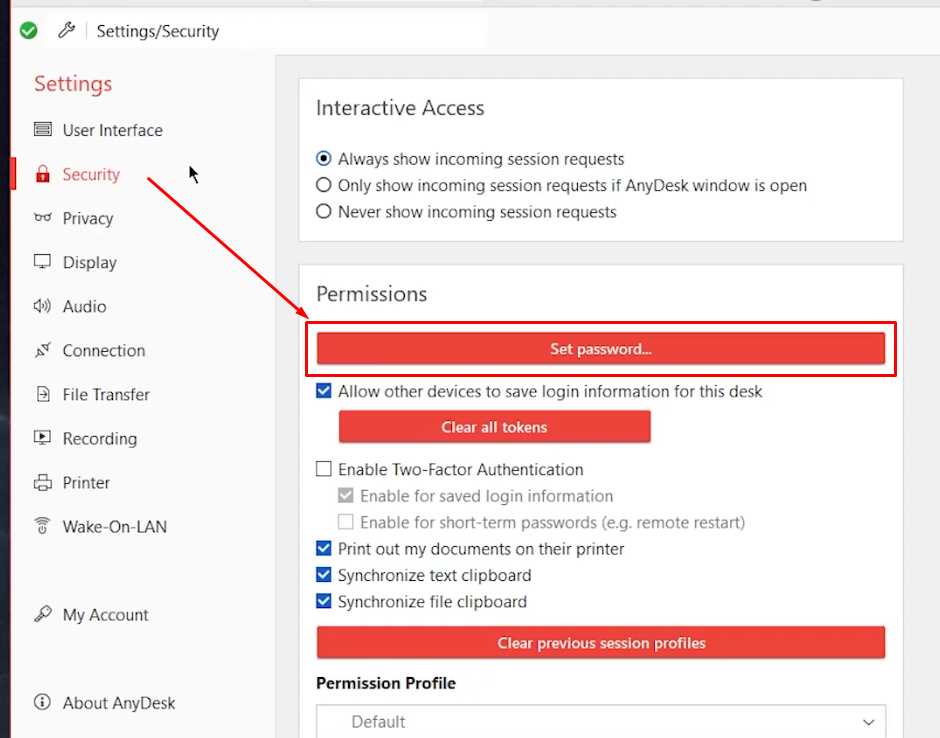
2. Go to “Security” and click “Set Password.”
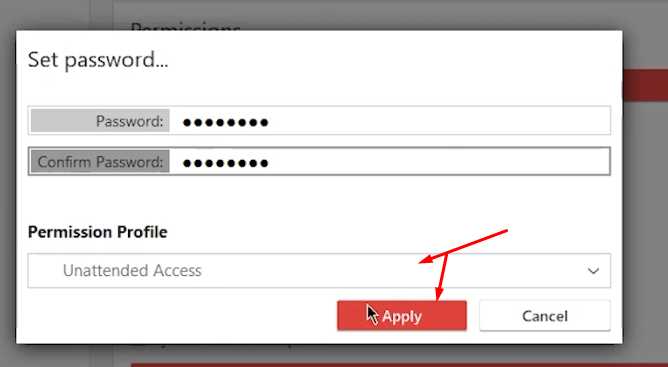
3. Set a strong password and enable “Unattended Access” to ensure seamless access even when you’re not physically present at your computer.
Remote Control Your Computer
1. Reconnect to your computer using your mobile phone, and now you will be prompted to enter the set password for unattended access.

2. Once connected, you can easily control your desktop remotely, open applications, and even run tasks.
3. Disconnect by swiping up on your phone screen, and whenever you need to reconnect, open the AnyDesk app, enter the password, and gain access again.
Conclusion
What is remote desktop control?
Remote desktop control allows you to access and control your computer from a different location using a mobile device or another computer. This enables you to perform tasks, access files, and use applications on your computer as if you were physically sitting in front of it.
Is AnyDesk a free application?
Yes, AnyDesk offers a free version of its remote desktop application, allowing users to control their computers from their phones without cost. However, there are also premium versions with additional features available for purchase.
Controlling your computer from your phone using AnyDesk is a simple and cost-free way to stay productive. Whether you need to access files, run specific programs, or perform administrative tasks, this remote desktop application provides a seamless and secure solution for convenient computer control from anywhere. Give it a try, and experience the freedom of remote access easily!


























![The Apex Legends Digital Issue Is Now Live! Apex Legends - Change Audio Language Without Changing Text [Guide]](https://www.hawkdive.com/media/5-Basic-Tips-To-Get-Better-On-Apex-Legends-1-218x150.jpg)








This is a great article! I have been looking for a way to control my computer from my phone and this article is perfect!
What a fantastic post! This post is ideal for what I’ve been searching for—a method to operate my pc from my phone!