In today’s digital world, constant innovations are being worked on and at the same time introduced to the world. The idea of Artificial Intelligence has been circling society since the 1950s. To this very day, we can say that the constant change and evolution of technology are really visible and remarkable. These days AI chatbots are being introduced to the world as these AIs help you in the most possible way. Apple users may not be strangers to the use of AI as Siri has been in the industry for a long time. But, of course, if we’re going to talk about honest opinion, Siri does not have it all, but the emerging AIs are much overpowered. What if you can use these two and maximize their potential in one? Well, you might want to dive deeper into this article.
Also Read: ChatGPT, Google Bard, Microsoft Bing- How They Are Similar But Yet Different
What is Siri, and ChatGPT?
Siri is a fancy little voice assistant created by Apple way back in 2011, you can hold your home button on the late iPhones, and the power button for the newer iPhones or you can just say the term “Hey Siri” to access it. We have already been using Siri to make our life easier and do things faster. You can then talk to it and it can help you out in different ways such as stuff like sending messages, playing music, and setting reminders in a kind of major way. Siri is already a great creation but with much more complex AI to partner with, it will be beyond amazing. That’s where the ChatGPT comes in, demonstrating that things can be better.
ChatGPT is some next-high-level language models that can generally help and literally make Siri even smarter and way-way-way’ more efficient. In fact, ChatGPT is still in a phase of its lowkey development or regaining and learning more; GPT stands for Generative Pre-trained Transformer wherein it has a designed internal thought to generate natural and easy-to-understand statements just like humans. Also, just like Siri, ChatGPT is developed and created/trained to be a widely conversational type of AI that literally parallels Siri’s use but is better. They’ll kind of help Siri basically understand what you’re saying generally better and make it more accurate for all information and purposes, which is always a plus. The goal basically is to really make Siri a fairly better tool for all of us to use in our essential daily lives.
Also Read- ChatGPT: What Is It & How To Use It?
How to use ChatGPT with Siri
1. Creating an account and getting the API keys over at OpenAI (AI used for ChatGPT)
- Open this link https://platform.openai.com/account/api-keys
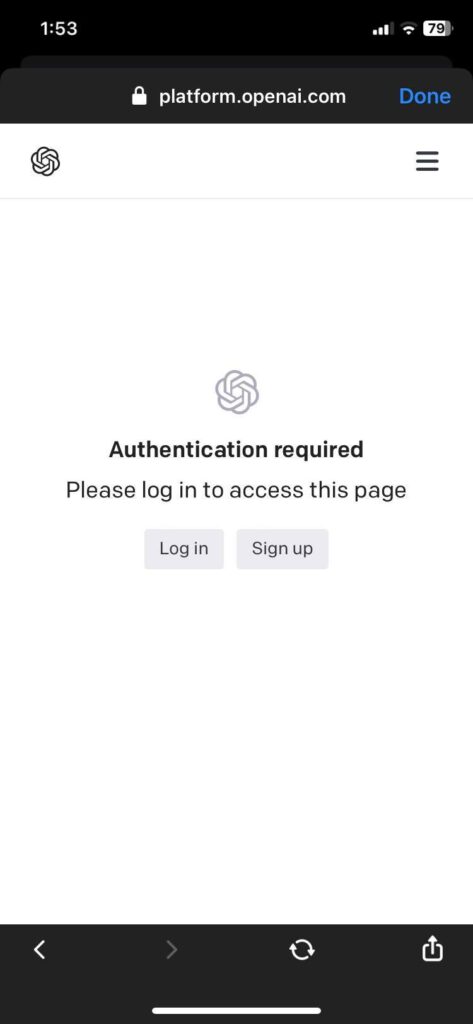
- Sign up if you don’t have one, but if you have been using ChatGPT just log in with the same account. (You can use google, Microsoft, or a usual username and password)
- If you are new, then you have to sign up before you can log in. Enter your email address then create a password. After that, you will need to verify your email, after you confirm your email, you can now log in and set up your account. You have to put your name and contact number where a code will be sent to verify it is your number.
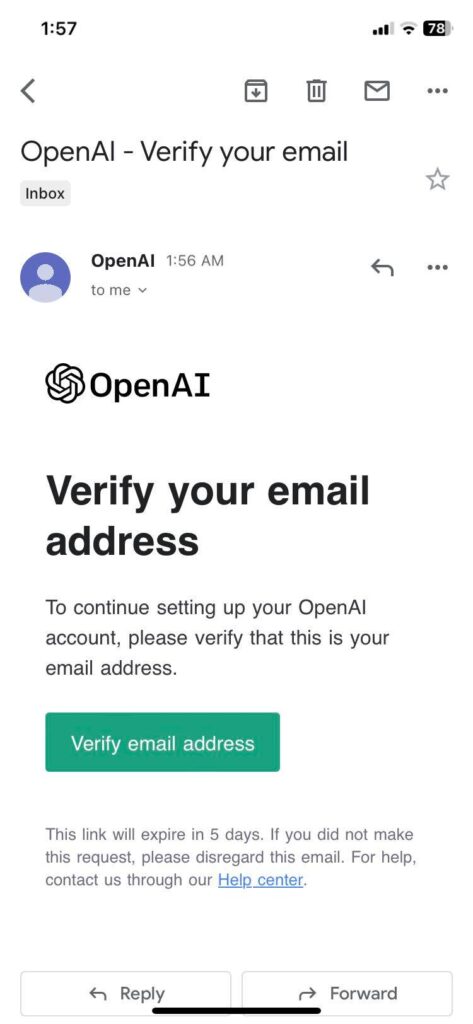
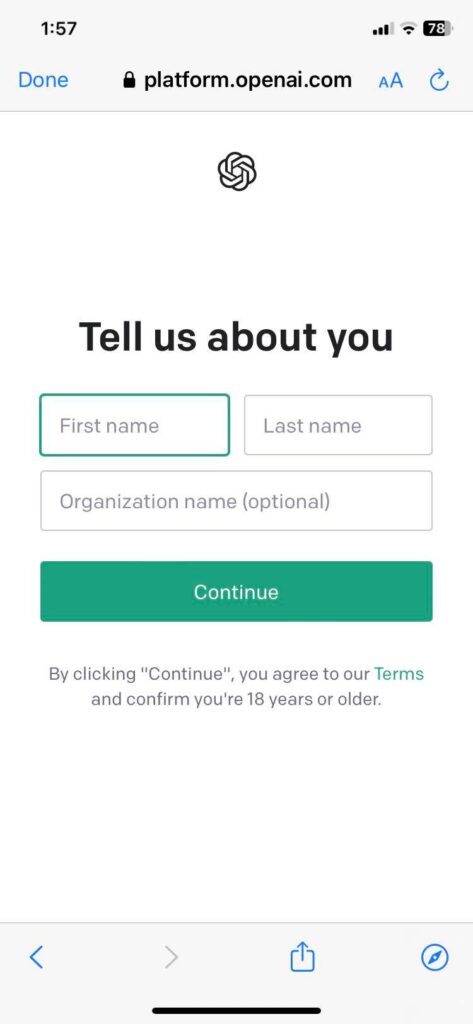
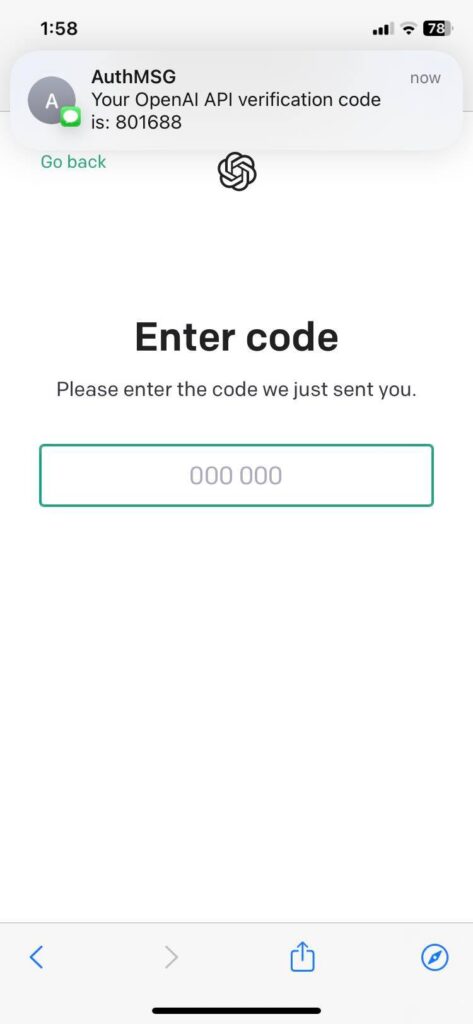
- After you set up the code, you will be asked about the purpose while you are using the AI. Just click “Exploring for personal use”
- After logging in, click “+Create new secret key” and copy the key.
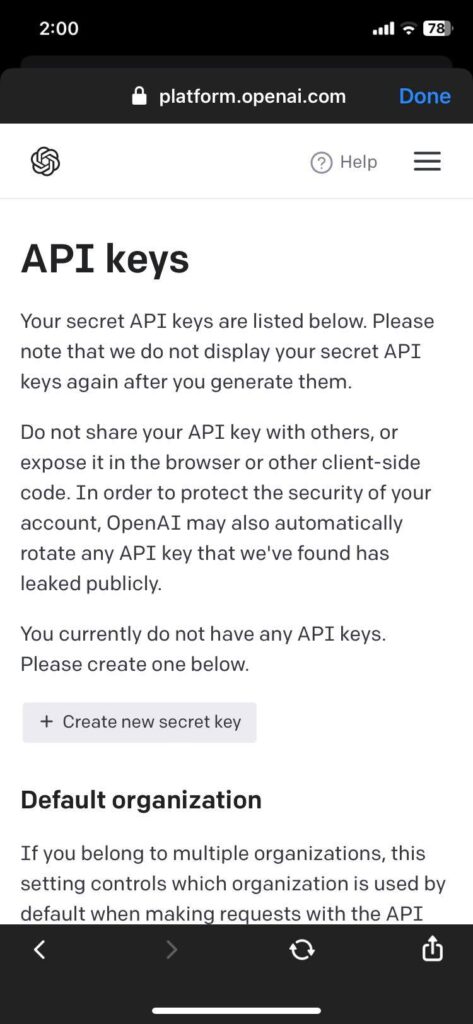
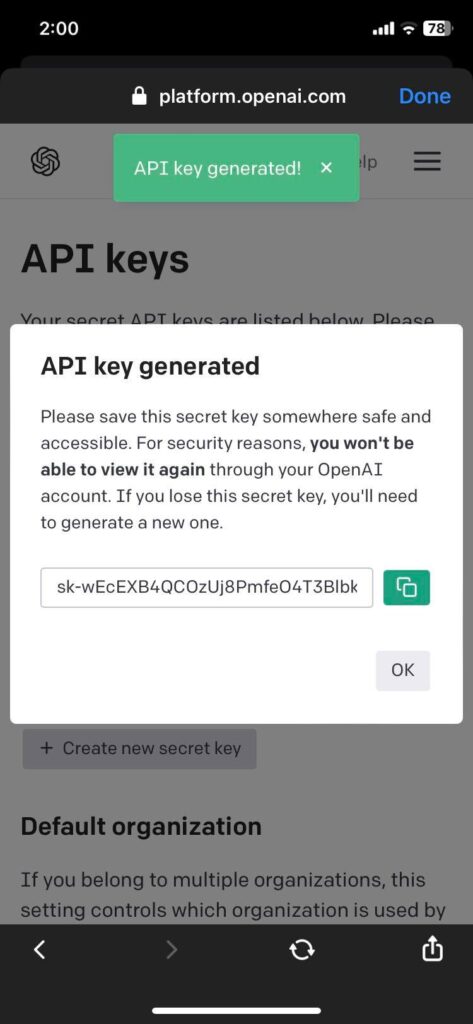
Also Read- Why Investors Are Excited About ChatGPT and AI
2. Shortcut + Installation of API
- Make sure you have the shortcuts app. Usually, it is installed by default but you may have uninstalled it so don’t forget to check!
- Next, you need to create a shortcut template to input your API key/ Click on this link:https://www.icloud.com/shortcuts/60e3a2d2cc6c4526afb54ab9d9fb27cd and tap on “add shortcut”
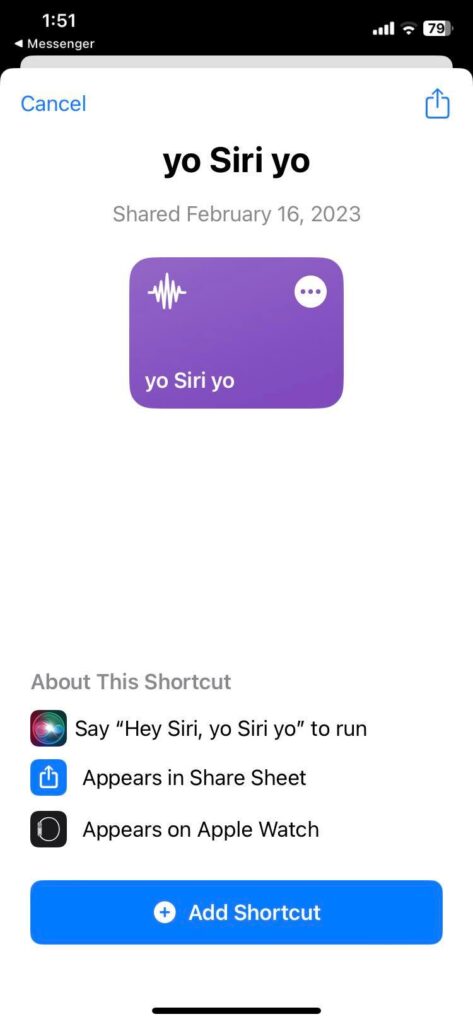
- Now that you have the shortcut template, open the Shortcuts app click on “yo Siri yo” tap on the down arrow from the top of the screen, and change the shortcuts name to what you want to pronounce to access the supercharged Siri (Siri with ChatGPT). For example, let’s use “Super Siri”, take note that you can name anything you want to call your shortcut.
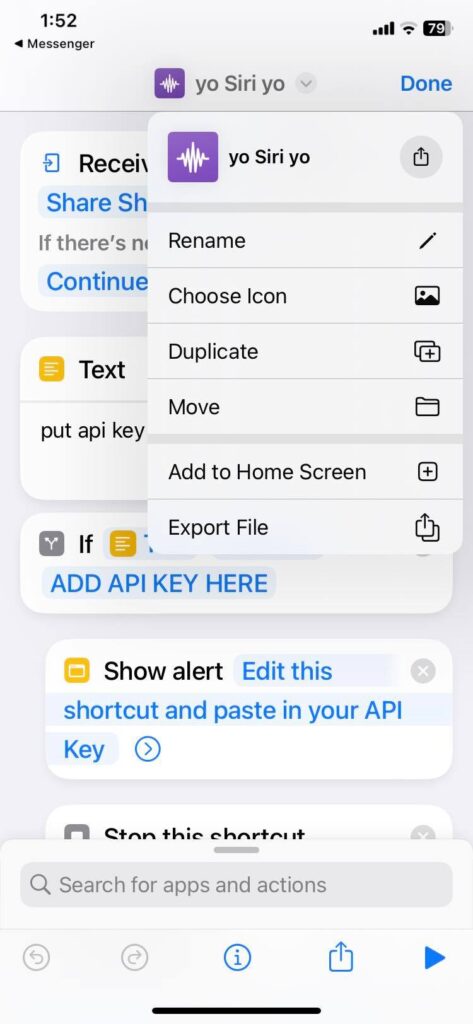
- For the segment where it says “put API keys” just replace that with the API key that you copied earlier.
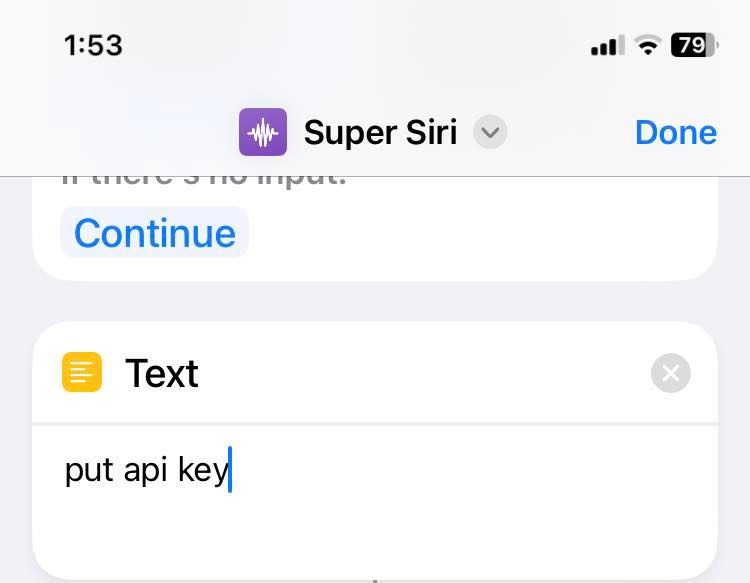
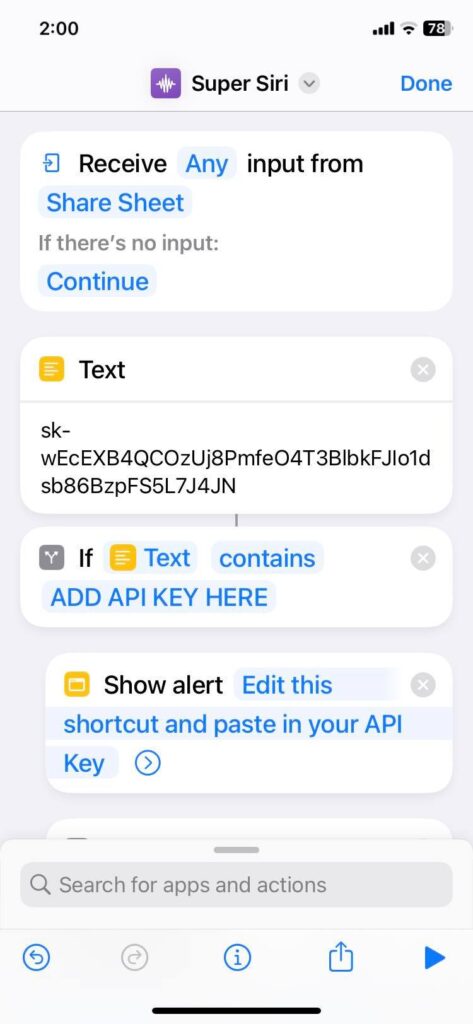
- For the “Ask for Text” segment, you can change “iMake Siri Smarter” to whatever text you want from the prompt.
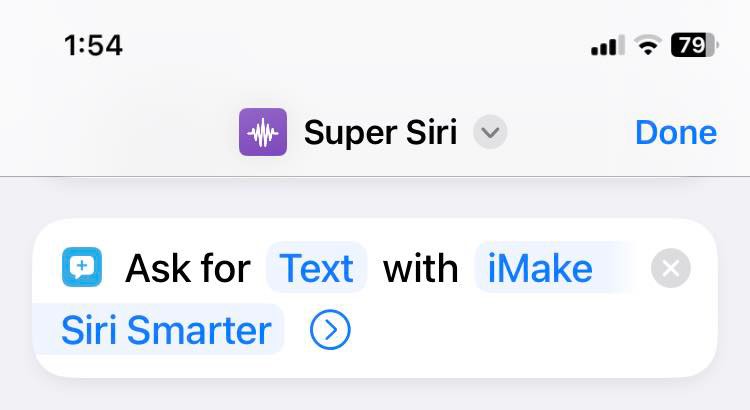
- Now press done and test the shortcut, if everything works it will ask you to connect to api.openai.com and press allow. Then click done.
Also Read- Read This Before Using ChatGPT- Know Why You Should Not Use ChatGPT
3. Accessing the Supercharged SIRI (Siri with ChatGPT)
- To access, say Hey Siri or use the Hold power or home button method.
- After Siri is accessed say the name of the shortcut (See step 2 bullet 3) and that’s how you use it.
You can add this shortcut straight to your home screen without needing to toggle Siri and then toggling the Supercharged Siri.
- Head back to the shortcuts app and press the “Super Siri” shortcut. Click I on the center bottom of the page and press add to the home screen; click “Add” on the top right. Now you are done and have the Supercharged Siri on your home screen.
It is an extremely great thing that this is possible, but with all of that said it would still be way better if ChatGPT type of AI can be implemented in Siri by apple itself, but for now this workaround is a great way to make Siri even better. The brain, efficiency, and information of ChatGPT are not something to be taken lightly, and having it in your iPhone accessible at all times is a great way and choice of use for this particular virtual assistant and powerful AI combination.


























![The Apex Legends Digital Issue Is Now Live! Apex Legends - Change Audio Language Without Changing Text [Guide]](https://www.hawkdive.com/media/5-Basic-Tips-To-Get-Better-On-Apex-Legends-1-218x150.jpg)









