Apple Safari Security Alert
Issue: My Safari browser on Macbook Pro keeps showing me a Security alert that your computer might be infected with a virus or Your computer has detected a security threats or has been hijacked and please call the toll free number provided.This Security alert is such a stubborn that never goes away even after clicking on OK several times, canceling or Closing the message does not work. It keeps coming back in a loop and you will not be able to go to any other website as the security alert dialog will be active.
You would see a Security alert / warning which would someway similar to this or a Fake Flash Player Warning.
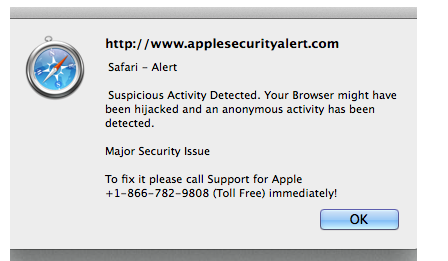 |
| Apple Safari Security Alert |
 |
| Apple Safari Security Alert |
 |
| Apple Safari Security Alert |
SOLUTION: DON’T PANIC AND NEVER CALL THE TOLL FREE NUMBER PROVIDED
Follow this below mentioned steps to get rid of the pop ups.
Step 1. Click on the Apple icon on the top left hand corner and select Force Quit in the Apple Menu.
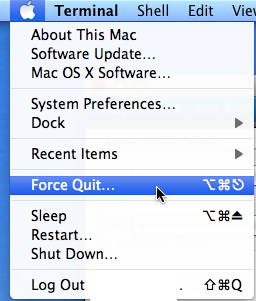 |
| Apple Safari Security Alert |
Step 2. In Force Quit Apps Window Select Safari and Click on Force Quit button and confirm Force quit.
Step 3. Launch Safari by holding down the shift key and clicking its icon in the Dock.This will open Safari in SafeMode where no addons and no pop ups will be active.
Step 4. Now first of all Reset Safari by clicking on the Safari in menu bar at the top and then selecting reset Safari.In OS X Yosemite you would find delete history and website data option.Confirm Resetting Safari by clicking on Reset again.
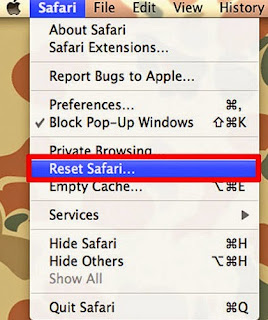 |
| Reset Safari to get rid of Apple Safari Security Alert |
 |
| Apple Safari Security Alert |
Step 5. Now Download the Adware Medic and scan the computer for any Adware to avoid such security alert pop ups.
Step 6. If Adware Medic finds any Adware it give you option to clean the adware.
Step 7. Now install Adblock Plus for you browser to block such Pop ups and Adverts in future.To know how to install Adblock plus on Safari Click here.


























![The Apex Legends Digital Issue Is Now Live! Apex Legends - Change Audio Language Without Changing Text [Guide]](https://www.hawkdive.com/media/5-Basic-Tips-To-Get-Better-On-Apex-Legends-1-218x150.jpg)










