Netflix is an unprecedented entertainment platform. You can watch movies, shows, web series, etc. on this marvelous streaming platform. However, the user experience with Netflix is not always pleasant. Usually, Netflix errors occur because of poor internet connections, corrupted cache files, etc. So, in this article, we will be discussing the 6 best ways to fix Netflix not working.
Table of contents:
- General tips to fix Netflix not working
- Fix Netflix not working on PC
- Fix Netflix not working on Smart TV
How to Fix Netflix Not Working issue?
- Check the Netflix Server
- Check internet connection
- Restart the device
- Re-Login to Netflix
- Clear Browser Cache
- Reinstall Netflix
Also Read: How To Change Payment Method On Netflix
Now, let us discuss these six ways to fix Netflix not working on any device.
However, the first step you should take is to restart the Netflix app. Or, if you are using Netflix web, try closing the browser and reloading the site.

1. Check Netflix Server
The first and foremost thing to try is to check if the Netflix server is down. Don’t worry! It is not Rocket science. All you need to do is to visit the official “Is Netflix down the page?” and check the status. Netflix automatically updates if there is a server problem with streaming from the provider’s side. And, if there is no such problem, you may see the status as shown below in the screenshot. Additionally, if the Netflix server is down, you may need to wait until it’s up again.
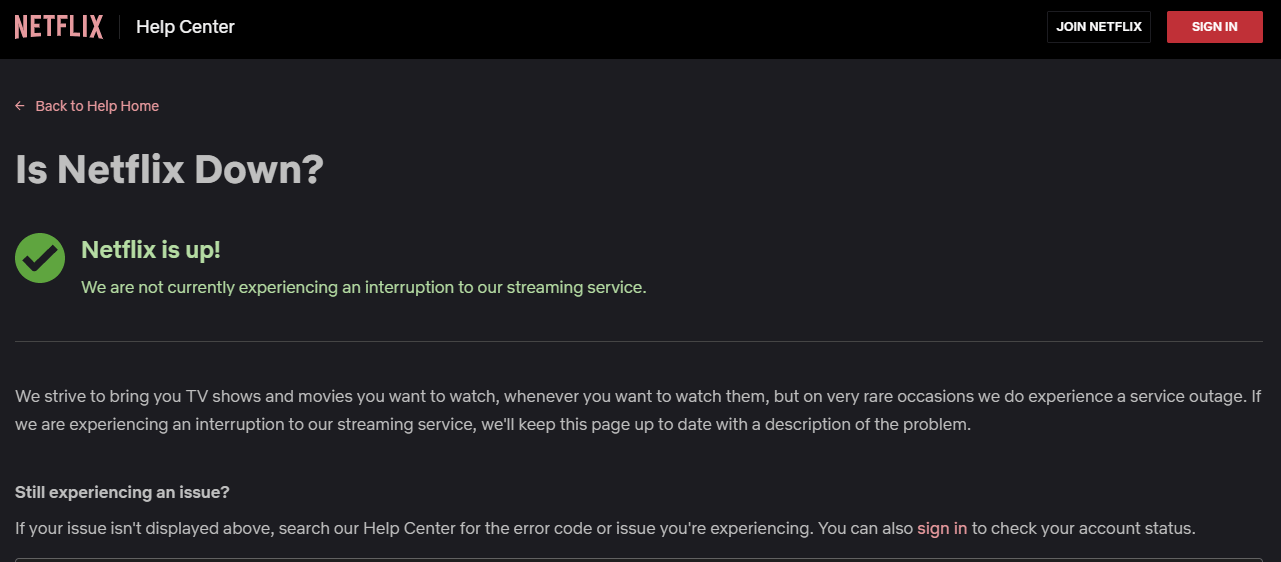
2. Check the internet connection
Netflix works properly if there is a fast internet connection. So, if your internet connection is poor, you may not have a pleasant experience with Netflix. It is also reasonable because Netflix is all about streaming videos. And, this service requires good internet speed. So, another way to get over the problem of Netflix not working is to check the internet speed. You can do this with the help of various online tools such as Fast.com, SpeedSmart Speed Test, Speedof.me, SpeedTest.net, etc.
So, you should go and check your internet speed. In case the internet speed is slow, you must take steps to fix that.
Also Read: How To Fix Wi-Fi Disconnecting Problem In Windows 11?
3. Restart the device
This solution is best if Netflix is not working on a particular device such as game consoles, Smart TV, PC, android, iOS, etc.
- All you got to do is to close all the open programs and then shut the device.
- After waiting for a few minutes, try restarting the device.
- Now, see if the problem has been fixed.
Also Read: How To Record Videos On Netflix
4. Log out and then Log in to Netflix
Now, this is one of the most common solutions and luckily works in almost all cases. So, if you are having an issue with the Nextflix app or website, try logging out and then logging in again. It reloads Netflix and fixes minor problems with the streaming.
Accomplishing this task is super easy on all devices. All you need to do is either click on the profile icon or the three-bar icon to get the Sign out option. These options are available on the Netflix home screen.
Also Read: How To Solve Black Screen On Netflix Problem
5. Clear Browser cache
Another major reason behind Netflix not working on a device is the corrupted cache memory. So, in such cases, it is advised to clear the browser cache. Keep in mind that it will log you out of some sites. However, your saved passwords will be in place. Clearing the browser cache is one of the best ways to fix problems with a website. And, if you are having an issue with the Netflix app, you may want to clear the app data from the settings.
So, below is how to delete the browser cache:
- Press the Ctrl+ Shift + Delete key combination.
2. Now, the clear browsing data tab will open up.
3. Now, switch to the Advanced tab.
4. Set the Time Range to All time.
5. Check the options shown below in the screenshot.
6. At the end, press the Clear data/ Clear now option at the bottom.
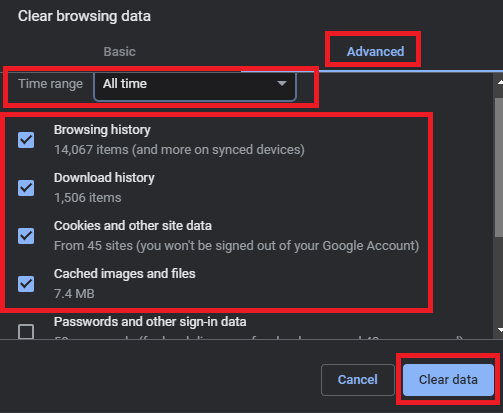
Now, see if the issue of Netflix not loading or working on the website has been fixed. And, if you think that the problem lies with the browser, you can try using any other browser or update the current one.
Also Read: 12 Best Solutions To Fix Netflix Keeps Buffering?
6. Reinstall Netflix
if none of the methods seems to work, try reinstalling Netflix on your device. The way to delete and then reinstall an app differs across various devices. Here, we will be discussing how to reinstall Netflix on iOS, Android, and Windows.
How to reinstall Netflix on Android and iOS?
- Long-press the app icon(on the home screen) and select the Remove/ delete option.
[ Note: If you are not able to find the app on your home screen, check your App library or application drawers on iOS and android repsectively]
2. Confirm the step by tapping Delete/ Delete app.
3. Go to the Play Store or App Store and reinstall the app.
Remember: In many android phones, You are required to long-press and then drag the app bin icon on the screen. In other words, the way to uninstall an app varies across devices.
How to uninstall Netflix on Windows?
- Open the start menu. Click on the Windows icon on the taskbar.
- Now, search Netflix in the search bar on the top.
- Tap Uninstall on the right-side.
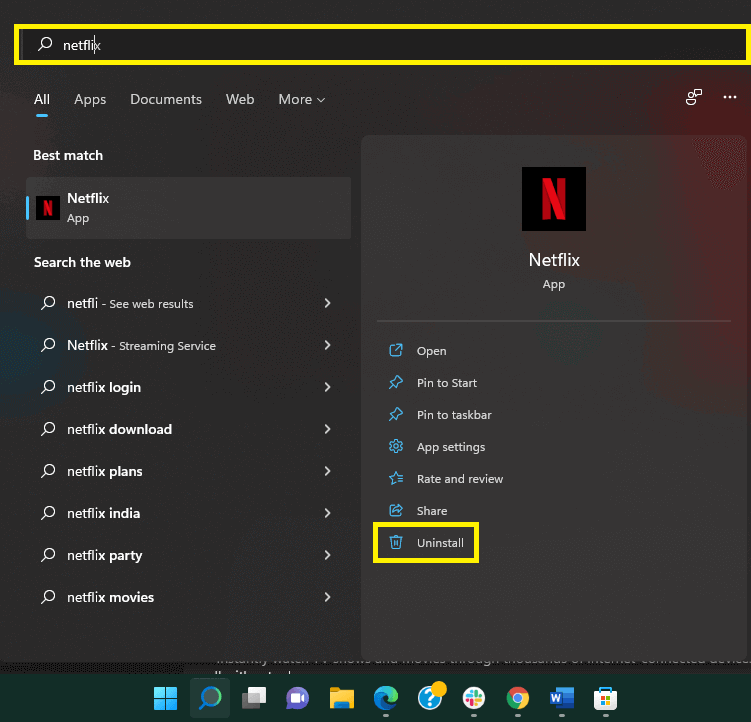
4. Again tap Uninstall to confirm.
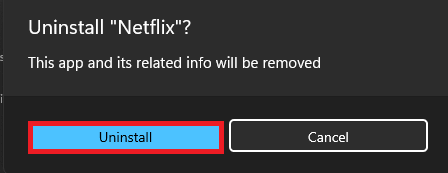
After successfully uninstalling the application, just go to the Microsoft store and reinstall. The problem of Netflix not working should be resolved now.
How to fix Netflix not working on PC?
If Netflix is not working on your PC, you try a few things given below:
- Update the Netflix app.
2. Clear App’s data:
- To do this, go to the Settings(Windows +I)>Apps>Apps & Features.
- Search Netflix in the App list.
- Tap the three-dot icon next to Netflix.
- Tap Advanced options.
- Scroll down and tap Reset.
3. Update Windows: An outdated or older version of Windows can also cause such problems. So, it is better to keep your Windows up-to-date.
4. Reinstall the app: If nothing seems to work, try reinstalling the app.
Fix Netflix not working on Smart TV
- Check your internet connection.
- Exit the error screen and Relaunch Netflix.
- Unplug the TV and plug it in the back after 30 seconds.
- Restart Netflix.
Also Read: How To Fix Audio/Video Out Of Sync On Netflix Problem
CONCLUSION
So, in this article, we discussed the top 6 ways to fix Netflix not working. So, go ahead and try the fixes mentioned in this article in no specific order. Additionally, if you face any problems while doing so, do let us know in the comment section. We would love to help you.

































