In this guide, we will help you solve the black screen problem on Netflix.
Encountering the black screen is one of the most common problems you can come across when you decide to watch your favourite movies on Netflix. In case you don’t know what, this error looks like when you can only hear sound but there are no visuals when watching TV shows and movies on Netflix, it is termed as Black Screen problem. In the rarest situation, you will hear no sound along with the black screen when watching Netflix.
Even though this issue may look too strange, the black screen problem is too easy to fix.
In this troubleshooting guide, we have put down some of the proven fixes that can help you resolve the “Netflix black screen” issue easily. Let’s go through them one by one.

Also Read: Fix HDCP Compliant display error when watching Netflix Video in Safari on Mac
How To Solve Black Screen On Netflix Problem
- Update your Browser
- Update your graphics driver
- Return to the previous page
- Clear your browser cache
- Run browser as administrator
- Update Windows
- Clear the Netflix cookie
Let us discuss each step in details:
Step 1- Update your Browser
The outdated version of the browser can be a big reason for the black screen issue. In this case, you should try updating your browser to fix the issue. Let’s see how to update Google chrome:
- Click on the three dots on the top right and then choose Help > About Google Chrome.
- Here you will see the current version of Google Chrome and the newly available update will be installed automatically.
Step 2- Update your graphics driver
In case you are using the newest version of the Chrome browser, the outdated graphics driver can be the reason for this annoying issue. Here is how you can update your graphics driver:
- First of all, you need to go to the Device Manager window after searching for it in the Start button.
- Here you will see the list of all the installed devices.
- Click on the Display Adapter option to expand it.
- Right Click on the UHD Graphics and click on the Update Driver option.
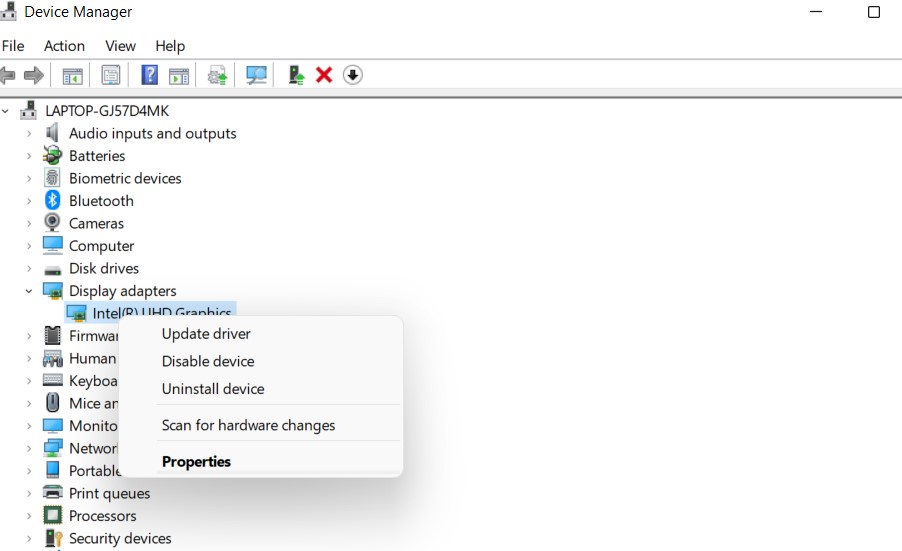
- Now an update driver window will open on the screen. Here you will find two options: Automatically Search for Drivers and Update Drivers manually.
- If case you will choose the first option, Windows will look for the compatible driver itself and install it on your PC.
- If you choose to manually install the driver, you will have to choose the location where the driver is downloaded.
Step 3- Return to the previous page
If you are using the browser the access Netflix and encountering the black screen issue, this is likely because of the server problem.
- In this case, you can press the back button to go to the previous page.
- Now log in to the video streaming application and try again. This will work if you hear no sound along with the black screen.
Step 4- Clear your browser cache
Clearing your browser’s cache works like a charm in fixing several browser-related issues like this one. So, let’s give this a try. Here’s how to clear your browser’s cache.
- Visit Google Chrome and tap the three dots on the top right
- Choose History from the drop-down menu and History again from the sub-menu.
- Now choose the Clear Browsing Data option from the left pane.
- Next, switch to the Advanced tab and choose all-time in the time range.
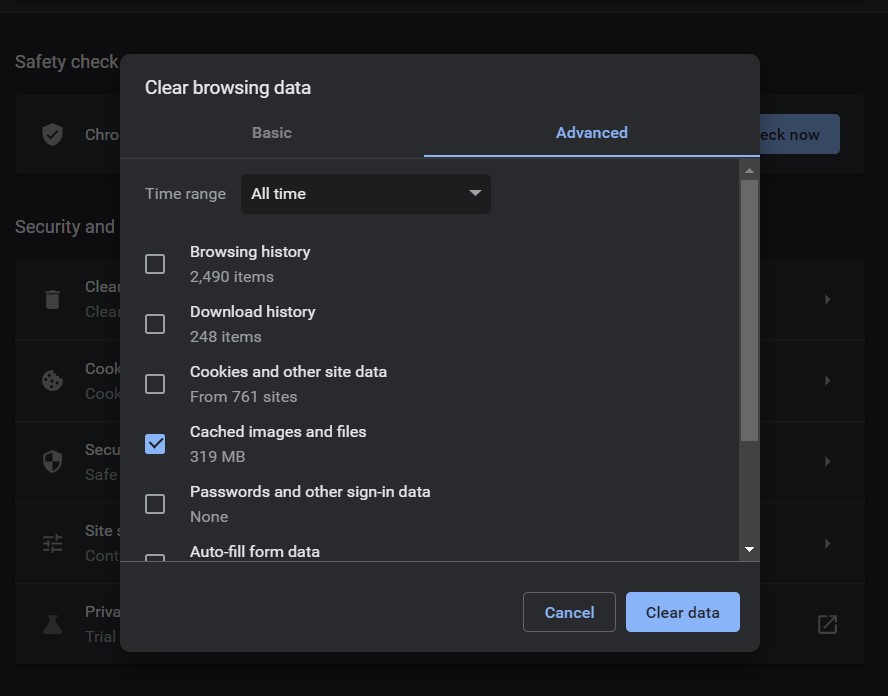
- Now uncheck all the options in the box except Cached images and files and hit the clear data button.
Step 5- Run browser as administrator
To use all the features, your browser needs to be opened in administrator mode. In case insufficient privilege is causing the black screen issue while watching Netflix on your browser, let’s see what can be done.
- First of all, close all the currently opened tabs and browsers altogether.
- Now go to the taskbar right-click on your browser’s icon and choose the Run as Administrator option from the context menu.
- Now try playing your favourite movie or TV show again.
Step 6- Update Windows
If you have despised updating Windows and have been using an outdated Windows version, there can be another cause why you are getting a black screen issue. To fix this, update your Chrome to the latest version.
- Open the Settings app using the Windows+I shortcut and tap the Update & security option.
- Here any pending update will be displayed.
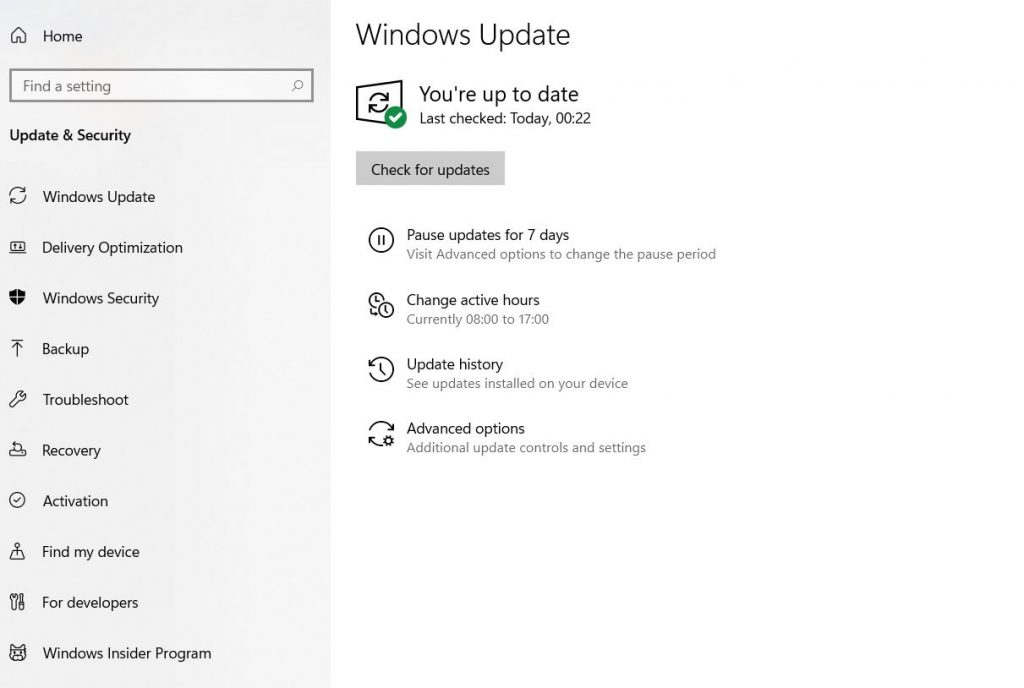
- If you do not see any, click on Check for Updates button.
- After installing the update, restart your PC.
Step 7- Clear the Netflix cookie
In case, you have tried all the above methods but still, there is no luck, you should delete the Netflix cookies. Here is how to do so:
- Type netflix.com/clearcookies in the search bar and press the clear cookies button.
- After this enter your login credentials and try using Netflix again.
Conclusion
That’s it, folks! We hope you were able to fix the black screen problem while watching TV shows and movies on Netflix using one of the methods mentioned above. So, Netflix and chill!


























![The Apex Legends Digital Issue Is Now Live! Apex Legends - Change Audio Language Without Changing Text [Guide]](https://www.hawkdive.com/media/5-Basic-Tips-To-Get-Better-On-Apex-Legends-1-218x150.jpg)









